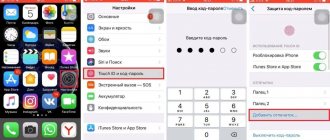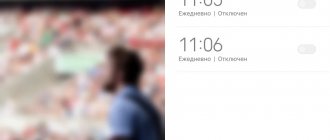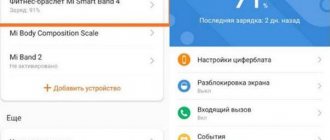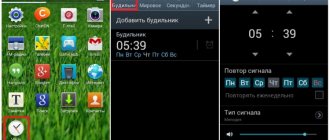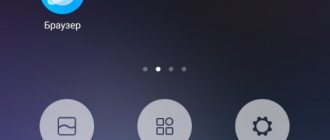Since smartphones have become an indispensable thing for us, regular alarm clocks are used either by originals or conservatives. On Monday morning he will wake you up with your boss's voice or a cheerful melody, and on Saturday - with your favorite song. It will ring until you press the right button, and if you turn it off incorrectly, the smart alarm clock will remind you after 10 minutes. You don't need to start it every day, just create it once and it will wake you up every morning.
Create an iPhone Alarm Clock
Setting an alarm
- Find the Clock app icon on your iPhone.
- Click on it, the application will open and you will see an icon and the inscription “Alarm Clock” on the bottom panel
- Select it and click on the “+” sign in the upper right corner
- iPhone will open the Create a New Alarm window:
- First of all, set the required time
- Then click on the inscription “Repeat” and select the days when it should work. For example, we create an alarm clock for weekdays. We select all working days from Monday to Friday. A check mark should appear next to the name of the selected days. Click on the “Back” button and return to the main window.
- Go to the “Label” tab and come up with a name. For example, “To work.”
- Go to the “Sound” tab and select your favorite melody from the available ringtones. The application allows you to listen to selected sounds.
- Activate “Repeat signal”. The smart alarm will go off again 10 minutes after you tap the screen if the iPhone was locked or if the “Later” button was pressed while the phone was unlocked.
- The app will turn off permanently if you swipe "Unlock" when it rings. And if the iPhone was unlocked at the time of the call, you need to press the “OK” button
Demonstration of operating modes
You can create multiple alarms, giving them different times, days of the week, and melodies.
How to turn on an alarm clock on iPhone and iPad in iOS?
When you set a new alarm, it automatically turns on, but after it sounds once, it turns off. If you want to use it again, you will have to manually enable repeat.
1. Launch the Clock app from your Home screen.
2. Click on the Alarm tab. It's the second icon in the bottom left corner of the screen that looks like an alarm clock.
3. Touch the on/off switch of the alarm you want to turn on. It's a white circle on the right side of the screen. You will notice that it is now enabled.
If you ever want to turn off the alarm, you can follow the same steps by selecting an alarm that's already turned on and switching the slider to the Off position.
Alarm clocks for iPhone from the App Store
It would seem that the creators of the iPhone have provided for all user requirements. However, there are many smart alarm clocks available on the App Store that entice buyers with additional features.
- The Sleep Cycle application uses a gyroscope to track the movements of the sleeper, analyze the sounds he makes and determine the stage of sleep in which he is. And then it will wake up the person at the most favorable moment in a given period of time, for example, from 7 to 7.30 am. After several days of use, the application will plot graphs of your sleep stages and create wake-up statistics. This application will help you not only wake up comfortably, but also fall asleep, as it contains pleasant “sleep” melodies.
- Smart Alarm from Plus Sports offers approximately the same functions. The only, but significant, drawback of such applications is the need to fully charge the battery or have a charger connected to the iPhone, because the phone will have to work all night.
For people who find it very difficult to get up early in the morning, developers offer applications that are not easy to turn off when asleep. The puzzle alarm clock will not stop until the riddle or math example is solved. And the Wake N Shake app won’t shut up until you give your iPhone a good shake with your hands. And the not very pleasant sounds of ringtones simply make you turn it off as soon as possible.
With this, perhaps, we will complete the review dedicated to the alarm clock on the iPhone, we hope that you have received comprehensive information about all its capabilities, but if this is not the case, you are welcome to comment.
Published by ProfiAppler Don't forget to read the comments, there is also a lot of useful information there. If your question is not answered, but later comments are answered, then your question is answered in the article, respect other people's time.
You may also be interested
How to set an alarm on iPhone and iPad
interesting
The iPhone 14 series will receive a new 5G modem
Apple mobile processors are some of the most popular on the market
Before you set an alarm on your iPhone, you need to set the ringing time as described above. After this, in the same subsection of the “Clock” menu (opposite the set time), you need to move the activation slider. The selected one will be highlighted with a green switch.
The best alternative alarm clock programs for iPhone
While iPhone's built-in functionality makes it easy to set up and use alarms, sometimes apps can be more useful. There are several alarms that a user needs to be aware of.
Sleep Timer
This app takes into account that sleep consists of periods of REM and deep sleep. When setting the time, it makes an approximate calculation and provides a schedule of sleep periods. Thus, the alarm clock gives recommendations on the correct setting of the wake-up time. Waking up during deep sleep, a person usually becomes lethargic and weak. If awakening occurs between such periods, then upon awakening he feels cheerful.
When calculating, the application makes calculations on the assumption that the person will go to bed at this moment and wake up at the specified time. Based on the program's recommendations, you can choose the most suitable time to call.
Along with installing the program, the user receives a large number of new ringtones. To install the program, you need iOS 7 or higher operating system.
Quiz Alarm
Sometimes an alarm clock is not enough to wake up on time. If the owner feels sleepy and does not want to get up, then he is ready to simply turn off the intrusive sound and continue to sleep, risking being late for work.
The Quiz Alarm application offers its own way to solve this problem. In it, you can turn off the annoying call only if the half-asleep person finds a solution to the proposed puzzles.
Problems are offered in the form of simple arithmetic or geometric problems. When setting up a call, you can choose one of three difficulty levels. In this way, the program can completely wake up a person. It is also possible to specify the number of questions. It can be from 1 to 4.
Quiz Alarm is available in free or paid versions. In the latter case, it is possible to receive puzzles not only in the form of text messages, but also in the form of pictures.
Smart Alarm Clock
This application has been downloaded from the Apple Store more than 10 million times. It received an Editor's Choice Award from Apple. The program keeps track of fast and deep sleep phases. It controls the presence of sound stimuli. If awakening occurs suddenly, it is possible to find out whether an extraneous sound caused it.
There is a special mode for waking up after a short nap. Most other apps don't pay enough attention to this. It is possible to turn on a pleasant melody while falling asleep, and immediately after waking up, get acquainted with the weather forecast for the near future. Settings are saved in iCloud.
The melody that the iPhone plays when it wakes up may be limited in duration. To select the type of call, a huge library of melodies has been prepared. This application is paid.
The table of features of various specialized applications is as follows.
| The name of the program | Characteristics |
| Smart Alarm Clock | Having a schedule for deep and REM sleep. There is a daytime sleep mode. Sound stimuli are monitored. |
| Sleep Timer | Calculation of periods of REM or deep sleep. |
| Quiz Alarm | The need to solve puzzles to turn off the melody. |
Each of these programs has standard alarm functions.
An iPhone owner can successfully use a standard alarm clock. It has enough features to ensure comfortable use. However, third-party applications provide additional ease of use. Perhaps some users will find these features important enough to choose the apps.
4.5/5 — (21 votes)
The alarm goes off on my iPhone, what should I do?
It’s good if you can turn off the annoying signal. But if the alarm clock continues to blare every morning, then the error may not be in “Dream”. And in order to disable it, you can use one of the options below.
- Faster Commands - This feature can be directly linked to Alarms. It is possible that you have once configured the algorithm of actions of a player or other program where you need to set a timer for a certain time. You should carefully check all the algorithms and disable those associated with the alarm clock. For example, starting the player before going to bed for a certain time.
- Some people do not use a standard alarm clock, preferring to download third-party programs. Having set an alarm clock in one of them, the owner eventually forgets about it, so you should check all applications that may be associated with the “Clock” and “Alarm Clock”.
- Some music players or similar applications may cause an alarm to ring when it is not there. For example, you (or someone close to you) set up listening to music for a certain period of time. After which the system reminds you about the settings. You can start listening at a set time even in “Radio”. Therefore, review all players for automatic start on time.
Sleep Cycle
A more advanced version of the Good Morning application from another developer. True, you have to pay for all the goodies.
Here you will find sleep statistics, trends, notes, and even collaboration with Phillips Hue smart lamps. I liked the large library of sounds and intelligent replay.
Sleep Cycle has a very nice interface. True, without paid functions, this program is definitely inferior to the previous version.
Why does my iPhone ring with an alarm that doesn't exist?
Let's return to our reader's message. He writes that every day, including weekends and holidays (which is the most unfortunate thing), his phone will be at exactly 6:35. In this case, the main timers are set to a different time. Before writing to our editor, the author of the message checked all his old (disabled) alarm clocks, but they also set a completely different time. Indeed, it looks like there is an evil spirit in the device that is preventing the owner of the smartphone from sleeping peacefully. Mysticism and nothing more. But this is for those citizens who know nothing about the “Sleep” function.
The “Sleep” option is integrated into the “Alarm Clock” program (valid for iOS 13 and older). The option then moved to the Health app. Well, okay, there is a feature in the OS and there is why it then blows the mind of the user every day. The fact is that when setting up an iPhone for the first time, many gadget owners don’t really read what the system asks on the screen, thinking of adjusting all the necessary options in the future. So it turns out that by poking anywhere, a person can ruin his morning.
To expel the evil spirit from the “Alarm Clock”, you need to take the following steps:
Did you like the article? Subscribe to our telegram channel. News comes out faster there!
- Go to the Health app.
- Go to the “Sleep” tab.
- At the bottom of the list there is a section called “Your Schedule.”
- In it you should tap on “Full schedule and parameters”.
- At the top of the window there is a line “Sleep schedule”, which must be disabled by moving the toggle switch to the “Off” position.