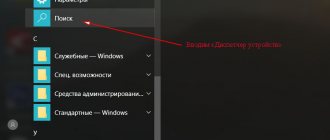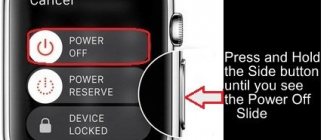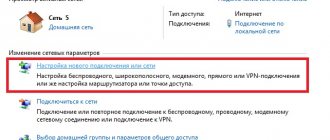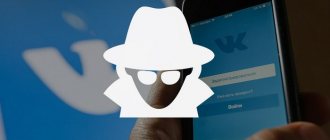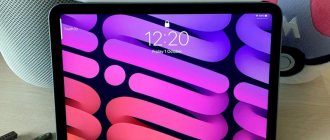Back in 1996, the first serial Lectrice tablet from Dec was born. Today, on the global digital technology market, this device is represented by almost all companies in this industry; no one is left out.
Equipped with various processors, operating systems and other hardware, “tablets” have become an integral part of the life of the current generation. But problems often arise and the device fails. So, after prolonged use or inactivity, the tablet may freeze. This is most likely a software failure, overheating, board failure, or graphics driver freeze. Let's figure out how to restart your tablet in an emergency.
Reset button
On some models, manufacturers additionally install a Reset button. You can find it near the headphone jack or power keys. In the case of a removable cover, it can be located next to the SIM card tray.
It looks like a small thin hole. It is used only in extreme cases, when the first options did not restore the functionality of the device. Pressing the key completely clears the tablet and returns it to factory settings.
After this method, personal data cannot be restored. But the system will be ready for new work.
Important! To press the button, use the eye of a needle or a toothpick. Hold the key for 5-10 seconds.
Reset button on the tablet
How to prevent your tablet from slowing down and freezing?
From practice, it has been observed that the user himself is most often to blame for the slowdown and freezing of a mobile device. It is his actions that lead to failures in the system.
To avoid such problems in the future, it is important to follow some simple tips:
- there is no need to install a lot of programs or applications that require large amounts of resources, especially on devices with low performance;
- You should periodically clear the tablet's RAM and ROM from so-called “garbage,” that is, unused files and programs. For normal operation of the tablet, its load should not exceed 90%;
- do not install programs and applications from dubious sources;
- use only official firmware and a reliable antivirus. The latter needs to be updated regularly;
- protect the tablet from mechanical damage and moisture;
- do not violate the rules for operating the device;
- If problems arise, contact a specialist service center for help.
Keyboard shortcut
If the device does not have such a hole, do not be upset. The operating system has a built-in hard reset feature that launches the system menu. This function is performed by a combination of the volume and power buttons.
Which combination will work can be understood experimentally:
- Volume up and power key.
- Volume down and turn on.
- Home key and volume (up/down).
- Simultaneously holding down the volume (plus and minus).
Next, a download icon and a number will appear on the screen in the corner of the screen. The menu will then launch.
To begin, select the first item. This is a standard reboot and does not delete data. If it doesn’t work, repeat the press and, being in the menu, follow the instructions. Use sound (plus/minus) to select:
- "Wipe data" column;
- then "Factory";
- after "Reset".
Reasons for freezing
The causes of freezing are mainly divided into two groups: software and hardware. The first reason is the most common and you can eliminate it yourself. But in the second case, you already need the help of service center employees.
A software failure can occur due to a virus entering the tablet, damage to the operating system, or a malfunction of some application or settings.
A hardware failure occurs when the board is even slightly damaged, faulty devices are connected, or the tablet cannot be charged properly (for example, if the charger is broken).
Before you begin to solve a problem, you need to determine under what circumstances and at what moment it arose. For example, the tablet could freeze while installing or updating applications, when the gadget was hit or dropped, while the device was loading or while using the Internet, and so on. Further work with the device will be carried out taking this information into account.
Second way
As a rule, inexpensive and outdated devices use a special small button hidden inside the case, similar to a Wi-Fi router. In order to restart the tablet, in this case you need to find something thin with which you can press that very button. For example, a pencil will do. Press the button with it and hold it until the device is turned off (in some cases it simply reboots). I do not recommend using a needle to avoid trouble.
We make diagnostics
When your tablet freezes, it is very important to correctly diagnose the problem.
It is recommended to remember what actions with the device led to the problem:
- installation of the program;
- tablet falling;
- installation of a new version of the program;
- other.
You should also clarify the time when the problem is activated:
- turning on the tablet;
- during operation;
- when running a specific program;
- when using the Internet.
The case when the device neither turns on nor turns off is the most critical, since it is very difficult to identify the cause of the problem. If the source of the problem is identified, then the repair process is much clearer and simpler. In most situations, a trivial reboot of the tablet helps. If the problem cannot be solved, then there are other methods for resuscitating the tablet.
Virus attack
Is your tablet not only freezing, but also starting to slow down frequently? I'm pretty sure you've recently downloaded some third party app. Installation from the Google Play store for Android does not guarantee that the program is free of viruses. Be carefull! Usually, such problems arise after.
What to do in this case? The solution is very simple! You simply need to remove the problematic software and deal with the problem once and for all. It’s a good idea to clean the device with an antivirus program through your home PC. The easiest way to do this is by connecting via a USB cable.
In case of simultaneous downloading of several applications at once, it is difficult to find out which of them is malicious. Then you need to try to conduct test diagnostics.
Do this:
- In the “Settings” menu, follow the path “Settings” - “Applications” - “Running applications” - “Running applications”.
- Through successive shutdowns, find the application that is slowing down your work. For convenience, use the “Stop” button.
- Have you found out what exactly is interfering with your work? Delete without regret!
Why do you need a reboot?
Hard reset and factory reset options allow you to get rid of complex problems with the device. Other options in the form of a simple reboot using standard methods, removing the battery, interrupting the power supply by long pressing the lock button, will eliminate temporary difficulties, for example, with an unstable program.
Service specialists recommend performing this operation before contacting a repair shop for warranty or post-warranty service. Therefore, knowledge of how to reset a tablet will be useful to every owner of such a convenient mobile device.
Bottom line
There is nothing wrong with the tablet freezing at one time. When such a process is repeated constantly, this is a reason to turn to specialists. Do not skimp on the services of a good master. He will be able not only to identify the problem, but also to conduct a deep diagnosis of the device. Prestigio and Huawei tablets run on the same Android operating platform, however, they have differences in hardware. They are not familiar to the common man. Don't take risks - take the device to specialists!
Was the material useful to you and were you able to solve the problem yourself? Then please share this with your friends on social networks. Perhaps one of them is now facing this problem.
Come visit! I am always glad to see my regular readers and new blog guests.
Thank you for your attention! See you soon, dear friends! Sincerely, Rostislav Kuzmin.
A tablet is a very popular device that almost every person has. It is convenient to surf the Internet, read books, watch movies, play and much, much more. From time to time, of course, breakdowns and some minor troubles occur (program failure, system failure, etc.). Even if you purchased a high-quality device from a reputable manufacturer, problems will still occur sooner or later. The most common problem is that the device freezes. As soon as the display does not respond to touches and does not “want” to exit the program, users immediately begin to wonder: what to do if the tablet freezes at the most inopportune moment? All gadget users must know what needs to be done, because in the most difficult case, this slight freeze can lead to more serious problems. It is worth saying that, regardless of the selected operating system, representatives of Android, Windows and even iOS can freeze at the most inopportune moment.
What to do to prevent the tablet from freezing
Preventing the tablet from freezing is determined primarily by the reason for the problems with the gadget. If it's all about weak hardware, then you shouldn't load the device with resource-intensive applications. If the device is poorly assembled or has any defects since the moment of purchase, the most rational thing to do is to replace the gadget using the warranty, or simply purchase another device and do nothing yourself. The same applies to an inoperative microcircuit, cooling system, etc.
What to do if the problem is overloaded RAM? In this case, we can recommend installing special applications. Their use makes it possible to free up the tablet's RAM from unnecessary programs running in the background. Thus, the speed of the tablet will noticeably increase. Rarely or generally unused programs are best removed immediately, without clogging up the device’s memory. Safe Internet surfing is of great importance, but the rest of the time there is no need to run an antivirus program.
Preventive measures
Most often, the tablet freezes while loading, glitches and slows down due to careless handling. Use the device with caution. Then it will serve you long and trouble-free. You need to handle devices from well-known brands, such as Lenovo and Samsung, as well as from Chinese manufacturers, with equal care.
A list of simple rules and requirements is quite capable of depriving you of the need to enter into a search engine the query “how to turn off the tablet if it suddenly freezes?”
- Don't fill your device's memory with unnecessary applications and too many games
- Install software from official sources such as Play Market
- Install a licensed antivirus program
- Handle the device with care. Do not leave it in direct sunlight, do not give it to small children, do not drop it
- Do not disassemble the device yourself in case of mechanical failure. For this purpose, there are many service centers that can solve the problem in a short time at a reasonable price.
- Don't use emergency reboot too often. There is no need to remove the battery from a device that is turned on. There is a special shutdown button for this.
How to restart iPad mini pro
If the iPad mini does not respond to requests, you should simply turn it off and turn it on again. The “Power” button is used for this purpose. It is pressed and held for some time.
In the most extreme cases, “HardReset” is used to restart the iPad mini pro. To do this, simultaneously press and hold the “Home” and power buttons.
You can also reboot and restore your iPad. To do this, you need to turn off the device using any method. Connect the disconnected device to the computer, open iTunes (you must use the latest version). Press the Home button on the gadget and hold it. After this, you should follow all the instructions of the program and click “Restore iPad”.
You should wait until the recovery process is complete and select the option to use the gadget.