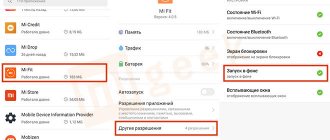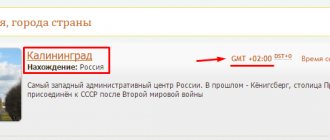Time is still the most important parameter that a Xiaomi phone shows on the screen, but not many people know how to set it up.
To make life easier for novice users who bought their first Xiaomi smartphone, the time settings are made so that they are automatically set in accordance with the instructions of the cellular operator. Yes, the mobile operator not only allows you to make calls and transfer the Internet, it also distributes the exact time and date.
However, cell towers do not transmit the correct data everywhere, for example, in my case, if you use their readings, they shift the time back one hour. Therefore, I have to set the time myself and now I will show you how to do it.
Go to general settings, then click on “Advanced settings” .
You will see the
"Date and Time" . The first option “Network date and time” , if enabled, will take data from the nearest cell tower. If you are traveling far from home, such that even the time zone changes, I recommend leaving it on, otherwise you risk forgetting to change the clock. But to manually configure it, you need to disable it. As soon as we disabled this item, it became possible to set the indicators below it yourself, just click on the corresponding value. Even lower, you can indicate the use of the time zone in automatic mode; I advise you to use this feature carefully, sometimes it leads to time distortion. Return to content
Synchronization with smartphone
To connect your Xiaomi watch to your phone, you first need to download the Mi Band app. It is available on the App Store (for iPhone) or Google Play (for Android). After installing it, you need to create a Mi account (if it has not already been registered).
Once this is done, you can start synchronizing:
- First, log into the app with your login details.
- Fill out the fields in the form (name, date of birth, gender and weight).
- Indicate how many steps you plan to take during the day.
- After going to the device selection menu, do everything Mi Fit asks.
- Then the devices will connect with each other and Mi Fit will ask you to update the smartwatch firmware to the latest version.
During the update process, the smartphone must be turned on, and the bracelet must not be removed from it.
When the update is complete, the tracker can be further configured.
Interface
Functionally, Mi Watch is no different from inexpensive models from Amazfit and Huawei, but the menu and interface on Xiaomi watches are arranged a little differently. When scrolling through the main metrics, you can't swipe down to see more data about the same weather or sleep session.
Photo: Victor Podvolotsky / Lifehacker
Details on all activity or sleep indicators are available only when you go to the corresponding mini-application from the main menu, represented by a set of icons.
Photo: Victor Podvolotsky / Lifehacker
Swiping up from the bottom edge of the watch face opens the quick settings screen, which also displays the connection status to the smartphone and battery charge.
Photo: Victor Podvolotsky / Lifehacker
Swiping down from the top border of the watch face brings up the notification shade (with the “Empty” button for deleting all notifications incorrectly translated).
Photo: Victor Podvolotsky / Lifehacker
The dials are changed in the standard way - by pressing. You can’t configure them from the watch, but there are several useful options in the application, which are discussed below.
Setting up Mi Band 2 functions
Next, you can proceed to view the available functions. Before setting up the xiaomi fitness bracelet, you should open the application. It has several tabs available.
"Activity"
In this tab, you can see how many steps the user has walked per day, how much distance has been covered, and see the number of calories. Swipe left to get historical information. It is also possible to sort data by week, month or day.
There are several sections available in the tab:
- Dream . You can view statistics for your last sleep, seeing how long its phases lasted and the time of awakening. Information on previous relaxation sessions is available by swiping to the right.
- Weight . Here are statistics of all weight changes. The “Record all” option is available. In the section you can also track your BMI and how much your weight changes, while simultaneously assessing your physique.
- Achievement streak . A graph of tasks that the user was able to achieve while working with the tracker is displayed.
- Run . Before starting the function, you must activate GPS on your phone. This will allow the application to check the route and calculate the distance. While jogging, you can track your body condition and check your current location.
Specifications
| Screen | 1.39 inches, AMOLED, 454 × 454 pixels |
| Frame | Polyamide |
| Protection | 5 ATM |
| Connection | Bluetooth 5.0 |
| Sensors | Ambient light, heart rate monitor, accelerometer, gyroscope, geomagnetic sensor, atmospheric pressure sensor |
| Navigation | GPS/GLONASS |
| Battery | 420 mAh |
| Working hours | Up to 16 days |
| Size | 45.9 × 53.35 × 11.8 mm |
| Weight | 32 g |
Setting up a smart alarm
Mi Band 2 and 3 do not have built-in smart alarm support. However, this function can be obtained after installing third-party programs. On Google Play, just find and install Sleep As Android or Xsmart. After starting the program, all you have to do is enter the MAC address of the watch and indicate it in the field requested by the program.
You can find out the MAC address of the bracelet through the Mi Fit application. In it, go to “Profile”, select your device and at the bottom of the launched menu you can see its physical address. After entering it, you can use the smart alarm clock.
Why and what functionality?
The device is suitable for both outdoor enthusiasts and athletes, as well as those who monitor their health. The bracelet is popular among people of all ages as it is easy to use and comes with many useful features.
With Mi Band 3 in real time it is possible to:
- monitor your health;
- regulate the quality and quantity of training depending on the assigned tasks;
- increase your physical activity;
- adjust sleep and rest times in accordance with your own biorhythms;
- always be in touch thanks to notifications about incoming calls, messages on social networks and instant messengers;
- and much more.
The standard package of Xiaomi Mi Band 3 includes:
- electronic capsule;
- Charger;
- black silicone bracelet;
- documentation.
Disabling Mi Band
Models of the Mi Band line cannot be completely disabled. Although you can simply drain the battery by constantly measuring your heart rate or forcing the tracker to perform other various functions.
Users have been asking this question to the manufacturer since the release of Mi Band 2, but Xiaomi has not responded to it. It went to extremes - some put the device in the freezer.
Perhaps this will help someone, but we would not recommend doing this.
Autonomy
The manufacturer claims 14–16 days of device operation in normal mode. With constant heart rate measurement and automatic activation of the screen when you raise your wrist, after 10 days the watch has 27% charge left. That is, the promised two weeks are quite realistic, but this will depend on the number of notifications, screen brightness and the frequency of various measurements.
Photo: Victor Podvolotsky / Lifehacker
Xiaomi Mi Watch is powered using the included magnetic dock. A full charge takes only 45 minutes.
Switch music on hand
Unfortunately, the fitness tracker also cannot manage the playlist out of the box. However, Func Button can help. It allows you to set song switching, volume control, start and other functions.
After downloading the application and launching it, you also need to enter the physical address of your watch. Once the watch is connected, all that remains is to set a template for controlling the player. That is, you just need to turn your wrist to or press a certain number of times on the watch screen.
Screen
Photo: Victor Podvolotsky / Life hacker
Xiaomi Mi Watch received a round AMOLED screen with a diagonal of 1.39 inches and a resolution of 454 × 454 pixels. Maximum brightness is 450 cd/m², which means you don’t have to worry about readability in the sun. The picture is always bright and contrasting. The characters on the screen are large enough that you don’t have to look closely at the text.
Photo: Victor Podvolotsky / Lifehacker
The built-in light sensor is responsible for adjusting the backlight. There is also Always On support for 24/7 time display and a function to activate the screen when you raise your wrist. The latter works quickly and almost error-free. Sometimes even a slight movement of the hand is read by the watch as a lifting.
Photo: Victor Podvolotsky / Lifehacker
The watch can store 5-6 watch faces, with the rest available for download and installation via the app. There are about 90 options in total, but many are very similar to each other.
Photo: Victor Podvolotsky / Lifehacker
Factory reset
Before you reset your mi band to factory, you should keep in mind that it is almost impossible to do this. The fact is that resetting the tracker through the application involves simply unlinking it from the smartphone.
However, Apple device owners can try another option. All you have to do is download the Mi Fit app to your unpaired iPhone and try to connect to the watch. An error should appear and a subsequent offer to reset the device to factory settings.
The third option involves completely discharging the gadget, after which it automatically becomes disconnected from the phone and does not store its settings.
Design
Xiaomi Mi Watch comes in a narrow, long box, just like the Apple Watch. The packaging is quite solid. Inside there is only a watch, a charger, a warranty card and instructions.
Photo: Victor Podvolotsky / Lifehacker
The body of the accessory is made of polyamide (read “plastic”). It has a tactilely pleasant matte surface, which is easy to confuse with metal. We tested the watch in black; there are also options in dark blue and beige.
Photo: Victor Podvolotsky / Lifehacker
The strap in all versions is made of thermoplastic polyurethane with a ribbed texture on the outside. It has a classic metal buckle and two trench coats, one of which has a small “tooth” inside for a more secure fit. Even with very intense training, the watch will definitely not fly off your wrist. If desired, the supplied strap can be easily replaced with a leather or fabric one.
Photo: Victor Podvolotsky / Lifehacker
There are two mechanical buttons on the watch case. The top one opens the menu, and the bottom one allows you to quickly select the type of activity. Both buttons are labeled directly on the glass of the round screen with a thin white outline. The glass itself has a slightly rounded edge, but there is no pronounced 2.5D effect, as on the same Amazfit GTR 2.
Photo: Victor Podvolotsky / Lifehacker
The watch is quite large and will seem huge on a thin wrist, especially considering the thickness of 11.8 mm. This is worth considering if you are thinking about purchasing.
FAQ
Even with the step-by-step setup of the gadget, users have related questions.
| Question | Answer |
| At what distance does the bracelet synchronize with a smartphone? | Ideally, the tracker and smartphone should be at a distance of 10–20 cm. But in general, synchronization is possible at a distance of up to two meters. The further the devices are from each other, the slower they will sync and update. |
| Does Mi Band have NFC and does it support contactless payments? | Yes, however you need to purchase a special version with NFC. Contactless payments are supported. We talked about how to set up NFC, add a card and pay for a purchase in a separate article. |
| Can I swim with this tracker? | Yes, the device is protected from moisture. The manufacturer claims that it can be immersed in water to a depth of 50 meters. |
| Will straps from Mi Band 3 fit Mi Band 4? | Yes, both models use the same straps. Therefore, you can easily place the capsule from Mi Band 4 into the bracelet of the previous version. |
How to connect a Samsung fitness bracelet (Galaxy Fit 2, Fit or Fit-e) to your phone?
To connect fitness bracelets from Samsung to your phone, you will need to install several applications. For data - the Samsung Health application, for setting up the device - Galaxy Wearable and a plug-in corresponding to a specific model. And if you connect the bracelet to a non-Samsung smartphone, you will also need to install the Samsung Accessory Service application.
Download links below:
Step 1: Download Galaxy Wearable and launch it.
Step 2: At the bottom of the screen, tap “Get Started” or “Start Dating.”
Step 3. In the list that opens, select your fitness bracelet model or at the very bottom of the list, click the “My device is not there” button.
We recommend reading: Exercises for losing weight on a fitball at home
Step 4. Give the application all the necessary permissions (access to contacts, to turn on Bluetooth, to photos, multimedia files, location, etc.).
Step 5: From the list of devices found nearby, select your model, such as Galaxy Fit 2.
Step 6. Make sure that the numbers shown in the application match the numbers on the bracelet screen.
Step 7. Click “Connect” and agree to the terms and conditions of use.
Calculate your ideal sports weight!
After this, a message about successful connection will appear on the screen and you can proceed to setting up functions.
Switching on after discharge
It is not recommended to let the fitness tracker completely discharge. But, if the gadget has already turned off, you will have to spend a couple of minutes restoring its operation. Detach the capsule from the bracelet and connect it to the charger connector. Connect the charger to the USB connector of your computer, power bank or power adapter.
Usually the bracelet turns on immediately, but sometimes it takes several minutes to activate. If there is no result, the reason may be mechanical damage to the cable or contacts of the tracker itself.