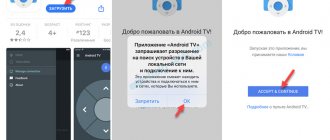With the advent of smart TVs, or Smart TV, it has become much easier to access the Internet to watch digital channels, high-quality movies, surf the Internet, play games and much more. In addition, a Wi-Fi Direct function was created that allows you to connect your phone to a TV. With its help, you can type text faster, display photos or videos from your phone on the big screen, turn the device on and off, and make various settings. This greatly simplifies the use of TV, since standard remote controls are not as simple and functional as mobile phones.
Basic connection methods
Smartphone owners are often interested in how to connect an iPhone to a TV. Considering that such devices are distinguished by their wide functionality, the connection can be made in different ways:
- Using an HDMI cable.
- Using an analog wire.
- Using various alternative devices.
- Wirelessly.
- Via USB.
Each method stands out with its technical capabilities and features. So, connecting the iPhone to the TV using wires, you can get different results. In one case, transfer only photos, and in the other, watch videos, as well as perform various operations.
Using Wi-Fi
To connect wirelessly, the TV must have Wi-Fi Direct. It is present in all modern models. Allows you to organize a direct connection between TV and phone. Additionally, we install the iMediaShare or Twonky Beam application on the iPhone 6 or any other model, but only if the TV is Samsung. You can download the required utility from the Apple Store.
The synchronization procedure looks like this:
- go to the TV menu and go to the “Applications” category;
- find Wi-Fi Direct and launch it;
- the network name and code will be displayed on the screen;
- Open available Wi-Fi connections on your smartphone;
- select the appropriate option, enter the password that lights up on the TV screen.
Connection via HDMI
Many owners of such smartphones are wondering how to connect to a TV via an iPhone using HDMI. The technology is quite popular, so there is nothing surprising here. Such a connection is possible, but you will need to buy a special Apple Digital AV Adapter with an HDMI connector. The difficulty is that all iPhones are equipped with a Lightning connector. It is an exclusive development of the company and cannot be connected to the phone without the presented adapter.
To connect, perform the following steps:
- turn off both devices;
- we connect the adapter to the phone, and from it we pull the wire to the TV;
- turn on the smartphone and TV;
- devices automatically find each other.
If automatic setup does not start. You will need to manually set the required parameters:
- in the iPhone settings, activate data transfer using HDMI;
- on the TV you need to set HDMI as the signal source;
- After 15 seconds the image will appear.
This method provides the highest quality viewing. We use an analog cable
Let's take a closer look at how you can connect your iPhone to your TV using an analog cable. However, this method is not the most popular, since it does not provide a high-quality picture, but it is perfect if the TV does not have an HDMI output.
The connection can be made using the following cable:
- Composite. Using the composite connection method, you don’t have to figure it out too much. We insert the tulips into the TV, the other end into the smartphone (but for this you still need a Digital AV Adapter). Additional settings are not expected, only switch to AV mode on the TV.
- Component. From iPhone version 5s and higher, you can broadcast the picture to TV using a component cord. To do this, we perform the same actions as with the composite wire.
- VGA. Is it possible to connect an iPhone to a TV with a VGA cable, of course, yes. However, you will have to use a Digital AV Adapter. Moreover, a similar method is available for at least the sixth version of iPhone.
We use additional devices
To connect your iPhone to your TV, you can use alternative devices. Often used:
The Google Chromecast device provides a connection between your TV and your iOS smartphone. Visually similar to a regular flash drive. Chromecast is connected to the phone using a wire, and to the TV via an HDMI connector. Using this device, you can watch movies, have fun playing games, surf the Internet, and listen to music.
Via USB
The solution is universal, but has certain limitations in functionality. By connecting your iPhone to your TV via USB, you won’t be able to duplicate content on the big screen. The TV will mistake the phone for a regular storage device. This option is only relevant if you need to play files stored on your smartphone, for example, show photos to friends or watch an interesting movie in the evening.
The connection process is quite simple. Using an adapter cable, we connect the devices to each other. Next, go to the TV menu and set the signal source from USB.
How to connect your phone to Smart TV using Wi-Fi Direct
Combining devices for a good connection is when completely different household appliances work with each other thanks to a common wireless technology for exchanging information. Wi-Fi is one of them. Modern TVs have a built-in feature called Smart TV, with which you can connect your phone. This is done to make it more convenient to switch between TV modes, configure it, type text, or search for your favorite movie or TV show.
Connecting Wi-Fi on an iPhone: setting up the Internet on a locked device
To connect your phone to the TV and control its functions, you need to download and install a special application for your smartphone. Various manufacturers require the use of their own:
- all Philips TV models work using the Philips MyRemote application;
- to work with Panasonic TVs you need the VIERA Remote program;
- the LG brand and its products support the LG TV Remote application;
- Samsung Corporation developed Samsung Remote;
- Sony brand specialists specially created the Sony Remote application.
Note! Without installing the listed programs, you will not be able to connect your phone to a smart TV.
How to enable Wi-Fi Direct iOS
To synchronize your iPhone and TV with each other, you need to follow these steps:
- For a wireless connection between devices to work, you need a router, which distributes the Wi-Fi network signal. Both TV and telephone are connected to it.
- You will need an application for your specific TV model. Typically, manufacturers use one option for the entire line of models.
- You need to go into the program on your phone and connect to the selected TV. In addition, on the latter screen you need to confirm the connection using the “Remote Control” function. Some manufacturers, for example, Sony with the Bravia model, require you to confirm the connection by entering a password, which is displayed on the TV screen.
- After completing the first three steps, you need to perform certain actions in the application on your phone. This process is extremely clear, so no difficulties should arise.
Content:
Many users have a question about how to connect an iPhone to a Sony TV in order to be able to watch videos on the big screen and use other Internet TV features. Connecting even an outdated TV to a mobile device turns it into a modern Smart TV. Apple smartphones have ample capabilities for Internet surfing, playing video, audio recordings and other media content.
The most common connection methods
It only takes a few minutes to figure out how to connect an iPhone to a Sony Bravia TV. Devices are synchronized automatically, the number of manual settings is reduced to a minimum. This allows you to save time and get the desired result without unnecessary complications.
More on the topic: How to take a screenshot on iPhone 7, iPhone 7 Plus and more
Depending on the TV model and the availability of connectors, the following connection methods can be used:
- Through a special Apple TV set-top box. This is the most expensive, but also the most reliable method. The set-top box is specially designed to transfer the capabilities of Smart TV to outdated models of receivers. It is suitable for connecting iPhone 4 models.
- Connection via HDMI cable. This method can be called the most accessible, since connectors of this type are present even on outdated TV models.
- Via USB cable. Although it does not allow you to watch videos online, this connection makes it possible to use your smartphone as a storage medium.
- Via Wi-Fi. Wireless connection eliminates the need to lay cables throughout the room, and also eliminates interference when transmitting signals over long distances. This feature is available for TVs equipped with a Wi-Fi module. To connect, you will also need to install special applications.
- Via analog cable. This option is only suitable for older TV models, and the image quality will be significantly degraded.
The choice of how to connect an iPhone to a Sony Bravia TV will depend on the characteristics of the devices and the financial capabilities of the owners. Let's look at each method in more detail.
Connecting via Wi-Fi: main features
To connect a Sony TV to an iPhone, you must first update the firmware and install the latest version. To do this, go to the Network settings menu and start automatic updating. There is no need to search for files yourself; the system will start downloading from the official source. To work with WiFi Direct, you will also need the UWA-BR100 USB adapter.
The connection is carried out in several steps:
- Launch Wi-Fi Direct on your TV and make sure it is ready to use.
- Start connecting to your iPhone and carry out the synchronization procedure. Among the network devices in the list, select Direct-xx-BRAVIA, click on it to enter the password. The password is displayed on the TV screen.
- Enter the password, as a result the devices will be synchronized and ready for further collaboration.
Establishing a connection may take several minutes. If an error occurs, a notification will appear on the screen. The procedure will need to be repeated, and it is important to make sure that the password is entered correctly.
Connection via USB cable
This option is the most simple. It is enough to connect the USB cable to the corresponding ports on the mobile device and on the TV body. After this, synchronization between devices will be automatically established; you do not need to configure anything manually. You only need to go to the TV menu and specify the USB port as the source of the main signal.
However, this connection method has one important disadvantage. The USB port does not allow you to stream video content online or surf the Internet. It is suitable for use exclusively as a storage device, that is, you can watch pre-downloaded video files and saved photos from it. Using this connector, you can view photos from the camera on the big screen after a walk, and you can also download the required videos to the device in advance.
Connection via HDMI connector
The best option for playing online videos on a Sony TV via a smartphone is to connect using an HDMI connector. It is present on almost all TVs, including older models. With its help, the TV is connected to a smartphone and used as a large display, onto which a clear picture with high quality playback is broadcast.
This output is not available on Apple mobile phones, so you need to purchase a special adapter. Its type will depend on the iPhone model used:
- If it is a 4 or 4S model, you will need a Digital AV adapter.
- If this is a 5th model or an even later version, you will need to purchase an adapter for the Lighting connector.
The connection procedure itself does not take much time and does not cause difficulties. The TV and mobile phone are connected by cable by connecting through the appropriate connectors, after which automatic synchronization occurs. Manual configuration is only necessary if some error occurs during the connection stage.
To start playing video from your phone on the TV screen, you need to specify the HDMI connector as the main signal source.
Connection using a set-top box
Another way to connect an iPhone to a Sony TV is to purchase a special set-top box. It will require investment, but will allow you to avoid larger expenses on the purchase of a modern TV with Smart TV capabilities. Additional equipment can be connected to almost any TV model, but iPhones up to model 4 are used for synchronization.
The smartphone and set-top box are connected as follows:
- Both devices must be connected to a wireless network.
- Connect the set-top box to the TV according to the instructions and launch it.
- Double-click the Home button of your mobile phone to go to the settings menu.
- Among the available devices that open, select AirPlay and in the menu that opens, select the name of the connected set-top box.
- Activate the function, and the smartphone desktop will be displayed on the TV screen.
The set-top box can be used to duplicate the screen, with its help you can play video in various formats, as well as use other features of smart television. It allows you to upgrade an outdated TV model to make new functionality available to it.
Possibility of connection via analog cable
The least common method is to connect via an analog tulip cable. This option is used only for the most outdated TV models that have no other connection methods available. You can play video through this connector, but there may be problems with playing certain formats, and the picture quality will be greatly reduced.
Why connect an iPhone to a Sony TV?
Not everyone can afford to buy a modern “smart” TV with full Smart TV functionality. However, it is possible, at no extra cost, to expand the list of available functions of the TV receiver and use it not only to watch TV programs, but also to play content from the Internet.
Connecting a smartphone to a TV opens up the following set of possibilities:
- Watch movies and videos with high quality picture and sound. Information is broadcast online via a mobile phone, the TV is used only as a screen. Watching a movie is much more convenient and enjoyable this way.
- Organization of video conferences, remote meetings, various business events. The large screen makes it possible to organize high-quality video communication to resolve important issues.
- Communicate with loved ones via video calling using Skype and other modern instant messengers. A good screen allows you to create the effect of presence.
- View photos and videos taken with your phone camera. This is an opportunity to look at all the details in detail.
Knowing how to connect an iPhone to an older model Sony TV, you can do without using Wi-Fi, since not all TVs are equipped with a wireless connection module. The mobile phone can be connected via a cord; various types of cables are used for this.
DLNA and offline
DLNA mode can also be used offline. We follow this guide:
- On iPhone we launch Twonky Beam.
- Select the “Hide or show...” section in the utility settings.
- In the upper right corner of the program, click on the image of the house.
- We select on the gadget the video that needs to be displayed on TV.
- We turn on the TV.
- On the gadget on the left, pull out the taskbar from the Twonky Beam utility.
- We indicate the model of the device where the video will be transmitted.
This method does not require any wires. It is enough that the TV supports DLNA technology.
Instructions
I repeat once again that there are a lot of devices and there is no point in writing about each one. Therefore, you need to do it by analogy. I will show the example of connecting a TV set, since this is what is most often required for this “connection”.
- You need to enable this function on the TV, phone or tablet you want to connect to. I turn it on on TV. Most often, this function is located in the settings section. It may be located separately in the Internet, Wi-Fi category or something like that. Just search the menu items. After turning on, most often the password will appear on the screen, as well as the name from Wi-Fi.
- Now we move away from the TV and turn on the phone. You need to go to settings - gear icon. Now click on “Wi-Fi”. Another network will appear in the list of networks. The network name can be viewed on the second device. Most often, the name duplicates the name of the model.
- Click on the desired Wi-Fi and connect by entering the password.
Now let's look at the connection. Usually no problems arise. But if an error occurs or the connection fails, try connecting again. Before sending the key when connecting to Wi-Fi, check the entered data several times correctly. On some TVs, the keys are very complex with large and small letters and users simply confuse them.
If this does not help, then turn off the TV and restart your phone. Go to the settings of your TV or device and check for a new update to the operating system. Sometimes a simple reboot helps. You can also do a hard reset on your phone if you know how to do it.
Source
How to use Wi-Fi Direct with your iPhone mobile device
Enabling and setting up Wi-Fi Direct in Windows 10
You can easily set up the option on an Apple phone. First you need to activate the wireless network on the smartphone itself. Depending on the device on the other end, be it an iPad, laptop, TV, you also need to make sure the wireless connection mode is turned on.
Note! Connection methods for different types of equipment may differ, so first you need to study the settings in the instructions.
Next, you need to select the wireless network settings and connect to the access point, to which the second connected device is also connected. After this, you should launch a special application on your phone for the specific connected device.
As an example, a situation where you need to print text on an Epson printer from a mobile gadget. The required application will be called Epson Print. The application will provide a list of available printers. You need to select the required one and start printing. In this case, there is no need to constantly use a laptop or personal computer; you can connect your phone to it and perform many actions remotely.
DLNA online
You can use DLNA technology (the TV must support it), which allows you to watch videos on your TV via your Apple device. We follow the following instructions:
- Install the Twonky Beam utility on the gadget.
- We turn on the TV.
- Launch Twonky Beam, click on the gear image in the upper left corner.
- Click on “Hide or show…,”.
- On the iPhone we connect to the Internet.
- On the TV we launch a program to play the media library.
- Go to Twonky Beam, open the page with the video.
- Let's start playing the movie.
- Open the right side panel.
- We choose the TV model we plan to work with.