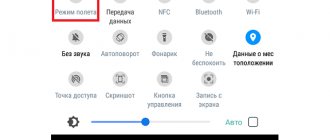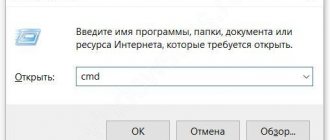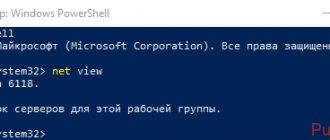The main purpose of a smartphone, no matter how functional it may be, is to make calls. And if this function does not work, the phone is of no use. Therefore, the network unavailability error is considered critical, and any user can encounter it, regardless of whether he has a top-end gadget or a budget one, new or old, and the cellular operator does not play a role.
The message “Not registered on the network” falls into this category, and there can be many possible reasons for its appearance, which makes it difficult to diagnose and select actions aimed at eliminating the problem. And yet it’s worth trying to do it yourself, regardless of the certain amount of free time spent.
It says “Not registered on the network” what does this mean?
Typically, this problem occurs when a user tries to make a call or send a ussd command to a mobile operator. Making a call, sending SMS or ussd messages in this case becomes impossible.
The essence of the problem is the inability of the mobile operator to register a phone with a given mobile number on the network and begin servicing it.
The reasons for registering a subscriber on the network are usually as follows:
- A recent system update installed on your phone has changed your phone's settings. In particular, in some cases, the update changes the phone’s IMEI to “SN 0000”, which is incorrectly perceived by the mobile operator, and you receive an online registration error;
- The phone does not support the new SIM card. In this case, the phone was previously configured for the previous SIM card, and uses outdated settings with the new SIM card;
- The operator cannot read the IMEI of the phone for various reasons;
- Your phone has incorrect mobile network settings;
- There is a random malfunction of the phone.
Let's look at how to resolve the "Not registered online" error on your mobile device.
How to resolve the error
Having figured out the possible reasons for the error, we try to fix it.
Enabling/disabling Airplane Mode
When flight mode is active, the smartphone blocks reception of mobile and Wi-Fi networks. When it is disabled, the SIM card automatically searches for a tower to communicate with the operator. To force the card to look for a line to connect:
- Open the notification shade by swiping from top to bottom.
- In the panel that appears, tap “On an airplane” to block the network.
- Click on the icon again to restore the connection.
Interesting! This is a quick method to register IMEI without rebooting the device.
Restarting the device
Restarting the smartphone clears the RAM and restarts system applications:
- Hold your finger on the lock button until 2 or 3 keys appear on top of the other windows.
- Select Reboot.
- By tapping on “Shutdown”, you will have to start the gadget by again pressing your finger on the lock button.
This method helps when there is no Internet.
Reinstalling the SIM card
Reinstalling the card
The “Not registered on the network” error may indicate a poor connection between the SIM and the contact pad. This happens when:
- the user inserted the card incorrectly;
- after falling, the tray could fly out or move.
To rearrange a card:
- Take the supplied paperclip/key.
- Open the tray.
- Check the position of the card and insert it back.
- Check the connection quality.
Important! When the tray is not closed tightly or the device is used without a case, dust and dirt gets inside, which impairs contact.
For models with removable covers:
- Remove the panel, remove the battery if necessary.
- Pull out and insert the SIM back.
When trying to insert a mini or nano analogue into a place under a regular card without an adapter, you must accurately calculate the position of the contact pad, otherwise there will be no connection.
As a last resort, try inserting the SIM into the second layer, if present. The appearance of reception will indicate a malfunction of the second connector.
Firmware update
Unsuccessful software updates cause smartphone systems to malfunction. In this case, the manufacturer releases an additional update designed to “patch” the holes. To check for new firmware versions:
- Proceed to "Settings".
- Scroll through the menu to the “About phone” or “System update” section, depending on the installed interface (MIUI, Flyme, EMUI).
- Updates will be reported in a new window asking whether to install the software now or later.
Changing the network type
The combination *#*#4636#*#* allows you to open Phone Information
In the system settings, you can change the type of preferred network, for this:
- Go to the Settings menu.
- Select the "SIM Cards and Networks" tab.
- In "Network Mode", select "2G Only" or "Auto 2G/3G/4G" to allow the card to switch between different signal transmission modes.
A similar method is to visit the engineering menu. It goes like this:
- Launch the Phone application.
- Open the number entry and enter the combination *#*#4636#*#*.
- A menu will appear where you select “Phone Information”.
- In the “Set up preferred network type” line, select “GSM only”.
Note! The subscriber must select the preferred network depending on the operating principle of his operator's towers.
Factory reset
Reset to factory settings
When none of the above methods work and the number continues to refuse registration:
- Proceed to "Settings".
- Select the "Storage and Backup" tab.
- Go to “Reset to factory settings” and select the appropriate action.
- The phone will be restored to its factory state, including applications and settings.
Before resetting it is recommended:
- save passwords for accounts on social networks;
- move important files from the internal memory to a flash card or computer, as they will be automatically erased from the device;
- connect the smartphone to the power adapter, since the device, turned off during the rollback, can turn into a “brick”.
Manual network selection
In some cases, incorrect network settings can cause the “Not registered on the network” problem. To select the correct network, you will need to do the following:
- Go to your smartphone's settings;
- Then select "Connections";
- Next, select “Mobile networks”;
- In the menu that opens, select “Network Operators”;
- Next, the network selection menu will be displayed - automatically or manually;
- Try automatic selection first and see if that helps fix the "Not logged in online" issue. If not, then select manual selection and specify your operator's network.
If this method does not help, move on.
Card blocking
A card with a number that previously worked may be blocked. In this regard, the answering machine may also display a message indicating no registration. Card blocking occurs for various reasons.
The owner of the number can contact the operator to have his number blocked. That is, it was his own desire.
The card works on the phone. Trouble can happen to your phone - it can be lost, it can be stolen, it can drown or fall into a hard-to-reach place. If the card was stored separately, then loss, theft, or destruction of the card in fire, water or some other way could only happen to it without a phone.
Some companies have a service to block your phone SIM in case of loss. As a rule, it is most often used in case of theft. Therefore, the answering machine response may be associated with an accident that happened to the card or to the phone in which the card was located.
The card was blocked because its owner did not comply with the operator’s conditions , for example, did not pay for services. Sometimes the owner does this deliberately, since he no longer needs the number.
But sometimes you have to call a friend whose phone was working, but suddenly the answering machine displays such a message. This may mean that the owner forgot to top up the account in a timely manner, and as a result the phone was blocked. There is still an opportunity to activate the number for some time . This period varies among different cellular companies, usually three to four months. After this period, the card will be cancelled. Therefore, if a person forgot to top up his account, he should be warned about this if possible.
Removing the battery and SIM card
Another way to solve the problem with registering on the network is to temporarily remove the battery and SIM card from the phone. If your gadget has a non-removable battery, stick only to the SIM card.
Do the following:
- Turn off your smartphone;
- Remove the battery and SIM card from it;
- Wait a few minutes and reinsert the SIM card and battery into the phone;
- Turn on your phone and see if the “Not registered on the network” error is fixed.
Turn Airplane Mode on and off
Why do you need to start by turning Airplane Mode on and off? It's simple: in this way we will try to force the device to find the network again. Of course, you can reboot your phone, but it’s much easier and faster to use this advice.
“Airplane mode” can be turned on and off in the menu under the curtain, or in the main menu.
Click on the icon to turn it on.
The icon has changed color, airplane mode is turned on.
Wait 10 seconds and turn off airplane mode.
SIM card is not registered on the network
Also, in some cases, a problem with a SIM card may be caused by it being blocked by a mobile operator. Usually, if a card is not used for 3-6 months, it is blocked. We recommend that you contact the nearest mobile operator office and clarify this issue. If necessary, purchase a new SIM card.
Also try inserting the SIM card into another phone and checking whether the SIM card can be registered online. If it doesn’t work, then the problem is in the SIM card. If it passes, look for a problem in the settings and functionality of your phone. In the latter case, it is worth considering resetting the phone to factory settings. But keep in mind that when you perform a reset, all your files will be deleted.
Also, the reason that the SIM card is not registered in the network may be the lack of operator mobile towers (coverage) nearby. We recommend finding a place with good coverage and trying to make a call.
Problems with SIM card or slot
The main cause of communication problems is a problem with the SIM card or the slot in which it is stored:
- The SIM card is damaged, dirty or not inserted correctly.
- The SIM card has been used for too long and has reached the end of its useful life.
- The SIM card was often removed, due to which its contacts were erased and it stopped working correctly.
- The SIM card slot is damaged or has come into contact with water.
- The SIM card has come into contact with water.
- After purchase, the SIM card was not activated or problems occurred during the activation process.
You can check the health of the SIM card using another device. The functionality of a SIM card slot should be judged by whether a SIM card from another mobile operator works in it. You can only find out about problems with activation from the operator himself.
What to do if “The subscriber is not registered on the network”?
If when you call you receive a voice message “Network subscription not registered,” this may be due to several main reasons:
- You dialed the wrong number;
- The person you are calling does not have a recently purchased SIM card activated;
- The SIM card of the desired subscriber is disabled (the operator has suspended its service);
- Your number has been blacklisted by the subscriber.
In this case, we recommend checking that the number was dialed correctly and contacting the desired subscriber using other tools - instant messengers, social networks, and so on. If the subscriber does not get in touch, it is quite possible that he does not want to communicate and has blacklisted your number.
This will also come in handy: who owns the phone number? How to find out without registration for free?
Reboot your smartphone
The failure may be related to the software, so it is recommended to simply restart your smartphone.
Press and hold the device's on/off button until a menu appears on the screen.
This is where you need to select “Reboot”.
Wait for the reboot and check the functionality of the smartphone.
Solution 3: Change position
Cellular network coverage is provided by several towers. When a subscriber leaves the area of one tower and enters the area of another tower, the phone is automatically reconnected. This process is almost instantaneous and invisible to the user, in particular with a dense arrangement of towers, which is used in large cities. Outside the city or in sparsely populated areas, the reconnection process takes longer, and even at a significant distance from the cell tower. There are also areas with missing coverage. Therefore, the best solution is to move to another point.
The lack of communication in a multi-storey building or supermarket is due to the presence of interference. It is difficult for the signal to pass through thick concrete structures or in a building with metal walls and roof. In such cases, it is enough to leave enclosed spaces.
Airplane mode
Often the problem is related to airplane mode, which you may have accidentally activated.
To solve this, swipe your finger from top to bottom across the phone screen to open the curtain. If the airplane icon is lit in blue, you need to click on it to turn it off.
If it was not turned on, you should turn it on, wait a couple of minutes and turn it off again.
If this doesn't work, there is another way. Necessary:
- Go to the “Settings” menu on your phone
- Go to the "Other networks" section
- Click on “Offline mode”
- Confirm the information in the pop-up window
- Wait a couple of minutes and click on “Offline mode” again. Uncheck and disable.
Update the system to the latest version
After the smartphone is rebooted, you need to check if updates are available. If you do not update the OS to the latest version in time, there is a high probability of various errors and failures. To update your gadget, you need to go to the settings section and select “Software Update”. If there is a notification about a new software version, you must click on the “Update” button and wait for the download to complete.
Devices running the Android operating system require flashing. You can do this through the “Settings” section or the Recovery menu, which can be native (Stock Recovery) or custom (Custom Recovery). The algorithm for launching Recovery Mode on most devices is as follows:
- Turn off your mobile phone.
- Simultaneously hold down the volume up key and the power button.
- Immediately after turning on the device, remove your finger from the “Power” button, while continuing to hold down the volume up key.
- When the Recovery Menu starts, remove your finger from the button.
The Recovery menu has main modes, each of which is designed for a specific function. To reset the gadget to factory settings, you need to select “Factory Reset/Wipe Data”, to clear cash – “Wipe Cache Partition”, to backup and restore the system – “Backup and Restore”, to mount and format individual subsections – “Mounts & Storage” "
Samsung Galaxy Software Update
The problem can also be fixed by updating the software. Many people ignore this point, but it is one of the most important. To do this you need:
- Charge your phone to at least 70% and turn on Wi-Fi
- Go to “Settings”
- Click on the “Software Update” item (if there is no such item, click on “About the device”)
- Click “Update” (or “Download update files manually”)
- The update will only happen if the device currently has one.
Also, do not forget that during a software update, the phone should never be turned off. This will not only interrupt the process, but may also break the gadget itself.
Solution 1: Reboot the system
Most software problems can be resolved by turning it off and on again. After a reboot, errors often disappear, since “software junk” is removed from the RAM, and the radio module starts a forced search for the cellular network. Find out more about how to restart Android, how to restart iPhone 5, iPhone 6, iPhone 7 and iPhone 10.