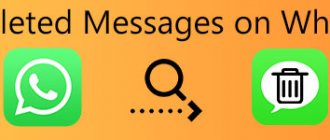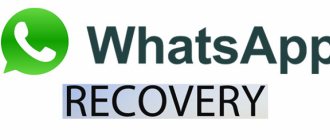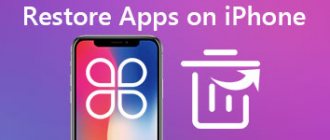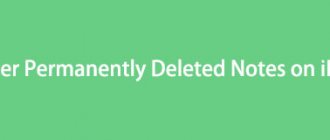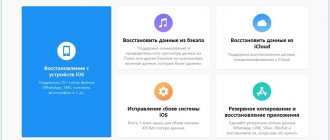While working with an iPhone, or any other device, a large amount of information accumulates in messages, both at work and simply from friends, relatives and acquaintances. But sometimes all this treasure accumulated over the years suddenly disappears somewhere, and the user in a panic begins to call service centers and other offices to have his messages restored, because his whole life is there! Common situation? However, it is not necessary to contact any service if you also have lost messages on your phone. There are several recovery methods, which we discuss in this article.
Recovering messages via iCloud
The main purpose of the iCloud cloud service is to store important user information that will be accessible from any authorized device. Not only photos or data from applications, but also notes, mail, and even messages can be stored here. This is very convenient, because in this way you can transfer SMS in a convenient form and read them anywhere.
Restoration will only be possible if you created backups in iCloud, and these included SMS. As a rule, this item is activated automatically when setting up a backup. To return messages, you need to follow these steps:
- Go to “Settings” of your iPhone and select “General”;
- Scroll to the end of the list and click on “Reset”;
- Next, in the menu that appears, you need to click the “Erase content and settings” tab, and also confirm this operation with a password, if one is set;
- Once the settings are reset to factory settings, you can restore the information from the backup.
- To do this, select “Recover from iCloud copy”, log in with your account and the system automatically downloads all the information;
- The download time is determined by the amount of information from the backup. But once everything is restored, you will get all your messages back to the day the copy was created.
Attention ! If you have important information, before performing the described steps, we recommend that you create or update a copy, since all data from your smartphone will be deleted, and you will only be able to restore what was saved at the time the backup was created.
How to check that a message backup was created on iPhone
In this case, we are talking about the iCloud service, so you need to check whether a copy was created, when exactly it was created and whether messages were saved there.
- Go to “Settings” and click on your account (the first item in the list);
- Next, click iCloud and go to “Storage Management”;
- Scroll down the list until you find the “Messages” item and click on it;
- If there is a size next to the tab, for example, 5 MB, then some data from “Messages” is stored in the cloud service;
- Now you need to look at exactly when the copy was last created. To do this, return to iCloud and scroll down to the “Backup” tab;
- Click this item and see what date the last backup was created. If you are happy with the date, you can reset to factory settings.
Why can SMS messages disappear?
Important messages may disappear for a variety of reasons, not necessarily due to user negligence. Among them we can highlight:
- Unknowingly or accidentally deleting text messages on iPhone.
- Deleting SMS after jailbreak.
- Reset your smartphone to factory settings by selecting the “Erase all content and settings” function in the menu.
- Interrupted update of the iOS operating system.
- If your iPhone is lost or lost.
- After significant damage to the smartphone, during the repair of which I had to completely reset the settings.
Recovering messages via iTunes
This method also involves restoring messages from a backup that was created through iTunes on your computer. When you connect the device to your PC, iTunes launches, where you can create backups in a few clicks. Moreover, in the future you will be able to choose for what exact date you need to restore the data. The whole process is carried out like this:
- Connect your iPhone to your PC via USB cable and open iTunes;
- In the program window, click on the icon of your smartphone and in the “Browse” tab, click on the “Restore from copy” item;
- Select the backup from which you want to restore data and confirm the operation. The system will automatically copy all data that was saved at that time, including messages.
Attention! To have iTunes automatically create backups when you connect your iPhone, we recommend checking the box next to “Create copies automatically.”
When do you need to recover deleted SMS messages on iPhone?
The need to restore messages arises when SMS are deleted accidentally or disappear when updating the iOS version or flashing the device. Also, messages may disappear if the SIM card or the iPhone itself is damaged.
To use message recovery, you must have a backup copy of your data before the message itself is lost. Even if you did not create it specifically, it is likely that it could have been created automatically when you connected your iPhone to iTunes or iCloud.
As soon as you discover that the message you need is missing, you must immediately disconnect the device from Wi-Fi and mobile Internet so that the iPhone does not create a new backup copy on its own. Otherwise, the information that the message is no longer on the phone will remain there and you will no longer be able to recover the lost item.
Recovering messages on iPhone using programs
Unfortunately, it is not always possible to make a backup on time, especially if iCloud has been disabled or there has been no access to the Internet for a long time. In this case, standard SMS recovery methods will not help in any way. But there are special programs from third-party developers that can be used to restore messages in a few steps.
Tenorshare UltData
If you don't use iCloud and other cloud services to recover messages, there is another way, albeit a little more complicated, that allows you to recover deleted messages on your phone. To do this, you need to use an iPhone data recovery utility. The most popular product in this category is Tenorshare UltData. The procedure for working with this program is as follows:
- Download and install the program on your computer and run it. In the main window, select “Recover from iOS device”;
- Connect your iOS device to your Mac or PC. Make sure your USB cable is working correctly, otherwise the program will not detect the connected device;
- As soon as the application detects your device, a window will appear in the program where you will be asked to choose which data to restore. Select the “Messages” tab or other types of files, if you also need to recover them, and click “Scan”;
- After scanning, select the option to delete or lose data so you can easily view it. Next, click the “Recover to PC” tab and wait a few seconds.
This completes the procedure for recovering messages on iPhone. We recommend that you use such products in case of critical situations.
Primo iPhone Data Recovery
This is a universal program with which you can recover data from backups created in iTunes or iCloud, as well as deleted files from your device. Moreover, this application often helps users if iTunes cannot “pull” data from a copy and restore it correctly. The whole process comes down to a few steps:
- Download and install the application on your computer and connect the device from which you want to recover messages via a USB cable;
- Open the program and in the first window click Next to start the scanning process;
- Once the scan is completed, the system will display a list of possible files for recovery. All of them are divided into categories. We are interested in the Messages tab;
- Select the required messages by checking the boxes and click Recover;
- As a result, you will receive a complete copy of the SMS, which will be restored on your smartphone.
Another advantage of this software is that you can easily log into your iCloud through the program window and restore only the data that you need. That is, it is not necessary to reset the settings to factory settings. You just need to connect your smartphone to your computer, open the program and log in with your ID in the cloud service, and then choose what exactly to restore.
Attention! For those who have problems with iPhone freezing, it is also recommended to use this tool. Using the program, you can restore your iPhone in a few clicks, and it will work correctly and without failures! The program is shareware. Some information can be restored for free, but if you exceed the limit, you must pay $40 to purchase a license.
Enigma Recovery
The main advantage of this program is support for the Russian language. If you don’t know English, then this option will come in handy for you. Using this utility, you can not only recover data from the device, but also from iTunes and iCloud backups, even if you were unable to complete the procedure using standard Apple tools.
- To recover messages, download the program and install it on your computer;
- Connect your iPhone via USB cable and be sure to unlock it, otherwise you will receive a notification like in the screenshot below;
- Confirm on your phone that you trust this computer and wait until the system scans your device and determines what can be restored;
- Once the scan is complete, go to the “Messages” section and select those SMS that you will need to recover. Those SMS that have been deleted will be marked in red with a trash can icon;
- As soon as you confirm the operation, the program will automatically recover the messages and re-enter them into the memory of your device.
Attention ! Enigma Recovery is a paid product, and in the free mode there is only a limited number of records available that can be recovered. The full version will cost you from 2999 to 10999 rubles, depending on the number of devices. The minimum version is usually enough to use all the features of the program.
iSkysoft Toolbox
This program can only be used if you have the latest version of iTunes installed on your computer. If it is present, then follow these steps:
- Download iSkysoft Toolbox from the official website and install;
- Launch the program and connect your iPhone using USB;
- As soon as the device is detected by the system, wait for synchronization and click Recovery;
- There will be three different recovery options here. We are interested in the first one – Recovery from iOS Device;
- Since we are only interested in deleted messages, you need to uncheck all the boxes except for the Messages & Attachments item;
- If everything is selected correctly, click the Start Scan button so that the system scans and displays a list of possible SMS that can be recovered for your device;
- Within a certain time, the data will be scanned, and at the end you will receive a complete list of messages that can be recovered;
- Select what you need from the list, tick them and press the Recover button to restore messages to your iPhone;
- Please note that in our screenshot the program did not find messages that can be restored. They will be highlighted in orange text. You can also choose to show only deleted SMS in the Filter search bar to quickly view all the information and restore the necessary files.
The iSkysoft Toolbox application allows you to restore data from iTunes or iCloud backups, so you can use these options at any time. But keep in mind that the program is paid and all functionality will be available only after payment. The cost is approximately 4000 rubles.
In general, a large number of universal programs have been developed to solve such problems, but we have considered the main ones. As a rule, the functionality is similar for all, they just differ in price, interface and support for different languages. If you only need to recover data once, try all the options in free mode, and if the limited options are not enough, purchase the cheapest product on the list. For specialists who constantly work with such devices and perform such actions, it is best to purchase the full version, since the costs for it will more than pay off in the future.
How to Recover Deleted iPhone Texts from iTunes Backup
If you've ever used iTunes to back up to your computer, you know that iPhone backups may contain some deleted text messages.
But restoring your device is dangerous as it will erase the current data on your iPhone and the backup may not have the messages you want. Therefore, in such a case, you may need iPhone backup extracto to preview the contents of the iTunes backup and extract only the deleted items back to the device.
To preview iPhone contents and recover only deleted messages, PhoneRescue for iOS may be the best thing you need. because it can automatically compare data between iPhone and backup to find exactly what you lost.
Moreover, if your iPhone has been lost or stolen, this application can also be useful for you to view the messages on the backup, and even save them as printed documents such as HTML.
Still wondering how to recover deleted SMS messages on iPhone?
Why do messages disappear from iPhone?
It is not always possible for a user to determine the reason for deleting messages from their device, and in order to avoid getting into this situation again, you should understand why this is happening. We have listed the main factors due to which SMS may be deleted from your iPhone:
- Reset settings to factory settings. Sometimes users perform this action completely thoughtlessly, without realizing what consequences it will have for them. Be sure to create backups if you reset settings;
- Jailbreak. In the case of iPhone firmware, the same thing awaits you as in the previous paragraph, so be sure to backup all data;
- Incorrect iOS update or system errors. Here you need to carefully understand the problem and look for the exact reasons, try to update the system again;
- Deleting SMS. Yes, sometimes the user deletes messages himself and then tries to restore them. Here it is important to use the program as quickly as possible so that the place where this data was previously not overwritten.
Why SMS messages may disappear
Modern conditions allow users to use the most advanced means of communication, for example, the same social networks. However, some people still send all messages directly via SMS, so missing messages at one point is a big problem.
That is why the user must know why all messages can disappear in an instant. There are certain reasons for this:
- The user himself. Sometimes a person can accidentally delete messages without noticing. These can also be intentional actions that the user wants to quickly correct;
- Operating system. She often deletes all messages herself. This is primarily due to the fact that the iPhone OS was able to obtain an agreement to delete information;
- Other applications. If the user has given permission to other applications to manage messages, then it should not be surprising that they can easily delete them. One wrong element in operation and all user data can be deleted in an instant;
- Internal error. Sometimes the system can even take and delete all messages without user permission. Usually, not only SMS, but also other utilities and aspects of the device suffer due to the error.
As you can see, there are quite a lot of reasons. The user should initially understand which reason is right for him, and then act and try to restore all messages, since the recovery process is built depending on the original reason.
How to avoid problems with deleting messages on iPhone
If it is very important for you to save all SMS that users send you, we recommend that you adhere to the following rules:
- In iCloud, be sure to activate the “Messages” item so that they are synchronized and automatically saved if new ones appear;
- When connecting to a computer, make regular backups using iTunes or any other program. You can set up automatic backup, which will start immediately after connecting the device;
- Do not give your account password to anyone, as third parties can use it to authorize and completely delete all information associated with this ID;
- Do not reset the settings to factory settings until you have created a complete copy of the data that will be relevant at the moment.
There are many recovery options, and if you did not have backups and copies in iCloud, the success rate using third-party utilities will depend on how long you used the device after the information was deleted.
Share link:
When copying is not necessary
Take 4 steps to directly extract iPhone messages without backup:
- Download PhoneRescue for iOS to your computer, install and launch it.
- Connect your iPhone to PC with a USB cable, select "Recover from iOS Device" and press the right arrow to continue.
- Select "Messages" and click the "OK" button to scan only deleted messages on iPhone.
- Browse all the deleted messages, check the necessary items you want to recover, and click on the device button to get them back on iPhone.
Besides recovering deleted text messages and getting them back on iPhone, PhoneRescue for iOS also supports exporting deleted iPhone messages to computer for backup. By clicking on the computer button, you can save it as a printable document in HTML and text format. Have you already figured out how to recover deleted SMS messages on your iPhone?
Frequently asked questions about iMessages recovery
Can you recover deleted iMessages on iPhone without backup?
If you want to recover deleted text messages on iPhone without backup files, you will need Apeaksoft iPhone Data Recovery. It is a professional tool to scan and recover deleted iMessages on iPhone. Go to the Part 2 section of this article to find out more details.
How to find missing iPhone iMessages?
You can try restarting your iPhone to check iMessages again. If you can't find them, you can check your message history to see the missing messages. Or you can use a data recovery tool like iPhone Data Recovery to help you get back your missing messages.
How to backup iMessages?
iCloud and iTunes are good options for backing up iMessages. For specific steps, check out this article: Backup iMessages.
From the above 4 methods to restore iMessages with or without backup, you may notice that different methods achieved slightly different results.
The first method is easy without using a computer but it will overwrite the existing data, the second method is safe enough to save both data even if you didn't get a backup, the third and fourth method work well to view and recover iMessages from iCloud or iTunes backup without iCloud registration online or launch iTunes. Choose the best one as per your wish.
Now you need to follow this example to recover deleted iMessages on iPhone.
You can't miss here:
As another Wi-Fi messaging app, WhatsApp, if you have lost WhatsApp messages on your iPhone, just visit here: Recover Deleted WhatsApp Messages.
Is it possible to remove SMS from an iTunes backup without connecting the iPhone to the computer?
The iSkySoft iPhone Data Recovery utility is capable of recovering SMS not only from the memory of the Apple gadget, but also from backup copies of data made via iCloud and iTunes. At the same time, you don’t need to connect the gadget itself to your computer - just remember where to find backup copies on your PC.
You can access the SMS in the backup like this:
Step 1. Launch the program and go to the “Recover from iTunes Backup File” section.
Step 2. In a special window, select the backup copy that, in your opinion, contains the desired SMS.
When choosing, be guided by the date indicated in the name of the backup.
Step 3. Having decided on the copy, click on the “Start Scan” button.
The recovery procedure will begin, following which the iSkySoft utility will sort all the data contained in the backup “into order.”
Step 4. Open the “Messages” section in the “Messages & Call log” block - that’s where you will find SMS messages.
By quickly looking through messages from different senders, you will probably find the information you need.
Unfortunately, the sender numbers of most SMS messages from the backup are not displayed, so searching for the desired message by addressee is doomed to failure.
To restore data from a copy in iCloudiSkySoft, you should remember the login and password for your cloud storage account.