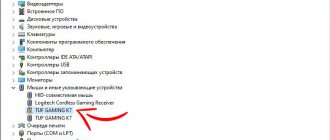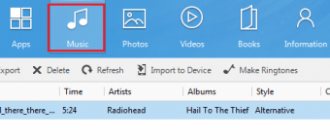Hello! Let's talk about repeaters in this article. I will try to explain in simple language what these devices are, what repeaters are needed for, and how to make a repeater from a regular Wi-Fi router with your own hands.
Let me start with the fact that a Wi-Fi repeater is a separate device. They are also called repeaters or repeaters. This article will focus specifically on Wi-Fi repeaters. As I already wrote, these are separate devices that have one task - to strengthen the signal of an existing Wi-Fi network.
Many manufacturers that produce routers also produce repeaters. For example, such popular companies as: Asus, Tp-Link, Linksys, Netis, etc. You can find repeaters in almost any computer hardware store or online store. As I wrote above, they can be called differently: repeaters, repeaters, or repeaters. They also look different. As a rule, they are very compact. But, there are also routers similar to Wi-Fi. Here, for example, is a compact Tp-Link repeater:
But the TP-LINK TL-WA830RE repeater looks like a regular router:
In fact, there are a lot of repeaters in the market. They are all different, both in appearance and in their functionality. And of course the price. I think that there will be no problems with the choice.
I recommend looking at the page with information about the TP-LINK TL-WA850RE repeater, and instructions for setting up the TL-WA850RE. You can see what kind of device this is, how it is configured and works.
The most interesting thing is that for some reason these devices always remain in the shadows. Yes, of course, they are not as popular and in demand as Wi-Fi routers, but in many cases, they are simply not replaceable. There are so many situations when, after installing a router, Wi-Fi is not available throughout the whole house or office. Well, it’s a common situation, and very common. It is precisely in such cases that repeaters are simply not replaceable. And instead of spending a relatively small amount on a repeater, users begin to come up with something: pull the router and all the cables closer to the center of the house, buy more powerful antennas, make some kind of homemade amplifiers for Wi-Fi (which are of no use , or very little), etc.
But there are repeaters: we bought them, plugged them into a socket in the room where there is still a Wi-Fi network, but the signal is no longer very strong, and that’s it, the problems are solved.
What should I do if I have a dual-band router (two Wi-Fi networks 2.4GHz and 5GHz)? It's very simple, if you have a dual-band router, then you need a corresponding repeater that can simultaneously enhance the Wi-Fi network in two bands. I wrote about this model in the article: “Setting up TP-Link AC750 RE210. Strengthening Wi-Fi signal at 2.4GHz and 5GHz frequencies.”
We have already figured out what a Wi-Fi signal repeater is. There are two more questions left to consider:
- How do Wi-Fi repeaters work?
- And what does a router in Wi-Fi repeater mode mean?
Types of Wi-Fi amplifiers: repeaters and antennas, their functions
Wi-Fi amplifiers are divided into two large groups: active and passive. Most often they use active ones - these are the same repeaters (repeaters, Wi-Fi repeaters) that will be discussed further. These are separate devices that resemble power adapters - they plug directly into an outlet without a cable.
There is a plug on the back panel of the repeater - the repeater is connected directly to the outlet as an adapter
However, there are also repeaters that look like regular routers. Repeaters have Ethernet outputs for connecting via a local network, their own antennas (external or built-in), function keys for turning on and resetting settings (Reset), indicators (help to determine the signal level from the router). On larger devices you can also find a USB output for connecting various types of storage devices.
You can find repeaters that look no different from regular routers
The function of a repeater is to pick up the signal from the main router in the room and transmit it further to places that the router itself could not cover. Setting up a connection between the router and the repeater is quite simple - you can do it yourself after purchase.
The repeater does not create its own network, but copies an existing one - the router’s network
Passive amplifiers are devices that are installed on the routers themselves. They are also called “boosters”. Their function is to amplify the frequency, signal and its direction. Such amplifiers are connected to routers in the place where a regular antenna would be located on the router. For connection, use a special wire, which is included in the kit.
Amplifiers can be in the form of external antennas that are connected to the router using a special cable
What is a WiFi signal repeater?
The first thing you need to understand is the essence of a WiFi signal repeater, what it is. This device is a repeater (amplifier, repeater) of a signal that is transmitted from the router to expand network coverage. The product is small in size and looks like a charger. It is equipped with several antennas (built-in or external) and has a port for connection.
The WiFi signal repeater does not change the signal parameters. In this case, the data transfer speed may drop to the level of the “weakest” gadget in this sector. This feature limits the functionality of the device.
About Wi-Fi repeaters: operating features you need to know about
The repeater will copy the network of your main router. You can set a separate password for the repeater or leave the one that is on the router access point. You can also change the name of the access point for the repeater. But in any case, you will not need to manually switch between networks when moving around the apartment. Your PC, phone, tablet, etc. will do this automatically: whichever network has the best signal, the device will work in that network.
The repeater catches the network signal from your router and transmits it further to places where there was no coverage area before
Although in fact there will be two networks, they will be combined into one local one. This means that devices connected to the router and devices connected to the repeater will be on the same common local network. You can easily transfer data via LAN, for example, photos or videos from a laptop to a TV.
The overall Internet speed will not increase when installing a repeater. The indicator will improve only in those places where the speed was low due to poor Wi-Fi coverage.
How does a repeater work?
Before purchasing a device, it is important to understand how a Wi-Fi signal repeater works. Knowing these nuances allows you to correctly select and configure a repeater. The operating principle is as follows:
- the antenna (built-in or external) captures the signal that comes from the router;
- the received data is retransmitted, thereby expanding the coverage area of the Network.
At the same time, removal of extraneous noise or interference occurs. A WiFi signal repeater not only improves communication quality, but also reduces the negative impact of harmful radio waves. The absence of such a device when the signal is weak leads to a negative effect on the body comparable to the effect of a microwave oven.
What to look for when choosing a repeater
You need to look for a repeater based on the type of room where it will be used - an office, a two-story private house, a small apartment, etc. You also need to pay attention to the technical characteristics of the models.
We look at the technical characteristics of repeaters
What amplifier parameters should I look at to choose the most suitable one?
Frequency range: 2.4 or 5 GHz
It is better to take a dual-band one at once, because both one and the second frequency have their pros and cons. Most routers now operate in the 2.4 GHz band, so the frequency is clogged with interference - signals from neighboring routers. 5 GHz is a freer frequency, there is practically no interference and there are many channels, the Internet speed is higher. Its disadvantage is that its coverage area is not as wide as that of 2.4 GHz.
Connection speed in the 5 GHz band is faster than in the 2.4 GHz band
Even if your router operates only at one frequency of 2.4 GHz, you can create a network for the repeater already at a frequency of 5 GHz. However, if you use older equipment (PC, laptop, phone, etc.), it may not be able to catch the 5 GHz network. In this case, purchase a repeater with 2.4 GHz.
Data transfer rate
Here, focus on the maximum speed of your router. It is usually indicated on the box of the device. If there is no box, look for information in the router documentation. There is no point in buying a repeater with a bandwidth higher than that of a router.
The maximum data transfer speed is usually indicated directly on the device boxes
Network standards
The most popular standard now is 802.11n. However, it is already beginning to be replaced by a new one - 802.11ac. The speed of this latter standard is 3 times faster than the first. However, keep in mind that repeaters that support this technology are usually more expensive than standard ones.
Plus, not all computers and phones support the 802.11ac standard. It’s better to buy a repeater that supports different technologies and set it to automatically switch between them.
Function buttons, indicators, Ethernet outputs
The Reset button will allow you to quickly reset the repeater settings to factory settings. Give preference to repeaters with such a key. If you want to use a local connection via a LAN cable in the future (for example, to connect the same printer, game console or TV), choose a repeater with at least two Ethernet network outputs. It would be better if they were gigabyte. Plus, the kit must include a power cord - otherwise you will have to buy it separately.
The devices can be equipped with special indicators that change colors - they will help you quickly find the optimal place in the house for the repeater. For example, some models from TP-Link have such indicators.
Some repeaters are equipped with smart indicators that help you quickly find the right place for them
Some repeaters are equipped with smart sockets, to which you can connect various household appliances: fans, lamps, kettles. You can then control the connected equipment using your smartphone.
A repeater with a smart socket will not take away your home socket - through the repeater you can connect equipment to it and control devices remotely using your phone
We take into account the type of premises: for home, office or enterprise
If you have a large apartment or office, or a two-story house, you need to buy a repeater with external antennas (the more of them, the more powerful the repeater). Such devices, of course, will be more expensive than repeaters with built-in antennas (which are located inside the case). The latter is suitable only for small apartments, where only 1-2 rooms are left without Wi-Fi.
If you have a large house, choose a repeater with multiple external antennas
Which manufacturer to choose
Router manufacturers usually also produce repeaters. It is better to purchase a model from the same company as your router. It will be easier for you to set up a connection between them. If you decide to buy a repeater from another company, first make sure that it is compatible with your router.
Of course, when choosing, you should read reviews about specific models on forums and special sites, for example, on irecommend.ru. Also consult with specialists at a hardware store.
Table: top 9 repeaters from different manufacturers
| Name | Rating on Yandex.Market | Network standards and transmitter power | Ranges | Maximum speed | Antennas | Ethernet outputs (speed) | Smart plug | Average price on Yandex.Market |
| Xiaomi Mi Wi-Fi Amplifier 2 | 4.5 | 802.11n | 2.4 GHz | 300 Mbit/s | built-in | No | No | 590 ₽ |
| TP-LINK RE200 | 4.5 | 802.11a/b/g/n/ac, 20 dBM | 2.4 / 5 GHz, possibility of simultaneous operation in two bands | 733 Mbit/s | 3 built-in antennas | 1 output, 100 Mbit/s | No | 1 961 ₽ |
| Mercusys MW300RE V1 | 4.5 | 802.11n, 20 dBM | 2.4 GHz | 300 Mbit/s | 2 external non-removable antennas | No | No | 920 ₽ |
| ASUS RP-AC53 | 4.5 | 802.11a/b/g/n/ac | frequency 2.4 / 5 GHz, possibility of simultaneous operation in two bands | 733 Mbit/s | 2 external non-removable antennas | 1 output, 100 Mbit/s | There is | 2 808 ₽ |
| TP-LINK RE450 | 4.5 | 802.11a/b/g/n/ac, 23 dBM | frequency 2.4 / 5 GHz, possibility of simultaneous operation in two bands | 1750 Mbit/s | 3 external fixed antennas | 1 output, 1000Mbps | No | 4 350 ₽ |
| Xiaomi Mi Wi-Fi Amplifier PRO | 4.5 | 802.11n | 2.4 GHz | 300 Mbit/s | 2 external non-removable antennas | No | No | 1 350 ₽ |
| TP-LINK TL-WA855RE | 4.5 | 802.11n, 20 dBM | 2.4 GHz | 300 Mbit/s | 2 external non-removable antennas | 1 output, 100 Mbit/s | No | 1 178 ₽ |
| TP-LINK RE360 | 5.0 | 802.11a/b/g/n/ac, 20 dBM | frequency 2.4 / 5 GHz, possibility of simultaneous operation in two bands | 1167 Mbit/s | 2 external non-removable antennas | 1 output, 1000 Mbit/s | There is | 4 189 ₽ |
| TP-LINK RE650 | 5.0 | 802.11a/b/g/n/ac, 23 dBM | frequency 2.4 / 5 GHz, possibility of simultaneous operation in two bands | 2533 Mbit/s | 4 external non-removable antennas | 1 output, 1000 Mbit/s | No | 6 697 ₽ |
Reviews about repeaters
Wi-Fi signal amplifier Xiaomi Mi Wi-Fi Amplifier PRO. Pros: Set up in 15 seconds, perfectly penetrates walls with its two small antennas. Disadvantages: You need to install the mi home application to configure it.
Igor V
https://market.yandex.ru/product—wi-fi-usilitel-signala-repiter-xiaomi-mi-wi-fi-amplifier-pro/1733441613/reviews?track=tabs
Amplifier TP-Link TL WA855RE. Advantages: 1. Price. 2. It's working for now. And this is already good, since my experience of communicating with TPlink is not the most pleasant. It looks nice and neat. Easy to set up. 3. The firmware was very old. Updated without any unpleasant surprises. Disadvantages: I read that it slows down the speed a little. To a certain extent I was ready. Not a specialist. I don’t know where the plug is, but 5 meters + concrete corner, and HD movies and other things began to noticeably lag (MTS Gpon, Huawei HG8245H router). Newer European firmware is available, but you can only install localized firmware, otherwise the warranty will be void. Comment: Considering the cost, it would be incorrect to demand miracles from this device, but if you need to connect Wi-Fi from your room door to your bed while traveling, then it will do the job.
Muircheartach M
https://market.yandex.ru/product—wi-fi-usilitel-signala-repiter-tp-link-tl-wa855re/13791516/reviews?track=tabs
Wi-Fi access point TP-LINK RE650. Advantages: high Wi-Fi throughput, 2 bands, 4 antennas, gigabit port. Disadvantages: besides the high price, nothing identified after several months of use Comment: A truly powerful repeater. I installed it two months ago in a private house - I didn’t regret overpaying. If you have a connection to a provider above 100 Mbit/s and an AC-standard Wi-Fi network broadcasts at home, then this device will be suitable. It supports all the basic functions of top routers, so it will complement and expand a powerful wireless network well. The appearance is very original.
Vladislav M
https://market.yandex.ru/product—wi-fi-tochka-dostupa-tp-link-re650/1724216168/reviews?track=tabs
Wi-Fi access point TP-LINK RE360. Advantages: + Does not take up an outlet + Easy to set up + Good connection + Design Disadvantages: - I would like more flexible settings - Selection of w-fi channels, for example. Comment: Overall impressions are good. I’ve been using it for six months - Wi-Fi from the hallway did not reach the bedroom. I placed this expander in the middle of the apartment, quickly set it up - everything was fine. No problem.
Alexander K.
https://market.yandex.ru/product—wi-fi-tochka-dostupa-tp-link-re360/1725648895/reviews?track=tabs
Setting methods
The repeater we chose (like many other repeaters) has three configuration methods:
- Automatic configuration (the repeater itself will detect an available network and connect to it).
- Via a smartphone, laptop or tablet connected via wifi.
- Using a computer connected with a patch cord.
Let's take a closer look at each.
1. Automatic setup (using WPS)
The TP-Link TL-WA850RE repeater has the ability to automatically recognize the signal of an existing network and calculate all the necessary settings. Of course, you should first make sure whether your router is capable of this. If you want to avoid even the simplest manipulations and connect the repeater to the router without much effort, this option is for you. To do this, find the WPS button on the router and press it.
Next, click on the main (and only) button that the repeater has, and after a minute or two, enjoy the result: the network will be “picked up”, and the repeater and router will work in unison.
But if you are used to trusting automatic settings and want to be aware of all the details, move on to the next two options.
2. Setup via tablet (laptop or smartphone) via wifi
In order to configure the repeater using a tablet or smartphone, we again resort to using the central button on the device with wifi turned on on the wireless device. In the list of available networks, you need to find a connection called “TP-LINK_Extender_7320BA”. This name is assigned to the network created by the repeater, and we need to connect to it for further configuration procedures. That's what we do.
After this, we will be immediately redirected to the page for entering the user’s personal data. In almost all cases (and ours is no exception), you need to enter admin/admin, and then click on “Log in”.
If these values do not suit you, study the instructions that the repeater came with, or look at its back panel: the sticker there, as a rule, contains all the data necessary for access.
After successful login, you will be redirected to the main page of the repeater configurer (if you have already configured a TP-LINK router, you will easily get the hang of it here). You will find out what you need to do on it in the next chapter of this article, in which this point is discussed in more detail.
Is it possible to use a router as a repeater: the pros and cons of this solution
Some routers support a repeater function. If you have a second router, check its documentation to see if it can act as a Repeater. If you have such a router, you do not need to buy a repeater. Usually the router has two external antennas - this already indicates that the coverage area of your Wi-Fi will increase significantly.
The router can be used as a repeater, but only if it supports this function
The downside is that the setup is more complicated: in the web shell of the repeater router, WDS (bridge) mode is enabled to establish a connection between it and the main router. In the repeater settings, the DHCP server must be disabled, and the local address of the repeater is also changed so that it does not coincide with the address of the main router.
The repeater allows you to “reach” the Wi-Fi network to those places in the apartment, house or office that the router does not cover or covers poorly (where there is one division and low speed). When choosing, take into account the support of Wi-Fi network standards and the ranges in which the repeater operates. If you have a small room, you can take an inexpensive model with an antenna inside the case, and if you have a large house, then only a device with several external antennas.
It couldn't be simpler: the WPS button
Most modern devices have a magic WPS button (or QSS on some models), which ideally is designed to make life much easier, but in real life, on the contrary, sometimes interferes with the use of the network.
If both your router and repeater have this button, then all you have to do is press it first on one device and then on the other. A few minutes of waiting until the Wi-Fi repeater and the router detect each other, and voila - you can work. But there are recommendations that advise setting up the repeater manually, choosing a specific WiFi network, in order, firstly, to reduce the number of failures in relaying, and secondly, to protect yourself. WPS technology is easy to hack. Therefore, it is often advised to disable this mode altogether if you do not have to connect new devices often.
Also note that sometimes the WPS button is combined with the Reset function. It all depends on the duration of the press: if you hold your finger on the button longer, then instead of turning on WPS, reboot the repeater, and all the settings you have set will be reset.