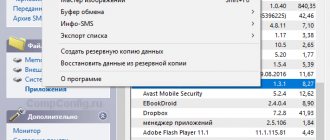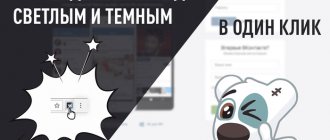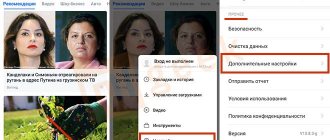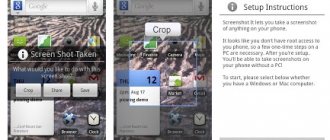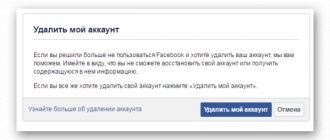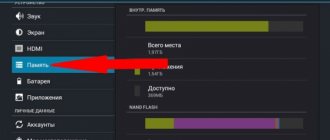The standard keyboard on any Android device has a set of emoticons (Emoji). Depending on the manufacturer, they may look slightly different visually due to differences in the shell. With the help of Emoji, we can instantly share any emotion that, more accurately than a couple of words, can convey the current mood.
As you can see, emoticons on iOS devices will be more attractive for many, as they better convey emotions and reveal true intentions. As we mentioned above, some Android manufacturers also understand this (Sony, Samsung and others) and are trying to implement modified Emoji sets in their shells. But even their versions of emoticons are in many ways inferior to what we see from the Cupertino team.
If Google is most focused on other details when releasing updates, then Apple is not shy about announcing the introduction of new emoticons during its presentations, which has been noticed by the company more than once.
Next, we'll talk about how to install the latest iPhone emoji pack on almost any Android device. This is especially true for owners of devices with an older version of Android, where Emoji look, to put it mildly, “ugly” by today’s standards.
How to install iPhone emoticons on Android
The Google Play mobile store has a useful app called zFont. Its direct purpose is to supply additional fonts to phones from different manufacturers.
zFont mobile application
But besides this, it has different sets of emoticons, including emojis like in IOS devices. The application supports almost all versions and brands of phones. And with it you will have new opportunities for customization. When you first launch the application, you should pay attention to the program tabs.
- We need the "Emoji" tab, select it. Or find this section in the list; Select the Emoji section in the application
- This section has all kinds of emoticons by style, system, and application. Among the list we need to find iOS and select the appropriate version; Select iOS and emoji version
- Next, we skip commercials until a set of emoticons with a “Download” button appears at the bottom of the screen. Click on it to start loading the set into the phone memory; Click on the "Download" button to download the emoticons
- In the set you can choose the size of emoticons. After downloading, you will need to indicate in the pop-up window the manufacturer of your smartphone and the version of Android installed on it.
Method 2: Download a third-party keyboard
There is a more universal way to “transfer” emoticons from iPhone to any of your Androids. But if in the version above we transferred only the font, then here you will have to download a separate keyboard.
It is worth noting that the instructions below will not allow you to install exactly the same emoticons as on iOS, but they will be as close as possible to them.
So, we repeat the following steps step by step:
Step 1: Open Google Play and download this app. Launch it.
Step 2. Click the "Enable Keyboard" button and proceed to install the keyboard.
Step 3. Next, switch the slider on the line “IKeyboard For Apple” and at all stages simply click “OK” and confirm your actions.
Step 4. Select the input method as shown in the screenshots. Emoji are installed.
Now the new keyboard and Emoji are installed. You can open any other application and check all this “in action”.
Setting up iPhone emoticons zFont
After installing iPhone emoticons on your smartphone, you still need to make some settings. So click on the gear on the main screen.
- In the settings window, find the “Wallpapers and themes” item. In some firmware, before this you need to visit the “Screen” section;
Select "Wallpapers & Themes" - Find the “Themes” item;
- Among the list there should be a new theme from the zFont application - iOS with the version you selected in the previous section. It needs to be activated;
- Now you need to go back to the beginning of the settings and instead of “Wallpaper and themes” select “Display”;
- The next item will be “Font size and style”; Select "Font Size and Style"
- And select again IOS with a specific version.
Now you can return to the main menu, open messages or messenger and write a message with iPhone emoticons on your Android phone.
Installing the application
To install the application, you need to find the zFont 3 program in the Play Market and install it in the usual way on your device. You do not need superuser rights to install the application.
After installation, you need to allow the application to access device files, install additional packages and applications from third-party sources.
The device will issue a warning that this may be dangerous, but if you need iPhone emoticons, you will have to give permission in any case.
How to make emoticons like on iPhone in Xiaomi
The Chinese company Xiaomi makes a huge number of smartphones for the whole world. Every year more and more models from this manufacturer appear on the market. The next way to get iPhone emoticons is suitable for owners of phones from this company. Every MIUI ROM comes with an application called Themes.
Select the "Themes" section in Xiaomi
Here are not only those that were created by the developers, but also themes from folk craftsmen. To receive emoticons you need to open the topics:
- Find the topic search bar;
- Write “IOS Emoji” in the line;
- Find a font with this name in the results and download it to your phone;
- Reboot your mobile device;
- Now try opening any editor and select a set of emoticons.
They must be exactly the same as on mobile devices with the iOS operating system. Now you have the opportunity to brag to your friends that you are writing a message from a brand new iPhone.
Samsung
Samsung smartphones have a fashionable One UI shell, which makes it somewhat more difficult to install emojis.
The most important condition is that you must have a Samsung account. Also read what it means that the Samsung Account application has crashed again and how to make a flash when making a call.
Next you should follow the instructions:
- Install the "Circle Rounded FlipFonf" application.
- Change the font to the default one.
- Save the settings to your Samsung account.
- Delete the application.
- Install the selected iOS Emoji package.
- Change the font to Default.
- Restore settings from a previously saved backup in your Samsung account.
In this simple way you can change the emoticons on Android devices to those used on iPhones.
Mobile application "Emoji Keyboard"
Programs from Google Play can turn a regular Android smartphone into any device. This store is the most popular and largest app store. Here you can find anything - from a laser level to the nostalgic game “Tanks 1990” (Battle City) for 8-bit game consoles. But we just need to change the standard set of emoticons to iPhone ones. And the following program copes with this perfectly - “Emoji Keyboard”.
- It contains more than 8 thousand different emoticons and sets. And the application itself supports more than 150 languages;
- “Emoji Keyboard” allows you to install not only sets of emoticons, but also fonts, stickers, and backgrounds for the keyboard. Allows you to change the size and color of the font and buttons;
- Built-in synthesizer that allows you to create sounds using intuitive buttons;
- You can use your own photos from the gallery on the background and even on the keys;
- There is the ability to enter by voice with predictable tips for composing a sentence;
- The application is frequently updated and supplemented with new features.
Mobile application "Emoji Keyboard"
In order to select a set of emoticons from the IOS system, you need to open the corresponding section in the main menu and find the set. After activating it, you may need to restart your device. The application does not require ROOT rights to change the system keyboard. "Emoji Keyboard" has good reviews on Google Play and stable technical support.
The easiest ways for devices without ROOT
You need to clearly understand that without ROOT (superuser rights) you will not be able to change emoticons at the system level. These methods involve the use of third-party applications either to send emoticons or to receive them - if you come across an emoji somewhere in a random place (for example, on the Internet) that is not in your catalog, the emoticon simply will not be displayed.
If the firmware supports changing the system font, you're in luck
Some firmware allows you to change the system font. If this applies to your device, then you're in luck - you can change the style of emoji without ROOT - but only from the directory that is on your smartphone (you won't be able to add new emoji).
The most popular application for this is zFont. It is compatible with all Xiaomi devices (based on MIUI 7–12), Vivo, OPPO, Realme and Huawei, as well as gadgets from Samsung (check out the full compatibility list on Google Play). The utility allows you to apply any of 50 emoticon styles, including options from iOS, Windows, Twitter, WhatsApp, Facebook, Samsung, LG, HTC and others. There are even separate sets of combined poop and turtle emojis.
Third-party keyboards - to send emoticons that are not in the system
Keyboard developers implement their own sets of emoticons and update them much more often than device manufacturers. Therefore, the most convenient way to be able to send new emojis from the latest versions of Unicode is to use a third-party keyboard. The best options for this are Google's Gboard, Microsoft's SwiftKey, or Fleksy.
The Gboard keyboard can cross emojis. More about this in a separate article.
Gboard stands out from the rest with its “Emoji Kitchen” feature - the keyboard allows you to combine some emoticons, sending them to the messenger as a sticker.
But it’s worth remembering that using the keyboard you can only send new emoticons - if your messaging application has its own emoji processing and new emoticons have not yet appeared in it, then the new emoji you send simply will not appear in the dialogue.
Third-party SMS client - both receive and send new emoticons
If you frequently exchange SMS messages, the easiest way to change the style of emoji you receive and send (on your device) is through a third-party SMS client. One of the best in general and when it comes to emoji updates in particular is Textra.
This application allows you to choose the emoji style (bubbles from old Androids, redrawn emoji from new Androids, as well as a variant from Twitter, Emoji One and iOS) and even customize the skin tone of the people emoji (both by default and directly when sending by long holding your finger on the emoticon).
Android vs iPhone emoji
It is common knowledge that iPhone and Android use completely different ways of encoding and decoding data.
This causes some data on an iPhone to appear differently on an Android phone. But can you imagine a smile emoji sent from an iPhone appearing as a crying emoji? Luckily, this won't happen because Unicode has created a standard for emoji that prevents such things from happening.
But the appearance of emoji is slightly different on iPhone and Android. Some people use suits vs. t-shirts to describe iPhone to Android emoji.
On the other hand, most iPhone users updated the software after Apple released a new version of iOS. But only 7% of Android devices have been updated to Nougat. In other words, smartphone users prefer to talk about Android and iPhone emoji, partly because most Android owners are still using old software and can't get the new emoji standard.
Is there a chance to get iPhone emoji on Android? The answer is simple, yes. Everything you are looking for is below.
Gboard Emoji Minis
Gboard, also known as Google Keyboard, contains the Emoji Minis feature. With this you can scan your face and get a bunch of stickers in different styles and poses. To use it, you will of course have to use Gboard as your phone's keyboard. You may already be doing this as Gboard has a lot of cool features.
Once Gboard is installed, open your keyboard somewhere, tap the sticker icon , then tap the plus icon . At the top is the Your Minis - select Create .
It will help you take selfies and create three sets of stickers: Emoji , Sweet and Bold . You can customize them if the process fails to accurately capture your likeness in the photo.
Click Done and your emoji are now ready to use. They will appear in the stickers section of your keyboard. You can also return to Your minis to customize again whenever you want.
Download: Gboard (Free)
How do you root to change emoji?
Many Android smartphones and tablets, especially those that are less popular, have unique root capabilities - that is, we need files that are specifically prepared for this device model.
However, there are also universal methods that work on a huge number of devices. Therefore, if you want to root your device, first of all, we recommend that you check out our two methods which are presented below:
How to root using the KingRoot application
How to root using Kingo Android Root program
KingRoot and Kingo Android Root are two programs that can automatically root - they first recognize our device and then download a ready-made root method from the Internet. Using these programs is completely safe - if the application doesn't find a way to root, nothing on your device will change, so you don't need to be afraid.
However, if KingRoot or Kingo Android Root turns out to be incompatible with your devices, you should look for a guide prepared specifically for your phone or tablet model. You will find many on our site Android Root Tutorials prepared for individual devices.
What is memoji
Memoji is a prototype of the user. The program, scanning the face and oval of the face, automatically creates the same animated character; a cartoon version of the person who copied his face appears. Also in the iOS system it is possible to edit the resulting character and change it at will.
Apple manufacturers literally amazed everyone with the appearance of a new built-in function, because it does not require downloading additional functions and applications. This new product has captivated all iPhone owners, because now such an interesting opportunity is available on their phone as editing and creating their own animated person.
You can see more details about this function in this video.
How to change emoji style on Android using root?
To replace the emoji style, replace the file for not complying with another. Luckily, we don't have to do this manually - just an Emoji Switcher app that contains pre-built sets of different emoji styles from other devices.
Download Emoji Switcher from Play Store
We download the application from the Play Store and then launch it. When you launch it for the first time, you will receive a notification asking you to provide the appropriate permissions for the Emoji Switcher app. We o and select "Allow".
The main screen of the application will be displayed. In the field "Current emojis detected" we find information about what is currently a set of icons. To change it, simply expand the box below and select the style that interests you.
We have two styles from Android without modification (KitKat and Lollipop), as well as a style from Samsung Galaxy S4 from LG G3, as well as from iOS (iPhone/iPad). We select the correct style and confirm it with the "Install" button.
The application will perform the substitution, and after a while in the “Current emojis detected” field we will see the new name of the set that we have selected. To restore an old set, simply select it from the list and confirm it with the Set button.
Samsung AR Emoji
Samsung AR Emoji is available on the Galaxy S9 and S10, Note 9 and 10, and in limited quantities on the S8.
To use it, launch the Camera app and switch to the front camera. Tap AR Emoji from Camera Modes at the top. Then select the blue Create My Emoji and take a selfie. Go through the wizard - choose your gender, customize your clothes, and so on. Click OK when finished.
When using the selfie camera, AR Emoji will appear as an option at the bottom, next to the other filters. You can take photos and record videos of emojis that reflect your movements. This feature is not available on S8.
You can also choose from a selection of stickers and GIFs of your emoji in different poses, great for funny reactions. They can be overlaid on photos or sent from the default keyboard in messaging apps.
Emojis in Android keyboards 4.4 and later
Where are recordings from a voice recorder stored in Android - detailed instructions
Owners of smartphones with Android OS version 4.4 and higher will benefit from other instructions for installing the desired application:
- First you need to open the text input field.
- On a standard keyboard, you need to open additional functions. To do this, press the key with the image of a microphone or gear. These buttons are located next to the space bar.
- In the additional menu, the user must find a key with a smiley face. This will open a set of emojis. At the bottom of the standard keyboard, you can switch between typing letters and emoji.
- To change Emoji input to regular text input, you need to press the key with the letters ABC.
Increasingly, users are using emoji to communicate. It’s easy to explain the popularity of emoticons, because with their help a person can easily convey his mood to his interlocutor. This also saves time, since a few emoticons are enough to express your thoughts. That's why developers come up with new emojis.
Communicating using emoticons makes sending messages easier
Note! It has become popular to create sets based on famous films or books. Users also more often install emoticons dedicated to a specific holiday.
There is also an option on how to change emoticons on Android. You can do this using the following instructions:
- You need to go to the settings of your smartphone.
- In the settings, go to the “Basic” section.
- Next, you need to go to the “Keyboard” option.
- In the settings that appear, you need to select “New keyboards”.
- Select Emoji from the options offered. In this case, you need to check the boxes next to English and Russian languages.
Fox sticker
Where can you use memoji?
The use of memoji is not limited, since they are ordinary keyboard stickers, their use is possible in any of the applications. There is no special list of where you can use them and where you cannot.
Vyacheslav
For several years he worked in mobile phone stores of two large operators. I understand tariffs well and see all the pitfalls. I love gadgets, especially Android ones.
Ask a Question
Question to the expert
How do you know if you can use stickers in an app?
There are applications where they cannot be used, but this depends primarily on the functionality of the application itself. To check, just try to open the emoji keyboard. If it is possible, then you can use it.
What do memojis look like?
In the form of animated characters. A person can even create their own sticker. More details about the work can be seen in the video below.
Why is it dangerous to install rooted permissions?
Ruth - rights are the capabilities of the developer, not the user. A person can cause problems with a phone if they are used without knowledge and basic information about them.
4.5/5 — (20 votes)
EMOJI Face Recorder
EMOJI Face Recorder is the equivalent of the iPhone's Animoji feature. It doesn't allow you to turn your face into emoji like Memoji, but we're including it here as an alternative.
Instead, this app lets you choose from a variety of fun creatures and emojis—like a unicorn or sunglasses emoji—and then imitate the movement of your face. Just start creating emotions and he will copy you.
You can also change the background color of your post. For example, your octopus face could be floating in space.
Face tracking is a bit hit and miss. Although it moves with its head and mouth, some of the more subtle movements (such as blinking) are not precise. However, it's still good for a little fun.
Download: EMOJI Face Recorder (Free in-app purchases available)
Installing emoticons for Android 4.0 and earlier versions
How to update Android on your phone - detailed instructions
For the keyboard to work correctly, the installed program must match the OS version. And the options for how to make iPhone emoticons on an Android device will be slightly different.
For your information! To determine the operating system version, you need to go to your phone settings. This information is located in the "About the device" section.
Here are instructions on how to add emoticons to the keyboard on Android:
- You need to go to the “Language and Input” section.
- Next, you need to select “Keyboard and input methods”.
- The user will see a list of suitable utilities, from which he needs to select the appropriate application.
To make a menu with emoji appear, just press the corresponding key with their image or hold down a certain button for a long time. The method depends on the installed software, device model and Android OS version.
Note! Most often, users install SwiftKey. This program can be found in the Play Market. Also popular is the Keyboard utility, which offers a wide range of emoticons. The user can only select a suitable keyboard as the main one.
Set of emoji pictures
Why iOS Emojis are better than Android Emojis:
Android emoji vs iOS emoji
Nowadays, most of the users use Messenger, WhatsApp and other messaging applications. The android emoji doesn't look very good on android, its old style emoji also looks good. Google has removed its "blob" expression style and instead uses a more traditional (I guess?) Emoji style, and the surface looks lighter than similar products on other platforms (including iOS).
iPhone Emojis have more new Emojis and these looks styles. So, let's move on to the main guide to change Android to iPhone emoji.
Face Cam
Face Cam doesn't scan your face to create emoji. Instead, you build it from scratch using different categories. Select your hair, skin color, eye shape and similar characteristics.
Once created, the application functions as a camera. But instead of seeing your real face, you'll see a giant emoji version of it. It will move like your face and will try to imitate your eyebrows, eyes and mouth.
You can apply color filters to the camera to get that perfect look. The app also allows you to select from photos in your gallery and apply your emoji face to them.
The free version is limited in customization and puts a small watermark on your photos, but it's not a big deal. You can save the photos to your phone or send them directly to other apps.
Download: Face Cam (free in-app purchases available)