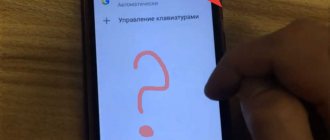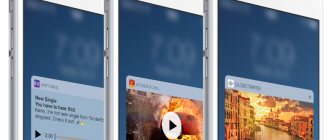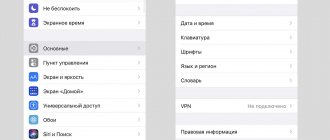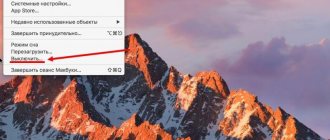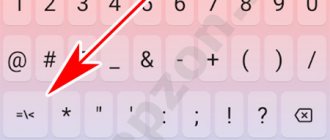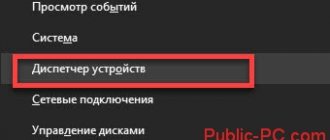iPhone comes with a pre-installed keyboard. However, the user can independently install several additional options directly from the main settings menu. Starting with iOS 11, Apple diversified the iPhone keyboard by introducing alternative text input methods. For example, the user can activate the Keyboard function with one hand. iOS 13 introduces a special mode for predictive word entry. The existing capabilities of the iPhone allow each user to customize the keyboard so that it is convenient for them to work.
basic settings
Go to main settings and find your keyboard. In this menu you will see all the input settings: auto-correction, hints and predictive typing. Not everything can be left enabled, but some are worth paying special attention to.
I would recommend leaving the "." shortcut enabled, which automatically adds a space after all punctuation marks. Caps Lock can also be useful, but there is no need to abuse it, since on the Internet THIS kind of writing is perceived as a conversation in a raised voice, which is not very pleasant.
Another useful thing is smart punctuation. It automatically changes punctuation marks to typographic ones. For example, two minuses (- -) become a dash (—), and strange quotes (“”) become normal quotes (“”). But some people need specific characters - turn Smart Punctuation on or off as you see fit.
Gboard
Gboard is not only one of the best keyboards for Android users, but it is also very popular among many iPhone and iPad users. The best part of using Gboard is that it integrates Google search, which means you can search for a location, articles, images or GIFs or even emojis and instantly share them with the person you are talking to without having to leave the app. in which you are.
Moreover, the keyboard also comes with all the great features like slide/swipe/gesture typing, handwriting, Google-powered voice dictation, AI predictions, and more. The keyboard has also been recently updated with new features such as the ability to create your own GIFs, stickers, etc.
Overall, Gboard is one of the best keyboards you can use on your iOS device.
Install: free
QR Code
Gboard – Google Keyboard
Developer: Google LLC
Price: Free
Dictionary of abbreviations
Almost everyone uses these things. iPhones have a very cool “text replacement” feature that allows you to replace abbreviations with full words.
To make shortcuts, go to your keyboard settings and click on "Text replacement" and then on the plus sign in the right corner:
Having created an abbreviation, the iPhone itself will prompt you to replace a set of letters with a phrase or word.
How to enable emoji on iPhone
Emoji are small emoticons. Attractive icons have long become a universal language that is ingrained in user messages, being an integral part of them.
Note! The latest iOS models have a built-in keyboard for these illustrated characters, but the downside is that Apple doesn't show it by default.
Little emoticons
To unlock the Emoji feature on iOS devices, follow these steps:
- Open “Settings” and click “General”.
- Select “Keyboard” and click on its submenu.
- Select “Add new” to open the list of available ones.
- Select "Emoji".
- To use the application, open: iMessage, Mail, Notes or Twitter.
- When the user taps on the text input field, they will see a “globe” icon to the left of the space bar, and when selected, “Emoji” will appear.
- Click on the icon at the bottom to switch emoji themes. If you swipe left or right on each topic, you can see that there are additional colored emojis. The first category, marked with a clock symbol, stores emojis that have been recently used.
Important! When using this keyboard, you need to keep in mind that if the SMS recipient does not have a device that supports emoticons, he will see blank characters.
That's not all the functionality of the iPhone's virtual keyboard; iOS is full of little hidden tricks designed to make typing easier that many users aren't even aware of:
- Many people don’t know what autocaps look like on an iPhone; it’s almost a separate option. This function works when the user must put a period or a question mark at the end of a sentence. The application will automatically turn on the “Shift” function, and the next sentence will begin with a capital letter;
- shaking function. It has been around for a long time. You can shake your iPhone to undo the text you just typed, then tap Undo in the pop-up window that appears;
- you can quickly add a period at the end of a sentence. If you double-click the space bar, the mobile device will automatically enter a period and then a space. The trick significantly increases the recording speed;
- You can quickly enter "URL". If you hold down the period button, the app will prompt the user to enter the end of the URL directly;
- after entering the currency symbol, holding down the € button, you can get the designation of currencies of different countries;
- Another new feature in iOS 13 is a scrolling feature called QuickPath, which is designed to make typing easier with one hand. It allows you to quickly enter text by simply moving your finger from one letter to another without lifting it. iOS uses machine learning to recognize the path and automatically correct the words.
For your information! There is no feature on Apple phones to help you remove an open keyboard. If you download the ReturnDismiss app, this can be done quickly. Before removing the keyboard from the iPhone screen, simply press and hold the “Enter” button.
The modern iPhone virtual keyboard is what makes the phone multifunctional. All the above customization methods will help you learn iPhone tricks to use the full potential of your mobile phone.
Keyboard size
Sometimes you need to respond to a message in the messenger promptly, but what to do if you are on the street? To do this, Apple came up with a reduction in the size of the keyboard for the left and right sides. To use it, hold down the globe and select the desired keyboard:
WordBoard
Here is a keyboard app that takes your typing fast to the next level. If you're tired of typing the same words and phrases over and over again, you should install WordBoard. The application allows you to create personal keyboards for phrases and answers .
You can create and insert snippets, templates, phrases, and more with just one touch of the keyboard. This is great for people who like to sort their emails on iPhone.
Keep these email responses handy and paste them within seconds. It's a different but useful keyboard. You should check it out.
Installation: Free in-app purchases
QR Code
WordBoard - Phrase Keyboard
Developer: Bytesize
Price: Free+
Shake and erase
To erase all text at once, it is not necessary to hold down the delete key. Just shake your smartphone and everything will delete itself.
But if you did this by accident, then shake the phone again and confirm the return of the text.
To enable this feature in accessibility, you need to find the Shake to Undo feature:
Bitmojis
While you can send Bitmojis via Gboard on Android, the easiest way to send Bitmojis on iOS is with the Bitmoji keyboard .
The Bitmoji keyboard is unlike anything you've used before. Instead of alphabets and numbers, the Bitmoji keyboard comes with Bitmoji. You can simply search for the ones you want to use and click submit. To use Bitmoji, you'll either have to log into your Snapchat account or sign up to start a new one .
Bitmoji Keyboard has a growing list of expressive avatars, and you're sure to find the right Bitmoji to suit your mood. The keyboard is also very easy to use and you can log into your account directly from the keyboard.
Install: free
QR Code
Bitmoji
Developer: Bitstrips
Price: Free
Emoji
I don't know about you, but Emoji really infuriated me. You click on switching languages, and the iPhone shows you the emoticons that you last used in 8th grade. If this also annoys you, then go to the keyboard settings and delete them right now:
How to disable autocorrect on iPhone
AutoCorrect is a software feature that automatically makes suggestions or changes to what a user has typed if it believes they have made a spelling or grammatical error. As technology has become advanced, AutoCorrect is now able to detect grammatical errors more accurately and efficiently.
Important! Apple's autocorrect feature, known as autocorrect, is active in any app that uses the iPhone's Keyboard.
We are talking about “Messages”, “Notes”, email and much more. This way, when a user turns off AutoCorrect on an iPhone, the change will apply to all apps that use the keyboard, not just messages.
Auto correction
Before you disable autocorrect on your iPhone, follow these steps:
- Open the Settings application.
- Click "General".
- Click "Keyboard" for iPhone.
- Click the switch next to auto-correction. The user will know that autocorrect is disabled when the switch turns gray.
Turn off display magnification mode
Some people use display enlargement to make buttons larger and make it easier to enter characters. This feature first appeared in the iPhone 6 and iPhone 6 Plus and has carried over to later models except the iPhone SE.
But when working with a significant amount of information in this mode, the opposite effect is obtained. The buttons on the keyboard do not increase much, but the size of the characters on the screen becomes too large.
When you need to type and format not a couple of paragraphs, but several pages of text, it is important that more information fits on the screen. Then the text will not need to be constantly flipped through, and the work will go faster.
If you use display magnification, it is better to turn it off and return to normal zoom. To do this, open “Settings”, go to the “Display & Brightness” menu → “View” and select the “Standard” option.
Blink
Whether you're using the smaller iPhone 11 Pro or the new iPhone SE, chances are you value one-handed usability more than anything else. Okay, then let me suggest the perfect keyboard for you.
Blink is one of the best keyboard apps for one-handed users. The app makes it easy to resize the keyboard for one-handed use . It has a powerful auto-correction feature that learns from your pattern and corrects words as you type.
It also allows you to enter custom keyboard shortcuts. For example, you can set keyboard shortcuts for most things you type, such as email addresses, phone numbers, and more. Lastly, it offers a good selection of themes to customize the keyboard's appearance. Overall, this is a great third-party keyboard app for iPhone and iPad that you will love.
Installation: Free in-app purchases
QR Code
Blink Home Monitor - Smart Home Security App
Developer: Immedia Semiconductor
Price: Free
Shake iPhone to undo changes
Typing is regularly accompanied by errors or unplanned actions (for example, you can accidentally select a line or paragraph and delete it). To undo the last action, you can simply shake your iPhone. A pop-up window will appear asking you to cancel the completed operation.
ON TOPIC: How to see saved passwords for websites in Safari and programs on iPhone and iPad.
Phraseboard
If you don't like texting and are tired of typing the same replies over and over again, then Phraseboard is the perfect keyboard for you. As you can see, the phrasebook is not a full-fledged keyboard.
Instead, consider it as a tool that allows you to send pre-written text responses that are categorized for ease of use. Let's say I want to go to lunch with a colleague.
Now, instead of typing out the entire message, I can simply click on an already saved phrase and send it in a jiffy. Easy, right? In addition to the ones included with the keyboard, you can also create your own phrases and save them.
All of your new phrases will be saved to the cloud, so you don't have to worry about re-executing all of them if you delete the app.
Installation: Free in-app purchases
QR Code
Phrase keyboard
Developer: Daniel Soffer
Price: 179.00 RUR+