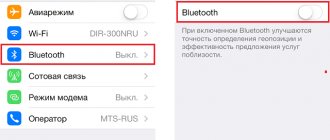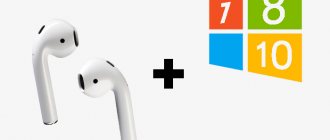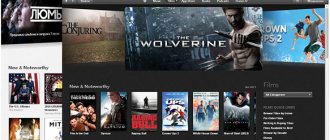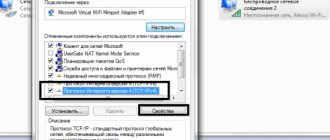Progress does not stand still. Much of what seemed innovative recently is now outdated. This situation also happened with wired mice, keyboards and speakers. The use of wires is becoming obsolete and has been replaced by wireless devices.
However, with the development of some technologies, others do not always have time to update. This applies to Bluetooth speakers, which not all users know how to connect to their computer or laptop.
How to connect a Bluetooth speaker to a laptop
Problems with audio output
If the device is successfully added, but there is still no sound or there are some difficulties with its output, then this problem can be quickly resolved:
- Find the sound icon in the lower right corner and right-click. The item “Open sound settings” will appear in the list, which you need to click on. This tab has a “Select output device” function, where you will need to select your column. Here you can also adjust the sound.
Click "Open sound options" and select "Select output device" - Recently, a Windows 10 update was released, where the developers provided users with the ability to output sound to various output sources. To take advantage of this, you need to do the same steps as in the previous paragraph, just select the “Device and Volume Settings” tab. Here you can customize the audio output as you wish.
Select the “Device and Volume Settings” tab
Connecting Bluetooth speakers to a laptop on Windows 7
First, turn on your speaker and put it in connection mode. By pressing the “Bluetooth” button or the power button. Typically, you need to press and hold for a few seconds. The Bluetooth indicator should be actively blinking.
There should be a Bluetooth icon in the tray. Right-click on it and select "Add Device".
A new window should appear showing the devices available for connection. Our wireless speaker should be there. You need to select it and click “Next”.
Next, you will configure the device, after which a window should appear with a message that the device has been successfully connected and is ready for use. And if the sound after connection is not played through the wireless speaker, then you need to right-click on the sound icon in the tray, select “Playback devices”, then right-click on the connected Bluetooth speaker and select “Use as default”. After which everything should work.
Wireless speaker doesn't work...
In Windows 7 I was unable to connect a Bluetooth speaker. The system finds it, identifies it as a speaker, connects it, but it doesn’t work. No driver. If you open connected devices, it will appear with a yellow exclamation mark. There will be an unknown, Bluetooth peripheral device in Device Manager. And during the connection process, you may notice a message that “The software for the device has not been installed.”
I looked on the Sony website (I don’t find any drivers for this portable speaker). If in the manager you click on “Bluetooth peripheral device” and select “Update drivers”, the system immediately displays that nothing was found.
I did not download drivers from any third-party sites, or use programs to automatically install drivers. I hope you will not encounter such a problem, and your column will become friends with Windows 7. And if you know how to solve this problem, I will be grateful if you write about it in the comments. In general, switch to Windows 10. It is better, and there are no such problems there.
Useful tips
This device will be powered by the battery and may shut down quickly. If the user wants to use the speaker for a long time, then he should purchase a cable with a 3.5 mm plug. However, it is not always worth resorting to purchasing. Usually it comes complete with the speakers themselves.
Advice! It is also important to know that if the speakers are connected to the PC for the first time, the devices must be nearby; a distance of more than 1 m is no longer suitable. You can read about the reception distance in the technical instructions that come with the speakers.
Cable with 3.5 mm plug
FAQ
Why doesn't the speaker connect via bluetooth to my laptop?
The first time you connect a speaker, you need to pair it. To do this, you need to hold the power button for 3-5 seconds. The Bluetooth driver may also not be working. Reinstall the drivers.
How to connect regular speakers to a laptop?
You need to connect the cable to the sound card connector.
Is it possible to connect the speaker to a computer via Bluetooth?
Yes, provided that the computer has a Bluetooth module. If there is no module on the motherboard, a module with a USB or PCI connection will do.
The speaker is connected to the laptop via Bluetooth, but there is no sound?
Check the volume control on the speaker. You may need to designate your speakers as a playback device in the Audio Manager. You can get to the corresponding section from the shortcut in the taskbar, near the clock.
How to connect bluetooth headphones to a laptop?
Detailed instructions.
Why doesn't the laptop see the computer?
This happens extremely rarely, and this problem is associated with poor PC performance. It is quite possible that the user should replace the oldest components of his computer, after which he will be able to use modern devices with comfort and without any problems.
Also, when turning it on, it is very important to make sure that the light next to the Bluetooth icon is constantly lit and active. Don’t forget about the minimum distance between devices.
If the computer has not been updated for a long time, then the problem may be outdated drivers. You can download the most current versions on the official websites.
Connection process in Windows 10
To connect the device to a personal laptop or computer, you need to do the following:
- on the desktop, click on the “Start” button (or through the search bar);
- go to the “Settings” section;
- in the additional window, select the “Devices” block;
- then – the “Bluetooth and other devices” tab, click the button with the plus icon;
- the operating system will begin searching for available mechanisms;
- Upon completion of the process, you need to select the appropriate one from the list presented and double-click.
Attention! In some cases, the OS asks you to enter the code of the connected object. You can try entering the combination 0000. If this encoding does not work, you need to study the attached instructions.
After completing the presented steps, the additional equipment will be ready for use. In addition to amplifying speakers, the instrument can be used for communication (via phone, Skype) and for other purposes.
How does a Bluetooth speaker work?
Acoustics consists of one, two or more speakers. Connection to the audio source is carried out wirelessly via Bluetooth. The devices are powered by regular batteries or a rechargeable battery . Audio speakers are convenient to take with you when there is no power source.
The operating principle is not too different from the operation of conventional wireless audio devices. Transmitting equipment (smartphone, laptop) is connected to the wireless module , which is located in the system, in one of 2 ways: via Wi-Fi or Bluetooth. Then the user can use the player to listen to music. The audio signal is encoded and instantly reaches the speaker module via the network. There it is modified and output from the acoustics in the form of sound.
The phone or iPhone does not see the speaker
It’s quite a common occurrence when an Android or iPhone smartphone does not see the Bluetooth speaker. It is important to pair your phone with the device. In other words, you need to add the headset to the available connections. Also among the reasons why Android or iPhone does not detect a Bluetooth speaker, it is worth noting:
- discharge ;
- switched off speaker;
- inactive synchronization mode .
Methods for connecting headphones with a microphone or a telephone headset to a computer
Portable acoustics are easy to use. They take it with them when they go on a picnic, to the sea or to the country house. It is practical, runs on batteries or a rechargeable battery. The acoustics are connected to Android, laptop and even PC. All procedures are simple, you just need to read the instructions.
Yandex station - smart home
Finally, in Russia there is a domestic voice assistant with the ability to control a Smart Home. For people with a crazy pace of life, this is more useful than ever.
What electrical appliances can it work with:
- Samsung
- Redmond
- Xiaomi
- Philips
- Rubetek
Lighting control
Plug floor lamps into smart sockets or screw a smart light bulb into a chandelier and you can give commands to adjust the brightness of the lighting:
- "Alice, turn on the light in the bathroom"
- “Make less light in the corridor”
Home Appliance Management
Plug an electric kettle, coffee maker, TV, or humidifier into a smart socket and you can control them using a smart remote control from Yandex
Security Management
A skill has been created in which Alice can control the Gulf Stream security system. To do this say:
- “Ask Gulfstream to set security”
- “Ask Gulf Stream to send an SOS”
- “Ask Gulf Stream to tell you the current balance
Creating your own scenarios
You can also set a command, for example, “Alice, Good morning,” which will turn on your favorite radio station and coffee maker.
How to connect a JBL speaker via USB?
Before you try to connect a JBL speaker via USB port to a computer or laptop, make sure that your model supports this type of connection. For example, my JBL Link Portable with Alice does not have this function.
If yours can work via USB, then the next procedure is extremely simple:
- We take a cable with USB-C or microUSB at one end (depending on the connector on the JBL speaker itself) and with a simple “USB” at the other. And connect to the corresponding ports on the speaker and laptop
- The speaker system is automatically recognized in Windows, after which the sound will go to the speaker.
Functions of Yandex station
Now let’s take a closer look at what Yandex station can do:
Yandex station - video
Watching movies with the Yandex station has become easier. To do this, issue the command:
- Play / play / show / play / find the movie [and say the name of the movie or TV series].
- Play the movie (series) on ivi, youtube, KinoPoisk or other service.
- Start a comedy, drama (or other genre).
- Put on new movies (series).
- Turn on a movie (or comedy) from 2000.
- Recommend a movie (series) on ivi, youtube, KinoPoisk or another service.
- Continue watching the movie “Alien” (if you didn’t finish watching it last time).
Watching TV channels:
- Turn on the Ether.
- Launch your first channel.
- Back and further are commands that allow you to scroll through channels without using the remote control.
- Pause is a command that allows you to stop viewing and continue later.
- Fast forward (back) 5 minutes.
- Turn it louder (quieter).
- Turn off the speaker after 1 hour 20 minutes.
- Exit - the command will allow you to exit the player.
Yandex station - music
- you can listen to your playlist, track, album. (Turn on/play/play Tom Walker Leave A Light On)
- listen to music of a certain genre, mood, period (play new / popular music. Play music for running)
- adjust the track during playback (more fun, energetic).
- Listen to the radio (What radio stations do you have? Turn on Radio Relax. Turn on 101.5 FM).
- You can listen to music from another device. In this case, the station will perform the function of a speaker . To do this, say: “Turn on Bluetooth.” Next, activate Bluetooth on your PC, tablet or smartphone and find Yandex.Station-XXXXXX. When the station ring stops flashing, play music on your device.
- What's playing now? What track is playing?
- Playback settings: pause, stop;
- bring back the music, resume;
- next, next (if you need to turn on the next track);
- play the previous track;
- 12 seconds forward/backward;
- turn it louder/quieter; volume to 5;
- exit, come back (to exit the player).
Yandex station - sound
The station can control the sound of your TV, speaker or other synchronized device. We decided to take a closer look at this issue in order to provide more detailed instructions for you.
How to control sound:
- rewind 5 seconds forward/backward,
- make it louder/quieter,
- put the volume on 7 / turn it up all the way,
- turn off now/in 20 minutes; turn off the music after half an hour,
- next (song, episode)
- pause/pause,
- keep playing
- stop / that's enough.
Station shortcuts
The station was created to make your daily routine easier. The answer is given by the already known Alice Yandex, so the list of commands will be the same as for Alice.
- you can get quick answers: “how many calories are in dark chocolate”,
- "Who is Michael Jordan"
- “Who is Giordano Bruno and why was he burned?”
- "Who is the President of France."
Although Alice does not yet give all the answers correctly. If she cannot give a quick answer, she turns to searching. (For example, the question “who is the current world long jump champion” does not have a quick answer yet).
- weather: “what’s the weather like outside?”
- "The weather in Moscow?"
- “Time in St. Petersburg?”
- "What's playing?"
- “Wake me up every day at 7 am”
- “Where are the traffic jams?”
- "Vladivostok news"
- “convert 1000 rubles to dollars”
- “translate “Hello” into Spanish
Yandex Station - Games
The range of games is constantly growing. New games are created in the form of skills. To activate the game, say “ Let's play .” To end the game, say “ Enough .” We will try to cover the widest range of entertainment with Alice:
- Let's talk to the wise teacher - Alice will say various entertaining, abstract, instructive phrases on behalf of the Buddhist monk. This can make you think about values.
- Believe - I don't believe - you will be asked statements to which you answer believe or don't believe. But it's not that simple. The questions are tricky.
- Faster! Higher! Stronger! - a game similar to the previous one, only the answer options are: faster, higher or stronger.
- Find the odd one out - from the proposed options you need to identify the odd one out.
- What happened before - choose from two options what happened before.
- Guess the song - dictate a line from the song to Alice and she will continue it. If the option is not correct, then ask for another option.
- Tell us about this day in history - You will learn historical information about the current day.
- Ball of fate - with the option of answering “yes” or “no”.
- Let's tell fortunes - when you start this game, you will be asked to tell fortunes using Bulgakov's book "The Master and Margarita" or Aphorisms. Next, ask a question and choose a page and line in the book.
- Guess the actor - 5 facts about the actor are offered. If you fail to guess, Alice will tell you the correct answer.
- Let's play with words - Alice or you give a long word for the game. Then, one by one, you come up with other words based on it.
- Let's play cities - name the city, then Alice will indicate the name of another city to the last letter.
- Total dictation / Alice, dictation - dictation test from Alice. The voice assistant dictates the text. When you respond to the “Repeat” command, the text will sound again.
- Quest about space / Fantastic quest - “...Silence. Consciousness is gradually returning to you...” This is how the quest begins. Next, you yourself offer options for action or inaction. Task: to understand where the character is and free him.
- Quest Detroit / Game Detroit / Skill Detroit - a quest based on the game “Detroit: Become Human” for Play Station4. You need to say what the android will do. Are you ready to complete the task?
- Zoology / start the Zoology skill - questions are asked about animals. There are 5 questions in a round.
- Guess the Animal - Alice will play the sound the animal makes and you have 2 chances to guess what animal it is.
- Gallows / download Skill Gallows - This game looks like Field of Dreams to me. Alice will think of a word and say the number of letters. The number of errors is no more than 9. It is noteworthy that the assistant does not like the letter “s”, so he does not offer words with it.
- Riddles - both Alice and the user can make riddles. The answers are by no means obvious.
- Fairy tales - You can hear just a fairy tale, but performed by a certain celebrity: T. Lazareva, Sergei Lazarev, I. Okhlobystin, A. Komolov.
- Tongue Twisters - when you launch the Tongue Twisters skill, you can choose a skill: Tongue Twisters for Diction or Exercises for Diction.
- Toast - by activating this skill you can set the topic of the toast, for example, “Tell a toast about fishing”
- Secrets of bloggers - You can choose one of the proposed questions or ask your own. For example: “Who are the most popular bloggers in Russia in 2022?”
- Repeat after me - Alice will repeat after you, but will say this: “You said that you want to kiss me. Yes, yes, I heard.”
- Let's chat - in this mode, Alice gives different answers to your questions without going into search. How are you, Alice?
- Lend me!
- Who made you?
- Marry me!
- What can you do?
- What's your favorite app/animal?
- Alice, why aren't you Siri?
- Remove yourself.
Yandex Station - Reviews
This is my favorite part of the review, since the functions declared by the manufacturer are good, but real feedback from users is always better!
Personally, I am pleased with the performance of this device. Rather than picking up your phone or turning on your laptop to view the weather, it’s better to ask the Station if it’s going to rain. The radio also now turns on automatically along with the alarm clock (now I save phone battery and hang out less on Instagram)
You can keep the kids busy with educational games with Alice or fairy tales. Well, on Friday evening, having a family watch TV is one of my favorite pastimes. However, I don’t use it at night because the kids are sleeping.
On the negative side: it’s very annoying when you give a command, but it’s not exactly according to the instructions and Alice doesn’t understand you... And reading the list of all the commands is indescribably boring for me!
New technologies are always wonderful! Devices are gaining more and more influence on our lives. But at the end of this article I would like to say that you should not spend too much time on electronics. Spend more time in the fresh air and communicate with your family, and at this time your devices will work for you!
Briefly about the main thing
Yandex station Alice is a really useful thing that is gaining more and more popularity due to its modernity, various functions, benefits, stylish design and other options.
At first it may seem that it is difficult to use, but in fact everything could not be simpler - the main thing is to initially connect it correctly to the desired device, and then you simply give it voice commands, which it immediately executes.
Such a speaker will play your favorite music, turn on a movie, share the latest news, read a bedtime story and just chat with you whenever you want. New technologies from Yandex work with many popular brands of gadgets, so in most cases there are no problems.
This is a convenient and original gadget that will appeal to lovers of modern technology and will delight with its functionality. And the constantly expanding list of functions pleases us with the constant emergence of new opportunities. And the most important thing is that even beginners in the world of technology have no problems with how to set up the Yandex Alice station the first time they use it.
Sincerely, Natalya Hortolomei specially for the proudalenku.ru project
What to do first?
To connect wireless speakers via Bluetooth, first check if your keyboard has dedicated keys. A hotkey that can be pressed to instantly launch a specific function. In our case, we will need the F8 button (or any other button with a Bluetooth icon).
Once found, press once along with the FN button. The Bluetooth icon should light up between the indicators on the laptop body. This means your device is ready to receive a signal. Now turn on the speaker and press the Bluetooth button (this could be called "connect"). When two devices find each other, they will automatically connect and audio will be transmitted via Bluetooth.
This is the best case scenario. Let's just say this should happen under ideal circumstances. Now let's look at the problems that arise during connection.