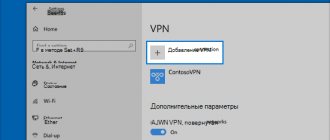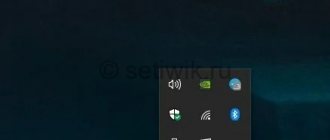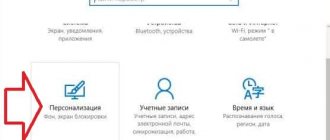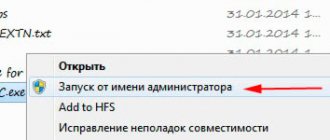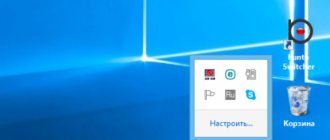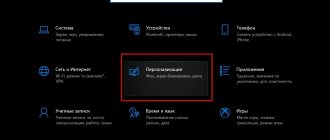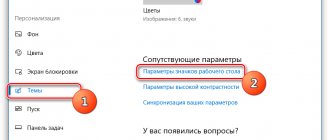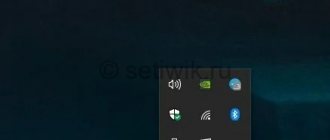Is there no Wi-Fi icon on the Windows taskbar or in the Network and Sharing Center menu? This does not mean that the equipment has failed. Equipment breakdown is only one of the likely causes. In some cases, you can set up a wireless connection yourself.
What to do if there is no “Wireless Network Connection” icon.
Causes
This problem occurs if:
- Wi-Fi adapter is not installed. Such a receiver is built into almost all modern laptops. But many desktop computers simply do not have it - only a local network connection is available.
- The Wi-Fi receiver is faulty. It needs to be repaired or replaced altogether.
- The network device driver is missing, damaged or outdated. If Windows does not automatically download the required software, install it manually.
- The wireless module is inactive. Change your connection settings.
- Errors or incorrect configuration.
- There are viruses in the system. Check your computer for malware.
- Antivirus and firewall can also block network functions. Disable them temporarily and see if the Internet works.
If the problem occurs after reinstalling Windows
Often, a lack of Wi-Fi connection appears after reinstalling Windows. The reason is the lack of necessary drivers. To check their presence or working condition, you must perform the following manipulations:
- Press the combination “Win + R”.
- In the line that appears, enter “devmgmt.msc” and confirm your actions.
There is another way to check:
- In Device Manager, go to the Network Adapters tab.
- In the proposed options, you should find an adapter whose name contains Wi-Fi or Wireless.
Important! If the list contains only LAN connections, you will have to install a driver. You can download it only from the official website of the laptop manufacturer.
Is there a Wi-Fi receiver?
If a receiver is not installed on your computer, you will not see the Wi-Fi network icon. But how can you check what kind of adapter you have? The simplest thing is to look at the PC characteristics. Laptops should have a sticker that lists the device specifications. Another option is to find out the adapter model and find information about it. Do you have a desktop computer? Then look for ports on the system unit for connecting a modem. If an antenna is installed there, then the product is suitable for operation via Wi-Fi.
And the easiest way:
- You need the Windows Control Panel.
- Open Device Manager. It's in the Hardware and Sound category.
- Expand the Network Adapters menu.
- See if there are any models that say "Wirelles", "802.11" or "WiFi".
If there are no such inscriptions, you will not be able to set up a wireless connection. But you can purchase a Wi-Fi module or a network card that already has an antenna. There are also external Wi-Fi receivers.
Why may the Internet connection icon disappear in the taskbar?
The human factor plays the main role in disrupting computer operation. By clicking in the wrong place, a person may think that there is no access to the Internet, the icons of which, like the volume mixer and language bar icons, could disappear.
The first and main factor is the person himself. He could simply click in the wrong place, uncheck a box in some settings window, and delete or hide the icon.
The second problem where icons may disappear is viruses and malware. They penetrate the system with files downloaded from unverified sources and can not only hide and delete all icons, including the Internet connection icon, but also block access to the network and violate the integrity of system files and the registry responsible for access.
Sometimes it happens that a user installs some themes and customizations into his system. In these cases, all standard icons and the entire appearance of the OS changes to the desired one.
Important! Things don't always go smoothly. There are also program conflicts in which old icons may disappear and new ones may not be installed. The reason for this may also be installed firewalls.
Driver
Windows usually loads the software it needs on its own. But if the network hardware driver is missing or damaged, it must be installed manually.
- Go to "Device Manager" through the "Control Panel". This menu can also be called in another way: open “Start - Run” and write “devmgmt.msc” in the input field.
- Next to the “problematic” equipment there should be an icon in the form of a yellow triangle with an exclamation point.
- The board will be disabled if the system could not determine its model, or there is no suitable software for it. And that is why the computer did not join the wireless network.
To connect, you need to download the software. There are several ways. The first one is suitable if the driver was installed incorrectly.
- In the Manager, right-click on the item with the yellow triangle.
- Select "Delete" and confirm the action.
- Restart your computer.
- After Windows starts, it will “detect” the presence of a new device.
- If this does not happen, go to the Manager again.
- Select any item.
- "Actions - Update configuration."
This will only work with equipment that is installed in a "Plug and Play" manner. The software for these devices downloads itself. You can use them immediately after connecting. If the board does not have such a function at all:
- Select any item in the Manager.
- "Actions - Install old device"
- A window with explanations will open. Click Next.
- O or "Manual".
- Select Network Adapters.
- If you know the model and type of gadget, find it in the list.
- Wait until the installation finishes.
To download an update for outdated software:
- In the Manager, right-click on the device.
- In the drop-down list, click on “Update Driver”. This option will be active if Windows has detected the hardware model.
- Select “Automatic search” so that the system finds the software on the network and downloads it.
- Or click “Search on your computer” to specify the path to the installer.
A disk should be included with your new Wi-Fi adapter or laptop. You can download the necessary software from it. If you do not have a CD with the driver, and the system itself did not find it:
- Go to the network equipment manufacturer's website.
- Copy the model name into the search bar.
- Open the information page for your adapter.
- Download the software from there. It is usually located in the “Support”, “Downloads”, “Files” or “Programs” section.
There are special applications for installing system software. For example, Driver Booster. It determines the hardware model and downloads the latest driver versions for it.
Instructions
- So comrades! We go to network devices, to do this we simultaneously press two magic keys + R.
- We prescribe the magic spell “ncpa.cpl”.
- And so, here we see only one network connection via cable. If you still have a wireless connection and it is gray, it means it is simply turned off. Right-click on it and enable it. If it is not there, then we move on.
- Most likely there is a problem with the driver. We need to check this. To do this, press the magic key combination again and enter another magic spell “devmgmt.msc”.
- Now open “Network Adapters”. As you can see, there is not a single device labeled “Wi-Fi”, “Wireless”, “802.11”. If we go to “Other devices”, we can see “Unknown device”, which most likely could be our Wi-Fi adapter.
Now we need to remember what caused the problem. Perhaps you previously installed some third-party program that simply destroyed the adapter driver. A virus could also have done this, so I advise you to check the entire laptop using an antivirus program.
If you previously disassembled it or took it for repairs, this may mean that the internal adapter was damaged or you simply forgot to connect the antennas to it. They look like two wires connected to the board.
Settings
Your network configuration may be incorrect. To connect to Wi-Fi you need to configure it. Do some diagnostics first.
- "Control Panel".
- Category "Internet".
- Network and Sharing Center menu.
- "Troubleshooting."
- Item "Adapter".
- Select All Adapters. Or specifically “Wireless Connection”.
- The service will identify possible problems. He will eliminate them on his own or tell you how to do it.
To connect to the access point, the Wi-FI module must be active. On laptops, it can be controlled using a keyboard shortcut. Which buttons to press depends on the gadget model. For example, "Fn+F5", "Fn+F7" or "Fn+F9". The corresponding images are drawn on them. But sometimes users touch them accidentally. Yes, and on a desktop computer the Wi-Fi module can be disabled. For settings:
- Right-click on the network icon in the notification panel.
- Open Control Center. The same menu can be accessed through the Windows Control Panel.
- Open Adapter Settings.
- Inactive connections are grayed out.
- Find the Wireless Network Connection icon. If it is not there, then the problem is not in the settings.
- Double-click on it with the left mouse button.
- Or select “Status” from the context menu. Information about the network is available there.
Now you can restore your connection “over the air” if the Wi-Fi icon disappears. But if the network card still breaks down, it is better to contact a technician at a service center.
Diagnosis of the problem
To understand how to connect Wi-Fi to a laptop, you need to determine the cause of this problem. To do this, it is necessary to carry out diagnostics. In any service center, work begins from this stage.
First you need to inspect the appearance of the laptop. If there are no noticeable malfunctions or breakdowns, then the problem is in the software.
Almost all modern models are equipped with a light indicator by which you can determine the activity of the network adapter. If it is connected and working, the indicator will light on the side or front panel of the device.
Note! On some models, such an indicator may be located next to the screen or touchpad.
If Wi-Fi on your laptop is lost, you should check the integrity of the cable and the payment for the services of the Internet provider. It is worth calling the hotline, because if the Wi-Fi signal begins to freeze, the cause may be technical problems or mechanical damage to the equipment.
Most modern router models are equipped with additional overheating protection. The signal may disappear due to prolonged operation. In this case, it is enough to turn off the router so that it cools down. Then it is turned on again after 5-10 minutes.
An unstable Wi-Fi signal may be caused by network congestion. To do this, the user must check the devices connected to it. You need to disable users who are the most active.
Important! A home router can be used simultaneously by no more than 12 devices.
Connectors in a laptop
Options for restoring the Internet icon on your computer
This problem is mainly caused by user inattention. When people set up a system, they may accidentally check or uncheck a box in the wrong place, or move an icon from the taskbar to the trash. It is possible that your computer might have been infected with a malicious virus and that is why it is not displaying some icons. Fortunately, this happens quite rarely, but if you are sure that your PC is infected, check it with free antivirus programs.
Registry fix
What to do if Wi-Fi disappears on a laptop with Windows 10
To restore the display of icons using the registry:
- In the Start menu, write “Registry Editor” or regedit. You can also press Win+R and enter “regedit”;
- In the editor, find the HKEY_CURRENT_USERSoftwareClassesLocal SettingsSoftwareMicrosoftWindowsCurrentVersionTrayNotify branch, select the last tab and delete the IconStreams and PastIconsStream parameters;
- After this, you need to go to the Task Manager in the usual way (key combination Ctrl + Alt + Delete) and go to the tab with processes;
- In “Processes”, find the explorer.exe process, which is responsible for displaying folders, shortcuts and icons, and end it;
- Without leaving the Manager, go to the File tab and select Run, entering “explorer.exe” or simply “explorer” in the field.
The process will be updated, and the lost icons will appear in their places, the system will work correctly.
Thus, there are many ways to solve the problem when the Internet icon disappears on the taskbar. The specific method depends on the system version and the reason for the missing icon. In almost any case, you don't need to be a very experienced computer user to solve icon display problems.
before—>
In this article, I wrote tips on how to fix system icons that have disappeared from the Windows 10 taskbar - using the first tip settings, and the second tip - through the registry editor. If you have installed the Windows 10 operating system on your computer and you see Notifications that icons have disappeared from the taskbar, then you will get a moment of shock. You know that notifications inform you about system segments, volume, power, and are also quite convenient and help you manage settings that directly affect the taskbar. These tips will help you solve network energy problems or without accessing the control panel and directly opening the relevant options and therefore you should avoid things that are more complex. Basically, this notification area allows you to fix something pretty quickly.
p, blockquote1,0,0,0,0—>
No problem, if you are facing the same type of problem on your PC and have failed to fix them, you can track it by reading this article. There are several tips to fix missing from the taskbar in Windows 10 .
p, blockquote2,0,0,0,0—>
Here I present two tips to fix this problem. First through the settings, and second through the registry editor. You can follow any of these.
p, blockquote3,0,0,0,0—>
Wi-Fi does not turn on on the phone
Problems with the Internet connection always arise at the wrong time. If all the suggested actions do not help establish the connection, you can use a special utility. An example would be the free WI – FI Fixer application. After installing the application on your phone, you do not need to change settings or perform any additional actions, the program will do everything on its own. There are similar applications that help get Wi-Fi working, but before using them you need to rule out other possible causes of problems.
Problems with the router
First you need to check if the WAN indicator is on. If the light does not light up, there is a problem with the cable, so you need to call your Internet provider. If the indicator is highlighted, then the user should look for an agreement with their provider or call technical support to enter certain data in the router’s administrative panel, which differs for each service provider.
If the router was previously connected via cable, you should rewrite the MAC address. To do this, you need to go to the administrative panel of the router and find the “Network” section. Next, find the MAC-Clone option and click “Clone MAC address”. Save everything and reboot. If everything is done correctly, a wireless connection will appear.
Router operation indicators
If the Wi-Fi power button is not active
To rule out possible connection problems, it’s worth checking the wireless Internet mode on your phone. Typically, modern devices search for suitable devices on their own and also boast a password-remembering feature. If Wi-Fi does not turn on on Android, the problem can be resolved as follows.
Testing and troubleshooting steps:
- Check that the entered date and time values are correct. If necessary, correct this parameter.
- Sometimes rebooting the device helps. This procedure is often used for minor software glitches.
- Check sensor operation. In some cases, the reason may be that the buttons do not work.
- Reset network settings and enter data again. The password or account may have changed since the last time you turned on your smartphone.