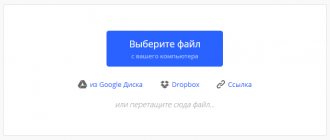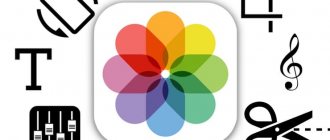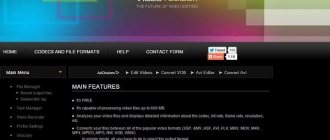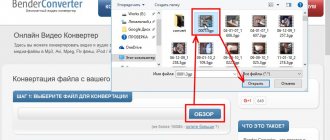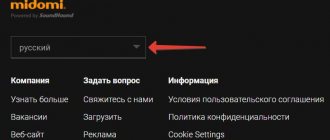- 5shared
- 0Facebook
- 2Twitter
- 1VKontakte
- 2Odnoklassniki
Of all types of content, video is the most informative, so it is not surprising that its share on the Internet is constantly growing. Agree, it is much easier to explain the material by showing a video than to explain everything in words. Not all videos, however, contain exclusively substantive information; they can also contain a lot of unnecessary information that is not directly related to the subject. Therefore, many users simply cut out the necessary fragments from the video, however, this is far from the only example when it may be necessary to trim a video.
You can split a video into parts using special programs, but the use of bulky, expensive and resource-demanding video editors is not always justified. You can trim videos online without losing quality by using special services, which, by the way, are the subject of this article. So, we present to your attention the five best services for cutting videos in the browser.
Online Video Cutter
First on our list is the most famous online video cutting service in RuNet Online Video Cutter . The web application is fast, supports working with video files of most popular video formats, can convert video content to MP4, FLV, AVI, MPG or 3GP, and allows you to select the appropriate quality for a particular case. The maximum file size that can be uploaded to the Online Video Cutter server is 500 MB.
Using the tool couldn't be easier. Online video trimming is performed in three stages. First, you need to click the "Open File" button and select the file on your local computer. It is also possible to download a file from Google Drive cloud storage and from any server, provided that the link to the file is direct.
After the video is loaded, you need to select its saved fragment by dragging the sliders and click the “Crop” button. At this stage, you can select the output format, quality, and crop.
After applying the changes on the server, the application will offer to save the cropped video to your computer, Google Drive or Dropbox.
Website address: online-video-cutter.com/ru
Video Toolbox
If the size of your video exceeds 500 MB, welcome to Video Toolbox - a free English-language service that offers basic video processing services. Trimming large size videos online is Video Toolbox's strong point. The size of the file uploaded to the server can be 1500 MB, which is three times larger than Video Cutter. In addition to trimming, Video Toolbox supports video conversion to more than 10 formats, recording screencasts, adding subtitles, adding watermarks and audio tracks, merging videos, and generating thumbnails.
To be able to use the services of the service, you must go through the registration procedure. It's free and doesn't take much time.
After completing registration and logging into your account, select the “File Manager” option in the “Main Menu” block.
Using the browse button, specify the path to your video on your local computer and upload it to the server by clicking “Upload”.
When the file is downloaded, check it and select the “Cut/Split file” option in the “Select action” drop-down list.
The next step is to manipulate the sliders that are already familiar to you, but there are no timeline tapes with previews of frames in Video Toolbox, you will have to focus solely on minutes and seconds. But it doesn’t matter, because you can record temporary values by playing the video in any player.
Almost everything is ready, click “Cut the slice (same format)” if you want to save the video in the original format, or “Convert the slice” if you need to trim the video or convert it to a format different from the original one. In a few minutes you will receive a link to download the processed video clip.
Website address: www.videotoolbox.com
Part 2. Other ways to split a video into parts
This part will show you other ways to split your video into parts on your mobile device.
AndroVid
AndroVid is a universal application that you can install on your Android device. This is a great option for splitting videos into parts. Another good thing about this app is that it is perfect for beginners. No wonder you can navigate it without any hassle. AndroVid is ideal for cutting, trimming, merging and adding text and audio tracks to your video clips. That's why this app is used by people who want to get creative with their recorded videos.
Pros:
- It has powerful editing tools designed only for Android devices.
- It is ideal for beginners.
- It’s important to get your bearings.
Minuses:
- The free version offers limited editing options.
- It's a bit difficult to use, especially on tablets.
iMovie
One of the specially created programs for iOS devices is iMovie. It has a version created for Mac and iPhone. This tool is very important when it comes to ease of use. It allows you to improve the quality of your video clips to make them more attractive. Apart from this, it also supports trimming, rotating, video transitions and changing the speed of the recorded material. That's why there is no doubt that this tool can help you split video clips into parts.
Pros:
- It offers a simple interface.
- It provides various filters.
- It has many sound instruments.
Minuses:
- This only allows merging of two videos.
- Some editing tools are not supported.
Further reading:
Step-by-step guide on how to reverse a video clip in Final Cut Pro, with useful tools
The Best Online and Offline Split Screen Video Editor You Can Try
YouTube
You can trim videos online for free using the popular video hosting site YouTube . Using YouTube has both its pros and cons, for example, the service allows you to upload video clips up to 128 GB in size (!), however, for this you need to go through additional account verification. On the other hand, video hosting may not allow you to download the processed video if it detects copyright infringement. Disadvantages also include a not very user-friendly interface and long processing times.
To trim a clip, select “Create Video” – “Add Video” on the service toolbar.
In the upload field, select the "Access by link" option and drag the file onto the browser window.
When the file is downloaded, click “Done” and go to the video manager by clicking the button of the same name at the bottom of the window.
In the manager window, select the video, click Edit, switch to the Enhance Video tab, and select Trim.
Using the slider markers, select the fragment of the video you need and apply the changes by clicking “Done”.
Wait for processing to complete and download the trimmed video by selecting the appropriate option in the menu.
If YouTube does not allow you to download the video directly, get a link to it and “straighten” it using the Savefrom.net .
Website address: www.youtube.com
Summing up
Anyone can change the aspect ratio of video clips if they have a good video editing program at hand. In “VideoMONTAGE” you will find other features necessary for both amateur and professional processing:
- gluing and trimming;
- speed change;
- background replacement;
- creation of screensavers and titles;
- adding transitions;
- application of colorful effects;
- overlaying images and text onto the video;
- sound settings.
To try your hand at working with video, download and install “VideoMONTAZH” now! This is a simple and powerful tool that will not only correct problems with movie playback, but will also help you turn video clips into works of art.
Save this article so you don’t lose it:
Online-Convert
In truth, this service is intended for converting files, but it can also be used to trim videos online for free. Online-Convert has a high upload/download speed, quickly processes data, has a user-friendly interface, and supports working with different file formats larger than 1 GB.
Using the service is very simple. On the main page, select the “Video Converter” block, by pressing the file selection button, select a clip on your hard drive, specify, if necessary, the output format.
After the file is downloaded, in the processing parameters we find the “Trim video” item and set the start and end time of the video in the format (HH:MM:SS), where HH is hours, MM is minutes and SS is seconds. As in Video Toolbox, Online-Convert does not have a timeline, there are no sliders in it, a video fragment is highlighted only by entering time values.
To apply the settings, click the “Convert File” button. Upon completion of the processing procedure, the file will be automatically downloaded to your computer.
Website address: www.online-convert.com/ru