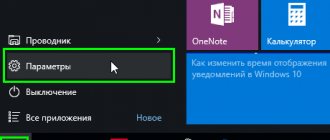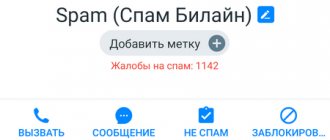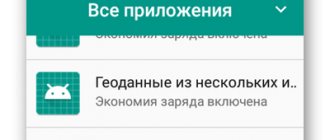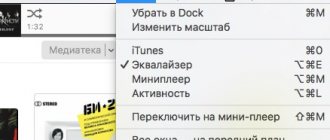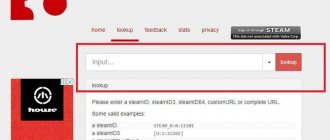A GPS sensor is included in all modern smartphones and is used for navigation in applications. Several examples of use: building a route in Google Maps, searching for nearby establishments (cafes, department stores, etc.), viewing public transport on maps, searching for Pokemon. True, there are problems with the accuracy of the sensor. If your GPS location is not accurate enough, you can fix it yourself. This shows you all the steps you need to take to improve your GPS readings.
What is GPS?
It is useful for a modern person to have an idea of how GPS works; this information will help optimize the operation of the sensor. GPS is an abbreviation for “global positioning system”, which was intended for the US Army and appeared in 1973. It began to be used for civilian purposes already in the 80s. Previously, 24 satellites were responsible for providing positioning; today their number has increased to 31.
The smartphone communicates with satellites using a GPS antenna. It is an integral component of the hardware in almost all smartphones and tablets. Using the driver, the antenna is connected to the appropriate software.
Already based on the information listed, we can conclude that there are three potential reasons for inaccurate GPS operation:
- Insufficient number of satellites in the current region;
- Poor performance of the GPS antenna in the device;
- Drivers in the operating system fail.
Why do I need it?
GPS navigation is used by navigation applications. Together they help get to the right place without detailed study of paper maps of the area and asking others about “Where to go next and where to turn?”
The most famous free GPS navigators for Android are: Yandex.Maps or Yandex.Navigator, GoogleMaps and MapsMe. You can also find a pirated version of Navitel on the Internet. But the program may be from an old year. In this case, it can lead you onto non-existent roads and under “bricks”. In addition, the program may be infected with a virus. Then there is a chance that it will “break” the system of your smartphone, and you will have to change not only the navigator, but also the phone or at least its firmware.
Now the most common and modern phone models are IPhone based on IOS and phones that support a different system (“Android”). They use GPS in a more advanced form - A-GPS. This is a function that increases the speed of the application during cold and hot starts, due to other communication channels (WI-FI, cellular), and also increases positioning accuracy.
Cold start is a situation when the phone cannot connect to new satellites when the application is turned on. In this case, it operates autonomously based on the data transmitted during the previous switching on by the satellites to which it was connected. Hot start - when the satellites immediately go into operation. They appear on the application screen or in a special tab for tracking their operation and data reception.
Enable Google Geolocation
To obtain the most accurate signal, you will have to sacrifice battery power. This function will lead to faster discharge of the smartphone. Sacrifice is a necessity; it cannot be avoided (when using this method). But as soon as the need for precise geolocation disappears, the option can be turned off again.
A few simple steps to activate the feature:
- Open “Settings” and go to the “Advanced Settings” tab.
- Click on the “Privacy” link and select “Location”.
- Go to the “Google Geolocation” section.
- Enable the “Locate location more accurately” option.
The purpose of the service is to use Wi-Fi and mobile Internet data to clarify your location. The use of more wireless technologies, although it will affect the battery drain, significantly increases the accuracy of geolocation.
Some smartphones place this parameter in the “Scanning” section in the “Locations” settings tab. It is also possible to activate Wi-Fi and Bluetooth scanning. Wireless networks improve GPS accuracy. However, by including these parameters, the user allows the system to scan nearby access points and devices in the access area at any time.
The benefits are almost innumerable
Geolocation technology allows planes to land automatically, guides you to unfamiliar locations or continents, and helps emergency services find you as quickly as possible.
Of course, there are military applications for which GPS was originally developed, including precision weapons.
It also supports a wide range of scientific and industrial applications, from measuring volcanic activity to automatically controlling agricultural equipment and vehicles.
GPS technology helps with precise positioning of measuring instruments, guides flight paths and measures the movement of the earth's crust after earthquakes. With GPS technology built into your car, you can lower (or increase!) your insurance rates depending on how you drive. You can find lost or stolen items, or show the location of family members.
In short, GPS is today's "wonder technology." Unfortunately, like most things in life, it has a dark side.
Recalibrate the Compass app
If you suspect that the GPS signal is not accurate enough, you can manually reconfigure it. The Compass application has the necessary functionality. A significant part of smartphones already come with this software. If your phone is one of them, just run the program and repeat the calibration procedure. This will result in the necessary GPS data update.
If your device does not have a pre-installed compass application, you can download it from the Play Store. One of the good options is. It is reliable and quite functional software. The setup algorithm remains similar to the standard application.
How to calibrate it
As we have already found out, in order to improve GPS reception and strengthen the signal, calibration of the location sensor is required. The operation is performed using specialized software. As an example, we suggest considering the GPS Status Toolbox application, which you will find in the Play Store. After installing the program, there are a few steps left to do:
- Launch the utility.
- Check out the indicators that demonstrate the quality of signal reception.
- Tap on the screen to open the application menu.
- Go to the "A-GPS" section.
- Click the "Reset" button and then click "Download".
This instruction allows you to reconnect to satellites, which, however, is sometimes not enough. Sometimes, along with calibrating the location sensor, compass calibration is required. And here another software is used. In particular, the Compass program from Melon Soft:
- Install the application and then open it.
- Issue all necessary permits.
- Click on the button in the form of a graph (located at the bottom of the screen).
- Review the information regarding the quality of the current calibration and, if necessary, follow the recommendations for tuning the sensor. To do this, you need to move the device in three directions.
You can also calibrate the compass through Google Maps and the engineering menu of your smartphone. In the second case, a special USSD request is used, which is processed through the dialer. Each model has its own, and therefore it is recommended to check the information on the manufacturer’s website.
Keep GPS tracking active
The basic problem with accuracy is that many users turn on GPS only to perform the desired procedure. The rest of the time, the tracking technology is turned off to save battery. However, when switching from the message window to Pokemon Go, the GPS may not have time to work correctly and will show an incorrect location. If you use the “Only during use” setting, the geolocation sensor may not turn on at all.
To obtain a more stable signal, it is better to leave the sensor active all the time. Additionally, you can use the application. It is quite simple to use, but leads to longer operation of the navigation system. This will negatively affect battery life, but improves GPS accuracy.
Reset and disable cellular data
Sometimes poor navigation on Android is due to incorrect operation of the function that is responsible for determining geolocation from cell towers.
To check this version you need to do the following:
- Go to “Settings”;
- Select “Geodata” (this item may be in the list of advanced parameters) or the “Location” item;
- Activate the “GPS Only” or “Phone Only” mode.
If these manipulations lead to normal navigation, then the problem is related to determining the geoposition from cell towers. And if you disable the function of using mobile data to find your location, you may end up with the navigator being even slower at determining geolocation. It would be better to reset the application cache with outdated data.
To do this, you can use the Toolbox, GPS Status & programs:
- go to Google Play to download applications;
- After downloading it, open the application and find “A-GPS Management”;
- Click Wipe.
Then go to “Settings” of Android and enable the function of determining geolocation over mobile networks.
Check for hardware and software problems
is diagnostic software that can determine whether a poor GPS signal is associated with a breakdown of the software shell or components of the smartphone. In the main application window, click on the “Satellites” button. The phone will begin connecting to different satellites in Earth orbit.
If connection with satellites does not occur, the reason may lie in interference caused by metal structures around the smartphone. It is worth going out into the open area and checking the functionality of the sensor. If the satellites are displayed, but the GPS still does not work, then the problem is related to the software.
GPS Server Optimizer: Fix & Test
The app with the succinct name GPS Server Optimizer will help:
- optimize your GPS signal in a few simple steps;
- reset configuration settings: useful when GPS cannot locate the device for a long time or does it incorrectly;
- test the mobile device that is having problems;
- perform fine calibration of the GPS receiver. The setup is carried out as quickly as possible and will not take much time from the user.
The disadvantages include a poorly localized interface, available only in English. In addition, for the program to function fully, you must provide it with root rights.
You can download the GPS Server Optimizer application on the official page in the Play Store.
Update GPS data
From time to time, devices seem to get stuck on some GPS satellites. They are already leaving the user’s coverage area, and the smartphone is still trying to contact him. The obvious result is that the geolocation function stops working. You can correct the “pathology” of the system using the application. It allows you to reset the current GPS settings and force the smartphone to connect to satellites again.
Inside the program, you need to click on any part of the window, go to the menu and touch the “GPS Control” element. All that remains is to start the procedure by clicking on “Download”. The GPS data should update within a short time. A similar manipulation may need to be performed several times.
System error
The appearance of a system error can lead to a message in the form of “weak GPS signal Yandex.Navigator”. Try doing a Hard Reset, i.e. reset all smartphone settings.
It is very important! Hard Reset will get rid of not only applications, but also user data. Therefore, before resetting the settings, you will need to copy all data.
Hard Reset is done as follows: go to the “Menu”, go to “Settings”, select “Advanced” and then “Restore factory settings”. Download Yandex Navigator from the Play Market again, install it on your smartphone and check the functionality of the program.
GPS calibration via Google Maps
You can calibrate your GPS using the Google Maps app:
- Download and open the utility from Google Play (free).
- Click on the blue current location icon. Maps will begin to track the position of the gadget in real time.
- Tilt the gadget forward and spin with the phone in different directions. Return to the starting position.
This is necessary for the gadget to begin to change its position in space - this way it is easier for it to determine the user’s current location and determine the cardinal directions.