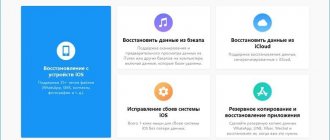By 2022, the level of communications between different gadgets has increased greatly. For example, you can control a microwave oven remotely via a smartphone, or run laundry in your home while sitting in your office. However, for the iPhone things are a little different. Apple has its own software environment (ecosystem), iOs, and it is not so easy to join. But there are ways to connect an iPhone to a TV.
The manual is valid for all models: 4, 4s, 5, 5c, 5s,6, 6 Plus, 6s, 6s Plus, SE, 7, 7 Plus, 8, 8 Plus, X, XS, XS Max, XR, 11, 11 Pro, 11 Pro Max.
AirPlay 2 service
The updated protocol works not only in Apple products. It has been added to 2022 smart TV models from various brands: Samsung, LG, Sony, Vizio. On such devices you can easily display graphics and sound from iPhone, iPad and Mac.
Connection steps:
- Establish a connection between devices over the same wireless network.
- On your phone, swipe down to open the curtain.
- Find the “Screen duplication” option in the list of services.
- A window with paired devices will open.
- Select your TV from the list.
- Enter the password that appears on the TV screen in your iPhone.
To disable duplication, click on the Air Play icon in the curtain of your smartphone.
Which TVs support Air Play
In January 2022, Sony presented new models with support for Air Play 2. Services work in Bravia XR. In addition to Airplay, it supports Chromecast, HomeKit to control the device using Siri. Models are produced with screen diagonals from 50 to 100 inches. The approximate price is from 69,900 to 399,999 rubles.
In October 2022, Amazon launched sales of Fire TV 4 Series and Fire TV Omni Series smart TVs. The company announced that the new products will receive support for Apple Airplay and HomeKit. But devices for connection will be sold separately.
Connection via DLNA
The method works on TVs with Smart TV function and DLNA support. The device and smartphone must be connected to the same router.
How to connect iPhone:
- Go to the App Store.
- Download the app to send media files to your TV.
- Log in to the program.
- Select a photo, music or video.
- From the list of devices connected to the network, click on the icon with your TV.
Applications in the App Store for broadcasting to the big screen are offered both paid and free. Let's consider several options.
Free apps
Let's first talk about shareware programs. All of them are freely available in the AppStore.
TV Assist
A good free app, but with a lot of advertising. It’s confusing to constantly watch videos after each action. You can purchase a paid version and remove annoying ads. But if you don’t want to stream to your TV often, purchasing is not necessary. There are several tabs on the main screen. To display the video, select Browser. The “Paint” function is for writing text on the iPhone screen and broadcasting it on TV.
User rating in the App Store is 4.3. Mostly they complain about advertising blocks. The full version costs $2.99. Also, the application does not “see” all TV models.
iMediaShare
Automatically detects all connected devices near the iPhone. Supported TV models include Samsung, Sony, Panasonic, LG, Xbox One, Xbox 360. Suitable for displaying photos and music on TV.
But there are problems with video, since the application often crashes. This is also evidenced by user reviews in the App Store. Rating 2.3. Perhaps the developers will pay attention to the application’s low ratings and fix the bugs.
Paid services
Paid apps work harder, so they work more consistently. Well, advertising, accordingly, is absent or is given a minimum of time. Let's look at the most popular services.
Screen Mirroring - TV Cast
User rating: 4.3. The application is used for the following purposes:
- creating presentations for business meetings;
- broadcast photos, videos, including web videos;
- mirroring of any applications (except games).
Not suitable for gamers, because... broadcast delay 5-6 seconds. Available for 3 days free of charge for testing. Price: $11.99 per month.
Streamer for Chromecast
User rating: 4.9. Supports broadcasting from a device with Google Chromecast network media player.
Possibilities:
- iPhone screen mirroring FULL HD quality;
- online video broadcasting: YouTube, Facebook, Vimeo and other Internet services;
- showing presentations;
- game on the big screen.
Only English language is supported. The test version works for 3 days without payment. Then for $9.99 per month, or $14.99 one-time payment.
Screen Mirroring - Mirecast
User rating: 4.2. Supports streaming or broadcasting photos, videos (recorded and online), music from iPhone and iPad. The application connects your phone with TV of different brands and models. There may be a broadcast delay of 0.5-1 second. The interface is in English, but there are no problems with navigation. Price: $11.99 per month, annual use priced at $32.33.
Where to choose
Naturally, every user wants to get a stable connection option so that when playing video, audio or photos there are no problems, lags, freezes, etc.
You can make the final choice based on what components a particular user has and what programs, applications, cables, etc. he has. In some cases, there are simply no options and it is impossible to implement the connection for objective reasons.
If we talk about a stable signal, then it is worth giving priority to connecting using a cable. Especially HDMI, since it is capable of transmitting high-definition images. The analog cable is noticeably inferior in this regard.
But from the standpoint of comfort and convenience, the favorite is the wireless connection method. There will be no cables or cords lying around under your feet, and you won’t have to constantly keep your iPhone near the TV.
Now each user will decide for himself which option suits him best. Sometimes it makes sense to try several methods at the same time. This makes it clear, based on personal experience, what is more convenient, simpler and more accessible to work with.
Modern devices allow for smooth interaction between them. But sometimes you cannot do without one or another intermediate link such as an adapter, application, cable or transmitter.
Thank you all for your attention!
Don't forget to subscribe, tell your friends about us, leave comments and ask questions!
Connecting using HDMI
Most modern TVs have an HDM or VGA connector for connecting directly to a smartphone. This connection method allows you to stream photos, videos and music without delay. No additional software or configuration is needed. All you need to do is connect the Lightning port and HDMI/VGA. Of course, the main condition is the presence of the appropriate adapter and cable.
USB connection
If you connect your smartphone to the TV via a USB cable, the phone will be recognized by the device as an external storage device. In this state, it cannot broadcast, for example, a sports match or a Skype call. But you can view photos and videos from the device memory. Another plus is that the iPhone is charged while connected.
Using the transmitter
If your home only has a very basic TV or monitor with an HDMI connector, no problem. You can expand its functionality using a special transmitter. Among such equipment, Defender Smart Transmitter X1 stands out, having a good price-quality ratio.
To watch TV through such a device, we display the picture in the same way as I described above. The system supports DLNA, WiFi Direct and has built-in flash memory for software installation. As an analogue, we can offer a variety of “Android set-top boxes” (Android Mini PC). Their Chinese versions cost a couple of thousand rubles.
Still have questions or have something to add? Be sure to write in the comments! I hope this was helpful!
Apple TV set-top box
Apple TV is a multimedia gadget that allows you to watch movies, videos and listen to music from iTunes and Apple Music. The console has a full-fledged store with TV series, comedies, cartoons, melodramas and tapes of other genres. Purchase and rental of films is provided. Music lovers use iTunes Radio on Apple TV and a convenient player.
In addition to the set-top box, the kit includes a remote control, a Lightning/USB cable, and a power cable. To configure the device you need to do the following:
- Connect Apple TV to your TV via an HDMI cable.
- Connect the set-top box to an outlet.
- Using the remote control, select the device as the signal source.
- Enable Wi-Fi and Bluetooth on your iPhone.
- Bring your smartphone to the console.
- Confirm the setting by clicking “Yes”.
- Follow the instructions to complete the setup.
To output photos and videos to TV from iCloud:
- go to Control Center on your phone;
- Select “Screen mirroring” on your phone;
- a menu will appear with a list of available devices;
- select your Apple TV.
TV performance is not important. All processes are performed by the set-top box. The main disadvantage of this method is the price of the gadget. It varies from 13,990 rubles to 21,000 rubles and depends on the characteristics of the model. Among the disadvantages of Apple TV: the set-top box works on devices with iOS 9.1 and higher. Older iPhone models do not support the technology
Apple TV analogues
To make your TV “smart” you don’t have to buy an expensive Apple TV set-top box. The market offers other, more affordable options.
Amazon Fire TV
Previously, Amazon products were not in demand in the Russian market. But after the release of devices with a Russian-language interface, the situation changed. This set-top box will help you connect your iPhone to your TV without downloading software. But it’s easier to control the system through the voice assistant Alex. By downloading the assistant to the console, you can set many commands by voice.
How to do it:
- Connect the set-top box to your equipment via HDMI output.
- Select the power source on the TV screen - the connector you are using.
- Connect your TV and iPhone to the same wireless network.
- Enable scanning in the “Devices” settings of the set-top box to detect gadgets on the network.
- Pair your devices.
- Once the connection is established, duplicate the image from your iPhone to the big screen.
There is no broadcast latency when connected via AmazonFire TV. You can play games online, listen to the radio or view photos.
Roku TV
The modestly sized device also connects to the TV via an HDM connector. Easy to use. After connecting your TV and iPhone to the same Wi-Fi network, the device automatically detects them. All that remains is to tap on the button to broadcast. There is also a Roku TV mobile app. It is free and allows you to fine-tune the connection between your smartphone and TV.
Why connect your smartphone to your TV?
An ordinary TV without Internet access has extremely limited functionality - it can only be used to watch TV programs on available channels. However, this narrows the choice, and the quality of television content continues to decline. If you figure out how to connect an iPhone to a TV, you can significantly expand its capabilities. The following functionality becomes available to the user:
- Watching all kinds of films and videos from YouTube. You can watch them on the big screen, enjoying the quality of the image and sound. In this case, the TV is used as a monitor to which the picture is transmitted.
- Internet surfing. You will be able to visit any website, view pages on social networks, search for the information you need and display it on the big screen.
- Video calls using modern instant messengers. A clear picture will be displayed on the TV screen, this will make communication with friends and family much more enjoyable.
- Conducting business video conferences, which is especially important for office employees.
Is it possible to connect an iPhone to a TV if you have a regular model at home with outdated capabilities? There will be no connection problems, since you can use several methods for this.
Frequently encountered problems
From time to time, users complain about errors, lack of sound or video when broadcasting to a TV. We'll tell you what to do.
| Error | Solution |
| Can't connect | Make sure that:
|
| There is no sound when broadcasting video | Check:
If the phone is on silent mode, you need to change it to “Ring”. |
| Music playback is interrupted | If you use Siri, the sound may turn off due to the gadget performing other tasks. To stream music, try turning on iTunes on your iOS device. |