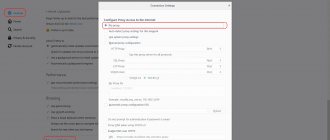Hamachi is a popular virtual private network (VPN), used primarily for gaming purposes. Gamers use software to create dedicated virtual networks that allow them to enjoy computer games with acquaintances and friends. However, in the process of creating and using such networks, we may encounter the installation of a tunnel through a repeater in the Hamachi program, during which the connection speed drops significantly. How to eliminate the error, and what methods exist for this? We'll tell you in our article.
Causes of the problem when a tunnel occurs through a repeater in Hamachi
Typically, the appearance of the “Tunnel through a repeater” status means that communication between computers in a virtual local network created by users is not carried out directly, but through Hamachi servers. In the latter case, the speed on such a network is significantly lower than usual, which makes comfortable gameplay impossible.
Typically, the presence of a tunnel is signaled by a blue circle (instead of green) to the left of the name of the desired user in the program list.
A blue circle signals the establishment of a tunnel through a repeater
The causes of dysfunction are usually the following:
- Internet settings on the provider side;
- Blocking by firewall and antivirus of correct connection of Hamachi to the network;
- Using an outdated version of the program;
- Running a program with non-administrative rights;
- Problems with the LogMeIn Hamachi Tunneling Engine service;
- The “Faulty Virtual Ethernet Adapter driver” driver installed by Hamachi and others does not work correctly.
How to fix this problem? When looking for methods to solve the problem, you need to understand that there is no 100% effective way to fix the “Tunnel through repeater” problem in Hamachi. You can find many different methods on the Internet, but most of them simply do not work. Therefore, we suggest focusing on methods that have proven their effectiveness among certain categories of users.
How to fix the problem by obtaining a statistical IP
In many cases, the Internet provider settings and the user's use of dynamic IP prevent the user's PC from establishing a stable direct connection with other PCs within the virtual network. We recommend renting a dedicated statistical IP from your Internet Service Provider (ISP), which will make it easier to create a direct, fast connection within the Hamachi virtual network. Renting such an IP is inexpensive, and its advantages will become obvious quite quickly.
Reconnecting a Hamachi connection if a tunnel occurs through a repeater
A simple connection restart performed by Hamachi may be a simple tool to resolve the issue at hand.
Disabling and re-enabling the connection can be done in a few simple steps:
- Press the Win+R keys;
- In the window that opens, type the network command ncpa.cpl and click “Ok”;
- After opening the network connections window, hover over the “Hamachi” network, right-click, and select “Disconnect”;
- Wait a couple of minutes, do the same steps, but select “Enable” in the menu that opens;
- Check the connection quality in Hamachi to see if the problem is resolved.
This may be useful: Error when starting the application 0xc0000022 how to fix?
Restarting the LogMeIn Hamachi Tunneling Engine service to fix the error
Incorrect operation of the LogMeIn Hamachi Tunneling Engine service may prevent Hamachi from working correctly. Restarting the service may resolve the issue in question.
Do the following if a tunnel occurs through a repeater:
- Press the Win+R keys simultaneously;
- Next, in the window, type the command services.msc and press enter;
- In the window that opens, find the “LogMeIn Hamachi Tunneling Engine” service;
- Double-click on it, and go into its settings and make sure that its startup type is set to “Automatic”. If necessary, set the specified startup type;
- Next, in its settings, click on “Stop”;
- Wait a couple of seconds and then click here on “Run”
Blue circle in Hamachi
Now let's consider another situation, when the tunnel through the repeater begins to work incorrectly.
Checking network blocking
The lion's share of problems associated with blocking networks comes down to banal internal OS protection.
Very often, Hamachi is interfered with by standard Windows protection. Try adding Hamachi to exceptions, as well as disabling other security tools when running the utility. To disable Windows system protection, you need to go to the “ Control Panel ” and go to “ Windows Firewall ”. Open the firewall and allow the operating system to communicate with the Hamachi application.
Checking the IP address
There are such concepts as “white” and “gray” IP addresses. To use the Hamachi program, the user needs a “ white” IP address . Most providers immediately issue a “white address” to clients, but there are also companies that save on the address. In return, NAT of the subnet is provided using the internal (gray) IP. It does not allow a single PC to fully access the World Wide Web. In such situations, you have to change your tariff plan or order a white address connection from your provider. Information about the type of IP address can be found by reading the tariff plan agreement or by calling the provider’s technical support service.
Port check
If you use a Wi-Fi router to connect to the Internet, then you need to look for an error in port routing. The user needs to check that “UPnP” function . In turn, in Hamachi it is worth prohibiting the disabling of “UPnP”.
Installing a flash player on a computer
Proxy settings
To disable proxying, go to the Hamachi program. In the utility, find the “ System ” – “ Options ” tab. In the parameters column, select “ Advanced settings ”. In the window that opens, in the “ use proxy server ” attribute, select the “no” option.
Removing Default Gateway Settings
In some cases, deleting the default gateway settings can help resolve the problem with installing a tunnel through a repeater.
Do the following to fix the error:
- Press the Win+R keys;
- In the window that opens, enter ncpa.cpl and click “Ok”;
- After opening the network connections window, hover over the “Hamachi” network, right-click, and select “Properties”;
- In the components window that opens, double-click on “IPv4”;
- In the next window that opens, click on “Advanced”;
- In the “Main gateways” section, select one main gateway, and select “Delete” at the bottom;
Remove the specified gateway - Just below, in the interface metric, enter the value 10, and click “OK” below.
How to remove the yellow triangle
Configuring network parameters
Before looking for the “VPN Status” error in the Hamachi program (similar to the “VPN domain tap device is disabled” error), you need to do some preliminary PC setup:
- Go to "Network and Sharing Center" To do this, right-click (RMB) on the icon where the Internet connection status is located. Alternative way: Menu " Start» – «Control Panel» – «Network and Sharing Center».
- In the window that opens, click on the item “Change adapter settings».
- We are looking for a network called Hamachi. Next, right-click on the shortcut and select “ Properties" In the next window you need to find “ IP version 4 (TCP/IPv4)" Select this item and click on “Properties” – “ Additionally».
- The window “ Main gateways ” will open. Delete the existing gateway, and then set parameter 10 in the interface metric column (initially the value is 9,000). Click on the “ OK ” button to save the result and close all previously opened windows.
Removing ADGuard from a computer
Using these manipulations, the user is likely to remove the yellow triangle with an exclamation mark in Hamachi. If the problem does not go away and the yellow triangle still appears, this indicates that the problem is most likely on the side of other users of the connected network. If the yellow triangle error occurs for all participants, then a number of additional actions will have to be taken.
Changing Hamachi settings
The problem with the tunnel in Hamachi can be resolved by changing the settings:
- run the Hamachi program. In the main menu, go to the “ System ” tab and select “ Options ”;
- find and click on the “ Advanced settings ” column;
- look for a subheading called "Peer connections" Select " Encryption" and set the value to "any". Similar settings are used for the “ Compression" Additionally, we recommend checking the following settings: “ Enable name resolution via mDNS protocol" And "Traffic filtering" These characteristics should contain the parameters “yes” and “allow all”, respectively;
- in the column "Connecting to the server» we prohibit the use of a proxy server;
- turn on "Online presence»;
- restart the Hamachi program.
Note ! Additionally, these settings will help fix the peer connection problem.
Other solutions
To obtain more detailed information regarding the yellow triangle, you can right-click on the problematic connection and select the “ Information ” option.
In the “ Summary ” tab, users can find detailed information about the connection type, encryption method used, etc. If the cause is found within Hamachi , the conflicting parameter will be marked with a yellow triangle and the text will be written in red.
For example, if problems are detected in a private virtual network “ VPN Status ,” then users need to check that the Internet connection is working correctly, and that the Hamachi utility is configured correctly.
Why doesn't my laptop connect to WiFi?
restarting the system and program will help clear the yellow triangle error in Hamachi . If the problem cannot be solved either in the Hamachi program or in the Windows Control Panel, then you should pay attention to your antivirus or firewall. As a solution, try adding the utility to exceptions or temporarily disabling system protection
Correct setup of the Hamachi program
A number of appropriate settings in the Hamachi program can also help resolve the problem with the tunnel.
Do the following:
- In the program window, click on “System” at the top, then select “Options”, and then “Options” again;
- In the “Basic Settings” window, set the “Encryption” parameter to “Any”;
- Click on “Advanced Settings” below. Here, set the “Use proxy server” option to “No”;
- Set the value of the “Traffic Filtering” parameter to “Allow all”;
- Click “Ok” at the bottom and restart the program.
What is Hamachi and what is this program for?
This is a special program that allows you to create a secure local VPN network between computers over the Internet. The traffic transmitted in this way is well protected, because data exchange between computers occurs using peer-to-peer technology.
Problem with a popular tunnel is not uncommon
For your information! The Hamachi utility is very popular among gamers, as it allows them to play pirated copies of games (they manage to bypass the protection system of applications that require a unique CD key for online gaming).
The main advantages of this software:
- file sharing;
- three types of network (mesh, star or gateway);
- 256-bit encryption;
- high data exchange speed;
- simple network authentication (PC name and ID);
- support for OS Windows, MacOS and Linux.