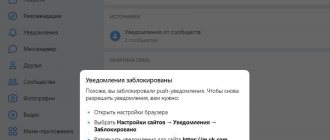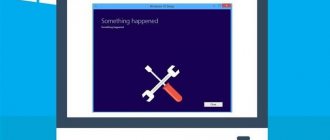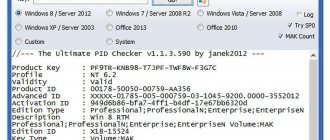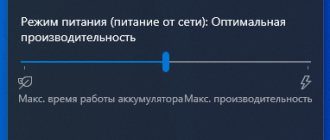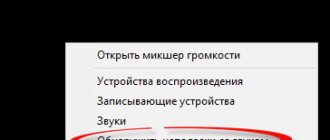A considerable number of fans of Apple products, or rather iPhone users, have encountered this problem - after updating, the iPhone 5, 5s, 6, 7 does not turn on. Moreover, the malfunction can affect even a brand new, just purchased smartphone, not only model 5, but also 4, 6,7 or even 8. The device either does not turn on, or freezes at the reboot stage, or the screen remains black. What to do in this case, how to eliminate the annoying malfunction?
After all, as the experience of many shows, in most cases this problem can only be solved by service. But sometimes independent actions help to revive the phone.
Reasons why iPhone won't turn on after update
As experts explain, this often happens because Apple products are too “correct” in nature. This means that after installing a new operating system, it immediately begins checking the details of the gadget for originality. And as soon as he discovers a part not from the list, he immediately turns off the phone, “motivating” this by the fact that it is not working properly. And the higher the iOS version, the more demanding the system.
But besides this, there are other reasons, for example, on versions 5 and higher, the finger scanner has its own identification number linked to the unique processor identifier, and when replacing it, without flashing it, the phone also does not work. This makes the work of unofficial mobile equipment repairers much more difficult, for which the average user has to pay.
An iOS error that leads to a “bricked” device is not always associated with an update, it just often coincides with the fact that another part is damaged, which was working normally before the update procedure.
In addition, there are more prosaic reasons why Apple products do not turn on after an update:
- Battery low;
- Hypothermia of the smartphone;
- The device is in “save” mode;
Charge the battery correctly
What should I do if my iPhone does not turn on after updating? If the charge is at zero, then the gadget needs to be recharged for at least 1 hour. It’s also worth doing if your iPhone X won’t turn on.
When it's cold, the battery discharges quickly. In this case, the phone needs to warm up to room temperature, then it is charged. If this condition is not met and you charge a cold smartphone, the temperature difference will lead to the formation of condensation, a short circuit will occur, and the gadget will stop functioning.
If charging does not help, the iPhone 6 does not turn on after the update, a hard restart will help.
Bringing the device back to life
Let's go over the "easy" reasons first. So, if the indicator shows 0, then put the smartphone on charge. But be aware that it will take at least an hour of charging to turn it on. First, let's try a simple algorithm for charging the built-in battery; if this does not help, we'll move on to more complex methods of resuscitation.
Correctly charging the battery
Also, when working at low air temperatures, the battery quickly discharges and the phone turns off. The resuscitation procedure is similar to that described above. With one exception - the device must be allowed to warm up to room temperature and only then put on recharge. If you charge a cold gadget, then condensation will form inside it due to the temperature difference, the internal parts will short out and the iPhone 5s will no longer work.
If the owner does not reboot his iPhone for a long time, then it simply goes into save mode. In this case, we proceed as follows - simultaneously press and hold the following buttons - “ON” and “HOME”, and hold this for about 15-20 seconds. Usually after this the iPhone 6s turns on.
Hard Reboot
If immediately after updating to the latest version of iOS, the iPhone does not turn on and says connect to iTunes, we try to do a so-called hard reboot. In 60% of cases, this helps solve the problem of not being able to load the operating system. In order to force a reboot, press the “HOME” and “ON” keys for a few seconds. We wait about 3-5 seconds, the device will start loading the system, which will be notified by the logo of the Cupertino company appearing on the screen.
Usually, this method brings the iPhone back to life without any problems, but if this does not happen, we try radical methods.
Recovery using Apple's proprietary program
If a software failure occurs, you need a USB cable and a computer with iTunes installed on it. We do the following:
- Connect the gadget to the computer and open iTunes;
- We force reboot the smartphone by pressing the power and home buttons. After 10 sec. We release the first button, but continue to hold “home”. And hold it until recovery mode appears on the smartphone screen;
- A window should appear in iTunes asking you to restore or update. Let's choose the latter.
If the update to the sixth model was completed, but after the update the iPhone did not turn on, then we again resort to a forced reboot. We already know how to do this. The picture and video will help you avoid basic mistakes and properly restore the device’s functionality. At the bottom of the article, as usual, I will leave a video instruction with a detailed description of the process of returning the “dialer from the world of bricks.”
Recovery via DFU mode
In case your iPhone does not turn on, the apple lights up and goes out when rebooting, there is a special firmware update mode, also known as DFU (Device Firmware Update) mode. It involves a forced system rollback, error diagnosis, and emergency device update.
If the reboot and recovery option did not help you, then DFU will become a kind of “plan B”. We still do not recommend starting with it - try Hard Reset and Recovery first, and if nothing works, proceed to recovery via DFU.
DFU mode works mainly on older iPhones. Here's how to turn it on.
- Connect your iPhone to your PC using iTunes.
- Press the Power and Home buttons at the same time, as if you were rebooting, and hold them down for ten seconds.
- Release the Power key, but hold Home until a message appears in iTunes indicating that your smartphone has entered DFU mode.
- Follow the onscreen instructions to reset your iPhone.
Unlike Recovery mode, DFU works with the screen turned off, on which no icons are displayed. During the firmware update, all data will be deleted from the iPhone: you will have to re-enter your Apple ID and configure iOS settings. To avoid losing important files when resetting your device, save them in advance on another storage device or in the Apple cloud. We wrote more about backup in a separate article.
Solution
In order to “cure” our phone and not run to the service center, we will need to roll back to the old version of Android, so to speak, completely reset Samsung to its original settings. It is worth warning that this procedure deletes all data on the phone: audio, video, SMS, numbers of friends, etc. So, let's begin:
- You need to call Android system recovery. This is done quite simply. With the phone turned off, you need to simultaneously press three keys for 10 seconds: the volume up button, the menu button under the phone display, and the lock button. At the top of the screen it will say “Volume up/dawn to move highlight; power button to select" which means "Use the volume buttons to select and the lock button to confirm."
- Select the line wipe data/factory reset from the proposed list and press the lock key to confirm.
- After this, we need to select from a large list containing the word “No” the only line containing “Yes”: Yes – delete all user data. Once selected, click on the block button.
- After resetting all settings, the menu will appear again. In which we will need to select Reboot system now and press the lock button to confirm this.
If all else fails
Above we discussed all the most common reasons why Apple smartphones refuse to turn on. Step-by-step actions were also given, which in most cases help restore the functionality of the gadget.
Many users are interested in the question: What should I do if none of the methods helped turn on my phone?
The answer is obvious. If none of the above methods yielded results, then the device has failed due to technical reasons . And there can only be one way out here - take your beloved iPhone to a specialized service, where it will be carefully examined and diagnosed, after which the true cause of the breakdown will be announced. And remember, if you love your gadget, it’s better not to experiment with repairing it yourself.
3.3/5 — (7 votes)
Causes
If the gadget is already “used” due to the fact that repairs were made or components were replaced and the iPhone does not turn on after the update, then the fault may be overly correct autodiagnostics built into the new software system. The fact is that the manufacturer is trying to limit as much as possible the ability of Apple device owners to install cheap analogs of modules and chips on board iPhones.
This is controlled by checking the serial number of the part, which is tied to the motherboard. Of course, there is a way out of this situation, and you can install the software from professional programmers who break the official structure by making the necessary adjustments.
In cases where the phone is only a few days old or you are 100% sure of its complete originality, the reasons for the failure after the update may be the following:
- The process of downloading operating system files consumes a lot of energy, which can drain the battery before the end of the procedure and lead to “bricking”.
- You may encounter a problem when the system memory chip fails.
- For some reason, the connection to the system supplier in your location has disappeared.
- The operating system itself crashed due to a reset to factory settings or a software glitch.
- When the device is in an updated state, but does not turn on, the power button may fail.
Depending on the complexity of the malfunction and the availability of the necessary equipment, you can restore the functionality of the smartphone yourself, but it is most reliable to entrust this procedure to a service center employee, especially if your iPhone is still under warranty.
Video instruction
This year, Apple developers pleased us with the release of iOS 12. For now, a beta version is available to users, which is free to use. The release version will be presented in September 2018. The beta version is usually intended for developers to test the functionality of the system and obtain information about the work, as well as about its improvements. But as in many beta versions, errors occur during installations that disable the operation of the iPhone. For example, the apple is on fire, the iPhone does not turn on, the iPhone is frozen. In this article, we will look at all the effective ways to restore your iPhone after updating iOS 12.
Why doesn't my iPhone turn on?
There are many reasons why an iPhone won't turn on, and there is simply no single method to fix this error. The problem can be either software or technical in nature, which is much worse.
Many owners of Apple phones, seeing that the device does not want to turn on, immediately rush to the service center. But panic may not be justified! Often, many causes of failure can be eliminated yourself.
Often the phone refuses to turn on due to a simple “deep” discharge of the battery. Its charge is simply not enough even to display the brand logo. You simply need to warm up the device and then let it charge for at least 15-20 minutes.
If your smartphone freezes and does not want to respond to the power button, you must force it to restart. It is better to do this with the power adapter turned on, because many devices require at least 40% charge from the battery to force a reboot, which may simply not be available at the moment.
But, unfortunately, there are also situations in which you have to contact the service to turn on the phone. But more on that below.
Before analyzing all the existing ways in which you can help the iPhone turn on, it is necessary to consider the main reasons why it refuses to do this.
| Cause | Possible Solution |
| Display is always black | Place the phone in a warm place and charge for at least 15 minutes/force reboot |
| The application is frozen | Unloading a program from the smartphone’s memory/hard reboot |
| The display always shows an apple | Factory reset/downgrade to previous version of iOS |
| Doesn't respond to button presses | Force reboot |
| The smartphone is heating up/not charging | Replacing the battery/cable/charging adapter Repairing the controller |
Performing a hard reset if the apple light is on and then goes off
In solving the problem where the iPhone freezes at the Apple logo and then the screen goes blank, a hard reset can help.
The specifics of its implementation depend on the versions of your phone.
| Versions: | Actions: |
| iPhone 8, 8 Plus, X and later. | Press the Volume Up button and quickly release it. Then press the “Volume Down” button and release it just as quickly. Then press and hold the Power button until the Apple logo appears. |
| iPhone 7 and 7 Plus. | Press and hold the Power button and Volume Down button until an apple appears on the screen. |
| iPhone 6s and other earlier versions. | Press and hold the Power button and the Home button until the Apple logo appears on the screen. |
Problems updating iPhone. What to do
AnyFix is a utility that will help solve any problems that arise with your iPhone or iPad as a result of the update. Moreover, she decides them herself, without requiring virtually any participation on your part. All you have to do is connect your smartphone to your computer, select the desired option and just wait until AnyFix does everything itself.
Obviously, most users have no idea why the iPhone stops working normally after updating. Therefore, AnyFix offers a simple and intuitive operating system repair function. This is a special tool that checks the iPhone firmware for more than 130 errors and glitches, and then fixes them. That is, nothing is required from you at all. Just press one button.
- AnyFix application on your computer;
There are only 5 actions on the AnyFix start screen - it's very simple
- Launch it and connect your iPhone via cable;
- In the AnyFix interface, select the System Repair option;
AnyFix offers three options for firmware “repair”
- Select iPhone, then Start Now and wait until it finishes.
The system repair procedure provides three levels of complexity: standard, advanced and complete. In standard mode, AnyFix fixes the most common and common problems while saving data on iPhone. In advanced mode, all data is deleted, and the repair becomes more serious. A full repair also involves deleting all data, but the repair is carried out at the deepest level. You can read about other DIY iPhone repair methods here.
However, there are users who understand a little more. It is possible for them to force the iPhone into DFU mode to start restoring the firmware. Despite the fact that it is not at all difficult to do this, some are simply afraid to do it, while others simply cannot do it. I myself, who seems to be an experienced person, sometimes miss, and the iPhone, instead of going into DFU mode (that’s what recovery mode is called), simply starts rebooting.
Video
Leading author of many columns on the website expertland.ru. Well versed in technology and electronics. Capable of solving any technical problem in a matter of hours, he loves to write about his experience and best practices.
- published articles - 94
- readers - 23 919
- on the site from September 25, 2022
A considerable number of fans of Apple products, or rather iPhone users, have encountered this problem - after updating, the iPhone 5, 5s, 6, 7 does not turn on. Moreover, the malfunction can affect even a brand new, just purchased smartphone, not only model 5, but also 4, 6,7 or even 8. The device either does not turn on, or freezes at the reboot stage, or the screen remains black. What to do in this case, how to eliminate the annoying malfunction?
After all, as the experience of many shows, in most cases this problem can only be solved by service. But sometimes independent actions help to revive the phone.
Hard Reboot
A standard procedure that is performed in almost any malfunction, freezing or intermittent operation. There are two ways to reboot your iPhone; to be safe, it’s better to use both. More clear instructions are shown in the picture above.
A simple Hard Reset is done like this: hold down the console and side power buttons until the device starts to boot. In most cases, this allows you to start a non-working gadget.
Causes of malfunction
iOS software updates are necessary for your device to work efficiently and productively. Every software has at least one bug, according to the law of programming. The specialists developing the program constantly “catch” errors, eliminate them and improve the phone’s OS to eliminate emerging and possible software failures.
But sometimes the iPhone turns off and does not boot after the update. You shouldn’t immediately take your gadget to a service center; you can try starting the recovery mode yourself. The reasons for this problem are the following:
- the smartphone simply ran out of power, as the update requires a lot of energy consumption
- memory chip has failed
- The power button broke when rebooting the device
- The binding to the location operator has been removed
- The firmware crashed (software collection and reset)
In some cases, you can try to solve the problem on your own, without the help of specialists. To do this, if your iPhone has been updated and does not turn on, use the recovery mode recommendations below.
Why isn't iOS 15 installing on your iPhone?
iOS 15 is the latest iPhone operating system and should be available for free on all supported models. So, make sure your iPhone is not older than iPhone 6s. Even the first generation iPhone SE officially supports downloading and installing iOS 15. After confirming the model number, check if you have an active Wi-Fi connection. Without Wi-Fi, iOS 15 will not download to your iPhone. Additionally, since millions of users tend to install the latest OS at once, servers are often overcrowded.
Related: What is "Shared with You" on iPhone on iOS 15?
How to return to the old version of Android after updating?
First, come to terms with the fact that standard system resources do not provide a system rollback option, such as in the Windows OS. Accordingly, when you return to the old version, all installed programs and personal files will be deleted. Therefore, immediately before the procedure for returning the old version, make backup copies of all important documents, files, phone numbers, and so on. Be prepared to say goodbye to user settings, saved accounts or applications, they will be erased, everything except the built-in ones.
Next, you will have to perform a factory reset yourself. How to do this depends only on your version of the operating system, but most often this item is found if you go to “Settings” and “Backup and reset”. This parameter can also be found in “Confidentiality”. In any case, finding a factory reset will be easy. Next, you will need to perform a series of actions that are a little more complicated, that is, enter recovery. And how to return the old version of Android using it - read on.
Solution
To solve problems with updating Android, you may need root access rights to the phone system. But in simpler cases, you can try to do without them. In any case, you must first perform a forced check for new OS versions in the main settings menu. Let's consider all the methods in more detail.
Forced verification through settings
The new OS version may not appear in the notification list until you go in and download it yourself. You can force a check for updates in a few clicks through the main settings menu; to do this, you need to find and select the “OS Version” item. In it you need to click on the “Check now” line and wait until the system connects to the developer’s server. Naturally, the Internet on the phone must be turned on, preferably a Wi-Fi connection.
Software Update
Settings menu
Verification via USSD request
An alternative way to force verification is to dial a combination of numbers into the dialer. To do this you need:
- Open the phone book and dial a number.
- Dial request *#*#2432546#*#*.
- Wait until the system performs a check.
In this case, you do not need to confirm your request by pressing the call button.
Clearing Google Services Framework data
Clearing the Google Services Framework data can help solve the problem with the update. To do this, go to the main settings menu and tap on the “Applications” item there. In it, use a side swipe to select “all applications” and find the Google Services Framework in the list provided. By clicking on the desired service, a management menu will open in which you need to clear the data by clicking on the corresponding button.
Service parameters
Google Services Framework Tab
Using a PC on which proprietary utilities from the developer are installed
A reliable way to install the latest updates to your mobile phone operating system is to use proprietary utilities from the developer. In this case, you will also need to download the latest version of drivers for your mobile device on your PC. Let's consider the algorithm of necessary actions for Samsung smartphones and the proprietary Kies program:
- Create a backup copy of your data, if necessary.
- Download and install the Samsung Kies utility from the developer’s official website.
- Connect your mobile phone to your computer via a USB cable.
- The program will automatically recognize the device and display information about available firmware versions on the screen.
- Confirm the request to install new firmware.
- Read the supporting instructions and click on the “start” button.
Installing firmware via the proprietary Kies utility
When performing these steps, the firmware will begin downloading through a special utility, and the phone itself will go into Download mode. After this, the mobile phone will reboot with the already updated OS, and a notification about the successful completion of the process will appear in the Kies program.
Installing third-party, custom firmware
If none of the methods worked, and you are unable to install the official firmware on your mobile phone, then download a custom one. True, in this case you will need to root the device and say goodbye to the manufacturer’s warranty. If this is not critical, then we recommend paying attention to Cyanogen. This firmware is very popular and supports many functions that are not available in official versions of Android.
Cyanogen firmware desktop
Appearance
Installation of third-party firmware is possible both through the recovery menu and using special programs. If system failures or software problems occur, in this case it is easy to make a backup or reset to factory settings.
Let's look at a fairly common problem that owners of new Samsung Galaxy usually encounter. The problem is this: the smartphone does not turn on after updating the software. This happens because the phone is constantly connected to the Internet.
The phone receives various updates that may either be unsafe for your Samsung, or may not be installed correctly, or may contain errors made by the system update developers, which, in turn, can also lead to problems with the device.
Problems begin to appear immediately after the software update. This could be a constant reboot of the Samsung Galaxy, freezing when turning on the phone at the “Samsung” inscription, or simply our Galaxy does not boot and shows no signs of life. You can try to take out the battery and SIM card and install it again. If nothing changes, then only exceptional measures will help us. If your iPhone 5s does not turn on, then follow the link.
Recovery using Apple's proprietary program
If this does not help, then we move on to more serious measures, following the instructions below: Remove the old iTunes program from your computer and reinstall it from the original source (you can download it from the supplier’s official website). This is necessary for the reason that viruses that may be on your PC could cut some of the utility files and it ceased to function fully.
- Connect your iPhone to your computer and wait until it syncs with iTunes when the device enters DFU mode.
- If you previously installed version 10 of iOS, then try using version 9, as it is more stable and not so picky for older devices such as 4, 4S and 5th generation.
Charge your smartphone
What is worth noting first of all is that before starting this procedure you need to charge the device well. It doesn’t matter how long it takes to roll back the system and how long the gadget will reboot after that.
If during such manipulations in the “recovery” mode the device does not have enough charge and it cannot fully complete its task, then, most likely, problems with its further use cannot be avoided.
The same applies to flashing your phone yourself. For some users, certain system functions disappeared or did not work, even the touchpad became inoperable. In some cases, the firmware did not install at all and it was simply impossible to enter the OS. But even then recovery helped again. If you cannot enter this mode or it simply does not exist, there are a number of simple utilities for flashing this mode directly through the operating system. Sometimes you may need a PC for this task.
We told you about how to return the old version of Android after updating. Treat your gadget with care and it will serve you for a long time.