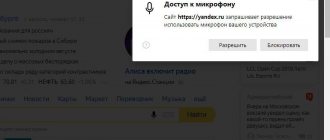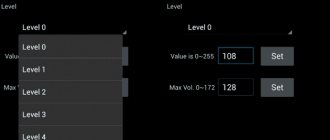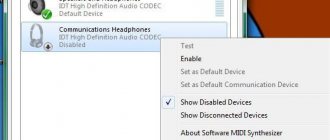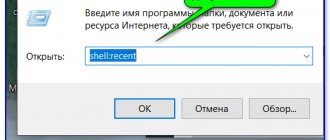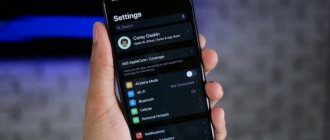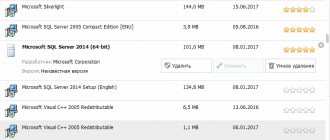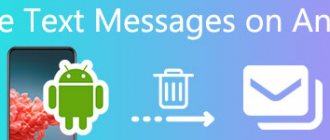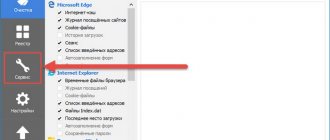The speaker and microphone are the most key components of a mobile smartphone. It is impossible to ignore the failure of this module. If the microphone on the phone does not work, then the owner of the equipment simply loses the opportunity to communicate with the outside world. Usually, with such breakdowns, the interlocutor may not hear you at all or hear you only partially. Instead of you, some noises and extraneous sounds may be heard.
Settings and adjustments do not lead to any result. We'll have to look for the problem in other directions.
What to do
If the microphone on your device suddenly stops working, then you need to try to understand what exactly the problem is. Let's consider the most likely situations:
- They can't hear you well. This means that everything works, but the sound itself is greatly distorted. Usually the reason lies in obstacles that interfere with the normal passage of sound waves. Most likely, the sound trap (a small hole in the body) is clogged. We clean the sound guide channel and try to communicate with the interlocutor. This may fix the problem.
- The sound disappears periodically. This means there is poor contact in the system. This happens under the influence of moisture or if one of the wires is too oxidized. The reason may be poor-quality soldering after a previous repair. In any case, such a breakdown can only be solved in a workshop.
- Perhaps the part is completely broken and the assembled module will have to be replaced.
- The microphone does not work in a certain program. This can be encountered in applications such as Skype, Whatsapp, Tango, Viber. Most likely, the problem is in the operation of a specific program.
- Operating system problems. The gadget mistakenly believes that a headset is connected and tries to record sound from a non-existent microphone. You can try clearing your device of some apps or even resetting everything to factory settings.
To find out what the problem is: in the OS or in the hardware, connect the headset. If audio recording on the headset functions normally, then the problem is in the smartphone.
Cleaning the device display
A huge screen is a common feature of modern phones. It must be cleaned with special attention to avoid causing scratches or more complex damage. The main source of contamination is human hands, since we literally do not let the device out of them. The difficulty is that getting rid of fingerprint marks is not so easy. It is not recommended to use a regular cloth for cleaning. Sleeves, towels and paper napkins will not help you cope.
Important! In order to clean the screen from dirt, you should buy a special microfiber cloth, which simply does its job with a bang. If the problem is not only dirt, but also some mechanical defects, use effective methods from the following articles:
Very often, the operation of the sound output device is disrupted due to contamination. Will you have to change the speaker in your smartphone or buy a new model? Not worth it! You can try to eliminate the consequences of pollution on your own. You just need to understand how to clean your phone speaker at home.
Replacing the microphone
If the fault has not been resolved, then perhaps there is no contact somewhere inside or the part itself is damaged. Before you begin the replacement process, you need to find a working microphone. You can look for it in service centers or at a flea market. It is not recommended to start replacing a part without appropriate experience.
What you need
A very common case is poor soldering of smartphone contacts and even mechanical damage. In any case, it will not be possible to do without disassembling the device. For disassembly you need:
- Phillips screwdriver.
- Flathead screwdriver.
- Soldering iron and everything else for soldering (solder and rosin).
- Stationery knife.
You can begin the replacement process. To do this you need:
- Remove the back cover, remove the battery, flash and SIM cards.
- Using screwdrivers, find the screws and unscrew them.
- Very carefully remove the parts of the case that block our access to the board. After this, you need to find a microphone, it is small and round, resembles a small tablet in appearance and is attached with a thin cable. There is usually a special groove in the housing for it.
- We take out the broken part. We unsolder it as carefully as possible and install a new one in its place. This should fix the problem.
- Now we assemble the gadget very carefully, trying not to lose a single screw.
Video
Leading author of many columns on the website expertland.ru. Well versed in technology and electronics. Capable of solving any technical problem in a matter of hours, he loves to write about his experience and best practices.
- published articles - 94
- readers - 23 919
- on the site from September 25, 2022
Very often, smartphone owners encounter a problem when the microphone on the phone does not work or works very poorly. There are actually several reasons why this happens, ranging from a banal software failure to a hardware failure. Actually, this is what our article will discuss. We will also additionally consider the question of why the microphone on the headphones does not work, which is also a fairly common problem. In general, it will be interesting!
Software glitch
The first reason why the microphone on the phone does not work is a malfunction of the operating system. It doesn’t matter at all what OS is installed on the device - Android, iOS, Windows or any other, failures happen everywhere and they happen spontaneously.
How can you deal with the malfunction? There are several options, and the simplest one is to reboot the device. As a rule, in most cases this completely eliminates the problem and the microphone begins to function again. The second option is more radical - resetting the settings to the factory state. Sometimes a software failure can be much more serious than it might seem at first glance, and a simple reboot will not fix it.
Dust and dirt
The next reason why the microphone on your phone may not work well is dust and dirt. The microphone holes on the body of your device are quite small and often become clogged with small dust particles and particles of dirt. As a result, the sensitivity of the microphone is significantly reduced, and if it is very dirty, it almost disappears.
This problem can be fixed quite easily:
- First you need to try blowing air through the microphone. You can try to blow it yourself or use a can of compressed air.
- This may not always work, since dust and dirt particles can accumulate quite heavily. In this case, you will have to use a thin needle (or any other thin object). It should easily penetrate the microphone hole, and with its help you can remove all the dirt that has collected there. You just need to act as carefully and carefully as possible, without pushing the needle too deep, otherwise there is a risk of damaging the microphone itself.
Helpful information
The most popular and simplest way is to use a low-power vacuum cleaner, which is specifically designed to remove various types of dirt from small structures. Moreover, the unit has a removable nozzle, which greatly simplifies operation. Thus, the structure should be presented directly to the microphone hole and wait until it is completely cleaned.
IMPORTANT! Do not touch the body of the cell phone while performing actions.
Poor contact
Oddly enough, falling a smartphone is also often the reason why the microphone on the phone does not work. This is especially true for budget devices from little-known manufacturers, since their build quality is very poor.
Actually, what are the dangers of falling devices for the microphone? It's simple. If dropped, there is a risk that the microphone cable, which is connected to the main board, may break contact or be completely disconnected from its connector. As a result, the microphone will either work with serious interference or stop completely.
There is only one way to fix this problem. You need to disassemble the device and connect the cable in its place. You can do this yourself or take the device for repair.
Carrying out diagnostics
This procedure is necessary if the user does not know the exact reason for the poor sound of the microphone (or its failure).
Possible device malfunctions and ways to eliminate them:
- Intermittent voice or muffled sound. You should visually inspect the device using a magnifying glass (magnifying glass). The probable cause of the defect is debris in the space between the microphone (speaker) and the grille.
- The caller cannot hear the speaker's voice at all. Possible reasons: telephone program failure (needs to be reinstalled), technical failure (needs to be repaired at a service station).
- The loudspeaker's voice is interrupted and a crackling sound is heard. Most likely, the contact with the microphone is loose. Diagnostics consists of disassembling the loudspeaker at the place where the wires and sound transmission device are connected. Self-repair is recommended if you have special knowledge.
Microphone on headphones
Well, as a bonus, it’s worth saying a few words about why the headphone microphone on the phone doesn’t work. This is a fairly common problem, which, in turn, is divided into two:
- The first reason why the microphone on the headset does not work is a banal malfunction of the microphone itself or the 3.5 mm input on the phone. The easiest way is to check if this is true on another device.
- The second reason is that the sensitivity of the microphone through the headset is set to almost 0. This type of malfunction occurs very rarely and can be corrected through the engineering menu.
Access codes for the latter must be searched for a specific model, since they are all different. Once in the engineering menu, go to the Hardware tab and select Earphones and Mic there (the name may vary).
The Speech Enhancement item is responsible for adjusting the sensitivity. You need to experiment with the parameters and select the necessary values at which the microphone on the headphones will begin to function. It's also a good idea to write down the default menu settings in case something goes wrong.
The microphone does not work on Android - this problem occurs more often than we would like. You cannot do without voice communication during a conversation, so the breakdown will have to be repaired. An important detail: the device may be completely inactive or not function in some applications. Do not rush into the settings - first study the reasons for the failure.
Settings
The only way to adjust the sound volume and microphone sensitivity is to use the engineering menu. To call it you will have to:
- dial the special command *#*#3646633#*#* on your phone;
- press the call button;
- wait for the special settings menu to appear and view Android options.
In the window that opens, you need to find the audio and mic tabs and change the operating parameters in them. Usually you need to specify value – 220, level – 6, but sometimes the optimal parameters turn out to be different, so it is likely that the owner of the gadget will have to experiment.
Why the microphone does not work on Android - the main reasons
A microphone malfunction in Android OS may be due to hardware or software reasons. What to do if you can't hear the other person? We list the most common phenomena:
- mechanical damage;
- clogging;
- moisture inside the telephone case;
- consequences of unsuccessful cleaning;
- software glitch.
It is difficult for an ordinary person to deal with hardware problems in a phone; it is better to contact a service center. Software problems can be resolved by changing or resetting settings, flashing the firmware, or upgrading the operating system. Each situation on Android should be considered autonomously.
Enabling speakerphone through the standard Samsung menu
In many smartphones running on the Android operating system, hands-free mode is activated as follows:
- Dial the number of the required subscriber and wait for a connection with him or pick up the handset when there is an incoming call.
- In the call window, look for a virtual button that resembles a speaker.
- Click on it.
If the speakerphone is turned on, you will hear the caller through the external speaker. The sound volume can be adjusted using the mechanical Volume Up/Volume Down keys.
If the “Speaker” button is missing when making a call or the speakerphone does not want to turn on using it, try opening the settings panel on your Samsung Galaxy by swiping your finger down from the top of the screen. Then in the window that appears, click on the picture with the corresponding name.
If this action does not help achieve the desired result, restart your phone. It is possible that the required function is simply frozen, which sometimes happens with software.
How to fix the problem
The easiest way to deal with software problems and blockages. If the microphone partially works during a conversation, you will have to open the case and clean the inside of the gadget. The sound trap is a barely noticeable hole in the housing - this channel must be blown out or cleaned with a sharp object (pin, needle). Do not overdo it - there is a risk of damaging the microphone.
It also happens that the microphone on an Android phone does not work for software reasons. Don't panic - a reset can fix the situation. Rolling back will delete all unsaved information, so make backup copies of important files. Start synchronizing contacts, copy videos and photos to your laptop. After that, start flashing. Please note: the firmware must be custom or official. Otherwise, you will encounter new conflicts and make your situation worse.
How to set ringtone music on Samsung
Situations with sound in a smartphone can be different – sometimes quite exotic. Plan your actions based on your symptoms. Here are some typical examples:
- The sound comes with serious distortion (we discussed this option above).
- The disappearance of sound is episodic.
- Complete lack of audibility.
- Problems only affect a specific application.
If the sound of the microphone periodically disappears, you are faced with a broken electrical contact. The increased humidity probably led to oxidation. Factory defects associated with unreliable connectors and poor soldering are also common. If the microphone does not work during a conversation for this reason, you will have to take the device to a service center.
A microphone that completely fails is a common occurrence. There is only one way to verify that the mechanism is faulty - by ringing the contacts. At the same time, you can check the gadget for blockages and oxidation. As for software problems, the following methods are most often used:
- removing unnecessary files;
- restart;
- reinstalling or updating applications;
- system rollback.
Third-party apps may interfere with the microphone's functionality, so you'll need to use Safe Mode to fully test it. Some programs conflict with the built-in microphone - you will learn what can be done in this case in the next section. Often difficulties arise in instant messengers (WhatsApp, Skype, Viber or Telegram).
If the microphone does not work in Android applications
It happens that when you make a call via messenger, the interlocutor cannot hear the sound of your voice. How to deal with this problem? Let's look at the algorithm using Skype as an example. You have to perform three operations:
- Call an alternative number. A sure sign of a breakdown is similar problems on all lines. Another diagnostic option if the microphone does not work on your Android smartphone is to contact a service center called Echo. Say a few words into the microphone and be patient - the service will redirect the call to your smartphone. If you hear your own voice normally, the gadget is faulty with your interlocutor.
- Research settings. The Echo service and the interlocutors do not perceive you - what to do next? Go to your privacy settings and tap on the microphone icon. Review the list of applications that have access to your microphone. Make sure that Skype is present there; if not, reinstall the program.
- Test with your headset. Using a Bluetooth headset often improves sound quality. This is also a sure sign that the messenger refuses to interact with the built-in microphone.
How to enable forwarding on Samsung
The microphone does not work during a conversation
Sometimes users encounter similar things after a custom flashing. Try to install official versions of operating systems, otherwise the hardware will conflict with the system. You will need to navigate to the Recovery menu to install the stock firmware. If the microphone on Android does not work during a call, the algorithm will be as follows:
- Move to recovery.
- Activate the “wipe data/facroty reset” option (this assumes resetting the current settings).
- Clear cache.
- Run “installzipfromsdcard”.
- Mark the route to the archived folder stored on the memory card.
- Agree with the action.
- Wait for the result.
The microphone stopped working during a call
The parameters can be adjusted using the third-party utility Mobileuncle MTK Tools. Install the program and launch the engineering menu. Here you will need to change the factory settings. We recommend copying old information into a notepad, just in case. We list the parameters with which you will have to experiment:
- “Normal Mode”;
- "Audio";
- “Mic.”
Replace the first parameter with “LoudSpeaker Mode”. The display will show seven sensitivity levels - they can be adjusted over a wide range. Level 0 is the level at which you hear nothing. Individual settings are made for each level (the upper limit of values is 255). By increasing this parameter, you shift the sensitivity threshold up. When setting level 6, you will not be able to adjust this parameter using the telephone keys - you should remember this.
The value will change only if you erase the previous information. Pay attention to the line called “Value is 0…255”. If the microphone does not work on Android, and you decide to correct the situation through the engineering menu, there will be no way back. Click “Set” and enjoy the changes. Experienced programmers do not recommend setting maximum values in the settings - this often leads to undesirable effects.
What to do if the microphone on your Android tablet does not work
The reasons for the malfunction listed above also apply to tablets equipped with the Android operating system. See what a faulty spare part looks like when removed from your gadget.
How to turn on the voice recorder on Samsung
The diagnostic methods are similar to those we used on smartphones. The easiest way to do this is to use Skype and its services. Water, damage, software conflicts and incorrect settings can all lead to disaster. You will lose the ability to use voice communication, which is sad.
The design of a tablet is more complex than that of a smartphone, so we do not recommend opening the case yourself and trying to clean or fix something. You are unlikely to achieve success, and you can easily make your situation worse. So go to a specialist if the microphone does not work during a conversation - it’s more reliable. And don't forget about safety precautions. Carry your tablet in a case, do not drop it, and stay away from water. Install licensed software, wipe the device with wet wipes. Update the operating system itself periodically.
—> —> —> —>
How to replace the microphone on a mobile phone?
Probably the most common problem with phones is the microphone. It is defined simply: you hear the interlocutor, but he does not hear you. The same fate befell the budget phone from the Korean brothers – Samsung GT-1080.
We take out the giblets and see the board with a microphone:
In order not to bother for a long time, it was decided to replace the microphone. To do this, I had to go to the nearest radio store and look in their stash for some kind of microphone for Samsung. Of course, I couldn’t find the original microphone. Almost all Samsung devices have the same microphones, so it was not difficult to find a similar microphone. Judging by the dimensions and appearance, I took the microphone for the X400:
There is clearly one extra detail here - a cable soldered to the microphone. It would be necessary to unsolder it. Lubricate with flux RMA-223, Flux-Plus or any other flux that you have, in extreme cases - alcohol rosin
And unsolder the cable with a soldering iron
Now attention! It is necessary to determine which terminal on the microphone is “plus” and which is “minus”, since the microphone is electret. If you have good eyesight, you can visually see the negative track that connects to the microphone body. And for those whose eyes are not diamonds, there is a simple way. We take the Multimeter and set its knob to dial. Then everything is simple: with one probe we take the body of the new microphone, and with the other probe we look for that same “negative” terminal. As soon as you hear the characteristic “piiiiiiiiiiiiiiiiiiiiiiiiiiiiiiiiiiiiiiiiiiiiiiiiiiiiiiiiiiiiiiiiiiiiiiiiiiiiiiiiiiiiiiiiiiiiiiiiiiiiiiiiiiiiiiiiiiiiiiiiiiiiiiiiiiiiiiiiiiiiiiiiiiiiiiiiiiiiiiiiiiiiiiiiiiiiiiiiiiiiiiiiiiiiiiiiiiiiiiiiiiiiiiiiiiiiiiiiiiiiiiiiiiiiiiiiiiiiiiiiiiiiiiiiiiiiiiiiiiiiiiiiiiiiiiiiiiiiiiiiiiiiiiiiiiiiiiiiiiiiiiiiiiiiiiiiiiiiiiiiiiiiiiiiiiiiiiiiiiiiiiiiiiiiiiiiiiiiiiiiiiiiiiiiiiiiiiiiiiiiiiiiiiiiiiiiiiiiiiiiiiiiiiiiiiiiiiiiiiiiiiiiiiiiiiiiiiiiiiiiiiiiiiiiiiiiiiiiiiiiiiiiiiiiiiiiiiiiiiiiiiiiiiiiiiiiiiiiiiiiiiiiiiiiiiiiiiiiiiiiyyyyyyyyyyyyyyyyyyyyyyyyyyyyyyyyyyyy awayish and zeros appear on the cartoon’s display, that means it’s a minus.
Unsolder the old microphone from the cable. The positive contact on the cable is marked “+”. This means there is a “minus” next to it. Deductive method))).
We solder the new one, lubricating the contacts of the new microphone with a little flux
We collect the phone and call our sidekick to check if he can hear us