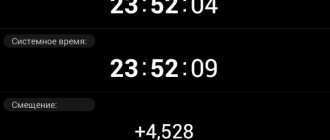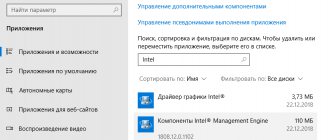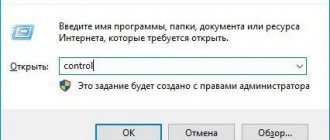How to disable screen fading on Windows 7
Most often, the computer behaves in a similar way (turns off or dims the screen) when it goes into sleep mode or simply turns off the monitor to more rationally consume electrical energy.
Opening the Control Panel
Note! This is especially common with laptops and portable computers when they are powered by a battery. The device tries to maintain the available charge so that the battery lasts longer and the person can use the device more.
First, you need to check whether the sleep function is causing the problem. Often, before sleep is directly activated, the monitor of a personal computer or laptop dims and then turns off, and the device goes to sleep. You can check this fact as follows:
- Go to the Start menu.
- Enter the phrase “Control Panel” in the search bar, wait for the corresponding utility to be found and launch it with one click of the left mouse button.
- Switch the display mode to “Large Icons” or “Small Icons” and find “Power Options” among the options offered for setting.
- Enter the window for monitoring and configuring electrical power.
- Most often, attenuation is activated when using the Power Saver or Balanced modes, so you should make sure that one of these schemes is currently in use.
- Click on the link “Setting up an electrical power plan” next to the scheme that is active.
- Find the display dimming setting line and in the drop-down menu select the time delay after which the screen will begin to dim. If he did it quickly, then you need to set the value to at least a couple of hours or disable the function altogether.
- Perform the same steps, but with the “Battery power” mode if you are using a laptop.
- Apply and save settings.
In this window there is a setting to turn off the display, which can also be set in the range from one minute to five hours or turned off altogether. This is done at the request of the user.
Note! There is a faster way to get to the Control Panel. To do this, press the “Win + R” key combination to open the “Run” utility window. All that remains is to enter the “control” command in the line and click “OK” to open the corresponding window.
View all functions from which you need to select "Power Options"
How to assign a hotkey to launch any tool
This works for any executable, including the tools above. First, right-click on the executable file and select Create Shortcut . Note that you have already created a shortcut for NirCmd if you followed the steps above.
Then right-click on the shortcut file and select Properties . Place your mouse in the Shortcut Key: field that should say “None” and press a key combination such as Ctrl + Alt + J, click Ok to confirm.
Finally, test your keyboard shortcut and enjoy!
How to configure sleep mode on Windows 7: change the monitor sleep timer
How to remove screen dimming in Windows 10 - description of methods
Activation or deactivation of sleep or hibernation mode is configured in the same way. On some computers or laptops, it can spontaneously cause the screen to fade or turn off completely even before entering sleep. Instructions for deactivating the Windows 7 display shutdown associated with sleep mode are as follows:
- Go to .
- Enter the phrase “control panel” in the search bar, wait for the search results for the corresponding utility to appear, and launch it with one click of the left mouse button.
- Switch the display mode to “Large Icons” or “Small Icons” and find “Power Options” among the options offered for setting.
- Enter the electrical power control and settings window.
- Most often, attenuation is activated when using the Power Saver or Balanced modes, so you should make sure that one of these schemes is currently in use.
- Click on the link “Setting up an electrical power plan” next to the scheme that is active at a given time.
- Find the “Switch to sleep mode” parameter and in the drop-down list set the value with which you will be comfortable dealing. If you want your PC or laptop to never go to sleep, you must select the “Disabled” or “No” option.
Set up a power plan
You can also access a number of additional power supply configurations to further fine-tune the sleep or hibernation mode. To do this, perform the same steps that were presented in the step-by-step instructions above, but after applying the parameters, click on the “Change additional configurations” link. A window with many settings will open, where you should select the “Sleep” section and change the settings so that working with the computer is as comfortable as possible.
You cannot delete the current plan, but you can change it
Why does the monitor flash different colors when the computer is turned on?
Problems with operation are indicated not only by a black screen, but also by multi-colored blinking.
The reasons for this malfunction are usually as follows:
- broken or poorly connected cable;
- monitor malfunction;
- the problem is with the video card. Reinstalling the driver often helps.
Sources
- https://tehmo.com/kak-otklyuchit-ekran-noutbuka-ne-vyiklyuchaya-ustroystvo-i-kogda-eto-mojet-prigoditsya-7710p.html
- https://ichip.ru/sovety/kak-vyklyuchit-monitor-kombinaciejj-klavish-137114
- https://ocomp.info/kak-vyiklyuchat-monitor.html
- https://GamesQa.ru/noutbuki/kak-otklyuchit-ekran-na-noutbuke-ne-vyklyuchaya-ego-16802/
- https://Ruboost.ru/poleznye-programmy/7-sposobov-vy-klyuchit-e-kran-windows-10/
- https://compfonyk.com/kak-otklyuchit-osnovnoy-monitor-noutbuka/
- https://exadmin.ru/kak-otklyuchit-monitor-na-noutbuke-i-zachem-eto-nuzhno/
- https://comp-security.net/%D0%BA%D0%B0%D0%BA-%D0%B2%D1%8B%D0%BA%D0%BB%D1%8E%D1%87%D0% B8%D1%82%D1%8C-%D1%8D%D0%BA%D1%80%D0%B0%D0%BD-%D0%BD%D0%B0-%D0%BD%D0%BE%D1 %83%D1%82%D0%B1%D1%83%D0%BA%D0%B5/
- https://InfoCom-soft.ru/ustrojstva/kak-otklyuchit-monitor.html
- https://kaknastroitt.ru/kak-uvelichit-vremja-raboty-jekrana-windows-7/
- https://exadmin.ru/kak-vklyuchit-monitor-klaviaturoy/
- https://pocomp.ru/kak-vklyuchit-monitor-na-kompyutere-s-pomoschyu-klaviatury-na-windows/
[collapse]
Disabling the screensaver on Windows 7
How to disable hibernation in Windows 7 - description of methods
Among other things, experts recommend turning off the screen saver. Very often it also brings along the attenuation function. This can be done using the “Personalization” section. The general step-by-step instructions for Windows 7 are as follows:
- Minimize all application windows to get to the desktop.
- Right-click on any point that is free from program and file shortcuts.
- From the context menu that appears, select “Personalization”.
- View information about the selected theme, sounds, and desktop background.
- Find the “Screen Saver” link in the lower right part of the screen and follow it.
- Go to the list with the same name and select “Without screensaver” or “None”.
- Try on and save configurations.
Effects Personalization Utility
Why does a black screen appear after turning on a computer or laptop?
If the monitor or the cable between it and the PC is faulty, a black screen may appear.
However, this is not the only reason why there is no image on the screen.
Other reasons include:
- problem loading the operating system;
- treating your computer with antivirus. In this situation, the desktop may not load;
- using pirated Windows;
- malfunction of system unit parts. You need to check the video card, motherboard, RAM, power supply;
- drivers are installed incorrectly.
What to do if power settings are not available
Often, adjusting the power supply helps to cope with the attenuation, but it also happens that after changing some parameters, when saving them, an error appears indicating that the data about the current power plan cannot be viewed. Typically, people using Windows 7 Basic or Starter editions encounter such problems.
How to enable or disable screen rotation on iPhone
You can solve the problem as follows:
- check the power supply. There is a possibility that the device may have partially failed, so the operating system cannot see it in the list of connected ones and configure the power supply. This failure often affects fans of laptop computers with a rechargeable battery;
- trying to update the drivers for the mother card and video card. Old software may have crashed or started to crash as a result of some application conflicts;
- Often laptop manufacturers create their own utilities to monitor power supply. They are called differently. Just go to the company’s official website and look at the “Downloads” section.
Note! If all else fails, you can reset the operating system to its original settings or perform a simple reinstallation. This may solve the problem if the power configurator software has been corrupted at the software level.
The scope of the current scheme
Thus, it was explained how to disable monitor dimming in Windows 7 and change the corresponding settings in a special section of the “Control Panel”. To turn off fading or screen saver, you do not need to use the registry or command line. What can be changed is in the “Control Panel”.
Fix 1: Remove unused USB devices.
USB devices (such as the Xbox controller, joysticks, gamepad, etc.) are considered to be the root of this problem since they typically keep your computer running.
1. Disconnect other USB devices except the problematic one. (Disconnect all external USB devices, game controllers/controllers/wireless keyboards, etc.). After that, turn off your computer and then start it again normally.
2. Next, disconnect the display cable from the back of the case.
3. Wait a while. Then reconnect the display cable to your computer.
4. Once you do this, wait and check if it works for you.
# To find out what applications might be behind this
1. Open a command prompt as an administrator.
2. Run the below command and press enter.
powercfg -requests
Note. As a result, all applications that interfere with sleep will be displayed. Try to find the culprit by the result and remove it. If you think this is happening because of a program you installed, uninstall it from Control Panel.