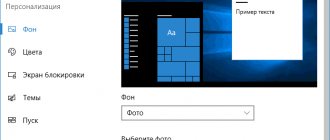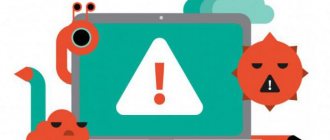If you have a digital camera, smartphone or tablet with a built-in camera, then you may notice that in the memory of these devices (and most similar gadgets) there is a “DCIM” directory. It usually contains a number of subdirectories with rather strange names, as well as a lot of digital photographs taken on this device. In this material I will tell you what the DCIM directory is, explain why it is called that, and what its purpose is.
DCIM folder on the phone - why is it needed?
What files are stored in the DCIM folder on your smartphone?
DCIM (Digital Camera IMages) is a folder on a smartphone in which all photos created using a mobile device are stored. Its name translates as “digital images from a camera.” Many users are interested in why the folder is called that way. This is necessary because of the DCF specification, which governs the general rules of file system design.
The standard contains certain requirements that are needed to ensure compatibility. These requirements also include the name of the folder, which must be the same for all devices (phones, tablets, digital cameras, etc.). If each digital camera manufacturer or smartphone operating system had its own unique image folder, programs might not always be able to automatically find photos on a connected device. The specification makes it easier for users to transfer images, for example, from a digital camera to a computer.
What's in the DCIM folder on your phone?
The DCIM folder contains photos taken by your mobile device using the main and front cameras. They are usually located in the "Camera" subfolder. In addition, the “Screenshots” subfolder contains screenshots taken by the user.
If you have other applications installed on your smartphone that save images to your phone (social networks, programs for retouching and processing photos, applications for creating animations, photo hosting sites, Internet services, etc.), the DCIM folder may contain subfolders with these images. Each subfolder is usually named the same as the application itself through which the images were downloaded to the phone.
Subfolder names in DCIM can include numbers from 100 to 999. The photos themselves will be displayed in the order they were taken, and the titles usually include the date and exact time the image was taken.
Source
Where are photos from VK and other social networks saved?
In addition to photographs from the Camera, many media files are received on the phone from social networks and instant messengers.
On Android, in this regard, everything is clear. Downloaded photos are placed in the Downloads folder. True, the location of the files may differ if the user specified the save path independently when downloading the file.
If you don’t remember exactly where you downloaded images from VKontakte, Facebook or other social networks, searching through a file manager will help you. Specify the time range as the search criterion - if you remember when you downloaded this data.
DCIM what is this folder
If you have a digital camera, smartphone or tablet with a built-in camera, then you may notice that in the memory of these devices (and most similar gadgets) there is a “DCIM” directory. It usually contains a number of subdirectories with rather strange names, as well as a lot of digital photographs taken on this device. In this material I will tell you what the DCIM directory is, explain why it is called that, and what its purpose is.
Moving to another backend
Nikolay Ogorov: With the system initially chosen as the backend, we began to have more and more discrepancies.
It was not very convenient to work with her, especially considering that we wanted to redo a lot of things for ourselves. Since our initial system was an enterprise solution, it had the inherent clumsiness - bug fixes could take months. As a result, after a year and a half of working with it, we began to look for other solutions. The choice fell on NetBox, and so, in 2022, we began the move.
Why did you choose NetBox?
- The tool is widely used in data centers and is familiar to many employees.
- This is Open source, and with a fairly active community. If we had problems, we found a solution quite quickly.
- Constantly evolving. When we first switched to NetBox, it did not support the multitenancy we needed (the ability to differentiate user rights), but we knew that not only we had a request for it, and we were waiting for the feature. Soon she appeared. And this applies to many functions that are important to us.
- Has a clear interface.
- Doesn't cost us a penny.
- You can “fork” at any time and continue development within the company.
There was, of course, a fly in the ointment.
NetBox's API was too slow for the large amounts of data we had. Loading information on server rooms with all the equipment took an unforgivably large amount of time. Fortunately, we managed to get around this limitation. Vyacheslav Litvinov: With the advent of NetBox, we just started entering information on equipment. During the “census,” we decided to build on projects: for example, we have equipment for cloud services, dedicated servers, colocation, and so on. Some of our colleagues already had server accounting in NetBox, somewhere we set up system integration with automatic data exchange or wrote a separate script. In some cases, for example, when entering information about network equipment, it was necessary to physically inspect the racks and manually “drive in” the data.
With the advent of hardware data, many reports became more comprehensive, and Racks increasingly became a complete tool for DCIM. The “Fill” layer began to play the role that was intended for it.
And in capacity management, the already mentioned calculation of the number of free units per server room appeared. We are sometimes surprised by this irony of fate: Racks appeared as a small script, but in the end it “outgrew” two backends and gathered more than one service around itself. We have “connected” it with the network equipment management system and the accounting and management system for dedicated servers in Selectel, Zabbix and are planning integration with 1C. Racks has become a kind of hub for a whole stack of software used by Selectel data center engineers. Now they don't have to go to multiple applications because they have a single entry point in the form of Racks.
Synchronization with other systems helps us identify any inaccuracies or discrepancies in information. If information in one system contradicts data in another, it means that an error occurred somewhere, something was not taken into account, or forgotten. For example, an alert arrives about desynchronization with our internal system: it means that one of the engineers installed the equipment, but forgot to fill out the placement data or indicated it incorrectly.
What is DCIM?
The term “DCIM” is an abbreviation for “Digital Camera IMages” (translated as “digital camera images”). As the name of this folder suggests, it is intended for storing various images (mostly photographs) captured or created on such a device.
The constant name “DCIM” for this directory on quite different devices is not at all accidental. “DCIM” is part of “ DCF ” (an abbreviation for “Design Rule for Camera File System”), a special specification for working with digital cameras, and a common standard in the modern digital industry.
Since the DCF specification has become universal, developers of photo applications for various platforms are building into their products tools for working with the DCIM folder and its functionality.
At the same time, the DCF specification not only tells the system the folder in which the captured photographs should be stored. It also requires that the memory card (SD card) be formatted with a specific file system (FAT12, FAT16, FAT32, or exFAT), and that the subdirectories and filenames used when saving photos use a specific pattern.
At the same time, the PC operating system is well aware of the functionality of the DCIM folder on gadgets, and when you connect your smartphone to a computer, the latter usually immediately finds this folder and offers to transfer its contents to the hard drive of your PC.
Lock thumbnail creation
There are several ways to block access to a folder:
Both documents prevent further thumbnail creation. The first one prevents the “Gallery” from scanning the directory with this file. The second prevents you from creating a folder for saving thumbnails with the same name, since the name is already reserved.
When using an Android smartphone, you will invariably come across new menu items or folders whose names interest you. In this article we will talk about one of these folders - it is called Thumbnails. What is this folder and what is it for?
The first is a hidden folder, so it is not displayed by default in the smartphone’s file manager. As for a computer or laptop, in some cases it is displayed, and in others you have to enable the display of hidden files and folders in the settings.
Second, in the folder you will find thumbnails of images located on your smartphone. As a rule, they take up a little free memory, so there is no need to worry about running out of space on your smartphone. However, there are exceptions when files can really take up a lot of space.
Is it possible to delete a folder? You shouldn’t touch the folder itself, but delete the contents if you want. Deleting, by the way, is as easy as shelling pears - select the file, then click “Delete”, for example:
Whether this is necessary is up to you to decide. Just remember that the thumbnails will still be created by the system. Thumbnails are generated automatically and are necessary in order not to use smartphone resources.
Contents of the DCIM folder
After we have figured out what DCIM is and what the meaning of this term is, let’s look at the standard contents of this folder. It usually stores many subdirectories with names similar to “123ABCDE”, where “123” is a unique subdirectory number (can range from 100 to 999), and “ABCDE” is five letters of the alphabet that are freely chosen by the device developers .
These subdirectories usually contain files inside with names that consist of 3-4 letters of the alphabet (often DSC_, DSCF, DSC0, MOV_, IMG_, etc.), followed by the serial number of the image (for example, DSC_0001). In addition, the DCIM folder usually contains a “.thumbnails” directory containing thumbnails of all images available on the device.
If the DCIM directory has become a DCIM file
In some cases, the DCIM folder in your device’s memory may disappear, and instead there may be a huge DCIM file on the device. This may happen for the following reasons:
In the first and second cases, I recommend using utilities that can restore a damaged file system (for example, Magic FAT Recovery). In the third case, I recommend looking for other ways (for example, connecting a phone with a “native” card to a PC, and from it transfer the necessary photos to your computer).
How to recover a deleted photo folder
Synchronization function
Android phones have an option to sync Google apps. Therefore, the photographs taken are saved both on a server on the Internet and in the device’s memory.
To restore a deleted folder, you can use Google Photos software. The method only works if you have previously configured backup of images to the cloud. This method of recovering photos is the simplest and most understandable.
DiskDigger
To restore a folder with photos, you should use the DiskDigger utility, which is available in the Play Market. The program carries out the process of scanning files, for example, JPG and PNG. The user has the ability to specify various search criteria, for example, the DCIM folder.
DCIM folder is missing, empty or not showing photos: Solved [MiniTool Tips]
Dcim Folder Is Missing
Summary :
When you connect your mobile phone to your computer, you will see a DCIM folder. in File Explorer, where your digital camera files (photos and images) are stored. However, there are some problems associated with this folder: DCIM folder is missing, DCIM folder is empty, photos are not showing in DCIM folder, etc. MiniTool Solution offers several useful ways to help you solve the problem.
Quick navigation:
What is DCIM
What does DCIM mean? The DCIM element is actually an acronym for Digital Camera Images. This is the directory name in the design rule for the camera file system and is part of the digital camera file system.
What is the DCIM folder
What is the Windows.old folder? How to recover data from it?
How to quickly and safely recover data from the Windows.old folder
Struggling to recover data from Windows.old folder when there are files in it that you still need? Let me show you an effective way out.
Why are photos stored in DCIM?
Now the meaning of DCIM is clear to you, but what you don't know is that there should be a folder named DCIM to store photos and videos. To understand this, you must first become familiar with DCF (Design Rules for Camera File System).
What is DCF?
Why is there a DCIM folder on the memory card?
According to the DCF specification, a digital camera must store its photos (and video files) in a DCIM folder.
Having a standardized DCIM format helps computers and image transfer applications automatically identify photos stored in your camera, memory card, or your mobile phone. This can make the photo transfer process easier and faster.
Tip: The memory card must be formatted as FAT12, FAT16, FAT32 or exFAT before using it in the camera. Read "Converting NTFS to FAT" if you plan to use an SD card formatted as NTFS in your camera.
Transition to a new infrastructure accounting paradigm
Vyacheslav Litvinov: So, we had a system, but we had to enter all the necessary data into it.
From the very beginning this seemed impossible: we have thousands of servers and other equipment. We decided that it was logical to fill the gaps in information through IT employees, since they interact with equipment in data centers every day. The structure of DCIM objects is hierarchical: first you need to recreate the computer room diagram in it, then “draw” the racks and only then fill them with servers and related equipment. The diagrams of our computer rooms (parameters and area) were in our corporate knowledge base in Confluence, but the location of the racks had to be drawn. We started with these largest assets.
To draw the server room diagram, we needed to collect information on rooms and racks - their height, dimensions, location, name. In order not to enter data manually, we wrote scripts in Python that parsed the necessary information and uploaded it to the database automatically. Then the selected system itself drew a map of the computer room with all the racks.
How it all began.
Adding server racks to the system was perhaps the most difficult part of the job. For several reasons.
Firstly, there are a lot of cunning processes tied
: racks can be rented out entirely to clients; they may contain servers of several clients; the rack can contain servers for Selectel's own products. And different departments dealing with servers, different services may have their own requirements for what exactly the rack should be. To take into account all these subtleties, we had to collect information from all interested parties and try to fit it into the overall concept of the application so that it would be useful to all employees of the company.
Secondly, this was the first major task of the new DCIM department
. Not everyone in the company understood what we were doing and why we were needed, and we also gave jobs to people, like data center engineers. Of course, we tried to show as quickly as possible what profit DCIM would bring them. Therefore, we actively added new features, generating them ourselves or receiving feedback from colleagues.
So the stage of adding racks to the DCIM system was the most difficult, long, but fundamental. As a result, he set the vector for the subsequent development of the DCIM direction at Selectel.
The Birth of the Racks App
Nikolay Ogorov: At this first stage, we were faced with a typical consequence of Change management - people began to express dissatisfaction with the changes.
With Google Docs, the notation system familiar to many has gone: engineers are accustomed to color markers indicating how full a rack is or the Selectel service that “occupies” the server. All this information could be obtained from the DCIM system we chose, but it was not related to the color marking of the computer room layout. After another discussion with the engineers, I decided to show them that all the information was in the system. I wrote a quick script that made it possible to “decorate” the diagram in the colors familiar to ITO employees, and sent the resulting picture to the general chat. Surprisingly, even opponents of the new system liked the solution, who eventually asked for the possibility of color differentiation to be implemented on an ongoing basis.
The same result of the written script: all the racks are “decorated”.
At first we thought about adding a link to the script to the company’s knowledge base in Confluence, but in the end we thought, why not create a small website that draws all this. When choosing a name for the website, we settled on Racks - translated from English as “racks”, because our one-page application “decorated” them. Back then we didn’t even think that this would be the first step towards our own DCIM system.
So, on October 24, 2022, Racks was born, in its very infancy. After the stages of bargaining and acceptance, colleagues themselves began to ask for some additions necessary for their work.
Two systems in parallel
Vyacheslav Litvinov: It so happened that we began to run two systems in parallel. One (a third-party vendor platform) was a kind of accounting system, the second (Racks) was a nice functional addition that eased the pain of the departure of the Google Doc culture. As a result, we came to the concept of a two-component DCIM system: we had a “backend” part - an accounting system, a database - and a “frontend” part, which does not involve adding information - only data visualization.
Where is the DCIM folder located?
You must be wondering where you can find the DCIM folder since it is so important. Its location varies on different devices, and the following article shows you how to find the DCIM folder on your computer.
How to View Android DCIM Folder
You can directly connect your Android phone to PC and view photos.
Alternatively, you can remove the memory card (if you have one) and connect it to your computer via a card reader to view images and videos.
What should I do if Explorer doesn't respond/stops working?
How to Access iPhone DCIM Folder
Photos and videos taken by iPhone will be saved in the internal memory. Unlike Android devices, Apple products, including the iPhone, do not support memory cards. So you need to connect your iPhone and trust your computer to view the iPhone's internal storage (with the DCIM folder).
The message you will see on the iPhone screen after connecting it to your PC:
Allow this device to access photos and videos?
This device will have access to photos and videos when it is connected to your iPhone.
What happens if you connect iPhone to PC for the first time
Can you always access USB accessories from your iOS device? In general, yes. However, if you do not connect to USB accessories regularly, you will need to allow access to USB accessories on iPhone manually:
Advanced Reading: How to Make Sure You Have Full Control to a Windows Folder on Your PC?
How to view the camera's DCIM folder
There are two options for viewing your camera's DCIM folder.
First: Connect the camera to PC directly
Two: Connect the camera's memory card to the PC.
How to fix if your camera says: no access to card?
Stay calm when the camera reports that the card is suddenly unavailable; then take measures to restore the camera card in a timely manner.
Features for requests
Racks has become in many ways a field for the implementation of ideas. Any company employee who sees how to usefully expand its functionality can write to us about his idea. Valuable offers are definitely included in the service roadmap. Below we will talk about some of these features.
Length tool
Nikolay Ogorov: I came up with this idea when I was still an intern at the IT.
When choosing the length of the crossbars, engineers have to manually measure the distance between the posts and walk around the machine room with a wheel curvimeter. What if you make a kind of digital “ruler” that will calculate the shortest path from rack to rack and the optimal cable length right in the application? In general, the location of racks and cable trays does not change with us; this information is static. Now we have implemented this feature in test mode for a small server room. We will collect feedback from engineers, make the necessary corrections and scale the tool to all existing machine rooms.
This is how you can measure the distance from one rack to another.
Uploading client IDs
There is also a function that allows you to download the IDs of clients whose servers may be affected by scheduled work in the computer room. This helps our engineers quickly notify customers when work is underway. They just need to select the required racks - in response they will receive a list of “IDs” that they can insert into their tool for sending notifications in tickets.
Monitoring posts
Vyacheslav Litvinov: If you have a little idea of how everything works in a data center, then you know that there is a duty room with a large number of screens.
They usually accumulate all the information from the SCADA system about the state of the server rooms at the current moment: is there any overheating of the equipment, any infrastructure failures, and so on. That is, here is all the information from sensors, electricity meters, and so on. We have made it possible to access them remotely. That is, it is not necessary to sit in the duty officer’s room to fully control the situation. Moreover, we take snapshots of monitor indicators, again, for retrospective analysis - the ability to go back to a certain point in time and assess the state of the systems. Now “impressions” are made once every five minutes and are stored for several months.
Such data also helps in problem analysis. For example, information was received that a light flickered in the server room at a certain time during the night. The duty officer visiting the post can see what was happening with the systems at that time. Are there any deviations that could cause trouble in the future? Did all the mnemonics in the diagram work as expected? In fact, there are many applications for such a tool. After all, we have access to accurate data on the state of the data center at the moment. And this is very valuable information.
The information is valuable, so we cannot show it. But you can learn more about monitoring in Selectel from this video.
Detection of logical errors
Nikolay Ogorov: We have also added a set of scripts that help find inconsistencies between the data in NetBox and the required type. We have a whole set of scripts that, for example, can check racks for filled-in fields or the correctness of filling out the json fields of rooms, racks and devices in Netbox. This automatic error detection helps keep the information in DCIM in order.
Can I delete the DCIM folder
Some users ask if they can delete the entire DCIM folder/Photo Library folder because it takes up too much space. In this part, I will talk about deleting and restoring your DCIM folder. Users are not allowed to delete the DCIM folder directly unless they use special tools. But there is an alternative solution: deleting subfolders inside DCIM (for example, 100APPLE).
How to recover lost folders and files
You should think twice before deleting your photos and videos inside the folder. However, many users have stated that their DCIM photos have been deleted by mistake or all photos are suddenly lost and the iPhone DCIM folder is empty. Can they recover deleted DCIM folder or photos? Of course yes. You should get a reliable program like MiniTool Power Data Recovery to recover missing files from DCIM.
Racks development plans
Vyacheslav Litvinov: Firstly, as we said above, we want to slightly rework the front-end part of the application.
We also implement the uploading of a comprehensive capacity management report. This is a report in which all data on our racks will be grouped, in addition to information on the number of free units, on the basis of which it will be possible to make decisions about installing new equipment. Let’s add the ability to view the amount of power supply with which we can “add” the racks. We also plan to make synchronization across network ports on the equipment so that we can look at free ports, with the color differentiation we are used to. This is a rough plan for the rest of the year.
In addition, colleagues constantly come to us with ideas that we can quickly implement in some additional functionality or a small script. We also consider such incoming requests.
*** We can probably talk endlessly about Racks - a lot of work has been put into it. Now it completely replaces ready-made enterprise solutions in the field of DCIM, which are used by large companies. The same EcoStruxure Platform from Schneider Electric is a well-known platform for DCIM tasks, but quite expensive. Overall, Racks includes most of its useful features, but we also have some sweet features that are made specifically for Selectel employees. The same “Dlinnomer”, for example.
It seems that what we came up with is a very good level for a self-written solution with such functionality. To be honest, we have not seen such cases in Russia, so we are happy to talk about our experience.
This concludes our review. If you are interested in learning more about Racks (maybe there is a feature that has caught your attention the most), we will be happy to tell you more about it in one of the following texts on the Selectel blog. The main thing is to write about your desire in the comments!
The DCIM folder does not appear on the computer
Fix DCIM folder showing empty on PC
You should try the solutions mentioned below if you find that the DCIM folder on your computer is empty. However, if you find that not all iPhone photos are displayed on PC, you must suspect that some photos are lost, so you may need to recover photos directly using professional recovery software.
First: trust this computer
If you don't trust the computer you used before, you will find that your Apple iPhone is empty or your iPhone's internal storage is empty. You can see the Apple iPhone icon in File Explorer and find the internal storage icon. However, you cannot find anything in the internal memory of your Apple iPhone or iPhone.
How to fix it? How to view internal storage and DCIM folder?
Two: Show hidden files in DCIM folder
Three: Reboot your device
Fourth: Remove your Apple iPhone device
You can also select Update Driver in Step 4 to give it a try. Also, the steps to remove an Android device in Device Manager are the same.
Fifth: Disabling iCloud Photos
Six: reset location and privacy
Seventh: Clear cache data
You should clear the cache of external storage and media storage on Android devices.
If you still have problems with the DCIM folder, you should restart your mobile phone or format the memory card it is on.
This is written to help users recover formatted SD card when they find that valuable data is lost due to improper SD card formatting.
What is the DCIM folder for?
DCIM (Digital Camera Images) is a special folder. It is on the camera or on a phone equipped with a camera. You can save all your photos in this default folder. The developers called it a folder, although, actually, this is a special standard. Standard directory structure for photographs.
And since this is a standard, it is largely due to its merit that work with multimedia devices must be recognized as organized. That is, storing files in such a folder is very convenient. As soon as you insert a memory card into your phone or camera, the device immediately begins scanning directories to find “DCIM” folders. You are immediately shown the available photos. You can also save new pictures there.
If there were no such standard, then each multimedia device would have to expend additional effort to scan and determine the desired directory for saving photo and video files (multimedia files).
If for some reason this folder does not exist, it will be created. Likewise, some computer imaging programs search for this folder after you connect the device to the computer. Saving time for scanning a memory card is obvious. That is, the device does not search for or sort through unnecessary files.
So, always the same name, always the same folder. And not only on the phone, but also, for example, on a flash drive or digital device. You can't do without such a folder. It is not even possible to save everything in a folder under a different name.
And if suddenly by accident you somehow delete the DCIM folder, then you will automatically have problems. After all, a computer without a folder cannot see photos. And then there is nothing left to do but restore the folder.
Here, for example, is a proven way to recover a lost folder. First, you need to remember the name of the folder that was on the flash drive. Let's say it was called DCIM (photos). After this, you need to manually type the path to this folder “my computer” – “removable disk (G)” – “DCIM”. As a result, you will find the familiar “DCIM” folder, where all the photos are located.
This folder will need to be copied to your computer. As experienced specialists note, you can change the standard folder, but in this case you will have to use a third-party program. From the outside, Snap Photo Pro could be such a program.
Source
Instructions on how to find recently saved files
1. Total Commander.
2. Open the application, select Device memory or memory card (by disk name, in my case SG-SDR).
3. In the field with an asterisk ( Search ), enter *.jpg. Thus, all files of this extension will be included in the search.
4. Check the Not older and set the age, for example, 1 month .
5. Size – more than 650 k (kilobytes). This will filter out sketches and other garbage that we don’t need.
6. To start, click on the Search .
7. The results will display all sources where jpg files can be stored (and are actually stored).
Folders in an Android smartphone and what they mean
Konstantin Ivanov
File managers on Android can be a convenient tool for organizing data storage on your smartphone, but the Android structure itself (or its apparent lack thereof) can seem a little confusing if you're not used to it. App data, pictures, music - and accessing it all from one root folder - is a slightly different approach to hierarchical structure than what PC and Mac users are used to, and it gives users much more options than iOS.