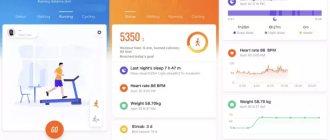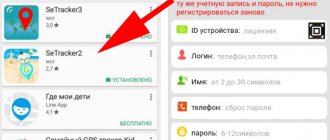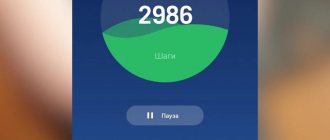Smartwatch apps are available for parent devices on iOS and Android and for Wonlex Smart Baby Watch d100, d99, df25, q100, q200, q50, q60, q80, q90, Life Button, Abardeen, Titan Watch, JET Kid, Beacon models , CARCAM, KIKO, Jetix DF50, Ginzzu GZ-507, Indee D26C, ZGPAX S668. To find out which watches each application supports, please contact support.
Connect and set up your GPS watch in 5 minutes! Install the best children's watch app in Russia “Where are my children” from the AppStore or Google Play.
Other applications for Smart Baby Watch
Sea Tracker is not the only Smart Baby Watch app you can use. Another good program is Aibeile. This app is used for some specific Smart Baby Watch models: T100, T58, D100 or Tracker A9. For stable operation of your children's device, it is recommended to use one of these two programs, depending on the watch model. There are several other applications that, in principle, can also be used. Their advantage is the presence of a web interface and telephone support. But there is also a minus - these programs are paid.
- Lighthouse - children's safety. This program was developed in Russia, technical support is available with a toll-free phone number. The application is paid. The tariff plan is about 170 rubles per month.
- Pax+. Also developed in Russia. An advantageous difference is the presence of a web interface, which allows you to configure it from your computer. Costs about 100 rubles per month.
- WokkaLokka. Another paid application, everything you need is there, the cost is about 250 rubles per month.
- Where are my children? A similar program, the price is about 700 rubles per year.
- Step By Step app. Monthly subscription 1.2 $.
All such programs for children's watches with GPS are released by dealers and are sold together with smart children's watches offered by these sellers.
Why is the Q50 children's tracker watch better than a cell phone?
With the advent of mobile phones, it has become much easier to monitor children and determine their location. However, in terms of functionality, they cannot compare with a device like the Q50 watch. The instructions contain information about many functions that are not available to the phone. So, the disadvantages of a smartphone and the advantages of a watch can be presented as follows.
| Phone or smartphone | Smart watch with tracker |
|
|
Setracker – fully functional and free
Application Menu
This application for children's watches was created as the very first one, especially for Smart Baby Watch. And at the moment it is the absolute leader in the number of users. This is rightfully the best application for children's smart watches and has the following advantages:
- minimum system requirements;
- available for installation for both Android and iOS;
- has a wide functionality that allows you to reveal all the technical capabilities of smart watches for children;
- flexible settings;
- complete Russification;
- absolutely free and freely distributed.
But there are also some disadvantages:
- Due to the free nature, there is no technical support
- there is no web interface for configuration using a computer
- numerous possible settings
These disadvantages are offset by the fact that the application is widely distributed and all information is publicly available. Nobody bothers you to calmly study everything and use it for your own pleasure.
There are currently three versions of the program: Setracker, Setraker2 and Setraker3. The application interface is almost identical, there are differences in the internal mechanics. There is a misconception that version 3 is the latest and newest. But this is not so, this is a transitional program that was released while the main version was being finalized to reduce user inconvenience. The main and stable program for Android 3.0 and higher, and iOS is Setracker2.
Sometimes you need to install Setracker for PC. But at the moment this is not directly possible. There is no version of Setracker for Windows (or other OS). You can get around this problem by installing an Android environment emulator on your computer. Information on exactly how to do this technically is available on the Internet.
"Where are My Children"
Program “ Where are my children? “It monitors not only the child's location, but also the battery level of the smartphone - as soon as the battery level becomes low, the parent will be alerted.”
What else can the app do? Where are my children? "?
- Interceptions. This is a unique feature that no other similar software can boast of. The app allows parents to listen to and record the sound around their child's phone - without them knowing. This feature is especially important for those users whose children are in difficult teenagers.
- Set moving zones. This feature is not unique, but its value is not diminished. The parent establishes an area within which the child can move freely. Once a child leaves the area, the parent is notified.
- Save movement history. The program stores information about where the child has been for the last 2 days and provides it to parents upon request. By analyzing this information, the parent can draw a conclusion about where the child prefers to “hang out” and with whom he spends most of his time.
Application “ Where are my children? Parental mode has two modes - “Parent” and “Child”, so the user should not have any questions about how to configure the program. Parental mode allows you to monitor your child through your phone, while Kids mode is only needed to confirm monitoring.
Installing Setracker on your phone
To install Setracker on your phone, you can scan the QR code from the box or case of the device, or find the application manually in Google Play or the App Store. The procedure is no different from installing any other phone application. You can use setracker apk file from an alternative source.
Register in the application
Login screen
How to register in the SeTracker application? Before starting setup, make sure that the device is turned on, the SIM card is inserted and there is an Internet connection on the smartphone. When you first launch the program, you must select a region in a special field on the authentication screen. In Russia we choose “Europe and Africa”.
On the same screen, click the “Registration” button. The application will open a registration window.
Registration Screen
Attention! Enter your registration information carefully and accurately. Pay special attention to the ID number. This is the device's personal identifier. It may be needed to restore access to setracker if the user has forgotten the password. The device also has an IMEI code, which includes an ID (xxxx1234567890x). Do not confuse ID and REG-CODE, which reflects licensing information. It is often present as a sticker next to the IMEI.
Please fill in the details carefully. Use only a real working phone number or email address. You will need this if you forget your Setracker password.
- Device ID – enter the ID code manually or using QR scanning (by clicking the black square).
- Login – enter your phone number or mailbox address.
- Name – enter the name of the person who will wear the watch.
- Phone – write your number again to reset your password.
- Password – come up with a password.
- Password – duplicate again.
Carefully check the entered data and click “OK” at the bottom of the screen.
user's menu
- Personal Information . Here you can view and change the login that was specified when registering SeTracker, the child’s name, gender, phone number and email address.
- List of devices . If you have several children in your family, and each has their own watch, you can add another device in this menu and you can control several children at the same time.
- Password . You can edit the password or replace it with a new one.
- Logging out of your account.
That's all the settings for the SeTracker application. If you still have any questions about registering or setting up the application, feel free to ask them in the comments.
Similar articles
Settings
Settings screen
As a result of registration, the application sends data to the server. The device is synchronized with the application. Now you need to configure Setracker. Go to the “Settings” menu. After selection, a window appears in which you need to set the parameters.
- “SOS/numbers for relatives.” We record up to three numbers; a call will be made to these phones when you press the SOS button on the watch. If the parents drop the call, the device will call all these numbers ad infinitum in turn, until someone picks up the phone. Phone numbers must be entered in the format 8(xxx)xxxxxxxxx, and nothing else.
- "Back call". This is a wiretapping function. Enter your phone number again in this field, and it will be linked to the wiretapping function. This allows you to connect at any time to the microphone built into the children's watch and listen to what is happening through your phone.
- "Mode". At this point, you must select one option from the drop-down list - the frequency of synchronization with the GPS module. This item is the geolocation operating mode. The more frequent this value is, the better the device will show the coordinates.
- "Do not disturb". Here you can set, for example, the time when the child is in class so that the student is not distracted by calls. During this time it will be impossible to contact him.
- “Message Settings.” Enter your number again. This time, in order for notifications to be sent to it when the hand sensor is triggered, as well as when the battery is low. If a child leaves the established virtual zone, the device will similarly send a notification.
- "Phone book". In the “Contacts” submenu, enter the numbers of everyone you can call on your child’s watch. Apart from these numbers, the child will not be able to make a call or send a message. This is protection from intruders, scammers, spam, advertising, etc. Accordingly, in the “Phone” submenu we add those telephone numbers that the child himself can call if necessary.
- “Language and Time.” We set the desired language and set our time zone. Here you can set the time on your smart baby watch. When you check the “Daylight Saving Time” box, the watch should automatically set it through synchronization with the Internet. If it doesn’t help, reboot the watch. To do this, in SeTracker, in the “Remote shutdown” menu, turn off the clock. Then we turn them on by holding down the SOS button on the watch itself.
- “Hand-held sensor.” We set it to the “On” position so that a notification is sent to the parents’ phone when the sensor is triggered.
- "LBS" Set it to the “On” position. This location module works even indoors where there is no GPS signal. It locates the watch relative to the base station to which the SIM card is currently connected.
The Setracker application is quite simple and intuitive. Study the menu, submenus, read the watch manufacturer's instructions. There is nothing complicated here. You just need to approach the registration issue responsibly. Then using the technology will become familiar and comfortable.
How to correctly insert a SIM card into a children's watch
Watches for children with tracking function and telephone use Micro-SIM cards (size 15x12 mm). You can choose any of the leading cellular operators: Megafon, Beeline, MTS, Tele2 or others. The main condition is 2G support. The minimum tariff is suitable - with a traffic volume of up to 1 GB per month.
Before inserting a SIM card into a smart watch, you must:
- Make sure your account balance is positive.
- Activate the SIM card. To do this, insert it into your smartphone and make a call to any number.
- Disable Pin Code. This is done in the “Settings” of the smartphone in the “Security” section.
- Enable mobile internet. In “Network Settings” - “Data Transfer”.
- Make sure the watch battery is fully charged.
Now you can insert a SIM card into a watch phone for children. To do this, you need to remove the back cover of the gadget by unscrewing 4 bolts (for the Q50 model, on the basis of which this manual is written, a screwdriver is included).
Installing a SIM card in a children's watch
Carefully lift the battery. Remember that in some models it is not completely removable and is connected by wires to the watch case, so you need to be careful. Slide the SIM card slot to the right until it clicks. Insert the SIM card and lock the slot.
Possible errors and solutions
Let's consider current problems that arise in the process of operation.
How to check the balance on a Smart Baby Watch?
There are two ways to solve this. You need to take the SIM card out of the watch, insert it into your phone and find out the balance using the standard method. You can also check with your operator whether they provide a “Trusted Person” service. If yes, then we make the SIM card of your phone this face and through it we find out the balance in your personal account. Ask the operator at your operator's communication store to technically set up everything necessary for the service, and receive recommendations on how to use it.
What to do if the watch cannot be connected
In this situation, please contact our support team and send an email to please provide details of the action taken in your message and attach all screenshots from the application.
There is another quick way to contact support. Our experienced live app chat operators will help you solve this problem. They are available 24/7.
Also, post a question in our Facebook community. Our loyal users will be happy to help you too.
Rebooting the gadget
Sometimes you need to reset the clock. If the device is not working properly, you will have to do this.
Open the manual or simply scroll through the screens. Find the reboot screen and initiate the process.
Turn off the clock
If your watch does not have a restart option, simply turn it off and on again. You can save battery when you turn off your watch. For example, you go camping for several days with the charger left at home. This way, you can turn on the gadget when needed and the children go for a walk.
Turning off and restarting the watch can be done easily using the Find My Kids app.
Reset to factory settings
If you have been struggling to resolve the current issues with your watch, then a factory reset is your last and only option. Read the instructions on how to do this. The reset can be done by running a command from the app or simply using the watch screen to do it.
Setracker network error
The message “no network equipment” is displayed (found not on the network). This means that the Setracker app does not see the clock. To solve the problem you need to follow these steps:
Paragraph 1
Check your SIM card balance and Internet traffic availability. If everything is paid for and is operational, we move on to point 2.
Point 2
Internet SIM cards should work over 2G, not 3G or 4G. We check this point with the telecom operator. Next, you need to make sure that the watch has a network. That is, the signal of the cellular network (antenna sticks) and the Internet is displayed (the “E” icon or 2 up and down arrows). If everything is fine here, go to point 3.
Point 3
We check that the APN is entered correctly. In general, this is installed automatically. But in order to convince us that this is not the problem, we need to re-register these APNs manually. To do this, from the phone where Setracker is installed, you need to send a message to the watch, depending on your mobile operator:
pw,PASSWORD,apn,internet,gdata,gdata# for Megafon
pw,PASSWORD,apn,internet.beeline.ru,beeline,beeline# for Beeline
pw,PASSWORD,apn,internet.mts.ru,mts,mts# for MTS (Russia)
pw,PASSWORD,apn,Internet.tele2.ru,tele2,tele2# for Tele 2
pw,PASSWORD,apn,internet,internet,# for Vodafone
pw,PASSWORD,apn,mts,mts,mts# for MTS (Belarus)
The password is 123456 or 523621. If you don’t know which one, send each one once.
Let's move on to point 4.
Point 4
The most common reason for the “no network equipment” or “not found on the network” error is a mismatch between the server registered in the watch and the server accessed by the application from your smartphone. And what we did in points 1-3 was to check that the problem is not what is written about in these points.
Send a message to the watch pw,PASSWORD,ts# (password 123456 or 523612)
The clock must be turned on.
Waiting for a response. In it, in the line “ip_url:” you need to check which region the IP belongs to. Then we set this region in the application. Here is a list of regions by server:
Europe and Africa 52.28.132.157 port 8001
Asia and Oceania 54.169.10.136 port 8001
North America 54.153.6.9 port 8001
South America 54.207.93.14 port 8001
Hong Kong i58.96.181.173 agpse.3g-elec.com port 8001
It's better to save the message so you can roll back.
If it was not possible to set another region or “ip_url:” is not suitable for any of the specified regions, you must manually enter the server address using a special command.
For our region (Europe and Africa): pw,PASSWORD,ip,52.28.132.157,8001#
The password is 123456 or 523612. For other regions, enter the corresponding ip. We are waiting for the clock to reboot. We check that everything is in order.
Error entering registration code
If Setracker displays “Please confirm the registration code correctly” after entering the 10-digit code, you need to send the command pw,PASSWORD,tt,# to the watch (password is 123456 or 523681). In response, you will receive a 15-digit code, which you will need to enter into Setracker.
ID problems
If the IDs in the watch and in the application do not match, or an error occurs when entering the ID. You need to contact the seller for clarification, or ask him to reset the ID on the server so that you can register again. Sometimes when purchasing a device, the ID does not match the sticker on the cover. In this case, you need to look at the IMEI. The ID in this code is the last 11 characters, if you discard the last one from IMEI. That is, we discard the last character in IMEY, the last 11 characters are now the ID (xxxx12345678901x).
Positive reviews
A gadget like the Q50, a children's watch, is quite in demand. Reviews about this product contain a number of positive comments, namely:
- excellent satellite signal reception;
- in case of low battery, a corresponding SMS notification is sent to the phone;
- with active use, the battery charge lasts up to 4 days;
- good audibility during a conversation;
- in addition to navigation, there are many useful additional functions;
- The kit includes a small screwdriver, which may be useful in case of breakdown;
- soft silicone grips your hand comfortably;
- convenient control from a smartphone using a special program;
- if a child takes off his watch, an SMS notification is sent;
- if the watch is lost, you can use the search function (it will start beeping);
- has a built-in pedometer;
- when a child leaves the permissible zone, parents receive an alert;
- it is possible to send voice messages;
- fast battery charging (about an hour).