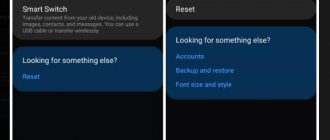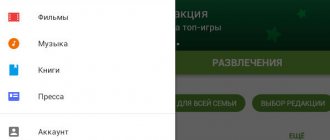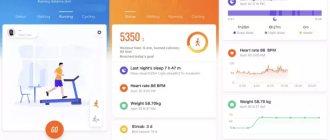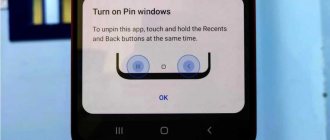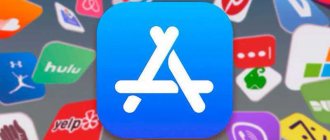Parental control is an application or program that limits certain functions of gadgets: smartphones, laptops.
Parental control applications are used to protect a child from unfavorable sites and prolonged exposure to the Internet or games.
When the virtual world sucks in not only you, but also your child, you begin to think about safety. What is he reading there? Who does he text with and what videos does he watch? At the first threat, the parent furiously rushes to attack with a virtual enemy, cutting off unwanted content. Today we will talk about non-mass destruction weapons for parents. About mobile applications for parental control.
Turn off silent mode remotely, see where your child is during the day and listen to the sound around his gadget with the “Where are my children” application. Download it now from Appstore or Google Play.
How to Set Parental Controls on Android
Mobile operating systems themselves have a minimal set of surveillance functions and will only be effective for small children. And those who have already mastered the basics of web surfing will have to be controlled using more advanced methods.
In the case of the Android system, the restrictions have greater depth, they can automatically exit the application, and prohibit the downloading of unwanted files. Within the system itself, filters are configured only at the Google Play store level. To do this, you need to enable the “Parental Controls” function in the settings.
The platform allows you to set up content filters depending on the age of the child. By setting a number from 0 to 18, you can specify what content should be available from the device. The problem is that a child, having learned to use other browsers, can easily bypass the ban.
Other ways to restrict access to your phone or tablet
An alternative is the Xooloo App Kids program, which creates a home screen on your tablet or mobile phone that contains only those applications that your child will have access to. You won’t be able to open anything else, since personal data is protected by a four-digit PIN code.
PlayPad parental controls have similar functionality. It can not only entertain the child with educational mini-games, but also block any attempts to exit it without entering a security code.
Xooloo App Kids
Thus, it was discussed what child control is on Android and why it is so important. You can enable it in various ways: from standard Google tools on Android to using third-party programs such as Kaspersky or a children's browser.
Parental Controls on iOS
Parental controls on iPhone do not allow third-party products to participate in device management. But here it is worth noting that the control on this operating system is 100% perfect.
On smartphones running iOS, the Screen Time and Privacy and Content Restrictions functions work effectively. Parents can set an age limit, block dangerous and potentially dangerous content, limit access to programs, and prohibit purchases in the Apple electronic store.
The standard application is free. The downside is that parents will not have the opportunity to set time limits, either using a gadget or remotely.
How to protect your smartphone OS
If you have small children in the house, then you have probably encountered a situation where they literally press on everything. By negligence, a child can end up on adult sites. There, accordingly, it is not difficult to “catch” this or that malicious software.
In order to “neutralize” aggressive advertising, install a blocker on your smartphone. There are many of those. Among the most popular is Adblock.
It won't be superfluous to install an anti-virus program. There are a large number of these utilities, including free ones. For example, Avast, Dr.Web Light. But for better results, install full-featured software. It is, of course, paid, but also more reliable. For example, ESET, Kaspersky, Avira.
Please note: many paid antivirus programs include parental control options in their functionality. Accordingly, you get the complete package using just one application.
Parental control apps
Usually the application is installed only on the child’s phone. In this case, a separate desktop can be created, with approved applications and functions. Another option is a complete ban or warning when using unwanted software.
Parental control tools in apps
- Limiting the time you use the gadget . Let’s say your child returns from school at 2:00 pm, and so that nothing distracts from doing homework, set a limit on accessing the Internet, for example, until 8 pm.
- Limiting the use of applications . Parents can prohibit their child from playing games that contain scenes of violence or erotic elements; limit the installation of programs that offer electronic purchases, bets and other monetary transactions.
- Web filtering . This feature is implemented in several ways across different devices and apps. Most often, the program has access to a database that contains resources that are undesirable for children, and automatically blocks them. The peculiarity is that not all browsers support this function.
- Location tracking . Applications allow you to find out not only where the child is at the moment, but also see the history of movements for the month. In some cases, the program notifies parents that the child has left the trusted location or has approached undesirable areas (markets, train stations, abandoned factories, etc.).
- Communication control . Here the functionality varies from application to application. Some allow the parent to see only a list of calls, others allow them to read SMS messages and listen to phone calls, and others let them know what is happening in correspondence on social networks.
- SOS . This signal is built into the operating system itself. If not, special applications with this function will help. The child can signal that he is in trouble, and the parents will know where he is.
How dangerous is a smartphone for children?
The Internet and mobile communications are completely new civilizational challenges, previously unknown to humanity. Never before have such threats to the physical and psychological safety of children and adolescents been created.
Dangerous and illegal content
Internet users under 18 years of age are at risk. Their unformed and unprotected children's psyche can be irreparably crippled by information on pornographic and destructive sites that call for violence and extremism. A new phenomenon is cyberbullying, collective bullying on social networks that can drive two hundred young people to suicide. After all, virtual reality acquires special significance for them.
Children are encouraged to perform risky stunts and take selfies in dangerous places and situations. In short, “they take it lightly.” Another new term: selfharm, self-harm, that is, scarring, tattoos, punctures, coloring the whites of the eyes and other extravagant ways of self-expression. There are also “death groups” operating online that encourage children to commit suicide.
Unwanted contacts
Most children trust people and communicate easily. But among the interlocutors there may be a pedophile looking for a new victim. Or sectarians who introduce antisocial behavior and vicious moral values. And finally, criminals who lure children out of information about their parents’ jobs, family income, security alarm codes and Internet access. Then they are taught to play games with money bets and are driven into a hole of debt.
Waste of time
Children will always be more interested in playing than learning. But mindlessly spending time in front of a screen also harms the nervous system and psyche. It is known that the pioneers of cyberspace, Bill Gates and Steve Jobs, severely limited the time that their offspring spent on the computer. It will not be possible to follow their example today; every teenager has his own gadget in his pocket around the clock at his complete disposal.
The influence of a smartphone on a child’s health
It is not surprising that Internet addiction has become a universal disaster and is included in the list of medical diagnoses. Stories from game manufacturers and social network owners about the benefits of their products for the younger generation are nothing more than marketing ploys to increase sales. Excessive use of the Internet can lead to scoliosis from constant sitting in the wrong position, obesity from lack of physical activity, blurred vision, and nervous diseases.
How to choose a parental control app?
Most parents don't have the time or knowledge to choose the right app for their family. No one will argue that you need to look after a first-grader and a graduate in different ways. In addition, the choice depends on the platform on which the smartphone runs.
We saved your time, studied current expert research, divided applications into classes and selected options among them that deserve attention.
Applications with wide functionality
Best App: Kids360
The newest application from Russian developers and creators of “Where are my children”. It has wide functionality that allows you to protect your child from unwanted content and limit the time they use the gadget.
Kids360 gives you access to application usage analytics, which means you will know where your child hangs out the most. Allows you to enter time restrictions (screen time), create a schedule (at what time and what applications the child can access or play), and manage access to applications.
Disadvantages: Limited access to functions in the free version of the application. Currently available only on Android devices.
The cost of monthly and annual subscriptions: 169 rubles and 990 rubles, respectively.
Download on Android: https://play.google.com/
Kaspersky Safe Kids
The Russian application has been downloaded on the Play Market about a million times. There is a free version that blocks dangerous sites and content, provides safe browsing on the Internet, controls the use of applications, and limits the time the device can be used. By purchasing the premium version, users receive additional capabilities for geomonitoring their child and reports on online habits.
Of the minuses: Reduced phone performance. This is what reviews on Google Play say.
Cost of annual subscription: 900 rubles.
Android: https://play.google.com/
iOS: https://itunes.apple.com/
Developer Videos:
Norton Family Parental Control
Kaspersky's main competitor. The application has received many professional awards. The main advantage is parental control of installed applications, requests, and downloads. Parents receive warnings about their children's activity and can remotely lock the device (relevant for Android). Google recently changed its policy and SMS and call monitoring has become unavailable.
Of the minuses: High price. But before purchasing, you can try it for free for 30 days.
Cost of annual subscription: 1240 rubles.
Android : https://play.google.com/
iOS: https://itunes.apple.com/
ESET Parental Control
A “gentlemanly” set of functions is offered: control of applications and time spent on the screen. The paid version adds web protection and location detection. It can also collect data on the activities of young children and send information to parents.
Of the minuses:
Users note that the program freezes on some models of Android phones. And if there is no Internet connection, it does not work at all. So parents will have to choose a suitable tariff from a mobile operator and constantly ensure that they do not run out of money.
An option is available for remote configuration of the application by a company master. The cost is within 1 thousand rubles.
Annual subscription cost: 999 rubles (for 1 device).
Android: https://play.google.com/
Kidslox
The application sets screen time limits and schedules, blocks access to applications, websites, social networks and the camera. The application has a Russian-language interface.
Of the minuses: Parents report that children are more cunning than technology and can easily bypass the blocking using all kinds of manipulations.
Cost of annual subscription : 1490 rubles. Before purchasing, you have the opportunity to test it for free.
Android: https://play.google.com/
iOS: https://itunes.apple.com/
Mobile Fence Parental Control
In addition to common functions, it contains a number of features. One of them is the creation of a “white” list of contacts who can call and write to the owner of the gadget. The application can also recognize context and identify unwanted phrases in correspondence. Parents can expand the set of words by adding, for example, the words “drugs,” “truancy,” “fight,” and the like. Upon detecting these words, the device will send a signal to the family. The application menu has been translated into Russian.
Of the minuses: Some children find a way to delete the application. The subscription renewal system does not work well.
Cost of annual subscription: within 2500 rubles.
Android: https://play.google.com/
Kids Place
Another app with a million downloads.
The application blocks calls, protects personal data while working online, and will not allow you to buy or download applications without your parents' knowledge. Russian interface language is available. Of the minuses: Users note the ability to bypass protection.
Cost of annual subscription: 790 rubles.
Android: https://play.google.com/
ScreenTime
The application works in conjunction with the Apple Mobile Device Management profile.
The application can block the device during school hours or at night while sleeping. The developers have added an interesting feature: for good behavior, parents can add time that the child can spend playing games. Of the minuses : Adults will not be able to receive detailed reports on the use of the device and view detailed statistics on web surfing.
Subscription cost: 299 rubles per month, 2090 rubles per year.
iOS : https://itunes.apple.com/
Developer Video:
Web filtering
A special feature of Child Control is its ability to prevent access to inappropriate or dangerous websites. Most of these apps integrate a native browser that makes it easy to manage services, track and control browsing activity. This is more efficient than trying to rebuild support for each mobile browser. So, most of these apps instruct you to block all other browsers or prevent your child from installing any other apps at all.
Most of these browsers work in a similar way - they block access to sites that fall into the prohibited category, as well as file sharing, gambling, pornography and violence. The best examples have no problem collecting HTTPS encrypted traffic and blocking access to anonymous proxies. Some apps, such as Net Nanny, allow you to create custom filtering categories over the Internet, and the vast majority allow you to add specific rules for custom domains. The quality of web history reporting also varies. Qustodio shows previews of the sites your child has visited in a timeline and contextual options for setting rules, while FamilyTime Premium doesn't support web controls at all.
Tracker programs
Best app: Where are my kids
An application for parents helps to comprehensively control a child’s hobbies: from his location and route to the number of minutes in a particular application. The peculiarity of the program is its family-friendly attitude. The application does not block anything, but sends information to the parent to make a decision and discuss some boundaries of what is permitted with the child.
Using the application, you can: find out how much time a child spends communicating on social networks and instant messengers, understand whether he is wasting time on a gadget when he should be sleeping. In addition, the parent can use the microphone and camera of the child’s smartphone to understand where the child is at that moment and what surrounds him. “Where are my children” is installed not only on the phone, but also as a program on a smart watch. The program has already been downloaded on the Play market more than 15 million times.
Stop worrying about your child’s online and offline safety right now. Download the “Where are my children” application.
Of the minuses: Judging by the reviews of people in whose families the application is installed, there may be complaints about the accuracy of geolocation determination, but the problem can be solved by correctly setting up the GPS tracker.
The cost of a monthly, annual subscription and forever license: 169 rubles, 990 rubles and 1490 rubles.
Android: https://play.google.com/
iOS: https://itunes.apple.com
Developer Video:
Location
Like “Where are my children,” Locategy not only determines a person’s current position, but also reports his location at a certain point.
The program sends parents a notification that their child has arrived or left school. The application will also notify you if the child enters an unsafe area. Locategi allows parents to control the contents of the phone and erase data remotely. A set of standard features can be obtained from the application store for free. With a paid subscription, the program will store reports on phone usage for 30 days, and the number of prohibited programs and geopoints will be unlimited. Disadvantages: filtering only works in certain browsers.
Monthly subscription cost: 99.99 rubles.
Android: https://play.google.com/
Boomerang
Similar to the previous two applications, Boomerang sets “digital boundaries” for the owner of the phone.
The program will send a message to the parent if the child suddenly decides to sneak out of school. Of the minuses: Long setup for each new device. Large families will have to tinker with it.
Cost of annual subscription: 2299 rubles.
Android: https://play.google.com/
FamilyTime Premium
The application allows you to remotely receive information about the child’s location.
Accurate geolocation and movement history are available. An interesting feature of the program is that parents can add other people, for example, teachers, to the administrator’s profile, so that they can also control the location of students. Of the minuses: not always stable operation and the ability to be removed by the user from the device.
Cost of annual subscription: 2460 rubles.
Android: https://play.google.com
iOS: https://itunes.apple.com
Location tracking
A mobile parental control app should be able to track the child's current location and store location data in history. It is also important that they have a level of control over notifications and the frequency of location reporting to avoid being attacked by spam. Qustodio and Norton Family offer these features. Some services, including Locategy, Boomerang, and FamilyTime, go one step further by allowing you to build geo objects around a location. Geo-objects have digital boundaries around a physical location to help parents keep track of when a child arrives or leaves a given location.
Kaspersky Safe Kids even lets you add a time dimension to geofencing, so you can easily make sure your child stays where they need to be all day long. Boomerang offers a unique feature where you can draw custom geos on the map; others simply create a circular radius around a point you define.
Parental control: programs - “shells”
Best App: Kids Zone
Each child receives an individual user profile.
You can only interact with the device inside its “shell”. Parents install acceptable and unacceptable applications, allow or block certain functions. A child will not be able to download and install anything without the knowledge of adults. Of the minuses: the program does not have a Russian-language menu. However, this is offset by the low cost of subscription; the money saved can be used to pay for foreign language courses.
Cost of annual subscription: 299 rubles.
Android: https://play.google.com/
Kid's Shell
The program creates a new desktop, a separate “shell” for the user.
Parents decide what programs to put there and what data to provide access to. In this case, the owner of the gadget will not be able to enter the Play Store, download or buy additional programs or games. In the premium version, parents will be able to set up a list of “white contacts” and create a schedule for using the device. Of the minuses: Due to the “white contacts” list function on some phone models, it becomes impossible to accept any call, even from among the allowed ones.
Cost of annual subscription: 590 rubles.
Android : https://play.google.com/
Kidix
The list of allowed programs is set manually by parents.
The time period for using the smartphone is also set - the gadget is available from 5:00 to 23:00. You can set the allowed time for games, for example from 16:00 to 18:00. The application is currently undergoing beta testing; soon the developers promise to add a number of children's logic tasks, by solving which the child develops and gets additional time for entertainment and games. Of the minuses: The beta version is not 100% stable, but it is distributed free of charge.
Annual subscription cost: Free
Android: https://play.google.com/
Kidoz
The application can be easily customized to suit the individual characteristics of the child.
You can, for example, create three accounts for children of different ages and set different levels of computer freedom. "Kidoz" automatically filters programs that can be downloaded in the market. It also has its own store of kid-approved apps. Of the minuses: Frequent errors during registration and the inability to use the application.
Cost of annual subscription: 1378 rubles.
Android: https://play.google.com/store/apps/details?id=com.kidoz
Parental controls: network filters
Best App: Qustodio
The application monitors and blocks unwanted Internet traffic, regardless of the browser from which you log in.
The system allows you to control several child accounts. The admin panel provides information about visited pages, telephone contacts and SMS. If desired, parents can add a call from a certain number to the “black list” or prohibit correspondence. Of the minuses: the application is not translated into Russian.
Annual subscription cost: 3690 rubles
Android : https://play.google.com/
iOS: https://itunes.apple.com/
Developer Video:
SafeKiddo Parental Control
The application allows you to set individual settings for blocking sites and setting a schedule for web surfing by day of the week.
Moreover, it is possible to allow or deny a child access to a certain type of content in real time. SafeKiddo also collects reports on a child’s online activity.
Of the minuses: the smartphone’s performance slows down; in rare cases, devices simply begin to freeze. The interface is only available in English and Polish.
Annual subscription cost: free.
Android : https://play.google.com/
iOS: https://itunes.apple.com/
Net Nanny
A simple and effective program.
The system for filtering unwanted content is very strong. Having installed and configured the program, you don’t have to worry about your children ending up on sites that contain themes of cruelty, eroticism, or promotion of the use of illegal substances. Parents will receive a full report of online activity. Of the minuses: Russian language support is only available for computers; it is not available for the mobile version.
Cost of annual subscription: within 4000 rubles.
Android: https://play.google.com/
Developer video:
Bitdefender Parental Control
The app has an extensive list of online content categories.
This allows parents to prohibit certain types of information. However, the application adapts flexibly to specific tasks. It is permissible to manually enter a list of sites to which entry will be prohibited. Parents will always be aware of their children’s search queries and Internet activity. The paid version allows you not only to monitor the device, but also to limit functionality. Additional features: tracking calls, SMS, correspondence on Facebook. Russian language is supported. Disadvantages: complex interface, phone may freeze.
Cost of annual subscription: within 4000 rubles.
Android: https://play.google.com/
Talk to your children
Sometimes kids just need advice, and nothing beats parental involvement. Teach your children about the dangers of the Internet, what to do if they experience cyberbullying, and where to go and not to go. One day your children will grow so big that you will no longer be able to keep track of what they are doing. They need to be prepared for this day. Monitoring is especially appropriate for younger children, but consider reducing the monitoring as they get older and you trust them more. Don't underestimate the importance of an involved parent. School can teach children a lot about the world around them.
Best Parental Control Apps
A parental control app should be clear, convenient, and effective. We analyzed the requests of parents and, taking them into account, organized information about the programs. Here it is presented in a general table:
| Compatible with Android and iOS | Website filtering | Location Services | Russian language support | Prohibition on installation and removal of applications | |
| Kids360 | runs on Android, iOS version coming soon | + Allows you to schedule the use of applications, track statistics and limit access to them | – | + | + |
| Kaspersky SafeKids | works on both platforms | +/- | + | + | + |
| Where are my children | works on both platforms | +/- Allows you to track statistics of applications used by your child | + | + | – |
| Kids Zone | works on both platforms | + | – | + | + |
| Qustodio | works on both platforms | +/- Allows you to control correspondence exclusively on Facebook | + | – | – |
| iOS Control | works on both platforms | +/- Restrictions apply to the built-in browser | – | + | + |
Answers on questions
How to choose a parental control app?
If you don’t have enough time to read the entire article, here is our TOP 3:
- Kids360 is a leader in its class, with maximum functionality for setting up control over a child’s phone.
- Where are my children - the best tracker program. If you want to know where your child is.
- Kids Zone is the best shell program. If you want to limit your child's access to certain phone functionality and applications.
How to control your child's phone?
Install parental control software on his phone and configure it.
How to set parental controls on your child's phone?
You can use standard tools on Android or iOS phones, or you can install an application on your child’s phone that will help you create a separate desktop with approved applications and functions, or completely prohibit the use of unwanted software.
How to set parental controls on Android?
- Go to the Play Store on your device, open Settings → Parental Controls and turn it on.
- Create a PIN code that only you will know. Please note any restrictions and age required.
- Ready!
How to set parental controls on iOS?
On smartphones running iOS, the Screen Time and Privacy and Content Restrictions functions work effectively. You can set an age limit, block dangerous and potentially dangerous content, limit access to programs, and prohibit purchases in the Apple electronic store.
How to set parental controls on YouTube?
- Go to the Youtube app, click on the lock icon at the bottom of any app screen.
- Confirm your age and select Settings.
- On the children's site YouTube Kids, you can configure: block content, show only approved content, set search functions, clear viewing and search history, etc.
Built-in Android Features
As a test bench we will use what is at hand - Xiaomi Mi9t with Android 9 OS and MIUI version 11.
In fact, Android uses Google account management. Considering the fact that it is impossible or practically impossible to use a mobile phone without an account, the method is very workable.
Installing Google Family Link
An application is used to manage the child’s account.
The order is as follows:
- Install “Google Family Link for Parents” on your smartphone.
- Your account automatically becomes an administrator account for all children involved in the circle with their identification.
- Add your spouse's details.
- We install the same application on children’s phones, but labeled “for children.”
- We transfer control of the child’s account to the application.
- From Family Link, we set up restrictions for children’s accounts, add and remove new users to the family group.
Although trivial, the task can take you a couple of hours. Full account management is only possible on Android older than 7.0. If your child has a device with Android up to version seven, you will have to create an account directly on the device with Family Link for Children already downloaded and working. And if a parent has such a device, it looks like it’s time to update dad’s or mom’s phone.
The program prevents you from deleting yourself using the Android permission system.
After installing the software, management of children's accounts will appear in the settings on the parent's smartphone.
We will tell you in detail about installing Google Family Link in a separate article.
Setting restrictions in Family Link
Let’s make a reservation right away: there are no “fine” settings. Filters in Chrome, in search, in Google Play, restrictions for the Assistant either turn on preset settings from Google or turn them off.
It’s nice that you can customize the behavior for your account on your computer. True, it will no longer be possible to restrict a child if he uses not Chrome, but, say, Opera or Firefox.
The computer is a different matter. Setting it up for safe use is worthy of a separate article.
In Google Family Link, you can only really customize applications. We block it carefully, there is no need to block system applications - you can disable such applications that the phone will stop working altogether.
Setting up time blocking
We set the time limit for each day separately. It should be understood that modern children are not only addicted to Contacts and YouTube, but often use the device as a dictionary, navigator, and textbook. Therefore, thoughtless restrictions can improve vision, but harm learning. The editors refrain from providing advice on raising the younger generation. But he considers it his duty to remind that a child is also a person and you can negotiate with him. Moreover, application statistics are always available - how long you spent on VKontakte, how much on Instagram, how much you read Wikipedia.
We follow the movements
Almost all devices on which Android and Google Family Link can be installed have their own services and positioning tools. Phones can be configured to determine exactly how to track positioning—only for satellites, only for access points with fixed addresses, or both methods in combination.
It should be remembered that GPS receivers legally purchased in Russia have coarse accuracy and determine the location within plus or minus 30 meters from the real location. This is done on purpose, because determining a location on a map with an accuracy of 10-15 meters is subject to the State Secrets Law and requires obtaining a special license.
Determining the location of a child's smartphone is available on the Family Link screen. From there you can go to the Google Maps service.
Unfortunately, the author was unable to set up any safe zones or warnings about violating their boundaries. You will have to constantly monitor the location visually, which does not add convenience.
Conclusions on Google Family Link
The application is certainly worthy, universal, tightly integrated with the operating system and cannot be disabled on the child’s side.
Pros:
- control of time of use;
- content control;
- location control;
- easy addition of several children;
- Controlling a child’s device from the parent’s smartphone.
Minuses:
- no support for smart watches;
- does not monitor the battery charge of a child’s smartphone;
- complex installation;
- no separate YouTube control;
- no built-in chat.
Having listed the advantages and disadvantages of software from Google, we formed a checklist against which we will check popular parental control applications from Google Play, compiling the top 5 parental control applications for Android.
Let's review and compare parental control applications.