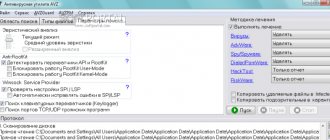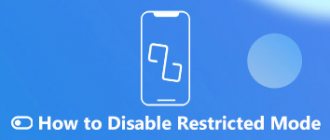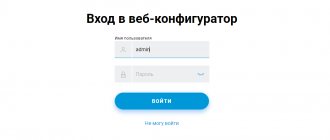Every citizen has a first name, last name and patronymic. This is necessary, in particular, so that the interlocutors can address a specific person during a conversation.
A computer, being connected to the Internet, must also have its own name, otherwise confusion will arise: how to send information to this particular PC and not to some other one. Or: from which machine is the data currently being received?
For identification, the provider that provides access to the World Wide Web is required to give a name to each device it serves. This name is the IP address.
Its format is a combination of numbers from 0 to 9 in the form: xxx.xxx.xxx.xxx, up to 12 digits in total. Where xxx is any number from 0 to 255. For example: 92.100.86.151. The rule for assigning an address is strictly regulated; among more than a billion computers connected to the network, named addresses cannot be repeated.
In addition to PCs, all devices using the Internet receive IP addresses: servers, mobile devices, laptops.
What is dynamic IP?
How dynamic IP is provided
After concluding an agreement on the provision of Internet services, the PC owner connects to the network, that is, through the provider’s server he accesses the network. In this case, the host allocates a “name” to it - the same IP address from among those currently available. If a new IP address is assigned each time you connect, then in this case it is considered dynamic.
This is beneficial for the provider, since after the Internet session the user “returns” his IP back and the system can give it to the next person who connects. The range of addresses is limited, therefore, the higher their circulation, the more clients the provider can serve.
Static IP. Differences from dynamic
Static IP is reserved for the user after concluding an agreement with the company. Even if the client's PC is not on the network, its IP cannot be given to another device.
Static IP is reserved for the user and cannot be given to another user
Internet servers have a static address; this is necessary so that they work stably, and the sites located on them can be found by the user at any time, in the same place.
On a note! The disadvantage of a static IP for the client is the need for additional payment and the possibility of a targeted attack on this PC.
Using additional services
Another fairly common technique for changing a static IP to a dynamic one is to use special services like DynDNS, which are remote DNS servers.
In this case, the setup is simplified quite a lot and comes down to only selecting the appropriate service in the DDNS parameters and activating it by checking the box next to the Availability item (Enable).
Find out our IP type
There are two ways to find out whether a dynamic or static IP address is assigned to a PC:
- Go to any site that shows your current IP, for example, 2ip.ru. The address will be indicated in large numbers on the left. We turn off the network and turn it on again, go to the same site again. If the IP has changed, it means it is dynamic. This method will work on all devices and any operating systems.
In any browser, open the website 2ip.ru, find your IP address on the left side of the window - Call your provider's support line or find a service agreement that contains all the necessary information.
3conclusion
That, in fact, is all that concerns the basic parameters and settings of dynamic addresses. As you can see, this is quite simple to do. However, when setting the necessary parameters, you need to take into account the type of router, check the network connection settings in the operating system options and, of course, correctly enter the data in the required fields.
Sources
- https://2ip.ru/article/dynvsstatic/
- https://nastrojkin.ru/network/ipaddress/kak-uznat-dinamicheskij-ip-ili-staticheskij-ip.html
- https://www.ofisp.org/kak-uznat-dinamicheskii-ili-staticheskii-ip.html
- https://devochki.guru/tehnika/kompyuter/dinamicheskij-ili-staticheskij-adres-kak-uznat-svoj-ip.html
- https://FB.ru/article/334023/nastroyka-dinamicheskogo-ip-adresa
- https://Moskva-OnLime.ru/Articles/dinamicheskij-ip
- https://xakinfo.ru/network_administration/5-best-dynamic-dns-providers-can-lookup-free-today/
- https://pc-consultant.ru/internet/chto-takoe-dinamicheskij-ip/
[collapse]
Setting up the router
For this step you need to go to the router settings. This is usually done from the browser:
- Instead of the site name, enter the device's IP (see the manual for information), often this is: 192.168.0.1.
Enter the device IP into the browser line - If everything is correct, a login and password request will appear. By default it can be: admin – admin.
Enter your username and password, we can find the factory settings on the back of the router, if you changed them, enter yours, click “Submit”
Data for accessing the router settings can be found on the back of the routerOn a note! It is often written on the router nameplate (on the bottom panel of the device).
- The option you are looking for should allow or disable automatic IP acquisition. For example, “Get IP-address automatically”, — acceptance of the address automatically. Or: “Get Static IP-address”, for a permanent IP. Menus and settings may differ for different routers.
Open the “Network” section, select “Dynamic IP” in the “WAN Connection Type” field, all other settings are performed automatically - After this, you will need to restart the device.
To do this, it may be enough to click the “Save” or “Save” button. Click the “Save” or “Save” button
Pros and cons of the two types of IP
A permanent IP is needed:
- to organize a home Internet server that is constantly online;
- to create a mail server;
- if you need stable remote access to your computer.
A permanent IP provides some stability, but most often it is not required.
Which IP address is better to use, dynamic or static (permanent)?
Advice! No matter what IP is used, if the owner breaks the law while on the network, the relevant authorities can easily identify him. The entire history of address assignment and visit statistics are stored on the provider’s servers.
Advantages of dynamic addresses:
- no additional payment required;
- easy to change by rebooting the modem/router;
- it is difficult to hack a PC if the address changes frequently.
How to hide your real IP
A pressing issue that interests Internet users is changing the real IP.
What you may need:
- to access sites that are blocked for any reason in the country from which you access the network;
- anonymity;
- the desire to hide the fact of your presence in the log files of certain resources;
- real IP is prohibited on some server.
It is no secret that in some countries it is prohibited to access some sites, for example, in the PRC the authorities treat YouTube poorly. To bypass the blocking, you will need to “cover” your IP. It happens that a user is banned, say, on a game server; here, too, you cannot do without changing the address.
We use anonymity methods for IP addresses
Or the Internet traveler simply does not want anyone to be able to identify him online for personal reasons.
There are four ways to implement anonymity:
- proxy server;
- anonymizer site;
- Thor;
- VPN technology.
The proxy server “replaces” the original IP with its own. More precisely, the user, in essence, uses the proxy as an intermediary, a traffic passer. All entries on visited servers will be marked with his IP. There are paid ones that are more reliable and faster. Free ones are hard to find and the speed will be mediocre.
An anonymizer site is the same proxy, but it will only allow you to navigate through Internet pages. No one will know when and what resources were viewed. The services are paid and are now little popular.
The free Tor browser creates a chain of proxies from all over the world, does not require money, but does not always work quickly. Traffic is encrypted. There are versions for all operating systems.
Using the Tor browser to change your IP address
The most powerful tool is VPN, “virtual private networks”. A channel is created between the user’s PC and the provider, through which encrypted traffic moves in both directions. Requires encryption client software. Owners of VPN servers will ask for payment, although there are a number of free projects.
Thus, if you do not need to create a server at home, then a dynamic IP is suitable for daily work; constantly changing it will not lead to any inconvenience.
Find out the difference between a static and dynamic address and how to make a permanent address from the new article - “Static IP Address”.
Again about online application generators
In the previous article in this series, we discussed creating applications for the Android platform using Java and Android Development Tools (ADT). Today we will continue this topic by getting acquainted with a new product from Embarcadero - RAD Studio XE 5. Essentially, this product is a modern incarnation of Delphi, a Windows application development tool that has been incredibly popular in our country for many years, starting from the first 16 bit version, which appeared in the second half of the 1990s. But, unlike Delphi of the late 1990s and early 2000s, RAD Studio XE 5 is a tool that allows you to create applications not only for Windows, but also for Mac OS, Android, iOS, and, importantly, based on one and the same source code and resources - having created an application project, you can simply compile the executable code for any of the named platforms. Development of mobile applications is possible using the Architect, Ultimate, Enterprise editions, as well as the Professional edition, provided that the Mobile Add-On Pack extension module is purchased with it. The development environment itself is available only for the Windows platform. If desired, in RAD Studio XE 5 you can develop in C++Builder, as well as create HTML-5 applications.
This publication cannot be considered a traditional product review - like all articles in this series, it gives an idea of the tool by describing the process of creating a mobile application with minimal effort.
You can get started with RAD Studio XE 5 by downloading a 30-day trial from Embarcadero (available for various versions of Windows). The product installation process is carried out directly from the manufacturer’s website, so it is worth doing this by ensuring that you have a reliable and not too slow Internet connection.
After installing RAD Studio XE 5 itself, you should take care of installing support tools for the platforms for which you intend to create the application. So, to develop applications for the Android platform, we need the Android SDK, already familiar to us from the previous article, with support for selected versions of the platform - it can be installed by launching the Android Tools application included with RAD Studio XE 5 (Fig. 1).
Rice. 1. Selecting an application for modification
If the application is to be tested on a real device, its driver should be installed on the computer with the development environment (usually it can be found either on the device manufacturer’s website or on the Google website). On the device itself, you should enable remote debugging of applications in the settings.
To develop iOS applications, you will need a computer running Mac OS X to run the emulator. If you don’t have the latter, you can use Embarcadero’s MacinCloud cloud service, which also has a trial period of 24 hours. To test iOS applications on mobile devices and then upload them to the AppStore, you should also join the Apple iOS Developer Program or a similar program for universities or corporate clients.
The development environment itself looks quite traditional (Fig. 2) - a project manager (Project Manager, top right), a component palette with groups of interface elements and so-called non-visual components (Tool Palette, bottom right), a tree with the structure of form components (Structure, left top), Object Inspector (bottom left), form and code editor (center).
Rice. 2. Replacing the application logo
We will begin creating our very first application (as always, dedicated to introducing ComputerPress magazine) by using a ready-made template. To do this, in the main menu of the development environment, select the item File->New->FireMonkey Mobile Application and, among the proposed application templates, select the element Tabbed with Navigation (Fig. 3).
Rice. 3. Editing buttons
As a result, an application project will be generated, similar to the one the creation of which was described in the previous article of this series, and which is a notepad with four tabs, on each of which you can further place interface elements (Fig. 4).
Rice. 4. Setting the functionality of the buttons
By selecting a potential platform for running an application in the upper right corner of the form editor, you can see how it will look when executed on a particular platform.
Next, by selecting interface elements with the mouse (in our case, labels and tab titles), we can change the labels on them using the Text property in the object inspector.
For iOS applications, using the StyleLookup property, you can also select icons placed on notepad shortcuts (Fig. 5).
Fig.5. Widgets available for selection
The next step in creating our application is to add interface elements to the notepad tabs. To do this, click on the “About the Journal” tab, select the TMemo component in the Standard group on the component palette (Delphi users are familiar with it, but for beginners I’ll tell you that it’s just a multi-line text editor) and place it on the form. Let's find the Strings property in the object inspector, click on the button with the ellipsis and copy the brief information about our journal borrowed from our website www.compress.ru into the property editor that opens. From the list of possible values for the Align property of our Memo1 component, we select the value alClient - in this case, our text editor will occupy the entire area of the screen between the title and labels. And finally, we will set the Enabled property of this component to False so that the user of our application cannot edit the text (Fig. 6).
Rice. 6. Publish the application for testing
Let’s repeat all the same steps with the “Categories” tab, placing in the created Memo2 component the text borrowed from the same website about the magazine’s headings.
Next, let's give our application some variety - on the next two tabs we will place not a text editor, but a browser - the TWebBrowser component (it can be found in the Internet group of the component palette). Let's change the Align property of these components to the alClient value. Next, fill in their URL properties. For the component on the “Our Site” tab, enter https://www.compress.ru as the value of this property, and for the TWebBrowser component on the “Coordinates” tab, enter a link to the Yandex.Maps server, which will indicate the search result for the building editorial office on the map of Moscow. Then save the project.
So far, our application has certain disadvantages: for example, it does not have the ability to return to the previous page in browsers on the third and fourth tabs. Let's correct this shortcoming. To do this, at the top of one of the browser tabs, we will place two TSpeedButton buttons, linking one of them to the upper left and the other to the upper right corner by selecting the options akTop, akLeft, akRight of the Anchors property of each button and adding arrow images to them using the already familiar StyleLookup property (Fig. 7).
Rice. 7. Finished application - iPhone 5 screenshots
Let's double-click on each of the buttons, after which empty event handlers associated with clicking on them will be generated. Let's add one line of code to them (highlighted in bold):
procedure TTabbedwithNavigationForm.SpeedButton1Click(Sender: TObject);
begin
WebBrowser1.GoForward;
end;
procedure TTabbedwithNavigationForm.SpeedButton2Click(Sender: TObject);
begin
WebBrowser1.GoBack;
end;
These two lines of code mean that when you click on one of the buttons, you move to the previous page that opened in the browser, and when you click on the second button, you move to the next one.
And finally, select both buttons, copy them to the clipboard, go to the tab with the second browser and remove them from the clipboard. If you do this carefully, the buttons will be copied along with their properties and event handlers. Let's save the project.
Actually, this will complete the creation of the application. Now it can be compiled and tested. Let's start by compiling the application for the iOS platform. First, you need to connect to a computer with Mac OS X, located on the same network as the Windows computer on which development is carried out, or to the MacinCloud service. In the first case, you also need to install the Platform Assistant console application on a computer running Mac OS X and launch it, and then enter a password to access it in the RAD Studio XE 5 development environment. Then you should describe the connection to this computer by selecting the option in the main menu of the development environment Tools->Options. The Connection Profile Manager section of the Options dialog panel contains a list of connection profiles to which you can add a new profile by specifying the computer name and password to access the running instance of the Platform Assistant application (Figure 8).
Rice. 8. E-book created using the appropriate template
You can test the connection using the Test Connection button. If problems arise, it is worth checking whether the computer running the Platform Assistant application is accessible on the network and whether the port through which the connection between computers is made is open.
After successfully connecting to the Platform Assistant application, in the project manager, select the appropriate platform and the configured connection profile with a computer running Mac OS (Fig. 9).
Rice. 9. Create an iPad application
Select the main menu option Run->Run or press the F9 key. We wait for a while and an iPhone emulator with our application will appear on the screen of a computer running Mac OS X.
Now let's try to compile the same application to run on the Android platform. Let's connect the device used for testing, select the device and platform in the Target Platforms section of the project manager and run the application again using the F9 key.
After a relatively short period of time, our application will launch on the connected device.
So, we have created a cross-platform application that can run on both iOS and Android. At the same time, we did not need to use any special execution environments or code generation with subsequent compilation in development environments like Xcode or Eclipse + ADT - RAD Studio XE 5 creates so-called native applications. This means that the performance of such applications should be comparable to the performance of applications created, for example, using Xcode or ADT.
Miracles, of course, do not happen - the size of executable files created using RAD Studio XE 5 will probably be larger than when using Xcode or ADT. But space on mobile devices, you see, is not the most expensive resource today - investments in the knowledge and skills of mobile application developers will cost much more. And here RAD Studio XE 5 is still out of competition - supporting two of the most popular mobile platforms at once means that there is no need to have separate development teams for iOS and Android. It is also important that companies that decide to implement RAD Studio XE 5 have access to a huge number of Delphi and C++Builder experts of all ages and with a wide variety of experience on the Russian labor market - after all, this tool is, after all, almost 20 years old.
In conclusion, I would like to draw your attention to the fact that the Embarcadero website has a huge amount of educational materials on developing mobile applications using RAD Studio XE 5, and this collection of materials is constantly growing. Therefore, mastering this tool will not be too difficult even for beginners.
The previous two articles in this series were devoted to a brief introduction to professional application development tools using the Android Development Toolkit and a new product from Embarcadero - RAD Studio XE 5. We conclude the topic of professional tools for creating mobile applications, and today we will return to online application generation services , the use of which, as we already know, in some cases can be more effective than independent development using professional tools.
The service that today's article is devoted to is called iBuildApp and is an online application builder for smartphones that does not require any programming skills from the user. It belongs to the American company of the same name with a Russian representative office in Vladimir.
You can create applications using the iBuildApp service for free, and you can (but not necessarily) publish them in online application stores on your own. At the same time, the owners of the service provide users with a number of paid services, such as publishing applications in online stores for those who are not ready to publish on their own, assistance in monetizing applications (that is, making a profit by placing advertising in them), sending push and GPS messages -notifications to application users, 24/7 email support. Payment for services is possible on a monthly basis in accordance with various tariff plans, differing in the number of application downloads and the availability of the services listed above. Moreover, all tariff plans, including the free one, include access to ready-made application templates (including free and paid ones) and built-in components (widgets), technical support, the ability to see application performance statistics and downloads.
Special mention should be made of application templates and ready-made widgets - this service has a lot of them. Templates are available for different types of companies, types of activities, application categories, and you can change design options for a ready-made template and add widgets to it. If you wish, you can create your own templates and widgets and place them in the iBuildApp tools catalog, or order the development of a widget or even an entire application from the owners of this service.
Let's take a look at what you can create with the free plan. Let's start with the ComputerPress application, traditional for our cycle, with information about our magazine. To do this, you need to choose either a template or an almost finished application that can be modified.
From the ready-made applications, we will choose “Small Business” - the editorial offices of magazines for the most part belong to this category of companies (Fig. 1).
After making the selection, we will find ourselves in the application editor, in which, by opening the elements of the list of possible actions sequentially or in random order, we can customize its appearance or functionality, for example, replace the background or logo (Fig. 2).
I would like to draw attention to the support for the Russian application interface and the presence of a Russian interface in the online application editor - now not all such services have even the first of these features.
Next, you can make changes to the number and appearance of buttons, and you can choose your own graphic images for them (Fig. 3).
The button functionality available by default can also be replaced with the desired one. In particular, it is possible to select the necessary widgets from a fairly extensive list and configure their parameters, for example, entering text and pictures in the case of a widget displaying a static HTML document (Fig. 4).
Among the widgets available today are widgets for displaying RSS feeds, HTML documents, interfaces with Twitter and Facebook, video lists from YouTube and Vimeo, interfaces with the phone, email client, Google Map mapping services, contact management tool, calculator, camera, photo gallery, an electronic book, a QR code scanner, free-form input with user-selectable interface elements and many others (Fig. 5).
Users also have the ability to create their own widgets and templates to use in their applications.
Once you have finished building the functionality, you can make the application available for download in accordance with your tariff plan. The free plan offers two ways to publish an app: creating a package for download on an Android device (which means we don't have to publish the app to the Google Play store) and creating an HTML5 app (which means we can test it on a device running iOS, without publishing the application in the AppStore and without purchasing an iOS developer license - Fig. 6).
In Fig. 7 shows screenshots of an iPhone 5 running a ready-made application downloaded from the link above.
Because we're using the free plan, the app includes an iBuildApp splash screen ad that appears when the app loads, an ad line on the title page, and banner ads that appear at the top of other pages when you open them (they can, however, be closed).
“Small Business” is not the only type of application available to users of the iBuildApp service. The range of potential consumers of ready-made applications and templates for this service is very diverse - from cafes and restaurants to religious organizations. For example, an e-book created from the appropriate template looks very good (Fig. 8).
In addition to applications for smartphones, the iBuildApp service also allows you to create applications for iPad. The choice of templates for this type of application is still small, and the finished application can only be tested in a browser (Fig. 9).
In addition to creating applications, the user of the service can create their own application templates (for this there is an online template editor that supports drag-and-drop operations) and sell them, as well as create their own widgets using XCode or Android SDK. But if you don’t want to deal with the issues of form design, purchasing a developer license and using development tools, you can get by with ready-made templates and widgets.
This concludes our acquaintance with the iBuildApp service for quickly generating mobile applications. It differs from similar services in the large number of templates and ready-made applications available for use, full support for the Russian language, not only in the applications created, but also in the online application editor, a very flexible pricing policy and a wide range of features available for free or for a nominal fee. Potential consumers of such a service can be companies and organizations of various profiles: cafes, restaurants, medical institutions, fitness clubs, retail enterprises, electronic stores, educational institutions, publishing houses, online stores, clubs. If such a consumer has a need for a Russian-language mobile application with more or less standard functionality, he should pay attention to this service - its use is highly likely to be much more effective than implementing or ordering individual development.
ComputerPress 12'2013