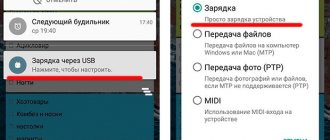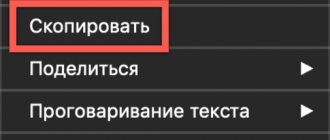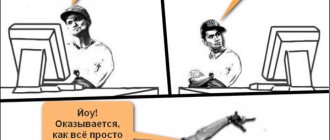What is USB Type-C
USB Type-C is a new type of connection connector for various electronics: smartphones, tablets, flash drives, motherboards for PCs, UMBs, laptops and netbooks, etc. The connector is made in a symmetrical shape, which allows you to connect the cable in any position. Current microUSB ports do not have this capability; installation by the other side is impossible.
USB Type-C to microUSB adapter.
Simultaneously with the USB Type-C connector, new interface standards USB 3.1 Gen 1 and USB 3.1 Gen 2 were agreed upon, which differ from their predecessors in increased bandwidth and additional functions. In particular, auxiliary power lines, a channel for determining the type of device and broadcasting a video stream.
Flaws
The interface is not without its drawbacks:
- not the most durable design due to the large number of contacts in the center;
- an increased voltage level with insufficient control can cause overheating and fire of the device - this happened with the Samsung Galaxy Note 7;
- to connect old gadgets you will need a micro USB, Type-A to version C adapter;
- Not all cables and Type-C devices support all its possible functions - you may encounter incomplete compatibility of externally identical ports.
Design features and capabilities of USB Type-C
The new connector has a total of 24 contacts - 2 pairs on both sides. Each pair is duplicated, which allows you to install the plug on either side. Only 12 contacts are used at a time, making up 6 groups:
- GND – acts as ground (minus).
- USB 2.0 is a low-speed channel for data transfer up to 480 Mbit, which corresponds to the USB 2.0 standard.
- USB 3.1 is a high-speed channel that is used to transfer data at speeds of 5 Gbit or more when connecting compatible equipment.
- Vbus is a power channel with interactive voltage and current adjustment. Maximum current up to 5 Amperes, voltage up to 20 Volts. Maximum power per cable up to 100 W.
- SBU – auxiliary channel with video transmission capability.
- CC is a channel for determining the connected equipment, which will allow you to automatically regulate the supplied voltage and current.
Pinout of USB Type-C pins.
Additional power and data lines made it possible to introduce previously unavailable technologies into USB Type-C:
- Power Delivery (PD) . The standard provides energy transfer to compatible devices up to 100 W in both directions, which allows you to quickly charge a laptop or power a monitor.
- DisplayPort and HDMI . The ability to transfer video to an external screen without the use of adapters.
- Thunderbolt _ With support for the appropriate standard, up to six peripheral devices can be connected, daisy-chained or connected through a hub.
- SuperSpeed . The USB 3.1 Gen 1 and USB 3.1 Gen 2 specifications have data transfer rates of 5 and 10 Gbps, respectively. In the USB 3.2 Gen 2×2 specification, the maximum speed is 20 Gbps, and in USB 4 – 40 Gbps.
- Multitasking . The ability to simultaneously transfer data, charge the device and display an image to another device using one port.
USB Key Features
USB (Universal Serial Bus) stands for universal serial bus for transferring data between devices. For example, between a computer and its peripherals - keyboard, mouse, flash drive, printer, scanner, webcam, etc.
Through USB, connected devices receive energy for operation and charging, so power banks and chargers are equipped with sockets of this type. A pair or two pairs of contacts are responsible for power supply, which in the diagrams are conventionally designated VCC or +5 V and GND (ground). If you look closely at the connector, you can see that these pins are longer than the others. This is done so that the connection/disconnection of power and information lines occurs with a time difference, otherwise the data may be transmitted with errors.
2 or more contacts are responsible for data, depending on the USB version. Half of them transmit the signal from the main device (host) to the periphery, and the second half - back.
The USB interface supports Plug and Play technology (“connect and use”). When connecting to a host, such as a computer, the peripheral device tells it what it is, and the host selects the appropriate driver. “Communication” occurs over data lines.
Devices released in the last decade are equipped with USB interfaces versions 2.0, 3.0, 3.1, 3.2. It's rare, but there are still old devices with USB 1.1. Interfaces of different generations transmit information at different speeds.
The theoretically achievable data transfer rates via the USB bus of current versions are presented in the table:
| USB1.1 | 12 Mbit/s |
| USB2.0 | 480 Mbit/s |
| USB3.0 | 5 Gbps |
| USB3.1 | 10 Gbps |
| USB3.2 | 20 Gbit/s |
In order not to confuse the reader, only the maximum speeds are given here, according to the USB specifications of various versions, without taking into account their operating modes. This means that the actual speed of data exchange between devices connected by this bus can be several times lower.
USB connectors of different generations are compatible with each other, but the speed of data transfer between them is always limited by the potential of the slower side.
The latest, third generation USB can withstand more current than its predecessors, which affects the charging speed and maintenance of connected devices, especially those that consume a lot of energy, such as external hard drives.
The maximum output current of the USB charger or host port is:
- For versions 1.1-0 – 0.5 A.
- For version 3.0 – 0.9-1.5 A.
- For versions 3.1-3.2 – 1.5-3 A with the possibility of increasing to 5A.
The standard voltage of the USB output port is 5 V. Certain specifications of versions 3.1-3.2, aimed at connecting energy-intensive devices, can withstand up to 20 V.
This is interesting: The smallest flash drive from Apacer
Externally, USB connectors of different generations differ in color. The third is the youngest, has a blue or blue tint, this is its typical feature. The first and second can be painted black, white, gray and other colors; their coloring has nothing to do with their characteristics.
Compatibility
Many users mistakenly believe that the presence of USB Type-C in a smartphone or other device provides access to all of the above features, but this is not the case. It is important to understand that USB Type-C is only a connector, and all possible implementations refer to USB 3.1 Gen 1 and higher standards. Therefore, before purchasing new electronics, check with the manufacturer for the connector specifications. Manufacturers often use USB Type-C instead of microUSB. In this version, the only innovation available is installation of the cable on either side.
The USB Type-C port has USB 2.0 lanes for backward compatibility, allowing you to connect devices with outdated specifications. This technique works in accordance with the stated capabilities, but the advanced functions of USB 3.0 and higher are not available.
USB Type-C connector in laptops and netbooks.
What types of USB-C cables are there?
To help you be as productive as possible, most tablets and laptops that come equipped with USB-C come with a pair of cables. One has a USB-C port on both ends, and the other has a USB-C port on one end and a rectangular USB-A on the other end. You get the ability to connect to any device, plus the fastest charging and data transfer speeds with a USB-C cable on both ends.
Differences between USB Type-C and microUSB
- Possibilities . The number of contacts on one side in USB Type-C is 12, versus 5 contacts in microUSB. Thanks to this, more use scenarios can be implemented in the new connector.
- Connection. The symmetrical design of USB Type-C allows you to install the cable on either side, which simplifies and speeds up the connection process.
- Sound . USB Type-C allows you to connect analog and digital headphones.
- Resource . The reliability of the connector is similar to microUSB and is 10,000 connection and disconnection cycles. With one cycle per day, the resource will last up to 27 years, and with four cycles per day – up to 6 years.
- Compatibility . USB Type-C has full backward compatibility with devices that run on outdated specifications. Power cables, UMB and other accessories work with the USB-C-microUSB adapter or vice versa.
- Data transfer . When using the USB 3.1 Gen 1 specification, the maximum data transfer speed reaches 5 Gbit, while in microUSB with USB 2.0 the speed is 11 times less - 480 Mbit. And using new standards, speeds of up to 40 Gbit are available.
- Fast charging . Low-quality microUSB charging cables use a thin conductive wire, which leads to drawdowns in current and voltage. High-quality microUSB cables usually use a reinforced conductor wire or another auxiliary wire, which in total can transmit up to 25 W of energy. USB Type-C uses an additional power line, which allows you to transfer up to 100 W of energy.
- Transferring the image to the screen . MicroUSB supports FullHD image output via HDMI if the MHL standard is supported. In this case, the mobile device quickly discharges due to the lack of additional power. USB Type-C supports DisplayPort, HDMI and Thunderbolt. Additional power lines ensure the transfer of the necessary energy, and the maximum image output resolution is 4K.
- Versatility . The USB Type-C port allows you to connect multiple peripheral devices, display images and transfer data at high speed. Thanks to this, one compact port can easily replace several massive connectors.
Differences
The differences between Micro USB and Type C are not only in appearance - there are also other signs.
Let's take a closer look at what the difference is:
- Type C is the voice of the future, while old standards are becoming history and will quickly lose popularity and relevance;
- There is no need to worry about the lack of an input for the new cable - special adapters and adapters have been developed;
- Type C gives the user maximum convenience, as it is resistant to damage, easily fits into the connector and is quickly connected. Whereas the old standard needs to be turned the right way;
- The new technology provides high data transfer speeds – we have already noted that it is 10 Gb/sec. The competitor is characterized by slow performance - the limit is at around 480 Mb/sec;
- Outdated technology is widespread, such cables are in every home, office, public place - but the new device has not yet become widespread.
We have figured out how the new Type C connector differs from Micro USB - now you are aware of the difference and can draw the appropriate conclusions. At first glance, the differences are small, but in practice they are huge.
Why Type C is better than Micro USB
And we will help you with advice and tell you why Type C is better than Micro USB Type C - we will display a few simple parameters:
- Symmetrical port input, which means ease of use during daily charging;
- The ability to get rid of many different wiring - just buy one multifunctional one;
- High data transfer speed;
- The ability to charge quickly saves time and effort.
Ready! This review contains important information about the new type. The knowledge gained will help you understand the world of modern devices - you will be able to buy new cables that make life easier.
Conclusion
The USB Type-C connector allows you to implement previously unavailable functions - high data exchange, energy transfer up to 100 W, displaying images on a monitor or TV screen, and more. In fact, the user receives a universal connector with a lot of functions. At the same time, do not forget that USB Type-C is just a connector, and the functionality is affected by the implementation of the standard. Therefore, when purchasing new electronics, you should make sure that they support USB 3.1 Gen 1 or a more modern USB standard.
What do you think about USB Type-C? Share your opinion in the comments below the article.
Why haven't all gadget manufacturers switched to USB-C yet?
It is known that the release of smartphones and tablets is planned in advance. Therefore, not all manufacturers managed to switch to the new port format. Manufacturers had to choose one between two options, either leave the old port, or engage in overproduction and lose money. For example, a giant like Samsung, which had already invested significant resources in installing microUSB in the Gear VR virtual reality helmets, did not make sense to change its decision in favor of a new generation port, losing a fabulous investment.
Charging - up to 100 W power
Fast charging is already sweeping the planet. They are developed by different manufacturers and they work on different principles, but the essence is the same - to increase power and thus reduce the charging time of the gadget. If you read our previous text, you noticed that in modern fast charging technologies the numbers are not even close to the indicated ones. However, in the future, this seemingly sky-high power will also be used. You may have come across this technology on the Internet under the name USB Power Delivery. This is what many see as the future standard for fast charging. Moreover, the Type C port can not only charge, but also charge other devices, which third-party manufacturers will obviously not fail to use in their developments.
USB 2.0 pinout
USB 2.0 is the most common connector. Supported on all OS (which cannot be said about 3.0). It is very convenient, because its wire is thin and long. The current is 500 mA, which is quite low, since there are already more advanced USB models on the market that provide fast data transfer.
Now the question remains, how does this device function? The work occurs through an asynchronous serial protocol, which implies that there is no common clock between the addressee and the sender. Any device that connects to a USB port works through this protocol. If the microcontroller or microprocessor has the ability to support a USB host, then it allows us to connect any USB device, such as a keyboard, etc.
To make communication between this device and the host (uP or uC) when a USB device is connected, first the device descriptor tells the host what the vendor ID and product ID is, which is used to load a specific driver for the device, then comes the configuration descriptor, which mainly used to determine power consumption values, then there is an interface descriptor, the host device can be a printer, scanner or USB flash drive, this descriptor is responsible for determining what kind of device it is, finally there is an endpoint descriptor; this descriptor is used to determine the speed of the transfer type, the throughput of the packet size, etc. There are four endpoints for a low-speed USB 2.0 device and 16 for a high-speed USB 2.0 device.
Let's talk about D. There are two of them, (+ and -), since USB C is supposed to be returnable. If you connect the plug both ways, it will be considered a valid USB 2.0 connection because USB 2.0 does not do pinning negotiation. Rotate the plug 180 degrees and these pins are connected in the same order. Your board should connect both together for maximum connectivity.
There is no identification pin, as it is only used on plugs. In USB C, the CC pins handle this, and connecting them to GND with a 5K resistor creates OTG HOST mode on the opposite side of the connection.
USB 2.0 has 4 pins.
On this pinout you can see the distribution of pins on the motherboard. It can be seen that the red contact is 1 and 2 divisions, white is 3 and 4, green is 5 and 6, black is 7, 8, 10. There is no 9 contact here. The contacts are located below each other.
USB 3.0 pinout
Let's start with the fact that USB 3.0 is much more powerful than 2.0. The current strength of 3.0 is up to 900 mA, which allows you to charge the device much faster, as well as more gadgets. Despite the fact that the 3rd generation is newer, its wire is thicker and shorter in length. There are problems with support on the OS. The fact is that not all operating systems want to use it, since it is the most expensive of the possible options. But even its high cost is compensated by one significant fact - information is transferred in two directions at maximum speed.
USB 3.0 contains 5 pins.
The USB 3.0 pins on the board are diagonal.
USB pinout by color
USB has pins designated by colors. In the usual version, the connector has 4 contacts, and in mini and micro - 5.
- The red +5V conductor is for power supply (maximum supply current does not exceed 500 mA). Voltage +5V relative to the GND pin.
- The black contact is for ground. The value is 0V.
- The white contact is connected to the minus.
- The green contact is connected to the positive.
The order in the classic version of the contacts is as follows: red, white, green, black.
In mini and micro: red, white, green, ID (can be designated in any way - purple, black cross on a white background), black.
The ID contact works differently in the two types. For example, in type A it must retain the OTG function, but in type B it does not.