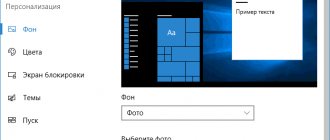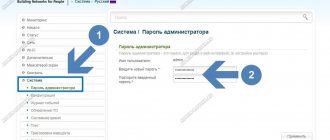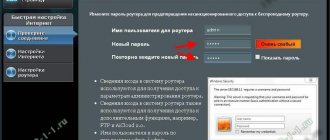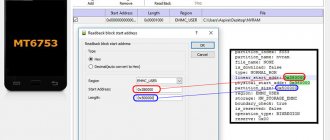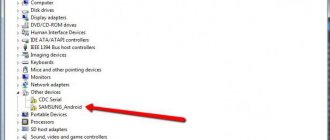Any modern smartphone can act as a Wi-Fi router capable of distributing the Internet to another device. All owners are allowed to use this functionality, but not everyone is provided with this option for free. It often happens that a mobile operator limits the “unlimited” tariff and charges an additional fee for distributing the Internet from a smartphone. This happens thanks to TTL, which is well controlled by the operator.
What kind of technology is this and how to get around the restrictions - we’ll talk in today’s article.
Where can I see TTL in Windows
TTL is an acronym for Time To Live. It is indicated in numbers that indicate the number of passage nodes (they are routers, proxies, etc.). Mobile operators often use it to determine the device from which a user is entering their network. By default, the value is 64 in mobile phones, and 128 in computers. Therefore, users are interested in this question: how can you change the TTL parameter on a computer running Windows OS?
When monitoring traffic with special software, operators observe the following picture: 63, 63, 63, 126, 126, 63, 63, 126. The values can be smaller, because after passing one node the value decreases by 1 unit. Using these numbers, you can determine from which gadget the subscriber is using the network.
On your computer running the Windows operating system, you can independently determine how many nodes your request passes through until it reaches its destination.
- To do this, open a command prompt. Click on the “Start” icon and enter your query in the search bar.
- Here, enter the “ping” command and, separated by a space, enter the network address you will be accessing.
- In the report, you can see your TTL values on the right.
How to use and why change TTL
Personal computers and devices (tablets, laptops, phones, desktop PCs) through which the network is connected have fixed TTL indicators. Mobile operators use this limiter to set Internet distribution limits through the created access point.
Peculiarities:
- for example, for a phone the limit is set at 64; when connected to another gadget, the number decreases by one division (according to the established pattern);
- mobile service companies react to the decline in the indicator by setting restrictions on Internet distribution;
- changing the value helps you bypass the pinned characteristics and complete the connection.
Attention! Some enterprises may regard such data editing as an attempt to violate the terms of the tariff agreement concluded with the user. Before changing specifications, you should study the instructions and determine the advantages and disadvantages of the procedure.
Change the Time To Live setting on your computer
Some mobile operators want the user to access the Internet only from one mobile device from their network. Subscribers often turn on an access point and distribute the Internet to other home devices with Wi-Fi. The operator sees this by analyzing TTL data and can block access temporarily to clarify the circumstances or require additional payment for the service.
To get around this, you can configure your computer to be recognized by your carrier as a mobile device. Our task is to make the TTL of the computer (128) equal to the value of the mobile device (64). One more detail is important here. If the phone distributes the Internet to other devices, then it is already considered one of the nodes for the TTL computer. Therefore, when changing this parameter on a PC, you need to set it to 65, not 64.
To do this, change some Windows registry settings:
- Open the input line by pressing two keys simultaneously WIN+R.
- Enter the command "regedit".
- In front of you you will see the Windows registry, here you will find the “HKEY_LOCAL_MACHINE” section.
- Then select the “SYSTEM” branch, below, select “CurrentControlSet” with the pointer.
- In the branch that opens, select “Services”, “Tcpip”.
- And select the last folder "Parameters".
- In this branch you can edit the parameters of the transmitted data packet. Here we need to create a new parameter and enter its name “DefaultTTL”. To do this, right-click (right mouse button) on the left block and select “Create”, to the right click “DWORD32 Parameter”.
- This is where you need to enter the values for the TTL of the computer. Enter 65 here. Select "Decimal" number system.
If you change settings in Windows 7, 8.1, then you need to do the same for the “Tcpip6” branch. The remaining points remain the same. Once you have configured the settings you want, close the registry and restart your computer. Now your computer will be identified by operators as a mobile device, and you, in turn, will worry-free use the Internet from all home devices.
Why does the TTL reset after every session?
Another common problem is when the manipulations described above have to be repeated again on a daily basis. In some cases, changes are not even saved during the day, which cannot correspond to a comfortable time spent on the Internet on a PC through mobile traffic.
There may be two problems. The first is errors in the registry, the second is that changes are not made on behalf of the administrator. Both problems can be solved quite simply and do not require complex operations.
Errors in the registry today are easily corrected using various “cleaning” utilities, such as CCleaner, Wise Care 365 and others. Just in case, before starting the program, it is recommended to leave a mark to restore the system, although in 99.9% of cases there is no need to worry.
As for access on behalf of the administrator, usually, if we are talking about a personal computer, the account will be on behalf of the administrator. If not, then you need to obtain such rights, and only then make the changes described above.
Additional Information ! If both options are excluded, you should also scan the system with an antivirus.
How to get administrator rights in the Windows 10 operating system
If the computer is used by several people who “sit” on different accounts, you need to find out which of them has administrator rights (usually the first one created) and assign the same privileges to the other “account”.
The algorithm of actions is as follows:
- Click on the magnifying glass icon.
- Enter the “cmd” command.
- A response to the request will appear at the top of the window in the form of the “Command Line” item. You need to right-click on it once.
- In the pop-up submenu, select “Run as administrator.”
- An input window will open where you need to enter “net user administrator /active:yes” (without quotes). If Windows is in English, then enter the same thing, only enter the word “administrator” in Latin letters.
- Click on Enter.
After this, all that remains is to restart the computer and this account will already have administrator rights.
Additional Information ! You can see which account is administrative and which is not in the “Change account settings” item, which can be found in Start by right-clicking on the “User” item (called by clicking on the “three dashes” icon).
Location of the Windows Account Settings menu
Program for changing TTL
In order not to overpay for mobile Internet and use it from different devices, craftsmen from among the people have created a special utility that allows you to distribute the Internet and not “show” prohibited devices to operators. It's called TTL Patch. Probably, many users have encountered a situation where they tried to access the Internet using a computer with a mobile phone connected via USB. But when I went to the site, I was redirected to the Captive portal, where they required me to pay for using the Internet on my PC.
While Starlink satellites do not distribute free high-speed Internet from space. Therefore, in places where there is no optical fiber, and this is most of the regions of Russia, many have to use the services of MTS, Beeline, Yota and other monopolists. In addition to high prices and low connection speeds, operators also do not allow you to distribute already paid traffic to your PC for free. Whether this is fair or not, each subscriber will decide for himself. But it’s definitely worth getting acquainted with the loophole of how to use a smartphone to distribute already paid traffic to a computer without paying too much.
How to change TTL: useful instructions for all occasions
ATTENTION! TTL is not the only reason for blocking - more on that below.
Hi all! Today we’ll talk about Internet distribution and TTL. Let's briefly talk about TTL (packet lifetime). All devices that work with the Internet have a so-called TTL parameter. For phones it defaults to 64, and for Windows systems it defaults to 128.
TTL is needed so that the operator can see the number of connections. During normal operation, the operator receives TTL 64 - that is, the request goes directly and without intermediaries.
If you distribute the Internet to other devices - for example, to a laptop (TTL default=128) and to another phone (TTL=64), then we add another node. And TTL tends to decrease by 1 when passing through a node (in our case, this is the dispenser).
As a result, the operator receives packets with different TTLs and understands that you have enabled distribution. But this is quite simple and easy to work around - you just need to set the TTL on the receiving device to one more than that of the distributing device - that is, 65. Next, I will tell you how to do this on a phone and on a PC.
If you don’t know how to make a distribution from your phone, then look at these instructions.
I will also look at more detailed settings, as well as cases when the blocking reappeared. Therefore, I advise you to read the entire article.
ATTENTION! On iOS, it is impossible to change the TTL - this is due to the protection of system files from being written to on this operating system. To save you time and nerves, I repeat once again that it is IMPOSSIBLE to do this - due to the peculiarities of the Apple operating system, and it is pointless to look for any methods. Well, I warned you.
How does a mobile operator know when other devices are connected?
The mobile operator constantly reads the TTL value coming from the subscriber. If other devices are connected to the Internet distributing phone, then the value of the indicator for the distributing and connected devices will be different. The operator records this discrepancy and imposes a fine (additional payment) on the subscriber.
To prevent this, it is necessary to set the same value for both the distributing device and the devices connected to it.
What is TTL on a computer
Before we begin to overthrow monopolism, a moment of theoretical preparation. And it’s worth starting with how mobile (and any other) traffic flows. If you go to the Internet connection activation menu in Android, you will notice something like “Allow packet data transfer.” That is, precious megabytes are transferred in so-called “packets”.
Distributing mobile Internet to a laptop
Each package has an identifier called "Time To Live", or "TTL" for short. If translated literally, it turns out something like “Packet lifetime”. You can talk about this parameter endlessly, so it’s better to compress the information to the main points:
- To prevent a data packet from loading the server with endless “wandering,” it has a “lifetime” after which it “burns out.”
- For IOS and Android smartphones, and computers with Mac OS or Linux, the TTL is 64 units (previously it was seconds).
- Windows 10 TTL is 128 units.
- When a data packet is transmitted through the nodes (in this case from the PC back to the smartphone, and from there to the mobile tower, the TTL loses 1 unit);
In a situation where the package has no TTL units left, the site page does not load and the user sees the message “Waiting for a response from the server has expired” on the screen.
Visual TTL consumption when transferring data when using a smartphone as a modem
Additional Information! TTL is reduced even on a home network. When a data packet passes through a router, it also “takes” 1 unit. Some progressive users neutralize this effect using special software.
Is it possible to edit TTL without root rights
You can change TTL without these rights, but not on every device running Android. You should install the Terminal Emulator for Android application on your gadget.
After installing the program you must:
- Activate the application and dial the following combination - cat / proс / sys / net / ipv4 / ip_default_ttl .
- If the device model allows you to make adjustments without administrator rights, then the original TTL indicator will become available. You need to increase it by one. The same change must be made in all devices connected to the network.
- Reboot all equipment and then evaluate the result.
Although this method works, it is effective in rare cases. Therefore, it would be more reliable to obtain root rights and be guaranteed to bypass traffic restrictions by the provider.
Windows 7, 8, 10
- Go to the main folder: “HKEY_LOCAL_MACHINE”.
- Next, find the system folder “SYSTEM”.
- We follow the path: “CurrentControlSet” - “Services”. Next we will need both folders “TCPIP” and “TCPIP6”. First, open the first one and click on the “Parameters” folder.
- Right-click on the field on the right and select: “New” – “DWORD Value” – name the parameter as “DefaultTTL”.
- Double-click the left mouse button to open the parameter and change the “Value” to 65 – for Android and iOS devices. If you use phones or tablets with Windows Phone or another system, then set it to 130. Also make sure that the number system is set to “Decimal”.
- Just in case, do the same in the “TCPIP6/Parameters” folder.
The operator's servers have gone further and now track not only TTL, but also block users who connect to dubious servers. If the operator sees that you are connecting to a server that is always used on the computer, then you will be blocked. One such server is the Windows update cloud. So let's disable this feature for now:
- Win + R = services.msc (Go to services).
- Find the OS Update Center and disable it by setting the startup type to “Disabled”. Don't forget to apply the setting.
- Reboot the system.
- Now, to check and find out that you did everything correctly, and the TTL change was successful, press “Win+R” again and enter “cmd” to launch the command line and enter:
- The TTL line should be 65, then everything is fine.
Bypass Yota Restrictions for Windows 10
Hello everyone dear friends!
Next comes text instructions with pictures, but we also made a video, take a look! The instructions sometimes change and it is better to read the text and then watch the video, since the text is edited and supplemented faster than the video is shot
ATTENTION! TTL is not the only reason for blocking - more on that below.
Hi all! Today we’ll talk about Internet distribution and TTL. Let's briefly talk about TTL (packet lifetime). All devices that work with the Internet have a so-called TTL parameter. For phones it defaults to 64, and for Windows systems it defaults to 128.
TTL is needed so that the operator can see the number of connections. During normal operation, the operator receives TTL 64 - that is, the request goes directly and without intermediaries.
If you distribute the Internet to other devices - for example, to a laptop (TTL default=128) and to another phone (TTL=64), then we add another node. And TTL tends to decrease by 1 when passing through a node (in our case, this is the dispenser).
As a result, the operator receives packets with different TTLs and understands that you have enabled distribution. But this is quite simple and easy to work around - you just need to set the TTL on the receiving device to one more than that of the distributing device - that is, 65. Next, I will tell you how to do this on a phone and on a PC.
If you don’t know how to make a distribution from your phone, then look at these instructions.
I will also look at more detailed settings, as well as cases when the blocking reappeared. Therefore, I advise you to read the entire article.
ATTENTION! On iOS, it is impossible to change the TTL - this is due to the protection of system files from being written to on this operating system. To save you time and nerves, I repeat once again that it is IMPOSSIBLE to do this - due to the peculiarities of the Apple operating system, and it is pointless to look for any methods. Well, I warned you.
Ways to change TTL without superuser rights
This action does not work on some models. To do this, download “Terminal Emulator for Android”. A program is a set of software tools that make it easier for a person to interact with a computer.
How to change TTL on Android without Root:
- after installation, enter the special command: cat /proc/sys/net/ipv4/ip_default_ttl
- if changes are available in the smartphone, a special field with the primary TTL value will appear;
- add 1 to the indicator to fool the provider's technology.
To complete, restart your devices and reconnect to the Internet. If you were unable to bypass the restrictions, funds are debited, or traffic is disconnected, enable Root rights.
Changing TTL with Root rights
The easiest way to capture TTL is with a rooted smartphone. A root profile gives the user chief administrator rights and the ability to perform any manipulations.
Today, Russian operators have special tariffs or additional services for sharing the Internet. But such options are paid or have restrictions on the amount of information transferred. Therefore, subscribers are looking for ways to bypass TTL accounting, which we will consider below.
Many popular methods for changing TTL only work until the smartphone is rebooted, then the indicators return to their original value. It is important not just to enter another number, but also to record the value.
On Android using apps
If your smartphone is rooted, the easiest way is to use “TTL Master” and “ES Explorer”. To work with them, you don’t need to have any IT knowledge; just download and run the utilities.
TTL Master
The program is available for download. Download TTL Master.
Instructions for using Master TTL:
- Download to your smartphone.
- After installation, the current TTL value will appear on the screen.
- Click "Bypass Restriction".
- The program will add 1 to the standard value set by the operator (up to 64) and you will be able to freely distribute the Internet.
If a failure occurs, the TTL Master application will help here too:
- Go to Settings.
- Select "iptables".
The method is not applicable to all models, but it’s worth a try.
After carrying out all the manipulations during the day, monitor your balance. The operator could have installed a clever system for tracking TTL changes, and if activity is detected, he has every right to write off money for resourcefulness or limit access to the Internet.
Detailed setting
If there are a lot of programs running on your computer that work with the Internet, and you need them, then when they are running, the operator will block you. For example, you want to use a torrent. When you make a request to the server, the operator will see this and block you. But we can deceive him and simply not send this information. To do this you need to do the following:
- We need to open the “hosts” file, which is located in the directory:
C:\Windows\System32\drivers\etc
- Right-click on the file and open it using notepad.
- Now open this file - link.
- Select everything and replace all the contents of your hosts, and then save. You can simply download it from our website and replace it.
What do these settings do? You may have noticed that there are a lot of links there with the name “Microsoft” - these are Windows update servers. IP 127.0.0.1 is essentially the address of your own computer, that is, if it starts updating Windows, the system will start contacting itself, and not the remote server, but the operator will not receive information. Now the problem is that not all servers are in this file. But you can easily add them yourself.
First I'll tell you a simple example. Here you are distributing the Internet from your phone to your PC, and suddenly your operator blocks you. Using the Acrylic DNS Proxy program, you see the address of the server with which you are being blocked. You add this server to the hosts file. And now everything is the same, but with more detailed instructions:
- We download the program - we download not the portable, but the regular version.
- Install it on your PC.
- Open the folder with the installed program and open the “AcrylicConfiguration.ini” file using notepad.
- Using the keyboard shortcut “Ctrl+F”, find the line “HitLogFileName=”. This is where you will save the logs. That is, if you are blocked, you will go to this path, open the log file with the required date and see what address you were blocked for. Set to any path, but do not change the last value “HitLog.%DATE%.txt”.
- We also need to go to the connection settings and set our PC as the DNS. Press “Win+R” and enter “ncpa.cpl”. Next, you need to go to the properties of the connection through which you are connected to the phone. Once you get there, in the properties of the fourth protocol, set the value as the first DNS to: 127.0.0.1.
- We launch the program and wait for the blocking.
- Once you are blocked, you need to open the log file, which is saved in the path that we set in the “AcrylicConfiguration.ini” file.
- At the very end, you will see which server the computer was accessing; we are interested in the URL address.
- Now we need to add this URL to the hosts file - first add IP0.0.1, and then our URL (separated by a space). Don't forget to save the change.
Distribution on Android
Unfortunately, you can only change the TTL parameter using ROOT rights and the “TTL Master” program, which can be downloaded from Google Play. But just in case, try changing the parameter - set it to:
- 65 – if the dispensing device has Android or iOS.
- 130 – if you distribute from Windows Phone.
- 64 – if you have MTS.
Click on the “Apply” button. If something doesn’t work out, then try both parameter 65 and 64. If in this case nothing works, then you need ROOT rights. Each phone has its own instructions for installing RTH rights.
ATTENTION! Installing ROOT may block the use of some programs that work with money. This is especially true for online banks.
Checking superuser rights on a smartphone
To change the “lifetime” value of an Android device, you must obtain administrator rights (root rights). Additional software will help with this, which can be downloaded for free on Google Play. Popular applications such as Root Checker or Terminal Emulator will allow you to determine your existing superuser rights. The interface of the first application is very simple and allows you to check intuitively. When using the second one, you must enter “SU” in the command line, which will help determine whether you have root rights. The # or $ icons shown will confirm a positive result.