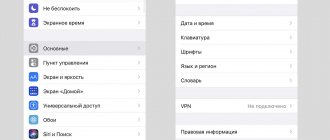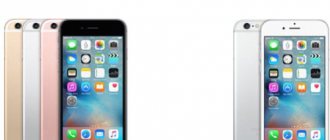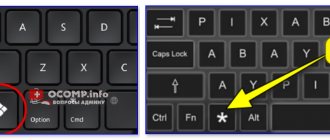At the dawn of the advent of mobile devices with touch screens, the stylus was a mandatory attribute of almost all such gadgets. Its use was explained very simply - most communicators of that time were produced with resistive screens that responded not to touch, but to pressure. And it was the stylus that made it possible to press on the desired point on the display with maximum precision, so that the resistance would change and the display would respond to pressing with an object.
Time passed. And at the end of the last decade, resistive screens were almost completely replaced by capacitive ones, and modern smartphones and tablets simply stopped responding to stylus presses. Now you just need to touch the display with your finger to perform any operation. During a touch, the changed voltage on the surface of the screen is measured, which has changed due to the electrical conductivity of the person, and only after that the calculation occurs and the necessary operation is performed.
For more details on the operating principle of resistive and capacitive screens, read the article on choosing a tablet. Many users who once owned devices with resistive screens would not mind picking up a stylus again. But the capacitive screen does not respond to the touch of a plastic or metal “pencil”. This was the case until about five years ago when the craftsmen from Samsung presented the first Galaxy Note to the whole world.
The unusual symbiosis of tablet and smartphone surprised the whole world not only with its 5.3-inch display, which was rare at that time, but also with the S Pen accessory, which came included and was a stylus forgotten by many. But the small amount of appropriate software and only twenty-four pressure levels turned the electronic pen into a stylish accessory rather than a useful and necessary tool.
The Korean company's specialists managed to correct themselves after the release of the second generation Galaxy Note. The possibilities for using the stylus have become much greater, and applications tailored for it have flooded Google Play.
After the release of the Galaxy Note 3, almost all users admitted that the S Pen is extremely useful and makes working with the mobile device much easier. Still not sure what you might need an electronic pen for? Here are just five clear examples of its use on Samsung Galaxy Note smartphones of different generations.
Smartphones and tablets with stylus
The easiest option is to purchase a ready-made smartphone or tablet with a stylus. In this case, we are guaranteed to get what is called “unity of hardware and software.” The smartphone or tablet will immediately “understand” the stylus and perceive touches on the screen with the stylus. In response - precise selection of letters, text, fragments of drawings, drawing of various graphic elements using a stylus. And even real drawing on the screen using various kinds of pens, brushes and other tools.
But, as a rule, smartphones and tablets with styluses are relatively expensive. There is a desire to purchase a separate smartphone or tablet, and then an inexpensive stylus to go with it. But is this possible?
The simplest option for selecting a stylus
If you have the opportunity to come to a store that sells styluses with your smartphone or tablet, then perhaps you can simply try out certain tools. Surely sellers and consultants will let you try touching the stylus to the screen and see whether something on the screen reacts to touching the stylus or not.
Not every stylus will fit every smartphone or tablet. Hence the selection attempts. We find a suitable stylus, so to speak, at random. Poked - does it react? If yes, then we put the stylus to the left, if not, to the right. You'll see that several items will appear on the left, from which you can choose the one that suits you based on price, appearance and other attributes.
It happens, however, that it is not possible to select styluses “live”. This, for example, happens in an online store, where there is only a description and image of the item. We can also be visited by intuition or the feeling of a player of luck may come into play: suddenly we just get lucky, buy it, use it and hooray! Then let's figure it out. Let's start a little with theory.
Top 10 rating according to KP
Editor's Choice
Microsoft Surface Pen (from 4,697 rubles)
Microsoft Surface Pen.
Photo: Microsoft The Microsoft Surface Pen is an excellent stylus at an affordable price. Powered by replaceable AAAA batteries. This stylus connects via Bluetooth to your Surface device. To make the handle accessible for detection, you must hold the top button for seven seconds. In general, this key performs many functions. For example, if you press the top key once, this will allow you to enter Windows Ink Workspace. It would be a great option to start working with a stylus. If you press and hold the top key, the Sticky Notes program will be launched. Double-clicking will allow you to enter the sketch screen. This stylus allows you to successfully work in any program that supports handwriting input. The stylus has the function of blocking any other touch on the screen when working with the Surface Pen. The gadget is also very useful in creative applications, in creating drawings and sketches. It works well with applications such as Adobe Photoshop Elements, Sketchable, Drawboard PDF and Staffpad.
Advantages and disadvantages
Weight, ergonomics, pressure sensitivity and pen tilt
The included tip wears off quickly
Apple Pencil (1st Generation) (from 8,499 rubles)
Apple Pencil (1st Generation).
Photo: Apple Apple Pencil is a proprietary stylus from Apple. This pen is designed for comfortable work on iPad, iPad Pro, iPad mini tablets. It successfully performs its functions on capacitive screens. The connection is made using Bluetooth. This is more than enough to maintain the full functioning of the stylus. The pen itself is equipped with a magnetic cap. The delivery set includes replacement tips. The stylus has an ergonomic stylish design. The design is thought out from the point of view of convenience and allows you to work for a long time without fatigue in your hand. The manufacturing material is plastic, with high wear resistance. Charges on average 8-9 minutes. The charge lasts 12 hours according to the manufacturer. However, over time, the duration of work will decrease.
Advantages and disadvantages
Ergonomics, comfort while drawing and graphic design, fast charging
High price
show more
HUAWEI M-Pen lite (from 2,348 rubles)
HUAWEI M-Pen lite.
Photo: HUAWEI HUAWEI M-Pen lite is a budget solution for the artist! The stylus is specially designed for the MediaPad M5 Lite 10 and MediaPad M6 tablets. A stylus in combination with a tablet will be an excellent combination for those specialists whose work is related to computer graphics. The stylus is lightweight, and the ergonomic design will fit securely in your hand, increasing the life of your work, as you will be less tired. The stylus is suitable for entering text, drawing, and controlling the device. The pen body is made of durable metal. The gadget itself runs on an AAAA battery. Judging by the manufacturer's statements, this stylus has 2048 sensitivity levels. This pen may experience some hiccups when making short, quick strokes. Otherwise, no errors were detected during operation.
Advantages and disadvantages
Comfortable to draw and write, pressure sensitive, size
AAAA battery format is not always easy to find
What other styluses are worth paying attention to?
Adonit Mini 4.0 (from 4,990 rubles)
Adonit Mini 4.0.
Photo: Adonit Adonit Mini 4.0 is a stylus with a thoughtful, effective design and, due to its ergonomic body, is very convenient to use. The device is compatible with any type of touch screen. An excellent gadget for creating notes, recordings and creative solutions related to graphics and drawing. Supports Android and iOS devices. A special feature of the stylus is its precision disc tip. It allows you to perform on-screen operations with precision and ease, and also gives you the feeling of writing on paper. The stylus is equipped with a special clip for carrying. The detachable housing allows you to safely store the tip and protects it from damage. While writing, blocks the screen from unnecessary touches.
Advantages and disadvantages
Compatible with all touch screens, support Android and iOS, user-friendly design
The tip is vulnerable to mechanical damage
Apple Pencil (2nd Generation) (from 10,879 rubles)
Apple Pencil (2nd Generation).
Photo: Apple Apple Pencil (2nd Generation) is a more advanced version of the Apple Pencil stylus and belongs to the second generation. The device is designed to work with Pad Pro 11-inch tablets, iPad Pro 12.9-inch tablets (3rd generation). The main reason this stylus is placed in fifth place is its very high prices. A strong advantage of this stylus is double-clicking on the flat side - and you no longer have a pencil in your hands, but an eraser. It's much more convenient and faster than reaching for the toolbar. The stylus charges while the stylus is attached to the side of the iPad. Now about the differences between the 1st and 2nd generation Apple Pencil. The second generation stylus has a more thoughtful design and is slightly smaller in size. In the second generation, charging is carried out more comfortably through magnetization. The first one is connected to a connector. In the second generation, the functionality was slightly expanded: they added the ability to double-click; pressing with the stylus on the iPad Pro in sleep mode immediately opens the notes mode. Otherwise, everything is the same as in the first generation. The first generation will cost a couple of thousand cheaper.
Advantages and disadvantages
Design, sensitivity, additional function when double-clicking
Super high price, fragile, no extra tips included
show more
Devia Touch Pencil (from 2,189 rubles)
Devia Touch Pencil.
Photo: Devia Devia Touch Pencil is an inexpensive stylus that is compatible with Tablet/iPad. iOS support available. The advantages of the stylus are its elegant design and pressure response, which is achieved thanks to built-in sensors. This allows you to adjust the line thickness as you write. The device is suitable for drawing, but according to some users, certain stylus errors occur during the sketching process. The handle turns on with one click and turns off in the same way. Charging is carried out via Micro-USB, which is included in the kit. There is a magnetic cap. The body is made of ABS plastic.
Advantages and disadvantages
Supports iOS devices, user-friendly design, price
Possible freezes when drawing
show more
WIWU Picasso Active P339 (from 2,899 rubles)
WIWU Picasso Active P339.
Photo: WIWU WIWU Picasso Active P339 is another budget stylus option. It is compatible with a variety of touch screens and supports both iOS and Android devices. This model provides the ability to connect to a tablet or other device with a touch screen via Bluetooth. The practical design of the stylus is designed for long-term, comfortable work. The stylus design has a special clip that allows you to attach the pen for user convenience. The stylus is more suitable not for drawing, but for the following tasks: adjusting a photo, creating text comments, quickly creating notes, surfing the net,
Advantages and disadvantages
Price, easy to use, light weight
The block with the connector for s is poorly secured
show more
Adonit Droid (from 2,700 rubles)
Adonit Droid.
Photo: Adonit Adonit Droid is a universal stylus that is compatible with most devices equipped with touch screens. The advantage is its low price. A special feature is the tip in the form of a precision microdisk, as in the Adonit Mini 4.0 stylus. According to the manufacturer, this allows you to achieve a high positioning rate. The disc size is 4.75 mm. This “handle” does not require connection to a device via Bluetooth. The stylus is suitable for a range of tasks from drawing to photo processing.
Advantages and disadvantages
Lightweight, stylish design, good sensitivity
Sometimes there are freezes
WACOM Bamboo Duo (from 1,680 rubles)
WACOM Bamboo Duo.
Photo: WACOM WACOM Bamboo Duo is essentially a pen that has two functions: a ballpoint pen and a universal stylus. The tip is made of carbon fiber. That is, with this stylus you can take notes both on paper and on a tablet. Excellent external design, balanced, smooth interaction with the touch screen. The stylus is compatible with many devices that have a capacitive touch screen. Overall, a beautiful pen that combines different functions at a low price.
Advantages and disadvantages
Ballpoint pen function, design
Not the widest functionality
Baseus Golden Cudgel Capacitive (from 570 rubles)
Baseus Golden Cudgel Capacitive.
Photo: Baseus Baseus Golden Cudgel Capacitive is the simplest and most budget-friendly stylus option in our rating. Like the previous version, it plays two roles: a writing pen and a stylus. Compatible with any device equipped with a touch screen. Supports iOS and Android software. The thickness of the line is adjusted depending on the force of pressing on the screen. The stylus tip and pen shaft are protected by caps. The body is made of aluminum and fits nicely in the hand.
Advantages and disadvantages
Price, fits comfortably in the hand
Not suitable for drawing
show more
Theoretical option for choosing a stylus
A screen is a kind of device that for some reason can respond to the touch of your fingers. There is something in the screen matrix that “understands” - here it is, right there! And in response - the reaction provided by the software: selection, movement, etc.
What “sits” in the screen matrix and reacts so sensitively to touch? For example, capacitors. Each capacitor on the screen of a smartphone or tablet is small, small, so small that you cannot see it with the naked eye. And you won’t see it at all, because the capacitor is a part, an element of the electrical circuit of the screen. Instead of a capacitor there may be a resistor, also small and invisible.
Any capacitor has an electrical capacitance of a strictly defined value. The resistor also has an electrical resistance of a rigidly specified value. Capacitors and resistors included in the screen can change their capacitance or resistance if a finger touches them. They are such sensitive devices.
For example, if you touch the antenna of a home radio with your hand, the sound from the receiver's speaker may “float.” Because the human hand has its own electrical capacitance, which changes the capacitance of the antenna. The station tuning may change due to the touch of your hand.
It’s the same on the screen: the capacitance or resistance of a tiny capacitor or resistor (or a whole group of such small devices) can change as a result of touching your finger. Changes can be automatically measured, the measurement results can be sent “where they should be,” and from there a signal will go to the screen control controller. Then it’s up to the technology and software to decide how to respond to the received signal.
But if the human finger is an electrical capacitance, electrical resistance, heat and much more, then what about styluses? What's there? An analogue of a hand (finger) with all its human capabilities? Unfortunately no. Man – it sounds proud, it’s not for nothing that the classic said so. A stylus is just a certain object with strictly limited properties.
Results of the theory
Everything turns out quite banal: for screens with capacitive elements, with capacitors, you need a capacitive stylus. For resistive screens - a stylus that changes the resistance, one might say, with some stretch, a resistive stylus.
If we continue the theory, there are also special screens where there is no explicit capacitance or resistor. There may be some different or similar, but not exactly the same principles that were described above. Conclusion:
the corresponding screen requires a corresponding stylus.
It turns out that in theory we have exactly the conclusions of the “English scientists”: in order to tap with a stylus instead of a finger, the stylus must match the screen of a smartphone or tablet in terms of its technical characteristics. They must be compatible and understand each other perfectly.
What are resistive screens
The very first touch screens were based on the resistive operating principle. If you don’t get caught up in the technical details, you can say it more simply: their work was based on an elementary closure.
Between the monitor and the flexible outer plastic panel there are micro-insulators. When you touch at a given point, a short circuit occurs. His signal was processed by a special device. Depending on where you clicked, it was converted into display coordinates.
This is why a stylus for the screen is needed. After all, it reacts to hard pressure. And he lacks a simple finger touch.
Despite this, they could be used even without styluses. If you lose your stylus or it breaks, you can still press the screen. For this purpose, pressing with a fingernail or some other hard object is quite suitable.
The advantage of such touch screens is faster typing. We also note that over the years, when the outer plastic panel becomes scratched, it can be replaced without any problems.
IMPORTANT! Similar monitors are often used in production and in environments where reliability is important. In order for the sensor to be activated, you need to take an object or just press hard. Even when your fingers are dirty or protected by gloves.
What types of styluses are there?
According to their physical properties, styluses, like screens, are capacitive, resistive and special. The capacitive stylus at the tip of the “pen” imitates a thin, thin human finger, which, by touching the screen, changes the capacitance of the nearest capacitors built into the screen.
The tip of the stylus is much smaller than a human finger, so the stylus changes the capacitance of fewer screen capacitors. This results in a more accurate hit on target and greater ease of screen control. By the way, the tip of such a stylus must be conductive, made of a special material.
A resistive stylus does the same thing as a capacitive stylus: it changes the resistance of the on-screen resistors located under its tip. A special stylus changes the resistance in the part of the screen where it touches, simply by pressing the tip on this part of the screen. In such a stylus, the tip should be non-conductive; sometimes even an ordinary, not sharply sharpened pencil can perform its function.
It turns out that capacitive screens of smartphones and tablets require a capacitive stylus. Resistive screens require a resistive stylus, and special screens require a special stylus. What a special stylus consists of and how it works is a separate story for each of the possible options for its “specialization”, depending on its manufacturers.
Is it possible the other way around? We poke the capacitive screen with a resistive stylus... The answer is silence, zero reaction. Conversely, touching a resistive screen with a capacitive stylus will not produce a response. What if you press it? Please be careful not to damage the screen! Touching the screen with an inappropriate stylus is unlikely to do anything. What can we say about the special screen: you only need a special stylus for it.
Passive and active styluses
There are also passive and active styluses. Passive ones always retain their capacitive or special properties. They seem to be eternal. But active ones only work if there is a power source, for example, a battery or accumulator. The battery is dead, the battery is discharged - the stylus stops working.
Also, styluses can be with or without pressure sensors. Thanks to these sensors, they can simulate different options for “pressing” the screen. For example, one touch option imitates the left button of a regular mouse, the other imitates the right mouse button. But in this case, the screen, or rather not even the screen, but its sensitive elements together with the rest of the software, must be able to respond to different touch options with such a complex stylus.
We repeat: there must be unity of hardware and software. Then clicks on the stylus will be processed using special software built into the smartphone or tablet, which “understands” how to react to these clicks and what to do.
DIY thermal stylus assembly
You will need:
- pen;
- gel pen with rubber band for fingers;
- a piece of foil;
- a piece of dish sponge or washcloth;
- a piece of cellophane.
Assembling such a stylus is easy:
- Leave only the body of the gel pen, and the elastic band of the nib.
- Wet the sponge with water.
- To avoid leaving streaks on the screen, wrap the sponge in cellophane.
- Now insert the cellophane covered sponge into the handle. You can push it with the same helium rod, slowly, so as not to damage the package. As a result, only the sponge ball wrapped in a bag should be visible from the handle.
- Remove the finger elastic from the handle.
- Fold a piece of foil twice and twist it into a thin rope.
- Place this foil rod so that one end touches the sponge and the other envelops the body of the pen.
- Make a few turns of the flagellum, put the elastic band in place. The part of the foil that will stick out above the elastic band can be cut off. The stylus is done!
As you have seen, making a stylus with your own hands is a fairly “cheap and cheerful” easy way, whether for a thermal or a capacitive screen. For a resistive display, any convenient item at hand can serve as a stylus.
From the first day of use, I was very interested in the question - how on a regular capacitive screen, which only perceives a certain area of touch, was it possible to achieve the work of a thin stylus, and even with a button and several degrees of pressure? In this article I will try to answer this question by telling a little about the interesting technical solutions used in this phone.
Which stylus to choose
So which stylus should you ultimately choose? First you need to decide on the screen of your smartphone or tablet. Most modern screens are capacitive. But there may be other options. For example, special screens are now also not uncommon. E-book screens with a black (not light, but black) screen are usually resistive, but this is also not a fact for 100% of cases.
You can just try to gently “poke”, for example, the cap of a ballpoint pen into the screen. If there is a reaction, the screen is most likely resistive. This means that you should try a simple pencil, not too sharp, so as not to damage the screen. Perhaps a pencil will replace the stylus. And if there is no reaction, it is most likely a capacitive screen or a special one. This is where there may be problems, you just can’t determine it - you need to try to study the description of your smartphone or tablet, for example, on the Internet. In particular, the official website of the device manufacturer is suitable, where you can find your model or as close as possible to it.
So, if the screen turns out to be capacitive, then you need to try a capacitive stylus. Which? It depends on your luck if you don’t have the opportunity to try the stylus before ordering and buying it. There are no guarantees, even if the screen type matches the stylus type. The stylus may or may not work.
If we are talking about a special screen, then only the stylus recommended by the manufacturer of the smartphone or tablet will fit it. What if you try at random? You can try, but the probability is, as they say, 50/50: it might work, maybe it won’t. More likely no than yes, if you act at random.
It’s better to try the stylus directly on the screen of your smartphone or tablet before you buy or order it. It will be the most reliable option.
They also say and write that you can make a stylus yourself, with your own hands, say from foil - this is a conductive material with its own capacity. But I haven’t tried it myself, I don’t know. I know for sure from my own experience that if you buy a smartphone or tablet with a stylus, everything will work. If you buy a stylus at random and try to use it, there is a high probability of the effect of wasting money.
Assembling a capacitive stylus with your own hands
To get started, stock up on:
- ballpoint pen;
- aluminum foil;
- cotton swab;
- tape;
- scissors.
The capacitive stylus assembly looks like this:
- Remove the refill from the ballpoint pen.
- Cut half of the cotton swab at a sharp angle. Insert it in place of the shaft into the pen with the cotton head facing out.
- Secure the cotton swab in the handle with tape.
- Take a piece of foil and wrap it tightly around the handle, leaving 1 cm from the cotton head.
- Secure the foil shell with a piece of tape. Your homemade stylus is ready!
To use this device, you need to have a glass of water on hand - for optimal performance, the cotton wool will need to be wetted from time to time. The capacitive screen does not deteriorate due to the humidity of the stylus. Also remember to keep your fingers on the foil all the time - this is necessary so that static electricity affects the display.
The stylus got lost
What should I do if the working stylus included with my smartphone or tablet gets lost? Styluses, alas, are often lost, in almost 100% of cases. That is, there is practically no gadget with a stylus where the stylus has not been lost at least once.
Then the best solution is to purchase exactly the same stylus as the one that was lost.
As a result, it turns out that the already mentioned “English scientists” are in some way right: only the stylus that matches its parameters is suitable for the screen of a smartphone or tablet. Brilliant, isn't it? Ig Nobel Prize!
But the “English scientists” did not specify what fits what. This means you need to try it yourself before you buy it. Before, not after! Because free experience in selecting a stylus is the most valuable thing that can be acquired in the absence of clear theories or unambiguous recommendations. Selection, in a way, “at random,” in both the literal and figurative sense of this expression.
Best for Pros: Wacom Bamboo Ink Plus
Wacom's Bamboo Ink Plus stylus includes a wide range of features designed to make the user experience simple and enjoyable. Firstly, its rechargeable battery takes about three hours to charge, but can last as long as 10 days even with fairly regular use. It also uses a USB-C port for charging rather than the old Bamboo Ink stylus, making it a much more convenient option than its predecessor.
See also: Printer error 0x00000709 | Fix Printer cannot be installed as default
Not only will it last longer than before, but it now includes tilt support, which, like the Apple Pencil, allows Bamboo Ink Plus to detect how it's held and translate placement into strokes on the screen. Its physical body mimics that of a regular rubber pencil to make it easier to use. Overall, it's a great option for devices that support it. You can even switch between three different types of interchangeable nibs to make every job you do with Ink Plus more convenient for you.
Best Budget: MEKO Stylus
You'll find that some styluses have a bulbous tip, which isn't ideal for taking notes. These types of styluses are cheaper because their design is primarily used for navigation rather than for note-taking or drawing. Luckily, functional fine-tip styluses don't have to come with a hefty price tag for their precise functionality.
The MEKO Disc Stylus is a fine tip stylus made of stainless steel and aluminum with no plastic parts and is one of the most popular styluses on the market. The device measures 5.5 x 0.3 x 0.3 inches and weighs only 1.6 ounces. The kit includes replacement tips: 6.8mm clear tip, 2mm rubber tip and 6mm fiber tip. The transparent disc tip allows the pen owner to see exactly where your mark is being made to ensure accuracy. Fiber tips are good for standard web browsing, drawing, and general navigation.
You will not find compatibility issues as MEKO is designed to work with all the capabilities of touch screen devices such as Apple iPad, iPhone, iPod, Kindles, Samsung Galaxy, etc. With compatibility, price and multi-tip functionality, MEKO is the best high-precision stylus on a budget.
See also: How to wear animal print clothes correctly
Best from Microsoft: Microsoft Surface Pen
The Microsoft Surface Pen is a highly effective stylus for compatible Surface devices, including the Surface Laptop 3 and Surface Go 2. The Surface Pen works well with a variety of devices, offering handwriting recognition and a pressure-sensitive tip for drawing and sketching. This is a good option for students, graphic designers, and others who need to take notes and draw. At $100, it's one of the most expensive styluses you can buy, and it requires a AAA battery, but the performance is hard to beat.
See also: List of 10 films based on real events - 2020
Final verdict
The best stylus is the BaseTronics stylus. This is an inexpensive writing stylus that works with iPad, iPhone, Kindle Touch, and Android devices. It has a hint of 0.09, which works well for writing programs like Evernote. For a more professional option, we like the Wacom Bamboo Ink Plus. It has a rechargeable battery, can last up to 10 days and has many features.