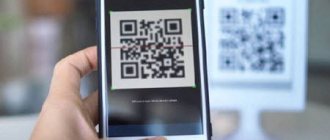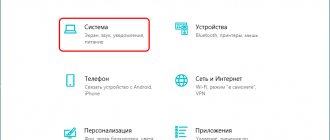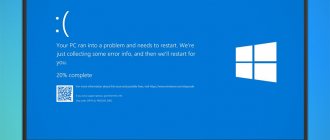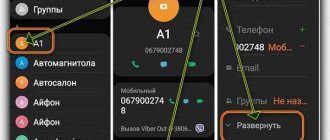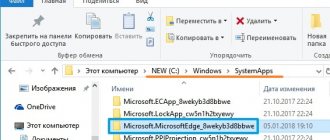With the entry into the market of fast and modern solid-state drives (SSDs), traditional hard drives had to make room. Now, when purchasing a computer or laptop, the user is faced with the choice of which permanent storage device to choose. SSDs are significantly faster than HDDs in speed, and the difference in price is getting smaller every year, and now not only premium-segment models are equipped with them, but also devices in the mid-price category, which encourages many to buy. If you approach the choice with all responsibility, then you should remember the tasks and the need to take into account the features of each type of drive, since being guided only by the desire to upgrade the computer’s disk system, you can seriously miss. It is too early to write off the classic hard drive, although it is possible that very soon new technologies will leave HDDs in the past, just as the advent of hard drives retired floppy disks.
SSD and HDD only have a common purpose, which is long-term storage of information - system and user data. Otherwise, the drives are fundamentally different, first of all, in design and method of operation, and therefore can be used for different tasks. To choose the right type of permanent storage for your device, it is important to take into account all the differences, advantages and disadvantages of SSD and HDD, which we will talk about.
How are these devices different?
The requirements for a computer and its configuration are individual; usually the choice is directly dependent on the tasks assigned to the device. To clarify how an HDD differs from an SSD, even at the comparison stage, you need to indicate how the device will be used, for operating systems or data storage. At the same time, an important point is the operating conditions of a desktop PC and laptop.
The main difference between HDD and SSD is the design of the drive and the principle of operation, which determine the important parameters of the devices.
HDD
The classic representative of the disk subsystem is a magnetic hard disk or HDD (Hard Disk Drive), also known as a hard drive.
This is a mechanical device, the design of which includes several rigid plates with a ferromagnetic coating, an electric drive and a magnetic read/write head moving above the surface of the disks rotating during operation.
SSD
Solid-state drives, or SSDs, have no moving mechanical parts and use NAND memory, so the drive is essentially a set of chips. This method of implementation provides the SSD with high speed of writing and reading data, many times higher than the speed of a hard drive, as well as low power consumption, noiselessness, compactness and lightness.
The performance and lifespan of an SSD depends on the type of NAND memory used and the controller firmware. It is these characteristics that you should pay attention to when choosing; taking these parameters into account, the cost of the drive also varies.
NAND types (SLC, MLC, TLC and QLC) mainly differ in the number of bits stored in the memory cell. The lion's share of drives today use TLC 3D NAND, this type is not much inferior to MLC, while three-level memory is cheaper, because new models based on MLC are released only in the upper consumer segment, as a rule, these are high-speed models, and for the large volume of such an SSD you will have to pay a significant price overpay. Not very popular yet, but there are already QLC chips on sale that offer many gigabytes for little money, but SLC is still the best in all respects. This type of memory is many times more expensive, and therefore is produced for industrial and server equipment.
Maximum configuration
We have collected the most capacious drives in this category: a set of SSD + HDD will cost about 80 thousand rubles.
SSD
— Samsung 860 EVO MZ-76E4T0BW 4 terabytes. This model has the following parameters: TLC memory type, read/write speed 550/520 Mb/s.
Instead of a regular SSD, you can install an NvME SSD
— Samsung 970 EVO Plus M.2 with a capacity of 2 terabytes with TLC memory type. These SSDs are made in M.2 2280 format with a PCIe NVMe 3.0 x4 connection interface. Read/write speed is 3500/3300 Mb/s.
HDD
- 14 terabytes and 256 megabytes of cache memory: Toshiba X300 (boxed version).
Pros and cons of SSD and HDD
The main advantage of solid-state drives is the speed of information processing; it is for this parameter that users are willing to overpay, but not everything is so rosy; SSDs also have disadvantages. To make a choice, it is important to know all the pros and cons of SSD and HDD drives. What is noteworthy is that the positive qualities of a solid-state drive are the weak points of a hard drive, and vice versa.
Advantages and disadvantages of SSD
There are several reasons to choose an SSD:
- high speed;
- resistance to mechanical stress;
- low power consumption;
- low heating temperature;
- silent operation;
- compactness and lightness;
- resistance to magnetic fields.
Flaws:
- high price;
- limited resource;
- risk of data loss due to sudden power failure.
Advantages and disadvantages of HDD
The positive qualities of HDD are:
- optimal ratio of cost and disk space;
- unlimited number of rewrite cycles;
- durability;
- stability in case of sudden power failure;
- possibility of recovery in case of controller failure, including power surges.
Flaws:
- sensitivity to mechanical stress;
- noisy work;
- high power consumption compared to solid-state drives;
- weight and dimensions.
Using external drives
Before you decide to buy a disk, you need to consider what you will use it for:
- for transferring large amounts of data between different computers/workplaces
- to back up files
- to increase the amount of stored data without installing an additional disk
What is an external hard drive
An external hard drive is a portable storage medium (storage device) in a special case equipped with a USB 2.0 or later interface. This type of memory works from a USB port. Typically, an external drive uses magnetic media; external SSD drives are less popular. Typically, standard capacities are 512 GB, 1 TB, 2 TB or larger.
Comparative characteristics of HDD and SSD
Fast solid-state drives are good for installing a system and working with demanding software, while to increase the service life of the SSD it is better to reduce the OS access to the drive. If you regularly use disk space, it is advisable to purchase a hard drive, which will become a reliable data storage. To compare HDD and SSD, let's consider the main parameters of drives that are important when choosing.
Speed of SSD and HDD drives
According to this criterion, the advantage is on the side of solid-state drives. The system on the SSD boots and runs much faster than when it is installed on the HDD. The same goes for any other software, the SSD responds instantly to requests. This is due to the fundamentally different design of the drives.
Average and maximum capacity of SSD and HDD
If you need a large storage drive, the best solution would be to purchase a hard drive, the average capacity of which is 1 TB. Ultra-capacity 20 TB corporate-class HDDs have already appeared. Although today you can find SSD models with a capacity of 4 TB, or even 8 TB, for such an amount of space you will have to pay an impressive amount. The standard size of a solid-state drive is 265 GB, which will be enough to install the system and basic programs.
Fragmentation
During operation, the hard drive periodically requires defragmentation. This is due to the fact that after numerous procedures for writing, copying, and deleting files, the hard drive works slower, since when viewing a file, the reading head searches for fragments across the entire surface of the disk, wasting time.
The phenomenon is called fragmentation, and to speed up the hard drive, a defragmentation procedure is used, which allows such fragments to be collected together.
The SSD recording method is completely different; data is written to any memory sector and can be read instantly, so there is no need for defragmentation of the solid-state drive.
Reliability and service life
It’s hard to say which is more reliable, SSD or HDD. Durability depends on many factors. A hard drive with an unlimited number of rewrite cycles can last on average about 7 years or more. At the same time, the HDD is a fragile device and cannot withstand mechanical stress; even slight vibration can lead to the appearance of bad sectors, although this does not mean failure of the media.
With an SSD it is easier in this regard; the data recorded on it will not be damaged by a shock or fall, which is why a solid-state drive is better used in laptops. But SSDs have another significant drawback - a limited resource, so if you regularly rewrite information, this will inevitably lead to the storage medium being exhausted. Manufacturers indicate a warranty period, but the resource may expire sooner or later; at the end of its service life, the drive loses capacity and no longer accepts data. Another point is the intolerance of SSDs to power surges. If in the case of a hard drive the controller fails and the data can be recovered, then the solid-state counterpart will burn out with all the information.
Form factor
Depending on the type of device, drives of different sizes can be installed. For example, 3.5-inch and 2.5-inch drives are suitable for a computer, while portable devices require a small media.
In the case of SSDs, the 2.5-inch format was adopted for the sake of compatibility, but today you can find ultrabooks in thin cases with more compact chips.
Noise
The occurrence of noise during the operation of a hard drive is caused by the rotation of the disks during the operation of the device. Read and write operations also set the head in motion, which moves along the surface of the device at great speed, which also provokes a characteristic sound. SSD drives operate silently.
Compatibility
Hard drives and 2.5" SSDs are universal options. SATA connectors are available in both new laptops and old ones. This SSD form factor is best suited for upgrading an existing PC. The only point is that SATA versions 1 or 2 will limit the drive’s maximum possible speed to 150 and 300 MB/s, respectively.
Modern cases and slides for HDDs have seats for 2.5” drives; in older cases, installing them will require special adapter slides, which most likely will have to be purchased separately; It's been a long time since SSD manufacturers have included them in the kit.
If you choose an M.2 SSD, there are much more limiting points. Not all motherboards have the appropriate connector; budget options and older models are not equipped with it. But even in this case, installation of such a drive is possible through an expansion card for the PCI-E slot.
Also with support for NVMe drives, not all motherboards support this interface; there are still variants of the M.2 slot that support only the SATA interface. This point must be taken into account.
And lastly, check the compatibility of the drive with your motherboard based on its length and key.
SSD or HDD – which is better to choose?
When choosing the type of drive, it is important to immediately indicate the purpose and purpose of the purchase. For a PC, it is more advisable to install an HDD, but if there is a need for fast operation of the operating system, then an SSD can be installed specifically for the OS, while leaving a hard drive for data storage. For a laptop, it is desirable to install a solid-state drive due to its resistance to mechanical damage, low power consumption and lack of heating during operation, whereas in the case of a desktop computer these parameters will not be so significant.
When deciding which drive to give preference to – SSD or HDD, we do not forget about the tasks that will be assigned to the device. If we consider what is better for games, then there is no dependence on the type of media, so it is wise to choose a hard drive, because modern games are resource-demanding, and a capacious solid-state drive, although it will provide a quick start to the software, will cost a lot.
To choose for a high-performance PC to handle bulk storage?
This category includes PCs for working with sound, photo editing, video editing, working with 3D graphics, game development - in all these cases you need high performance of the system and key programs, as well as a lot of space for storing source codes and other heavy files.
All models from the previous paragraph are suitable as SSDs, as well as 2 terabyte solid-state drives: Samsung 860 EVO MZ-76E2T0BW, Micron 1300 MTFDDAK2T0TDL-1AW1ZABYY or Western Digital Blue WDS200T2B0A.
As an HDD, you can purchase some spacious model:
10 terabytes and 256 megabytes of cache memory
: Toshiba X300 (boxed version).
12 terabytes and 256 megabytes of cache memory:
Toshiba X300 (boxed version).
Other types of external drives
Instead of a standard external hard drive, you can try using a network drive connected to your router or switch. It can be used by all authorized users of the local network without the need to connect it to a workstation.
Another interesting solution that people who don’t like cables will appreciate are wireless drives that operate from their own power source and are connected using a Wi-Fi module. Data can be accessed not only by people, but also by various devices, such as a computer, laptop, smartphone or tablet.
Common names for hard drives, where the name “Winchester” comes from
The answer to the question of what an HDD is can be formulated as a hard magnetic disk drive, perhaps the most specialized formulation, but this drive can also be correctly called: HMDD (hard magnetic disk drive from English), hard drive, hard drive and various derivatives.
- HDD or HMDD - everything is simple here, translation from English is a hard magnetic drive.
- A hard drive and why not soft, it’s just that inside the hard drive there are plates, they are hard, floppy disks appeared at about the same time, this storage medium had flexible (soft) magnetic disks - floppy. Therefore, the laughter caused by the phrase: why is the hard drive not soft is completely unfounded, unless from an ignorant person.
- Winchester itself is closer to professional slang; the appearance of this name is certainly not known, but there is the most popular interpretation, which we will consider below.
Again, to understand the appearance of another name for a hard drive as a computer hard drive, you need to look at history. Winchesters used to be slightly larger than they are today. In 1973, the HDD 3340 model was released; for the sake of brevity, the disk itself was designated “30-30” by the engineers who developed it, meaning 2 modules of 30 megabytes each, which gave rise to a relationship with the American Winchester rifle, whose cartridges had the consonant name 30- 30 Winchester, hence its name - Winchester.