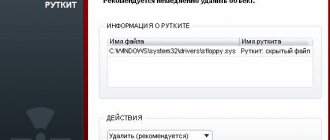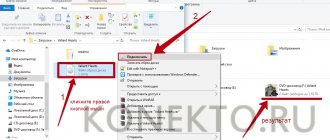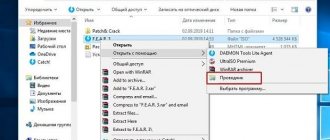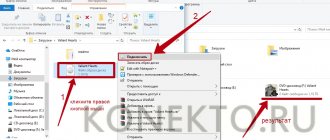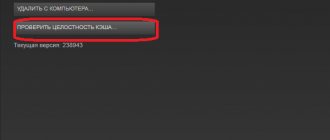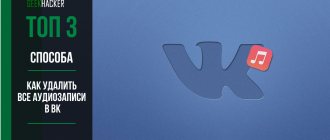System requirements and settings in the game
Well, firstly, system requirements are indicated for any game. Many users believe that if the game satisfies what they read on the disc box, then everything is great. Meanwhile, minimum requirements are most often written on disks. Therefore, it is worth paying attention to a small variety of requirements:
— minimum — game requirements necessary to run it at the lowest performance settings;
— recommended — computer settings that will ensure optimal (medium settings) operation of the game.
So, if your PC meets only the minimum system requirements, then set the game settings to the minimum values: low resolution, graphics quality to minimum, etc. It is practically impossible to replace the performance of a piece of hardware with a program!
Next, we will look at tips that will help you speed up the game, no matter how powerful your PC is.
WTFast
This is a program whose operating principle is fundamentally different from most accelerators. It aims to improve internet speed for online gaming. The utility reduces ping and reduces response time. Connecting to game servers is twice as fast, and connection speed increases by 70%. The program supports about 800 games. The utility uses a fast proxy server that is optimized for both UDP and TCP traffic.
WTFast is a paid program. For a relatively low cost, the gamer receives:
- Prioritization of game traffic.
- Technical support by email.
- Multi-server chain of connections.
- Support for custom games.
- Special server ports.
- Saving the settings of the last game.
The free trial runs for 30 days.
Removing programs that burden your computer
It often happens that the game slows down not because there are not enough system requirements for its normal operation, but because another program is running simultaneously with it, heavily loading your system. For example, an anti-virus program is checking the hard drive (by the way, sometimes such a scan runs automatically on a schedule if you have configured it). Naturally, the computer cannot cope with the tasks and begins to slow down.
If this happens during the game, press the “Win” button (or Cntrl+Tab) - in general, minimize the game and go to the desktop. Then launch the task manager (Cntrl+Alt+Del or Cntrl+Shift+Esc) and see what process or program is loading your PC.
If there is a third-party program (besides the running game), then disable and close it. If you don’t like it at all, it’s better to remove it altogether.
— an article about how to remove programs.
- Also check the programs that are in your startup. If there are unfamiliar applications, then disable them.
When playing, I recommend turning off torrents and various p2p clients (Strong, for example). When transferring files, your PC may be heavily loaded due to these programs - accordingly, games will slow down.
By the way , many users also install dozens of different icons, gadgets on the desktop, set up blinking cursors, etc. All this “creation”, as a rule, can greatly load your PC, and besides, many users do not need this, because .To. They spend most of their time in various programs and games, where the interface is made in their own style. The question arises, why then decorate the OS, losing performance, which is never too much...
Relieving Internet performance
Also, downloading a torrent file is affected by the reception of data from the Internet itself. Quite often this indicator is loaded with work with third-party programs.
To get maximum download speed you need to:
- Disable all browsers.
- Stop downloads in other programs.
- Close software that uses the Internet.
If network reception is directed only to the tracker program, this can increase the torrent download speed.
Cleaning the registry, OS, deleting temporary files
The registry is a large database that your OS uses. Over time, a lot of “garbage” accumulates in this database: erroneous entries, entries of programs that you have long deleted, etc. This can cause the computer to run slower, so it is recommended to clean and optimize it.
The same applies to the hard drive, which can accumulate a large number of temporary files. It is recommended to clean the hard drive: .
By the way, many people will also find this post about Windows acceleration useful: .
Increase in seed users
Seeds are users who transmit the file required for downloading. Accordingly, the more seed users, the more stable and faster the information transfer will be.
Naturally, asking someone to join the download on your own is a real utopia. However, the same program, movie or video game can have several torrent files with different “seeders”. The user simply needs to select the distribution with the largest number of seed users.
Defragmenting your hard drive
All files that you copy to your hard drive are written scattered in “pieces”* (the concept is simplified). So, over time, there are more and more of these scattered pieces, and in order to put them together, the computer needs more time. Because of which you may experience decreased performance.
Therefore, it is recommended to defragment the disk from time to time.
The easiest way is to use the standard Windows feature. Go to “my computer”, right-click on the desired drive, and select “properties”.
Further in the “service” there is a button for optimization and defragmentation. Click it and follow the wizard’s recommendations.
Dust inside the unit
Dust causes overheating of computer components. Productivity decreases, equipment runs the risk of burning out. The system unit or the inside of the laptop should be cleaned regularly, paying special attention to the processor, video card and power supply.
To improve cooling, you should change the thermal paste. If you are not confident in your own abilities, you can contact service centers for cleaning. If your computer was slowing down due to dust, cleaning it will significantly increase performance and FPS.
Table of contents
Optimizing Windows, setting up the paging file
OS optimization, firstly, consists of disabling all installed extensions: cursors, icons, gadgets, etc. All this “small stuff” significantly reduces the speed of work.
Secondly, if the computer does not have enough RAM, it starts using the page file (virtual memory). This creates an increased load on the hard drive. Therefore, we have already mentioned that it needs to be cleared of junk files and defragmented. Also set up a paging file; it is advisable to place it not on the system drive (/).
Thirdly, for many users, automatic Windows updates can significantly slow down their work. I recommend disabling it and checking the game's functionality.
Fourth, disable any effects in the OS, for example, Aero: .
Fifth, choose a simple theme, like a classic one. For information on how to change Windows themes and appearance, see
You also need to go into the hidden settings of the Windows OS. There are many checkboxes that affect the speed of work and which the developers have removed away from prying eyes. To change these settings, special programs are used. They are called tweakers (hidden settings of Windows 7). By the way, each OS has its own tweaker!
Using additional software
Most of the above manipulations can be performed using special software. In addition, such programs often have additional functionality and advanced settings that allow you to optimize the system in the best possible way.
Razer Game Booster
Razer Game Booster is one of the most popular applications that provides a wide range of options for optimizing games and other programs installed on your computer. The utility is free and can be easily found on the Internet. To work, you will need to register on the developers’ website, which will not be difficult for anyone, and then log into the program interface using your username and password.
The setup is completed in a few clicks - just specify “Game Mode”, after which system resources will be directed only to the game launched by the user:
- Select the "Launch" tab;
- Click the "Add" button and select a game;
- Select the game and activate game mode in the menu below.
Of course, everything would be fine, but the program works ideally only with powerful computers. Therefore, on older PCs it is better to use other optimization utilities.
CCleaner
This program appeared a long time ago and has a good reputation. It is used everywhere, as it has a pleasant and understandable interface, as well as all the necessary functionality to optimize the system. The program is distributed free of charge. Therefore, any user can easily find it on the Internet and download it. CCleaner allows you to analyze your system, including finding information that may be hidden in some applications. This information can be viewed after launching the Cleanup function. Also, using such a utility, you can scan the registry, as was mentioned a little earlier; accordingly, this tab is selected. This program has few disadvantages, in fact, that is why many PC users resort to using it. Perhaps the only thing that can be noted here is the ability to delete important data from the registry, but even here the user will be notified in a timely manner about the creation of a backup copy.
GameGain
GameGain is software that allows you to get the most out of your computer or laptop. It has a very pleasant and understandable interface, a minimum of settings, which means that almost no one will have any difficulties working with GameGain. This utility is also free and can be easily found on the Internet and downloaded. After launch, a window will appear asking you to select the operating system, as well as the type of processor. As you enter this information, move the slider until you get optimal performance. It should be said that running the computer at maximum “overclocking” parameters, and in the case of this program it will be “overclocking,” leads to a decrease in the operating time of the computer or laptop. You risk losing your “iron friend” ahead of schedule.
System Care
System Care is a program designed to clean the system files of the operating system from various debris. Unfortunately, the program is paid and does not have the ability to change the language, and for some Russian-speaking users this may be an obstacle. In addition, System Care has a rather complex interface, vaguely reminiscent of CCleaner, but unlike this program, users will have to figure out what and where it is. Unfortunately, this program is of no use. It is spread virally, fraudulently, and after the first scan of your computer, during which viruses and a huge amount of unnecessary junk are allegedly found, you are given the opportunity to buy it.
Driver Booster
Driver Booster is a program that automatically searches for the latest drivers for key elements of a personal computer or laptop. This utility will be useful to everyone, since you need to update drivers regularly, but searching for them every time for your model of components is a very boring task. This free software can be easily found on the Internet and installed on your computer. Driver Booster has a clear and simple interface, quickly and conveniently checks for updates, and does not require constant user control. Unfortunately, batch updating drivers with this utility often takes a lot of time and regularly requires a system reboot. Nevertheless, it is a very convenient and good program.
Setting up the video card
In this section of the article, we will change the settings of the video card, making it work at maximum performance. We will operate in the “native” drivers without any additional utilities.
As you know, default settings do not always provide optimal settings for each user. Naturally, if you have a new powerful PC, then there is no point in changing anything, because... the games will still “fly” for you. But for the rest, it’s worth looking at what the video card driver developers are offering us to change...
6.1 Ati Radeon
For some reason, it is believed that these cards are better suited for videos and documents, but not for games. Perhaps this was earlier, today they work quite well with games, and there is no such thing in them that some old games are no longer supported (a similar effect was observed on some models of Nvidia cards).
So..
Go to settings (it’s best to open them using the “start” menu).
Next, go to the 3D (the name may differ slightly in different versions). Here you need to set Direct 3D and OpenLG performance to maximum (just move the slider towards speed)!
It would be a good idea to look into the “special settings”.
Move all available sliders towards the operating speed. Then save and exit. The computer screen may “blink” a couple of times...
After that, try starting the game. In this way, it is possible to speed up the game due to the quality of the graphics: it will become a little worse, but the game will run faster. You can achieve optimal quality through settings.
6.2 Nvidia
In Nvidia cards you need to go to the “manage 3D settings” settings.
Next, in the texture filtering settings, select “high performance”.
This function will allow you to configure many parameters of the Nvidia video card for maximum operating speed. The quality of the picture, of course, will decrease, but games will slow down less, or even stop altogether. For many dynamic games, the number of frames (FPS) is more important than the clarity of the picture itself, which most players will not even have time to pay attention to...
Driver Update
You can increase FPS by installing fresh drivers. To do this, you need to go to the official website of AMD or NVIDIA, depending on which company’s video card is installed in your computer or laptop.
On the site you will need to select your graphics adapter model and download the file.
Sometimes sites detect the video card automatically. If this does not happen, you can determine the model of your graphics accelerator in Device Manager. It is located in the Control Panel of the Start menu.
device Manager
The device manager displays the entire list of installed equipment; the video card is located in the “Video adapters” section. If the PC uses a processor with integrated graphics, then there will be two lines in “Video adapters”. You can update drivers for both devices.
Table of contents
Torrent queue
If a tracker program simultaneously downloads several files at once, then the Internet is divided between them according to a certain algorithm related to the number of peers and distribution seeds.
It would seem that it should download an equal number of files in the same time, but when data is distributed, some of the speed is lost. To optimize the process, stop all unnecessary distributions and download them one by one in order of priority.
Change your WiFi password
It's possible that someone knows your WiFi password and is using your connection to download files or stream content. This consumes your internet bandwidth. As a result, download and upload speeds will be slower.
One way to kick others off your network is to change your WiFi password. Then don't tell anyone your password.
- Open your router's settings page. On most routers, you can access this page by typing 192.168.1.1 in your web browser.
- Login to your router as an administrator. Most routers use admin as the username and password.
- On the Settings screen, tap Wireless Settings at the top.
- Select Wireless Security from the left sidebar. Your router may not have this exact option, but it should be similar.
- In the right pane, enter a new password for your Wi-Fi network in the Security Key field.
- Click OK below to save your changes. Be sure to read our other tips for keeping your Wi-Fi secure.
Change the bandwidth limit in Windows 10
Windows 10 uses a certain amount of your bandwidth to download updates for the Windows OS and apps. If it's using too much bandwidth, you can add a limit.
- Open the Settings app.
- Click Update & Security.
- Select More options in the middle pane.
- Scroll down and click Delivery Optimization.
- At the bottom, select More options.
- You will see a slider for upload and download settings. Here you can specify the amount of bandwidth Windows can use for basic tasks.
Summer 2022. Gaming computer for 90 thousand rubles
Summer 2022. Gaming computer for 230 thousand rubles
Updated November 25, 2022. Top best processors for gamers for 2019-2020
How to speed up your PC for gaming? Razer Game Booster and manual settings, which is better?
Far Cry 5 on a weak PC (2-6 Cores, 4-12 Ram, GeForce 550Ti, 1060, Radeon HD 7870)
Test Mafia 3 v.1.09 (new DLC) on a weak and average PC
Ghost Recon Wildlands on a weak PC (4 cores, 4-8 RAM, GeForce GTX 550 Ti 1 GB)
Is it possible to increase fps in Assassin's Creed: Origins? Adjust graphics or remove soap?
Assassin's Creed: Origins (Lic) vs. Assassin's Creed: Origins (CPY)
Test Escape from Tarkov on a weak PC (2-6 Cores, 8-12 Ram, GeForce 550 Ti, 630, 1060/Radeon 7870)
Player's Battlegrounds (PUBG) on an average PC (6 Cores, 8-12 Ram, GeForce 1060, Radeon HD 7870)
Rempc.by
- 83I liked it
- 4I didn't like it
Sorry! But you have already left your vote.
- December 12, 2016
Author: Published 11/12/2017 · Updated 11/14/2018
Hello, this article will talk about improving the performance of Windows 7, 10 by properly configuring and optimizing operation. After following the steps suggested in this article, you will notice a significant improvement in the performance of your laptop or PC. Follow all directions exactly as stated in the instructions. Go…