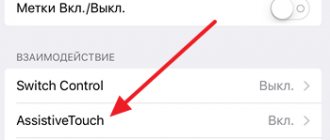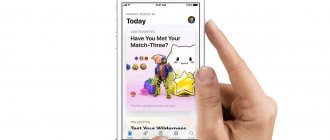Hi all! In many articles I write that in order to solve some problems (and simply for prevention) of the iOS operating system, it is necessary to perform a hard reboot of the device. Moreover, from article to article I constantly briefly describe how to do this. To be honest, I'm tired of it.
Well, how long can you write the same thing? :)
Therefore, a strategic decision was made - to write detailed instructions once on how to perform a hard reboot (Hard Reset, as some call it) of the iPhone and iPad, and then simply provide a link to it. In my opinion, this is simply a brilliant train of thought - after all, it is almost impossible to think of such a thing! How I did it... I don’t know :) Okay, enough jokes and jokes, let’s move on to the main thing.
So, a hard reset is a forced reboot, which may be necessary in the following cases:
- The device is frozen, slow and slow.
- Any errors are thrown.
- Problems with wireless networks, keyboards, programs, applications, etc.
Please note that this procedure does not affect any user data, all information will remain in its place, nothing will be deleted. If the goal you are pursuing by doing a hard reboot is to erase everything from the iPhone or iPad, then you need to perform a slightly different operation, namely, a complete reset of settings and content - more details here.
Standard hard reboot of iOS device
Why is the word standard in the title? Because before the release of the iPhone seventh model, all iOS devices necessarily had these two mechanical buttons. So if your gadget is younger than the “seven”, then here is a way to force a reboot:
- The iPhone or iPad must be turned on.
- Simultaneously press two buttons - Home (round under the screen) + Power (turn on and lock).
- Without releasing them, we wait until the iPhone or iPad turns off.
- We continue to hold them until the screen lights up.
Reboot without buttons?
Here you need to do this: Basic - Universal Access - turn on AssistiveTouch - and then in the “Device” menu there is an item about rebooting. You press and without any buttons you get the result. By the way, many people use AssistiveTouch because it’s convenient and, with proper skill, speeds up communication with the iPhone and is also customizable.
How to Hard Reset iPhone 7
In the iPhone 7, Apple added a lot, but also removed a lot. In particular, the Home key has ceased to be mechanical and, most likely, this will now be the case in all new models. So the old method, with pressing the home button, does not work (there is nothing to press). How can I hard reset my iPhone now?
- The device must be turned on.
- Simultaneously press and hold two buttons - Power (on) and “Volume down”.
- Continue holding both keys until the screen turns black and then the Apple logo appears.
- Let's release the buttons.
Thus, all manipulations are almost the same as in older models, except that now the “volume down” button is used instead of the Home key.
How to turn on/off iPhone 8?
Unlike the iPhone X, which attracted the main attention of buyers this fall, the iPhone 8 turned out to be a fairly budget backup option. To be brief, the iPhone 8 is a 7 with some extra goodies. The Eight still has a Home key, so there is no need to use only gestures, as is done in the X.
Turning on iPhone 8.
If you have owned any iPhone model before, then you certainly know that to turn on the device, just press the Power button on the right, it is also called the Lock button. This algorithm was left the same. Therefore, to get the desired result, it is enough to do everything the same as before.
Turning off iPhone 8.
With the release of iOS 11, you can turn off your iPhone in two different ways:
Method 1. Go to Settings , then open the General and find the Turn off . Then just click on it.
Method 2. If in model X the shutdown process is implemented using two buttons, then in model eight everything is implemented in the old way. Press the Power button and then swipe the slider to the right.
In addition, this action can be used to reboot the device. Most often it can be used when it just starts to slow down or lag, but has not yet completely frozen.
How to Hard Reset iPhone 8 and iPhone X
Apple, having released the iPhone 8 and iPhone X, completely changed the combination of buttons to force a restart of these devices. Now, in order to make a Hard Reset, you need to use as many as three buttons, and even press them in a certain sequence. Ready to stretch your fingers? Go!
So, a hard reboot of the iPhone 8 and iPhone X is performed like this:
- Press and release the “volume up” button.
- Press and release the “volume down” button.
- Press and hold the side (power) button until the Apple logo appears on the screen.
Please note that everything needs to be done quickly enough. Pressed and released, pressed and released, squeezed and held.
When to reboot your iPhone
Rebooting your iPhone is an ideal way to solve the problem of your smartphone freezing, apps crashing, or display bugs. If you cannot use any of the functions of your smartphone, but are sure that it is not broken, rebooting can be your real salvation. But, if you are not sure that the components of your smartphone are intact and not damaged, then rebooting can help you make sure of this. For example, if your charging connector does not work, but you are not sure whether it is a system failure or external damage, then a reboot should reveal the flaw.
An emergency reboot completely restarts the system (most often without saving some data). It must be used very carefully and in exceptional cases when a regular reboot does not give the desired result.
Don't reboot your iPhone unless absolutely necessary.
, otherwise you risk damaging it. Ideally, one reboot for two to three days, if your device requires it. But, if the smartphone continues to freeze, we advise you to contact the service center and report the problems. Perhaps your iPhone just needs cleaning or freeing up some memory.
Also note that if your smartphone has been seriously damaged, rebooting will not help and you should urgently contact a technician.
How to do a Hard Reset on iPhone XS, XS Max and XR? Instructions!
This time, Apple did not invent anything - the buttons for hard rebooting the new 2022 iPhone models remained exactly the same as in the iPhone X.
Your iPhone is frozen, can't you scroll down this article a little higher and see how to do a Hard Reset? It's OK! I can tell you again. It's not hard for me.
So, instructions. Force and hard reboot iPhone XS, iPhone XS Max and iPhone XR:
- Press and release "Volume Up".
- Immediately press and release “Volume Down”.
- Immediately press and hold the “Power” button until the “apple” appears (this will take about 10 seconds).
I repeat, all actions are completely identical to the iPhone X (see the picture just above).
How to soft reset iPhone X, 8, 7, 6, SE and iPad?
To turn your iPhone off and on again, you only need to press and hold the power button, which is located either on the side or on the top of the device, depending on its model and size (Apple moved this button to the side when it began producing larger iPhone models , starting with iPhone 6). All iPad models have a button located at the top of the device.
1. Press the power off button and hold it for a few seconds.
2. Wait for the message “Slide to Power Off” to appear on the screen.
3. Swipe your finger across the screen.
4. Press the button again to turn on the phone.
5. You will need to enter a password to identify yourself, even if you would normally use your fingerprint.
If this method does not work, then a force restart may be necessary. Next we will explain how to do this.
See also: How to disable HEIC format? | How to disable headphone mode on iPhone?
Hard reset iPhone 11, iPhone 11 Pro, iPhone 11 Pro Max and iPhone SE 2 (2020)
Were you waiting for something new and unusual? They didn't wait.
Force restarting iPhone 11 (Pro Max) and iPhone SE 2 (2020) works exactly the same as previous models (starting with iPhone 8).
Yes, yes, yes, the buttons and the order of actions have not changed. Three simple steps:
- Press and release "Volume Up".
- Press and release "Volume Down".
- Hold down the power button.
After 10-15 seconds, your iPhone 11 (Pro Max) or iPhone SE 2 (2020) will restart. Congratulations - you have successfully completed a Hard Reset!
Force restart iPhone
In cases where the smartphone completely does not respond to commands and does not respond to calling the reboot menu, you can use the emergency system reboot function, which only works on iPhones and differs in the method of calling for some models. With this, your smartphone should fail-safely turn off the power to all components and be fully restored (if there is no mechanical damage or serious system failures).
As we already mentioned, there are some specifics to activating Emergency Reboot mode, depending on the version of your iPhone.
How to Force Restart iPhone 12 mini, iPhone 12, iPhone 12 Pro and iPhone 12 Pro Max
It is worth noting that Apple once again did not come up with anything new.
Although... this is probably correct - after all, people are accustomed to a certain combination. Why change anything?
Therefore, everything will be the old fashioned way :)
So, here are the instructions on how to hard reset all iPhone 12 models:
- Press and release "Volume Up".
- Press and release "Volume Down".
- Press and hold the power button.
After some time (10-15 seconds), your iPhone 12 (mini, Pro, Pro Max) will reboot. Victory!
How to restart iPhone 6s, 6, SE, 5s, 5, 4s, 4 if it is frozen?
Perhaps a forced reboot of these models is the simplest:
1. Hold the Home key (the only one on the front of iPhone and iPad) and the Power key at the same time.
2. Do not release the buttons until the Apple logo appears.
3. Now release the buttons and let the device boot.
4. You will need to enter a password, even if you previously used fingerprint identification.
This is called a force restart (sometimes a hard reboot). It helps solve most problems that arise when using the phone. If things are still not working as they should, then you may need to reset your iPhone settings as some files may be corrupted and causing them to freeze when running.
Do I need to restart my iPhone?
After you restart your computer after a few days of use, you will immediately notice that it begins to work faster. The same generally applies to the iPhone.” Thus, it is advisable to restart your iPhone at least once a week.
Interesting materials:
How can I quickly go to the beginning of messages in WhatsApp? How can I use sportsmaster bonuses? How can I use a flash drive? How can you use eucalyptus oil for colds? How can you use a plastic bottle? How can you use celery? How can I use the authorized capital? How can you get pregnant easily and quickly? How can you describe a swan? How can you describe crosstalk?
How to restore iPhone after factory reset
After restoring your iPhone to factory condition, you may need to recover some lost files on your iPhone. iPhone Data Recovery Tool can help you. Its main features include:
1. Recover deleted data from iPhone devices, iTunes backup or iCloud backup.
2. Recover lost iPhone data to computers under original conditions.
3. Use a physical connection to restore and restore your iPhone faster.
4. Get back lost data on iPhone due to factory reset, accidental deletion or system errors.
5. Support all iPhone models, including iPhone X, iPhone 8/8Plus, iPhone 7/7 Plus, iPhone 6s/6 Plus/6, iPhone 5, etc.
Step 1, Prepare to restore iPhone
Get the latest version of iPhone Data Recovery installed on your computer. Use a USB cable to connect your iPhone and computer, then launch the program and wait until your iPhone is automatically recognized.
Free Download Free Download
Step 2. Preview the backup file before restoring
Click the "Start Scan" button on the interface to start searching for lost data on your phone. When this is done, you will be presented with all the data being recovered, organized by category.
Step 3. Recover iPhone Data to Your Computer
Select what you want back and click the "Recover" button in the bottom right corner to restore iPhone data to your computer.
Recovery mode and DFU on iPhone 8, X, XS, XR
Apple doesn't want its fans to get too bored while waiting for technical innovations. Therefore, he periodically likes to arrange small riddles for them. For example, so that in some iPhone models the reboot is carried out differently, or the recovery mode is turned on differently.
These models with a “twist” include the iPhone 8, X, XS and XR. These models also have a Side button - a single button on the side responsible for locking, and two volume control buttons on the other side - “Up” and “Down”. With their help you can:
- perform a forced reboot;
- enable recovery mode;
- start DFU mode.
What you need to know before selling your iPhone
The ability to reset an iPhone to factory settings can come in handy in a variety of situations.
- Is it possible to delete all data from iPhone without third-party services? Yes, you can. For this purpose, iOS has a special button that resets all settings and deletes everything completely.
- How to reset iPhone if you forgot your password ? This can be done in three ways: using iCloud, using iTunes and the PassFab iPhone Unlocker utility. They do not require a password.
- Why reset iPhone ? This allows you to reset your password if you have forgotten it, or return your iPhone to its original settings if something went wrong during operation.
- How to prepare an iPhone for sale ? Resetting all settings and deleting data, coupled with disabling Find My iPhone and unlinking your Apple ID account, is the most comprehensive preparation.
- Is it possible to unlink iPhone from Apple ID ? I guess, yes. The PassFab iPhone Unlocker utility has this functionality, but keep in mind that you will need to jailbreak it to unlock it.
Part 1, What is the difference between force restarting iPhone and rebooting iPhone
Before you force restart your iPhone, you should know what it is and how it differs from a normal restart.
In short, normal restart is another word for turning off your iPhone and turning it back on. This means it's software level and people have to do it in iOS. On the other hand, force restarting iPhone is at the hardware level.
Although iOS is completely frozen or stuck in recovery mode or reboot loop, you can still perform a force restart. This is also a useful troubleshooting solution for iPhone users because it is very often the only way to reset a faulty iPhone.
According to our survey, Apple's website, docs, and forum are missing the concept and explanation of the need to force restart an iPhone. But this works on all iPhone models.
Back up your iPhone first
The most important thing before restarting your iPhone is to create a backup. We recommend Apeaksoft iOS Data Backup and Restore because it provides many easy-to-use features.
Backup and Restore iOS Data
- Backup all data and files from your iPhone to computer with one click.
- Open and view iPhone backup files on your computer at any time.
- Extract the files from the iPhone backup file and save them to your computer.
- Restore iPhone backup to your device after factory reset.
Step 1. Open iPhone Backup Tool
Launch the iPhone Toolbox after you have installed it on your computer, click "More Tools" on the left sidebar, and then select "iOS Data Backup & Restore". Connect your iPhone to your computer using the original USB cable.
Step 2. Backup your iPhone in one click
Once your iPhone is recognized, click the "Backup iOS Data" button. You will then be presented with a date type window. Here you can select the types of data to back up. After clicking the “Next” button, the backup process will begin.
Step 3. View your iPhone backup at any time
Once the backup is complete, you will be taken to a preview window. If you want to view iPhone data on your computer, you can select the backup file and click "View Now" to open it.