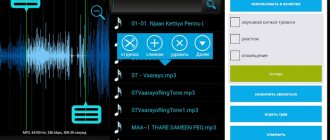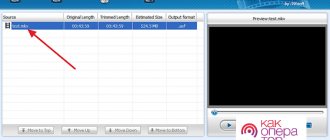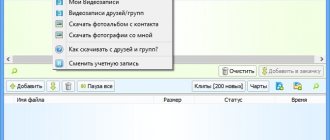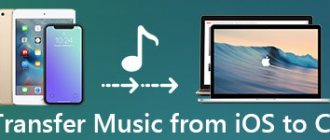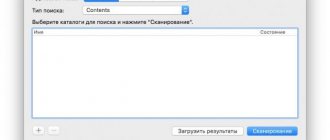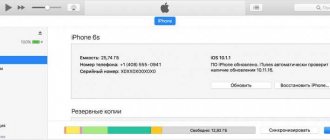How to download a ringtone to iPhone
To download a processed ringtone to be able to use it on your device, just follow a few steps:
- First, select and install a program for cutting music on your iPhone. This can be an application that works online or offline.
- Open the app and create your first ringtone.
- Download the ringtone to iTunes and use it for any purpose. You can download through the iTunes menu or directly from the program in which you edited the track.
iOS applications for creating ringtones
The AppStore has a huge number of iOS applications for creating ringtones in m4r format. I would divide them all into two categories: the first is for cutting your tracks (similar to the one described above), the second is for downloading ready-made ringtones (created by someone else).
Selecting and recommending any one application is a thankless task. I will briefly describe the principle by which all these applications work. Both types of apps store the ringtone in the phone's memory, but it still won't be accessible from the Sounds in Settings .
In order for a ringtone to be set on an iPhone call, you need to perform a certain ritual with a tambourine and your favorite iTunes:
- STEP 1 - Launch iTunes and connect the iPhone.
- STEP 2 — —In iTunes, click on your device, and then select the Programs .
- STEP 3 - Scroll down to “ Shared Files ” and select the application you used to create the ringtone.
- STEP 4 - Select ringtones on the right side of the window and click “ Save to... ”. Save ringtones to your desktop or another folder.
- STEP 5 - Now you have ringtones in m4r format on your computer. What to do with them is written both above and below. Read attentively!
The best apps for trimming and processing music on iPhone
If you are looking for an application for cutting music on iPhone, we recommend that you read our rating of the best programs. All of them are available on the App Store. Download them on iOS and enjoy the best moments from your favorite songs, create mixes and use your creations for any purpose.
Ringtonium Light
Ringtonium is one of the programs with which you can easily, quickly and accurately cut any ringtone. This application for processing music for iPhone has already entered the TOP 100 in 30 countries and has taken a position in the top five in the “Music” category in Russia and the USA. Among the advantages of Ringtonium:
Ringtonium Lite offers built-in video for beginners, so working with it is as easy as possible.
Ringtone Maker Pro
Ringtone Maker Pro is a simple application that makes cutting music on an iPhone as easy as possible. To do this, just upload the desired track to the service, select the range to trim and save the finished ringtone. Among the advantages of the utility:
The program does not require the Internet to work, so you can perform the necessary actions offline. The best choice for those who value ease of use.
Audio Editor Tool
Professional music editor designed to create unique ringtones. The application for processing music on iPhone includes not only standard functions, but also a number of additional features. With it you can:
The utility already occupies a leading position in Yandex in its category, because it offers users the most complete functionality.
Hokusai Audio Editor
A service with a user-friendly interface and a rich set of functions for working with tracks. This is a universal application that allows the user to:
This program for cutting music on iPhone is ideal for complex work with music and creating mixes.
MP3 cut
MP3 cut pleases users with a simple interface and a wide range of functions useful when creating ringtones. This is a convenient program for cutting music on an iPhone, because the developers took into account the features of the devices. Using the utility you can:
The service pleases users with a simple interface and sufficient functionality. You can use the program for free and even trim songs online.
iRingtone Pro
The functionality of this program for cutting music on iPhone is reminiscent of the capabilities of mp3 cut. There is also a function to create a smooth increase in volume and attenuation. Among the important advantages:
iRingtone Pro is the best choice for those who appreciate simplicity and decent functionality with easy navigation.
Part 2. It's much easier to make a ringtone without iTunes
If you think the first method above is complicated and don't want to waste time reading the manual, Apeaksoft MobieTrans can do you a good service in an easier manner.
Apeaksoft MobieTrans provides a one-stop iOS data transfer solution for all Apple users. Its powerful features include:
• Easily transfer photos, contacts, music, videos and SMS from iOS to computer or vice versa.
• Backup files from all your iOS devices to your computer with one click.
• Add, duplicate or delete photos, music and contacts on your iOS device.
• Make a ringtone from your favorite music and transfer it to your iPhone.
• Batch convert photos from HEIC format to JPG / JPEG / PNG format.
• Supports the latest iOS 12.
Method #3: Combining files via the command line
The fastest way is to use iTunes on your smartphone. In this case, you don’t even need to trim the song, since you can purchase the desired fragment of the song in the application. The big disadvantage of this method is that you cannot upload your own tracks. You can only buy the song from the app store.
First, launch iTunes on your phone. Go to Settings, then select Sounds. Find the "Ringtone" section and open the "Sound Store". Select the composition you like and make a payment.
Find a melody to your liking in the iTunes catalog and set it as a ringtone
How to put a song on a ringtone in iPhone (iTunes 12.7 and newer versions) on PC
Step 1: To be able to create and download ringtones through iTunes, you need to change one system settings option in Windows. Go to “ Start ” → “ Control Panel ” → “ Folder Options ” (“ Folder Options ”), go to the “ View ” tab and uncheck the box next to “ Hide extensions for known file types ”. This will be needed to rename the ringtone we are creating.
Step 2: Open iTunes and select the song you want to create a ringtone from (or add a song by clicking File → Add File to Library ). Listen to the song and write down the start and end times of the segment that you would like to hear as a ringtone. The maximum ringtone length is 40 seconds.
Advice! You can trim a song for an iPhone ringtone in a simpler way, which is described in detail in this manual. If you use the alternative method, then you can immediately proceed to step 8.
Step 3: Right-click on the song and select “ Song Details ”. Then go to the “ Options ” tab and specify the desired start and end time of the call (the sound file itself will not be trimmed). After finishing selecting the interval, click “ OK ”.
Note that after setting the beginning and end marks of your future ringtone, it is recommended to listen to the song and, if necessary, make changes to the length of the segment.
Step 4. Right-click on the song you selected and select “ File ” → “ Convert ” → “ Create AAC Version ”.
You will see another copy of the future ringtone, the creation of which will be accompanied by a sound notification.
Step 5: Right-click on the new song and select Show in Windows Explorer .
The selected file must be renamed to the m4r (iPhone ringtone format).
Step 6. Connect your iPhone to your computer using a USB cable and select your smartphone in the iTunes window.
Step 7. In the “ On my device ” column, select the “ Sounds ” section. Drag the ringtone you created (file in .m4r format) to the list of ringtones available on your iPhone and click “ Done ”.
Immediately after this, the ringtone will become available on your iPhone in the “ Settings ” → “ Sounds ” section. After completing the procedure, be sure to remove the start and end times for playing the original melody. Just uncheck the boxes that were checked in step 3.
To the content.
Method 1. Use the AudioMASTER program
Found a suitable ringtone, but is it on your PC or CD? Then you need to create a ringtone for your iPhone via your computer. It is best to use an audio editor for this, which will quickly cope with the task.
If you own a PC or laptop with Windows, the AudioMASTER program is the best solution. This audio editor has a built-in tool for creating ringtones and allows you to quickly convert music to the desired format. In addition, you can copy a track from a disc, extract an audio track from a video clip, or cut music from a movie.
Using GarageBand
First, let's figure out how to make a ringtone for an iPhone using the GarageBand application. This is perhaps one of the easiest ways to create a ringtone right on your phone. The main thing is that it does not require money. To create a ringtone, you will need a DRM-free track, that is, it must be transferred to the device’s memory and not purchased from the iTunes Store.
Found a suitable track and downloaded it to your smartphone? Let's see how you can make a ringtone for iPhone using iPhone.
- Launch GarageBand. Click on the plus sign to create a new project.
- Select any tool to start working with the application.
- Switch to Tracks mode by clicking the button in the top left corner.
- Go to the sections menu by clicking on the plus in the upper right corner.
- Click on Section A to increase the number of bars. Set the value to 60 and tap “Done”.
- Click on the loop icon.
- Switch to the Music tab and select the track you want to make a ringtone from. Grab it with your finger and drag it to a separate track.
- Select the desired fragment, reducing the composition from the beginning to the end. Move it to the zero mark on the track. The fragment must be no longer than 30 seconds, otherwise GarageBand will trim it automatically.
- Go to the "My Songs" section.
- Tap and hold a track until an additional menu appears. Select the “Share” item in it.
- Click on "Ringtone" and select export.
After export is completed, the melody can be set to a standard call or message tone, and can also be assigned to an individual contact. You can’t think of a more convenient way: all actions are performed on the phone within a few minutes, if the desired song is already stored in the device’s memory. The only limitation is that the operation cannot be performed with tracks downloaded through the iTunes Store. Otherwise, the method is absolutely universal.