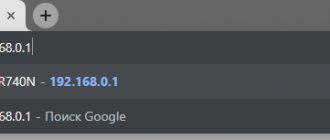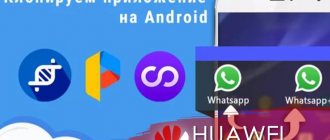How NFC works on Honors
The operating principle of the contactless payment module is similar to RFID technology used in bank cards with a chip. Communication between devices is carried out through magnetic field induction, and data is read and written by transmitting a radio signal at a frequency of 13.56 MHz. Distinctive features of NFC are:
Small radius of action - up to 10 cm. Low level of energy consumption. Quickly connect objects to each other (connection takes less than 0.01 seconds). Knowing how NFC works on Huawei allows you to use the function in all directions.
How to link a bank card to a Huawei (Honor) smartphone for payments?
This is done simply, provided that your smartphone has a built-in NFC module and you have a Visa or MasterCard card.
Unfortunately, bank cards of the MIR and Maestro systems do not yet have this option.
Linking a plastic card to a smartphone for contactless payments consists of 3 stages:
- Enabling the NFC function on a Huawei (Honor) smartphone.
- Installing the Google Pay application on your Huawei (Honor) smartphone.
- Linking a bank card to a Huawei (Honor) smartphone.
Enabling the NFC function on a Huawei (Honor) smartphone - step-by-step instructions
The procedure for enabling the NFC function is described in the article How to enable the NFC function on a HUAWEI (honor) smartphone?. To go to the article, click here.
Of course, the easiest way to enable NFC is the second way through the Notification Panel, but we will describe the procedure for enabling it through the Phone Settings to find out whether the Tap Payment application is installed on your smartphone.
- Launch the Phone Settings application.
- Go to the “Device Connection” section.
- Select the “NFC” item.
- Turn on the NFC service by clicking on the switch icon.
- The NFC function is activated from now on.
- Next, swipe up the bottom of the screen, where the “Pay by touch” item is located.
- At the bottom of the screen we see: “The default payment application is Not installed.”
- Next, click on “Default payment application”.
- On the next screen, the message “No payment apps available” appears.
Therefore, we move on to stage 2.
Due to the fact that your smartphone, released by HUAWEI Corporation, runs the Android Operating System (OS), you must install the Google Pay application for electronic payments from mobile devices on your phone (from the English Pay - pay, pay, settle) .
Until February 20, 2022, the Google Pay app was called Android Pay.
Payment Process
To pay, enable the NFC module in the smartphone settings and bring HONOR to any POS terminal. The phone immediately opens the SberPay payment screen and prompts you to scan your finger or enter a screen unlock code to protect against unauthorized access to your money. After confirming your identity, the amount to be paid is displayed on the device screen. We check, re-attach the smartphone to the terminal and thereby confirm the operation.
SberPay can be used at ATMs equipped with a contactless reader to withdraw cash and top up your balance.
Now, for contactless payment on HONOR smartphones, Google services are not needed at all. After all, there is a simple and reliable method of payment via NFC and the Sberbank Online application, which is also protected by a built-in antivirus. In addition, other options are available to clients of other banks - the Wallet and Yandex.Money applications. And this is good, since competition among payment systems forces companies to constantly improve their technologies, expand the capabilities and scope of contactless payment, and at the same time improve the quality and security of services.
Source
Installing the Google Pay application on your Huawei (Honor) smartphone.
- On the Main work screen, launch the Google Play Market application (virtual store for users of the Android operating system). Please do not confuse this with the Google Pay app.
- In the top search line, type the word “pay” in Latin letters and click on the “Search” button at the bottom of the screen.
- The program generated a list of applications with the word “Pay”.
- Select the Google Pay application.
- Having entered the installation section of the Google Pay application, click on the “install” button.
- After the phone has downloaded the application from the virtual application library and installed it on your smartphone, you will be prompted to click on the “Open” button.
For now, we will not launch this application, but will go to the Phone Settings application we opened earlier in its NFC section. To do this, on the Navigation Panel (this is the bottom line of the screen, consisting of at least 3 navigation buttons), you need to click on the “Switch applications” button in the form of a square.
- A list of open applications appears on your screen. Need to choose Settings phone and click on the icon of this application.
- We are now back at the "NFC" page of the phone's Settings. At the bottom of the screen, in the “Default payment application” item, the inscription “Google Pay” appeared.
- Click on it.
- In the “Default Payment Application” section, the “Google Pay” item has appeared in the Payment Applications list.
- We have made sure that your smartphone has the necessary application to work with a bank card via the phone's NFC module.
Let's move on to stage 3.
We have all the necessary applications installed, we have a bank card, the smartphone is turned on and unlocked, then it’s time to move on to linking the bank plastic card to the smartphone to make contactless payments using the smartphone.
One of the advantages of making contactless payments using a smartphone is that the operation is completed very quickly - just touch an unlocked phone with NFC enabled to the terminal.
When you simply use a bank card without a phone number, each time you make a payment, you need to confirm the transaction by entering a password or PIN code. But since the smartphone itself has a smart authentication system (from the English Authentication - authentication procedure) - the phone itself determines whether the device is in a secure state, and therefore for payments of less than 1000 rubles you do not need to enter an additional password.
What is NFS
NFC is an abbreviation for the English phrase “near field communication”, which translated means “near field communication”. It allows devices to exchange information that are located at a distance of no more than 10 centimeters from each other. The data can be absolutely anything. However, recently NFS has been used mainly for contactless payment.
The NFS block consists of two main elements:
- antenna;
- chip.
An antenna is necessary to transmit a signal to the required distance. And the chip is for encoding it. It is necessary in order to exclude the possibility of theft of card data and subsequent illegal withdrawal of money on it. Thanks to the chip, NFS uses not account details for payment, but a token - a specially generated code.
Today, smartphones are increasingly equipped with NFC. It allows you to pay with them in stores and eliminates the need to constantly carry your wallet with you.
Another advantage of using the technology is that the applications designed for it allow you to add discount and gift cards to your phone’s memory. This way you don't have to carry them with you all the time. To use the card, just tap the barcode on the gadget screen to the reader.
For the most part, the technology is used in mid-budget and high-end devices. However, Huawei produces devices under the Honor brand that cost up to 15,000 rubles and have a built-in NFC unit.
How to link a bank account to a Huawei Honor phone
To link a bank card to a Huawei Honor phone, follow these steps:
- Launch the Google Pay from the Desktop.
- When you first launch the application, the procedure for linking a bank card to your smartphone immediately begins. Therefore, click on the “Start” button.
- The first step is scanning the front of your card. Your smartphone camera automatically turns on and you need to point it so that the card fits completely into the frame.
- After a second delay associated with scanning the card and recognizing information from it, you move to the next page.
- On the first page of the “Add a bank card” section, there is information based on the scanning results, namely the card number, month and year of expiration, and type of payment system.
- Here you need to manually enter the three-digit CVC code located on the back of the card
- After this, you need to click on the “MORE” button.
- On the second page you need to enter your name exactly as it appears on the card. (In our case, enter the name “Roman”). After this, you need to click on the “MORE” button.
- On the third page you must enter your phone number. (In our case, enter the phone number “+79000008299”). After this, you need to click on the “MORE” button.
- On the fourth page you need to confirm the correctness of the entered information and click on the “SAVE” button.
- On the next page you need to read the “Terms of use established by the issuing bank” of the card (in our case, these are the conditions of Alfa-Bank) and click on the “Accept” button.
- On the next page you will be asked to confirm the card details entered earlier.
- To receive a secret confirmation code, click on the “Continue” button.
- After this, an SMS message with a secret confirmation code will be sent to your phone.
- Enter the verification code and click on the checkmark icon in the lower right corner of the screen. (In our case, we enter the code from the SMS message “387341”).
- This completes the procedure for linking your Alfa-Bank MasterCard bank card to your smartphone. The message “Main card for contactless payment” will appear on the screen.
From now on, you can pay for goods and services by simply touching your NFC-enabled smartphone to any contactless payment terminal.
Where else can it be used?
The application of this technology is observed in many areas. This issue has already been partially touched upon above. As already mentioned earlier, in this case several main areas can be distinguished.
Data transfer
First of all, we will talk about data transfer. Moreover, this can be done with almost all types of files. For example, a user can transfer a picture, text file, or even a movie to another device. The only downside in this case is that you need to keep the phones close to each other. When transferring large files, this can take quite a long time.
In addition, transfer of applications is also allowed. In this case, you don’t have to look for them in the Play Store; just activate the function and transfer the file to another phone. The same applies to games and links to certain sites. The only thing that limits users in this case is the data transfer speed (as well as the need to maintain a certain distance).
Scanning and programming tags
Another useful function associated with the technology is the use of special tags. These are small objects that can be attached to any surface or carried with you (in pockets, backpack). Tags are automatically scanned by your phone, but you need to create them first.
The general algorithm of actions is as follows:
- The user buys a tag.
- Through special software, it is configured (that is, the actions that the phone will perform when approaching the mark are prescribed). As an example, the phone automatically switches to silent mode.
- The tag (physical media) is placed where it is needed in accordance with the functions that it will perform.
For example, using this function, you can program a tag to put your phone into silent mode, and then place it on your desktop. After this, every time the phone is near the tag, no one will be able to disturb the user. At the same time, after finishing work, the phone will automatically return to normal mode.
Answers to popular questions
What is the maximum amount for payment without entering a password?
Contactless payments for amounts less than 1000 rubles, 30 pounds, 25 euros, 200-300 hryvnia and 50 dollars are processed without requiring a password.
Does Honor 10 have NFC?
Yes, this smartphone model has a contactless payment module installed. It is also present on the Honor 10 Lite model
How do you know if a payment terminal works with NFC?
Such terminals usually have a special sticker on them. You can also ask the sellers about this.