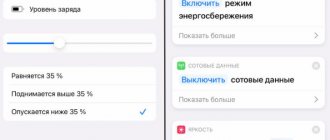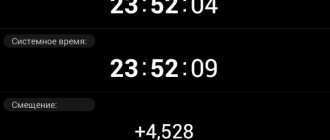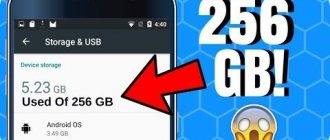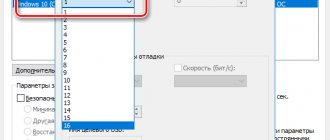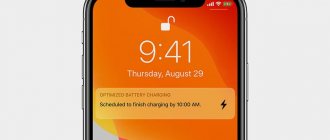If used correctly, the battery of a modern smartphone can last quite a long time. The most important rule is to reduce the load on it. But there are other secrets, knowing which you can use your device as efficiently as possible. In order to extend the battery life of your smartphone and avoid premature battery replacement, you need to follow simple energy saving rules.
Battery saving apps for Android and iPhone actually extend the battery life of your smartphone. But they are usually installed only when the battery is already failing.
If you want to use your smartphone as efficiently as possible, you need to learn how to charge it correctly and save power without waiting for problems with the battery.
In this article we will answer some of the most popular questions:
- To what level should the battery be charged?
- Do you need to charge your smartphone to 100%?
- When should you charge your smartphone to ensure long battery life?
- How to charge a new battery?
- Can security apps reduce battery life?
What is "battery life"?
The handling of modern batteries has changed greatly since the days of their lead-acid cousins. You no longer need to worry about “battery memory”, but it is important to understand other features of their operation.
Two characteristics of modern lithium-ion batteries are important to us: service life and battery life.
Service life is the period after which the battery must be replaced. Users hardly think about it until the battery starts to drain unusually quickly. By following some simple rules from the first days of using the battery, you can extend its service life.
Battery life is the period during which the device operates on battery power after charging. Most likely, in everyday life this is the characteristic that worries you. The general rule is that the more often a battery is discharged, the faster it will wear out. By controlling the load on the battery, you can extend both its service life and the battery life of the device.
Dealing with the battery yourself is now difficult and even dangerous, because most phones have non-removable batteries. To replace the battery, you will have to contact a service center, and it is not cheap. Fortunately, if used correctly, you can avoid unnecessary maintenance costs.
Any two batteries from the same smartphone will have different lifespans - it all depends on how you use and charge the phone.
Software reasons
This applies to software. The firmware itself, its optimization, the number of running applications - all this affects the operating time of the smartphone.
Applications themselves can consume a lot of energy, they can constantly run in the background, they can independently access the network, thereby consuming even more energy.
Why do apps drain your battery anyway? Each application places a certain load on the processor, as a result of which the processor itself begins to consume more energy to solve a large number of tasks.
Reducing the load on the processor will reduce the amount of energy it consumes.
Rules for charging a smartphone
The easiest way to extend the life of your battery is to charge it properly. It is advisable to follow the recommendations starting from the very first charge, but over time they will give a certain effect.
General rules for charging mobile devices
Do not discharge the battery to zero or overcharge it. According to tests, modern batteries demonstrate the best performance at a charge level of 20-90%. Therefore, it is best to charge the phone when the charge level is at least 20% and disconnect it from the network before the indicator reaches 100%. If you do not plan to use the device for a long time, for example during a week-long vacation abroad, it is recommended to charge it before turning it off (or discharge) it to 50%.
Do not use power-intensive applications while charging. This creates a so-called parasitic load, which disrupts the charging cycle and leads to rapid battery wear. This most often happens when users play or watch movies without disconnecting the device from the network.
Do not overheat the battery. When overheated, the battery wears out much faster. The device may overheat during prolonged intensive use, such as if you play games or watch videos while charging the phone. If you do not unplug the device when the charge level is 100%, continuous charging will begin, which can also lead to overheating.
Use the fast charging feature only when you really need it. Fast charging is very convenient in some cases, but its principle is similar to drinking energy drinks instead of getting a good night's sleep. Unless absolutely necessary, it's best to use standard charging, which doesn't put extra strain on the battery. Use power sources that can slow down charging, such as smart plugs.
Charge little by little but often. If, instead of one long charge, you charge your phone little by little several times a day, you will reduce the load on the battery and will be able to maintain an ideal charge level. Even if you turn off your phone for long-term storage, it is recommended to charge the battery to 50% - it will lose charge even when the device is not in use.
Standard means
Android's built-in energy-saving capabilities are expanding from version to version. A radical breakthrough in this direction occurred when Marshmallow introduced a new sleep algorithm, Doze Mode. It is activated at the moment when the phone is not connected to charging and lies motionless. After half an hour to an hour of inactivity on the part of the user, Doze sends all applications into deep sleep (App Standby), giving them the opportunity to contact the outside world after 1, 2 and 4 hours.
In Andriod 7.0 Nougat, this mode has been improved - it starts earlier and does not depend on information from motion sensors (which means the phone can easily “sleep” in your pocket, for example). Doze Mode always works; it cannot be accidentally disabled in the system settings.
The conclusion is simple: the newer the Android on your smartphone, the longer the device will last on a single charge. If it is possible to update the system, do it without hesitation. And if there is an energy saving switch in the menu, turn it on and the results will not be long in coming. But owners of chocolate-candy versions of Android should not despair - the applications presented below are just for them.
Saving battery power on your smartphone
Saving battery power allows you to extend the battery life of the device, and therefore the battery life. Let's figure out how to properly use your smartphone between charges.
General rules for saving battery power for mobile devices
Use an antivirus to monitor for malware. Malicious programs significantly reduce the operating time of the device. If your smartphone begins to drain battery power suspiciously quickly, it may be time to think about installing an antivirus. Security solutions like Kaspersky Total Security recognize any security problems and eliminate them. Both Android and iOS devices are vulnerable to cyber threats.
Reduce display brightness. Select the minimum brightness that is comfortable for your eyes. It is best to adjust it manually, but if you don’t want to waste time on this, automatic adjustment will be enough. At the same time, you can adjust the backlight manually at any time.
Fast auto-lock will reduce screen time and save battery power. Try different modes and choose the one that suits you. The faster the screen locks, the slower the battery drains - but if you often read news or books on your mobile, you will probably find it more convenient to increase the time before entering sleep mode. In any case, by changing the factory settings for auto-locking the screen, you will most likely only benefit.
Remove apps that use up a lot of battery or limit their use. Apps that constantly run in the background—receiving and sending data or displaying notifications—use a lot of power. Check the power consumption of apps in your phone settings to find out where the charge is going.
Energy saving mode will extend battery life. In this mode, the most necessary applications continue to run, and the most power-hungry ones are turned off.
Turn off graphic effects. Your smartphone probably has features in its settings that make the interface more attractive. However, parallax, live wallpapers, and beautiful transitions from one application to another consume additional power. By turning them off, you can save battery and possibly improve the performance of your device.
Turn off Wi-Fi or cellular service when the signal is weak or absent. The phone spends a lot of energy searching for a network and establishing a connection. Leave only the channel with the best signal and turn off all others. If neither Wi-Fi nor cellular service is working, turn off both features.
Turn off your phone or turn on airplane mode. If you won't need your smartphone for a few hours, one obvious solution is to turn it off. You probably won't use this method very often, but most people don't use it at all. Airplane mode will turn off all battery-consuming wireless communications on your device, but you'll still be able to use apps that don't require an Internet connection.
Saving battery power on iPhone
A dark iOS theme will save battery on an iPhone with an OLED display. Disabled pixels do not consume energy - the savings are obvious. Legacy LED displays still backlight the pixels to display dark colors, but even then you may notice a slight battery saving.
In some applications, such as e-readers, the dark theme is enabled separately. Others use a system-wide dark or light theme.
Battery saving apps on iPhone can help reduce power consumption as much as possible. You need to download them only from the official application store, checking for authenticity. We also recommend that you familiarize yourself with information about identified vulnerabilities.
Possible problems
Push notification delay. If you notice that notifications from applications begin to arrive with some delay, then use the Push Notification Fixer program, which we wrote about in this article, to solve this problem.
Device keeps waking up due to SystemUpdateService Wakelock . To solve this problem, use the method outlined on this page.
I invite you to express all comments, corrections and gratitude in the comments. There you can share your experience in optimizing Android power consumption.
Tip #13: accuracy and accuracy again
Don’t tempt fate, there’s no need to simply risk an expensive phone. You can put your smartphone in a special compartment or glove compartment in your car, but not on the dashboard. Constant shaking will result in regular falls of the device. Over time, microcracks will begin to form on the surface of the case, which can develop into real gaps between the components. This will lead to sad consequences: moisture, dust, and debris will freely begin to enter into gaps not provided for by the design, which will cause serious damage to the sensory “comrade”.
Tip #9: Avoid colored wallpaper and adjust the brightness
A beautiful image on the screen is the first thing that attracts the user’s attention after unlocking. However, a bright and contrasting picture can consume a significant part of the power source’s energy. Give preference to simple, gray images. To maintain high screen brightness, the smartphone consumes a significant portion of energy. Reduce the brightness to 30-40% - this is enough to see all the necessary information on the display. Turn on automatic brightness: the function adjusts the brightness level in low light conditions and then turns off.
Tip #11: Clean ports, connectors, and screen regularly
Almost all phone models that are on store shelves are touchscreen. The screen of a smartphone is its most loaded part: we constantly move our finger across the display, which is why it quickly gets dirty. Use dry wipes to clean the screen. Do not use window cleaning products under any circumstances! They contain aggressive substances, contact with them will certainly lead to breakage of the screen. Regularly clean the ports and connectors of the device body. The 3.5 mini-jack for the headset gets especially dirty. To clean the port, use a toothpick with a lint-free piece of cloth on the end.