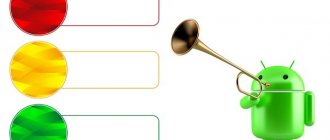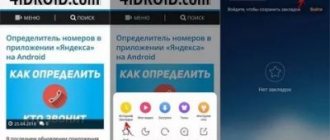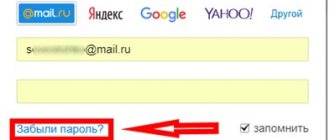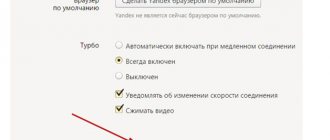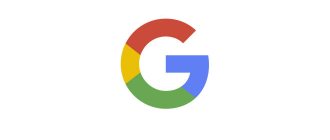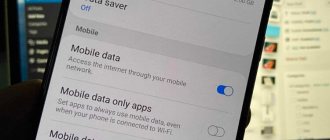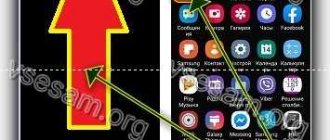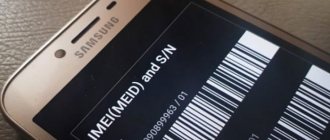Now mobile Internet is relatively inexpensive, but this is not a reason to throw it away left and right. Full unlimited service still costs a pretty penny, and many operators, by the way, are already giving up such luxury.
Most of the available tariffs are conditionally unlimited, that is, they provide a certain and rather limited amount of traffic per day or month. If you exceed the limit, the speed will drop to the level of a dial-up modem and it will become impossible to use the Internet.
Perhaps you do not fit into the volume provided under the tariff or are dangerously close to the limit. Perhaps you want to save some traffic reserve so that you can use it when urgently needed. In any case, it is useful to be able to save megabytes, and now we will tell you how to do this.
Get rid of pest apps
Increased traffic consumption is not always related to your appetite. Often the unjustified gluttony of individual applications is to blame. Such scoundrels sit in the background and constantly transmit and send something. You can find them using a standard tool that is built into any current version of Android.
- Go to Android settings.
- Select Data Transfer.
- Select Mobile Data Transfer.
Here you will see a general graph of mobile traffic consumption, and below it - a rating of the most voracious residents of the system.
To curb the ardor of an individual application, tap on it and turn off the background mode. After this, the sly one will not be able to receive and send data in the background.
The problem is that in order to identify scoundrels, you need to understand what the normal Internet consumption is for a particular application. Obviously, the browser, music and video streaming services, as well as maps are capable of eating hundreds of megabytes, but offline-oriented and working with a small amount of data have nothing on this list.
How to watch
Accounting can be viewed in three places:
- In the “Settings” section, then we look for the subsection that is associated with “Internet and Wi-Fi” - there we select a mobile connection with the name of our operator and look at the additional settings. As a rule, for convenience, the period is monthly. On an iPhone or iPad, the section is located in “Settings” - “Cellular Communications” - look in the “Statistics” field.
- You can download the official application. To do this, go to Google Play or App Store. Using the search, enter the name of your operator (MST, Yota, Megafon, Tele2, etc.), then download and install the application. In it you should immediately see the number of gigabytes remaining under your tariff. If you think that you do not have enough of a dedicated package, it ends quickly and there is not enough of it, then you can immediately connect to another tariff or customize it to suit your needs. True, not all applications make it possible to do this.
- Log into your personal account on the operator’s official website. Authorization occurs by phone number.
Set up a warning and traffic limit
- Go to Android settings.
- Select Data Transfer.
- Select "Payment Cycle".
The billing cycle is the date when the subscription fee is charged. Usually a new Internet package is given on the same day. Specify it so that the system knows the date the traffic counter was reset.
- Enable "Alert Settings".
- Select Alerts.
- Specify the amount of traffic upon reaching which the system will notify you about it.
If you want to strictly limit traffic consumption, enable “Set traffic limit” and specify the value, upon reaching which the system will turn off the mobile Internet.
How traffic is spent
The user pays for a specific dedicated package, which includes minutes of calls and access to the global network. When used and connected to the global network, the phone constantly sends requests and receives responses in the form of data. All data has a certain weight, which is calculated in megabytes or gigabytes. Well, as you already understood, in this situation, the amount of Internet used is limited, and when the package reaches zero, access is disabled.
Further, many operators make it possible to purchase additional gigabytes for a dedicated fee.
Enable data saving in individual applications
Any normal developer, if his application works with potentially large amounts of data, can optimize traffic consumption using settings. For example, almost all Google tools can save precious megabytes of mobile Internet.
Google Chrome
- Go to Google Chrome settings.
- Select Data Saver.
- Turn on the “Traffic Saving” mode.
In addition to Google Chrome, a traffic saving mode is provided in the Opera browser.
Opera browser
Opera
Price: Free
Download
Price: Free
YouTube
- Go to YouTube settings.
- Select General.
- Turn on the “Traffic Saving” mode.
Google Maps
- Go to Google Maps settings.
- Turn on “Wi-Fi only” and follow the “Your offline maps” link.
Offline maps allow you to save hundreds of megabytes of traffic. Be sure to download the area where you live and don’t forget to add areas you plan to visit in the near future.
- Click Other Area.
- Use pan and zoom gestures to select the area to download and click "Download".
- Click on the gear icon in the upper right corner of the Downloaded Areas menu.
- Select "Download Settings" and select "Wi-Fi Only".
Google Press
- Go to Google Press settings.
- Select Data Saver Mode and select On.
- In the "Download" section, turn on the "Wi-Fi only" mode.
Google Photos
- Go to Google Photos settings.
- Select "Startup and Sync".
- Find the “Use mobile internet” section and disable the option for photos and videos.
Google Music
- Go to your Google Music settings.
- In the Playback section, lower the quality when streaming over a mobile network.
- In the “Downloading” section, allow downloading music only over Wi-Fi.
If necessary, allow music playback only over Wi-Fi.
Google Music can save albums for offline listening. You can download music to your device if you have Wi-Fi and play it without an Internet connection.
- Go to the artist's album list.
- Click on the vertical ellipsis icon in the lower right corner of the album and select “Download” from the menu that appears.
Google Movies
- Go to Google Movies settings.
- Under Mobile Network Streaming, turn on Show Warning and Limit Quality.
- In the Downloads section, select Network and select Wi-Fi only.
Where to see Internet traffic on Android
Built-in Android tools allow the smartphone owner to obtain information regarding the amount of information consumed at any time. You can do this as follows:
- Open your device settings.
- Go to the “Network and Internet” section.
- Select the Data Transfer tab.
In this menu, statistics on the amount of information consumed will be shown. Please note that by default, data for the current day is shown. When using a tariff plan with a traffic limit, it is recommended to switch the mode to a month. This way you will understand how much information is consumed in 30 calendar days.
In addition, you can obtain information about the traffic consumed through the mobile operator’s application (when using a tariff plan with restrictions). In some cases, this turns out to be an even more convenient method, since you will see how much data is still left in stock.
Another thing you should pay attention to is the differences in the names of menu items for different devices. The algorithms of actions for devices based on pure Android without add-ons in the form of shells were illustrated above.
Save data with Opera Max
How to save traffic on your phone? Opera Max helps save traffic by preventing applications from connecting to the network, reducing the size of large images, and disabling unnecessary effects. Downloaded applications constantly update data by regularly connecting to the mobile network. The program interface shows the used and saved Internet.
My Data Manager
The Datally app has a feature that allows you to limit the time you use mobile Internet at night. The utility will automatically disable programs that consume Internet traffic - to do this, you need to specify the time when the software will be stopped.
Often, users do not monitor the consumption of Internet traffic on mobile devices. Towards the end of the month, subscribers exceed the limit, which causes data transfer speeds to decrease. For this reason, you need to track where your mobile Internet is spent. This can be done in several ways: using standard Android operating system tools and using special programs.
In the application, you can specify the current tariff plan - payment type and data limit. Thus, the My Data Manager utility will send notifications if the subscriber exceeds the traffic limit. The program has a “Journal” section, where you can view traffic usage statistics for today. The data is displayed on a graph, which shows the number of megabytes consumed and the time.
You can view detailed statistics about how much traffic applications consume over a certain period of time. General information about mobile data consumption is displayed on the graph.
There are a huge number of background applications on the phone that constantly use extra gigabytes. The best way is to constantly turn off your mobile Internet when you don’t need it. You can also try turning off these programs and removing widgets with weather and exchange rates. I can’t say exactly how to do this, since all phones have different firmware.
In the section where the number of gigabytes in use is located, you can also see a list of programs that actively use the Internet. Some of them can be removed or turned off.
Further, many operators make it possible to purchase additional gigabytes for a dedicated fee.
Data compressors
The market has several very unique applications. They create a VPN tunnel, compressing traffic along the way. Two striking examples: Opera Max and Onavo Extend. Their developers promise up to 50% savings. But we won’t take their word for it and will conduct our own test.
So, the amount of transmitted traffic without savers:
- Websites: 14.62 MB (five pieces)
- YouTube 173 MB (1080p video)
Opera Max
The changes became noticeable immediately: the time it took to open sites increased due to some pause after clicking on a link. And the pages themselves began to load a little longer. The video on YouTube (more precisely, the advertisement before it) took a very long time to load. Moreover, the download speed was almost zero. But what’s most interesting is that Opera Max itself consumed 12.5 MB.
- Websites: 11.59 MB
- YouTube 3 MB (video did not start)
Onavo Extend
The situation here is almost the same. Everything became slower, although not as much as in the case of Opera. And the video started without problems in 1080p. Total:
- Websites: 14.73 MB
- YouTube 171 MB
Opera Max
So, the basic rules of saving:
1. Most of the traffic on a smartphone is spent on applications. Once connected to the Internet, programs try to install updates, and games can also download content in the form of various bonuses and advertisements. Naturally, all this takes precious megabytes of traffic. To solve this problem, you need to enable the ability to update applications only when connected to Wi-Fi in your smartphone settings.
2. If widgets that use mobile Internet are displayed on the desktop of your smartphone, limit their number. You probably use only a few of them every day.
3. To fight the enemy, you need to know him by sight. Determine which applications are consuming the most traffic. This is very easy to do on Android devices. Go to “Settings” and select the “Data Transfer” section. You will see a graph of daily Internet consumption and a list of applications with information about how much traffic each of them accounts for. If you are determined to save this valuable resource, open each program from the list in turn and limit access to the Internet. However, this measure should only be used as a last resort (only in austerity mode, if you will), since such actions can disrupt the operation of applications.
If you are determined to save this valuable resource, open each program from the list in turn and limit access to the Internet.
4. One of the simplest and most effective ways to save traffic is to turn off data transmission. Some games tend to load various information during operation. If you disable the data transfer option, this will definitely not happen.
5. If you don’t rely on your willpower, special programs for controlling the use of mobile Internet on your smartphone will help you. They can not only collect information about the volume of traffic, but also disable applications when the set values are exceeded. Set daily, weekly or monthly mobile Internet limits - and soon you will learn to “control yourself”. You will also learn how beautiful the world is outside of your smartphone.
6. Quite a lot of traffic is spent on streaming audio and video. Try to avoid using them in the mobile Internet area.
7. Turn off geolocation. This service is necessary for the operation of many applications, including social and navigation ones. But nothing prevents you from turning it off when you are not using these programs.
Saving something is always difficult, but seeing the results of your efforts is always nice.
Based on materials from Mail.ru Agent support service
What would you give for entertainment?
Now almost all mobile phones, the catalog of which is really large, allow you to play online games on the network. Such entertainment consumes less traffic compared to watching videos or talking using a camera. But even here there are costs.
Among the disadvantages of online games that are launched from phones is a serious load on the battery. In order not to be left without connection at the most unexpected moment, play only at home or on a Wi-Fi network if there is a charger nearby.
Delayed reading
If you use applications that download articles from the Internet, go to their settings and see if there is an option that allows you to download articles in advance for delayed reading. Articles will be downloaded via Wi-Fi and you can read them on the go without using mobile data.
Disable app updates via mobile network
What to do if Internet traffic on MTS runs out: ways to renew
Automatic application updates can be disabled in the Play Market. For this you will need:
- Go to Play Market.
- Go to the "Settings" section.
- Open the "Auto-update applications" tab.
- Select “Never” from the options offered.
To disable automatic updating of one application, you need to enter its name into the search bar or find it in the “My applications and games” tab. Then uncheck the box next to “Auto-update”.
Turn off Wi-Fi Assist on your iOS smartphone
In addition to ways to reduce traffic consumption on Android smartphones, there is a separate tip on how to save traffic on an iPhone. The “Wi-Fi Assist” function provided in Apple gadgets allows automatic use of mobile traffic when the Wi-Fi connection is poor. In such cases, mobile Internet is wasted, despite the fact that wireless data transmission via Wi-Fi is currently connected. By turning off this option, you can avoid accidentally spending mega- and gigabytes of tariff data.
Onavo | Monitor Data Usage
To summarize, we can say the following: if you are interested in a simple and high-quality solution for traffic accounting, not deprived of additional functions, pay attention to 3G Watchdog. There is an unlimited tariff, and traffic accounting is of purely academic interest - we recommend Onavo. If monitoring tools are not enough, Traffic Counter from Carl Hopf is at your service.
The utility left an extremely favorable impression; during the entire period of use, no cases of abnormal shutdown or incorrect functioning were noticed. The only serious complaint is that the paid version has not yet been translated into Russian.
The main screen displays summary statistics on incoming and outgoing traffic by main time intervals, and the “Wi-Fi” tab allows you to view the results of using your existing wireless connection.
The system also collects in detail information about the Internet consumed by each of the installed applications. In the same section below there will be complete statistics for each application. And right there you can disable mobile Internet consumption for each of them separately.
There is a similar section on the iPhone. It is located in “Settings” - “Cellular Data”. Unlike Android, iOS displays mobile traffic for the current month.
Mobile Internet is increasingly becoming part of our lives. All the leading three operators - Beeline, Megafon and MTS - have long had tariffs with the included volume of mobile Internet traffic. However, as always, at the most inconvenient moment, the included volume of mobile traffic ends, the speed drops, and this causes us a lot of inconvenience. So how can you track mobile Internet traffic - how much does MTS, Megafon and Beeline eat, and also how to SAVE it without losing the functionality of the phone? Let's figure it out together...
We track and control internet consumption
The standard traffic manager in Android (Settings → Data transfer) is very convenient and quite functional. For most users who use tariffs with a monthly Internet limit, this will be enough. However, I recommend that others use the analogue from the Play Store. And third-party applications show much more useful information. — Xposed module showing data transfer speed. It can be perfectly customized and consumes virtually no battery power.
Are unlimited tariffs so unlimited?
Internet shutdown
First, let's talk about the main reason for the rapid consumption of traffic - the always-on Internet (especially 4G) on the phone. To save battery power and save traffic, it is recommended to turn on the Internet only when using a smartphone. If there is no need for constant internet connection, turn off mobile data.
The main disadvantage of this advice is that you can miss important notifications and messages in instant messengers. If the latter are important and are used regularly, it is better to leave the Internet on, but study the following tips.
Getting rid of advertising
Oddly enough, one way to reduce traffic consumption is to block ads. The irreplaceable AdAway program will help with this. It completely denies access to ad servers, blocking it at the system level. In other words, when an application accesses an address that is in its database, the request goes nowhere. By the way, activity tracking services (those that monitor user actions) are also blocked. The application requires root permissions (and S-OFF on HTC) to run.
AdAway changes the system hosts file. This is what it looks like before the lock is enabled
When blocking is enabled, problems may arise with the operation of some applications for making money from advertising (for example, NewApp, AdvertApp, CoinsUP - the latter did not show anything at all until recently). Other incompatibilities are also possible: six months ago, the Weather Underground application did not work due to AdAway. In the latest versions, everything has become ok (either Weather Underground changed something, or AdAway corrected the host addresses).
And here it is - after turning it on