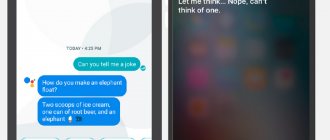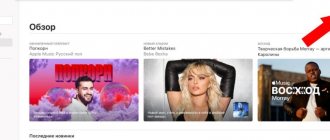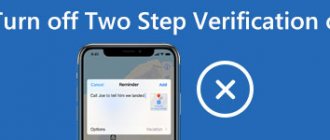This article will talk about how to disable Siri on iPhone with iOS 12 and previous versions. Step-by-step instructions and detailed recommendations are presented in the article.
iPhone owners can enjoy the services of a convenient virtual assistant anytime, anywhere. Siri will answer any questions, send a message, and launch the necessary application. But if it interferes, or you need to reduce the resource consumption of your smartphone, it is important to know how to disable Siri on iPhone.
The virtual assistant analyzes application data, email information, and also studies search queries. All received information is sent to the servers of the application creator. This is fraught with information leakage, although it is broadcast completely anonymously. iPhone owners do not want to share personal information, which is quite natural and normal. Therefore, some people have questions: how to disable Siri quickly and easily.
What is Siri
Siri was originally invented for people with disabilities. After all, the assistant allows you to control iPhones using just your voice. After the phrase “Hey Siri,” the voice assistant is activated and is ready to execute any user command.
For example, Siri can open an application, set an alarm, talk about the weather, or call a colleague. For all this, just the voice of the owner of the smartphone is enough and no physical clicks on the control elements.
Siri is available not only on Apple smartphones, but also on other devices of the company. For example, Apple Watch, iPad, Mac, MacBook and Apple TV.
Computer
If you don’t want to waste battery power on your computer, hope to save energy consumption, or maybe you’re just tired of the Siri voice assistant and want to turn it off, read our instructions:
- Enter the "Apple" menu;
- Select “System Settings”;
- Find the line with the name of the smart assistant;
- Uncheck the box next to this item;
- Make sure that the system mark has disappeared from the panel - that means you did everything correctly.
We've covered smartphones in detail - for example, you can find instructions for the iPhone 6S. We also talked about the MacBook - there will be no more secrets, you can deactivate the unnecessary voice assistant option at any time. And if, on the contrary, you want to enable the assistant, see the instructions here.
Why disable Siri on iPhone
For many people, Siri is truly an indispensable assistant, but in some cases, the iPhone owner needs to turn it off. This happens for a variety of reasons:
- the uselessness of the assistant for certain groups of users;
- random launch of Siri by voice or after pressing a button;
- desire to use another voice assistant;
- there is a suspicion that, with the help of Siri, Apple is spying on the owner of the smartphone.
This list may be supplemented with other reasons. It all depends on the experience of interaction with the assistant for each assistant individually. Be that as it may, even an ardent Siri fan should know how she turns off.
How to disable command activation only
At the beginning of the material, we already mentioned that the voice assistant is most often used with the command “Hey, Siri”. This is extremely convenient for many people, because you don’t need to press a physical button to launch the assistant. You just need to be in close proximity to the microphone and clearly pronounce the phrase.
Sometimes this results in Siri misrecognizing user commands and being activated by mistake. If this happens with enviable regularity, then the iPhone owner simply needs to abandon this function.
You can disable the command to launch the assistant as follows:
- Open iPhone settings.
- Go to Siri and Search.
- Move the slider next to “Listen to Hey Siri” to the left.
Also, in the specified section of the menu, you can prevent Siri from launching only when the smartphone is in lock mode. But even after this, the voice assistant will be ready to join the battle after pressing the Home button. This function can also be deactivated if the assistant is of no practical use.
Disconnect from iTunes
The shutdown option via iTunes consists of the following steps:
- Launch iTunes, connect your smartphone.
- In the “Settings” block, click the “Configure Universal Access” button.
- In the menu that appears, check the box next to “Do not use.”
- Confirm with the “Ok” button.
How to turn off the dictation feature
One of the most useful features of Siri is typing text from dictation. Unfortunately, it is not implemented in the best way. The assistant does not always correctly recognize words, which is why the final text turns out completely different from how the iPhone owner planned to write it.
Additionally, when using dictation, Apple continually processes user requests. This is done so that the assistant can understand the owner’s speech as accurately as possible. However, many people are only confused by this option. They believe that Apple is thus violating privacy rules by eavesdropping on the owner of the smartphone and using his phrases for its own purposes.
To disable the dictation feature:
- Open device settings.
- Go to the “Basic” section, and then “Keyboard”.
- Turn off the Dictation option.
After completing these steps, the voice assistant will stop processing user requests and dictating text. In the future, you can easily enable the option again using the “Keyboard” settings section.
Voice Over
The voice assistant in the iPhone is an Apple development designed to help visually impaired people use the graphical interface of a smartphone. The voice notification concerns the following actions:
- typing (each letter pressed under the fingertip is pronounced);
- menu sections;
- application icons;
- reference information;
- caller's name;
- navigation elements;
- texts.
If the Voice Over function is active, the control of the gadget undergoes changes.
For example, a double tap is required to perform an action. Since a single “tap” is used to read the text, pronounce the name of the selected application or setting.
Another interesting article for you: How to turn auto-rotate screen on and off on iPhone
There is a possibility of launching an application accidentally without knowing it. It's easy to disable the feature. This procedure is done in several ways.
How to turn off Siri on iPhone completely
Voice command and dictation are not the only scenarios in which Siri can be used. In addition to the wide range of assistant functionality, this also means that completely disabling Siri occurs differently. That is, it is not enough for the smartphone owner to deactivate the phrase “Hey Siri” and also get rid of dictation. It is necessary to set a ban for the voice assistant so that it does not eavesdrop on the owner.
But first, you need to deactivate Siri by pressing the Home button. After all, even without that very phrase, the assistant starts if the user holds down the physical “Home” key for some time. To get rid of this dubious function, you need to go to the “Siri and search” settings section and deactivate the “Call with the home button” item.
Finally, all that remains is to set a ban on using the assistant. To do this, you need to open the settings again, but this time go to the “Restrictions” section. Here you need to move the slider next to the “Siri and Dictation” heading to the left.
And now we can say with complete confidence that the assistant is disabled. Siri will no longer disturb the owner of the smartphone either by command, or by pressing the “Home” button, or in any other way.
To replace Siri, you can download another voice assistant. Russian-speaking users are recommended to download “Alice” from Yandex. It recognizes requests much more correctly, however, unlike Siri, this assistant does not launch on the home screen or lock screen.
How can I find out who is calling me without taking out my phone?
Let’s say you are the owner of an iPhone, but you are annoyed by this functionality of the system, or perhaps you simply don’t like Siri’s voice, since she is still far from voicing Russian words and phrases? Or, for example, do you just have an old smartphone model that does not support iOS 10 and higher? In this case, we suggest using another interesting solution that was introduced a long time ago.
You can create a unique vibration that will alert you to a specific call. For example, set a unique vibration alert for a call from your wife. Whenever she calls, the iPhone will vibrate according to a predetermined algorithm, and you can quickly determine who it is without taking the phone out of your pocket.
You can enable this option on versions earlier than iOS 10.
- You need to go to the phone book, select a subscriber and click the “Change” button.
- Next, at the bottom, click on the “Ringtone” section and select “Vibration”.
- Now click on the “Create vibration” tab.
- Use your finger to tap the area that the system will show. If you hold your finger on the screen, it will be a continuous vibration, and if you just poke your finger, it will be small jolts. As a result, you can do something in the SOS style, only longer and more unique.
Having created your own vibration, you can save it under a separate name. Please note that recording time is limited. By the way, there is already a ready-made list of various combinations, so you can choose from the available ones.
For iPhone users who have installed firmware with Jailbrake on their device, you can also install various tweaks that allow you to pronounce the subscriber's name. But, as practice shows, they do not always work well, and there is no point in jailbreaking just for this.
How to remove Siri
Siri is a voice assistant that is integrated into the iOS operating system. That is, it is installed by default. As with other stock apps, there's no way to remove Siri from your phone. It will continue to take up free space in the device’s memory.
But the owner of a mobile device can simply turn off the assistant, and it will not be activated by command or when a physical button is pressed. Unfortunately, this is the only way to forget about the existence of Siri.
Believe me, the assistant will not show signs of life when it is turned off, so you can use the same “Alice” or another voice assistant. The only downside is that a third-party assistant cannot be built into the operating system. That is, it is not activated by a command on the screen, but can only be called by going to a special application.
Enabling the option
It is only available to users who have iOS 10 or higher installed, so devices such as the iPhone 4S, 5C and all others released earlier will no longer be able to please their owners. It’s either buy a new iPhone or be content with what you have.
- To activate the function, you need to go to the “Settings” of your phone and select the “Phone” tab there.
- Find Call Announcement and choose the mode you want Siri to use when speaking the caller's name.
Now there are the following points:
- Always - regardless of the mode, the system will speak the name of the subscriber of the incoming call.
- Headphones and car - if the phone is connected to the car system or headphones, the caller's name will be spoken by Siri.
- Headphones only - the caller's name is spoken by the Siri voice assistant only when a headset is connected, both wired and wireless.
- Never—the option is completely disabled.
How to turn Siri back on
Of course, there are a lot of questions about the operation of the Siri voice assistant. This applies to both the quality of speech recognition and the execution of given commands. But Apple owners essentially have no alternative that is similar in functionality and capabilities. Therefore, even after disabling, you need to keep in mind how Siri is re-enabled on the iPhone.
Hermann
Expert in the field of digital technologies and the activities of mobile operators. I am engaged in constant monitoring of industry changes in Russia and abroad.
Ask a Question
Problems and solutions
What needs to be done to reactivate?
You will need to open your iPhone settings and go to the Siri section. There you will see a slider that is responsible for enabling the assistant. All that remains is to move it to the right, after which the assistant will start working again.
How to enable Siri using a command and pressing the Home button?
Similar to the first turn on, you should visit the phone settings, and specifically the “Siri” section. In addition to the activation slider, you can see several menu items here that are responsible for the operation of certain assistant functions. This includes launching Siri with the Home button and using the command.
Do I need to set up an assistant?
The operation is performed at the user's request. In the settings, you can change the assistant's voice from female to male. The same goes for the supported language.
How to expand the functionality of Siri?
You can set your own voice commands for the assistant. This way, the assistant will perform more actions. But this function is only available on devices with iOS 12 and a more current firmware version. If the conditions are met, then go to the settings menu “Siri and search”, and then “Short commands”. Specify a command with your voice, as well as the actions that the assistant should perform.
4.5/5 — (22 votes)
Author
Hermann
Expert in the field of digital technologies and the activities of mobile operators. I am engaged in constant monitoring of industry changes in Russia and abroad.
Where to turn Siri on and off when calling
First, let's figure out how to get Siri to announce who is calling. To activate the function, the user performs a number of manipulations:
- Open the menu and find the "Settings" item.
Select the "Phone" department.
Open the cell with “Call Announcement”.
Select the appropriate option.
How to disable Siri during an incoming call so that the mobile assistant does not announce the caller's name:
- Go to "Settings".
- Open the section called "Phone".
- Find the “Call Announcement” option.
- Check the box next to the box labeled “Never.” It is next to the operating modes.
If necessary, the settings can be changed.