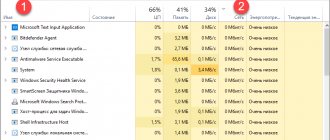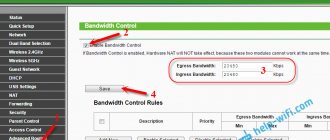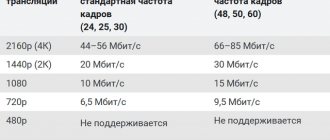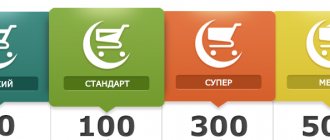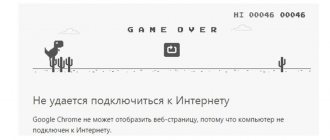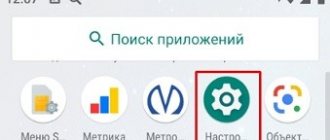Good afternoon friends. How to find out the Internet speed on Android? We all use smartphones. But quite often the connection speed does not match the desired one. It would seem that the Wi-Fi speed (or another connection) is decent; through the router, the user began to distribute the Internet to his family members, but in reality the Internet speed is far from expected.
To diagnose the causes of various errors, failures, pings and others, you often need to find out what the speed of the Internet connection on your smartphone is (real, not declared by the provider). Therefore, this article will focus on how to find out what the current Internet connection speed is on your mobile gadget.
Find out the Internet speed using online services
For example, let’s choose this service https://2ip.ru/speed/ The service is excellent, but there are a lot of ads at the top, don’t download too much, select the blue “Test” button.
The service is excellent, but the advertising is very annoying and doesn’t let you work. But the service works very quickly, literally half a minute, a minute. The service began to detect speed.
So, I got 37.13 Mb/s incoming, 26.73 Mb/s outgoing.
The site is perfectly optimized to work on a phone. All you have to do is click the right button and not click on the advertisement that just keeps coming, otherwise you will be transferred to another page. In general, the site gives quite a lot of information. You can find out the name of your provider, your IP, etc.
Web services
2ip.ru
Testing your Internet speed using the 2ip service is as easy as shelling pears: click the “Test” button and wait 1-2 minutes.
In addition to ping indicators, as well as incoming and outgoing speeds, 2ip allows you to find out:
- Average Internet speeds in your city.
- Average speed indicators among subscribers of your provider.
- The best tests for all providers for the current day.
- The total number of measurements among all providers.
This is a kind of benchmark. Below on the page is a table of the last ten measurements.
By the way, as of the date of the audit, none of the largest leaders in the provider services market in the Russian Federation, Belarus, Ukraine and Kazakhstan - Rostelecom, ByFly, Ukrtelecom, Kazakhtelecom, MTS, Beeline, Akado, Yota, Dom.ru, Citylink and TTK record holder. The first places were taken by small and not very well-known companies.
And further. If you have something to tell other users about the services of your Internet provider, you can leave a review about it on the site.
SpeedTest
SpeedTest is another simple free service for this purpose. To start the scan, just click the “Start” button. The result will appear on the screen in a couple of minutes.
By the way, if you register for Speedtest (this is also free), you will be able to save the test results in your account and share links to them with other users.
In addition to the web service, accessible online through a browser from any device, SpeedTest exists as an application for desktop (Windows, Mac OS X) and mobile (iOS, Android, Windows Mobile, Amazon) platforms.
Yandex.Internetometer
The Yandex.Internetometer service determines the speed of incoming and outgoing connections without ping. However, in addition to this, it shows detailed information about your Internet connection, operating system and the browser in which you ran the scan. It’s just a pity that there are no benchmarks or opportunities to save test results here.
To start the test, click the “Measure” button. The result, like its competitors, appears on the screen in 1-2 minutes.
2ip.ua
2ip.ua is very similar in its set of functions to the service of the same name in the “ru” domain and differs from it only in its design style. In addition to the Internet speed testing button, this resource contains a rating of Ukrainian providers and indicators of the last 20 checks.
For users with Russian IPs, the 2ip.ua website opens in Russian, for residents of Ukraine - in Ukrainian.
To start testing, click the “Test” button. The result will be displayed after the same time as the others.
Speedcheck
The Speedcheck.org/ru/ service allows you to test the highest speed connections along the entire route with the highest possible accuracy. And all because its server networks are built on equipment that supports speeds of 40 Gbit/s. For comparison: most of these services measure Internet speed only along the segment from the user’s access point or computer to the provider’s server. The results of such a check, as a rule, are always overestimated, since they do not take into account the time it takes for packets to travel along the rest of the route.
Using the Speedcheck service is probably easier than its analogues. To start the test, just click the only “Start test” button on the page. The progress of the speed measurement - first during downloading, then during downloading, is displayed in real time:
And the result is displayed on the screen in a visual, generalized form:
Until you delete the page cache from your browser, the service stores the history of your checks. To have instant access to it from any internet-connected device, create a Speedcheck user account. To do this, click the “History” item in the top menu and then the “Registration” button.
And most importantly. Measuring the speed of an Internet connection provides indicators that can only be compared with each other. And no one tells you what to do if they don’t make you happy. Nobody but Speedcheck: scroll down the page with the test result - here is the reference book “Complete guide to performing a speed test” in Russian.
In this guide you will learn:
- How to test your connection speed.
- What is an Internet connection?
- What types of modems and routers are there?
- Why your Internet is slow and how to determine what's making it so.
- How to fix a problem that is slowing down your connection.
- What to do if nothing helps.
You can also use Speedcheck on mobile devices. Applications for Android and iOS are available in the AppStore and Google Play completely free of charge.
Yandex Internet
https://yandex.ru/internet/
This service measures speed from the Yandex service. This time I logged in through the Yandex browser, not Chrome. There is also advertising, but, in my opinion, not so intrusive. So, click on the yellow “Measure Internet speed” button. We begin measuring speed.
After the test, it is clear to us that the incoming speed is 28.08 Mb/s, and the outgoing speed is 7.21 Mb/s. As you can see, compared to the upper test, the speed is different. But this does not mean that it is wrong, it just depends on many factors. Including from the point where the measurement was made.
Speedtest.net
Download from Play Market
A fairly well-known program for testing and diagnosing the Internet. The analysis takes approximately 20–30 s. During this time, you can find out your incoming and outgoing traffic.
Advantages:
- The application works quickly and stably from any region of Russia;
- There is no need for additional programs and add-ons (everything functions in the smartphone itself);
- In addition to the Internet, you can understand what your ping is and the number of losses (this happens if the Internet is unstable);
- If you wish, you can compare the current analysis with the past (the data is saved);
- If you wish, you can share the obtained data with other people.
Is your PC broken and you are no longer able to work on it normally? It's not a problem. You need to contact our computer repair center. We will diagnose and fix the problem. It is important for us that your PC continues to function perfectly, and that nothing distracts you from doing what you love: Our offer: 1 Free visit of a specialist; 2 Free computer analysis at your home; 3 We provide a warranty after repairs of up to three years; 4 We issue a check with a warranty card. All you have to do is leave a request and we will give you a 15% discount
Connection speed monitoring
The simplest testing method is the internal Internet testing function, available on most modern mobile devices. To activate it, you need to open the phone’s system options and go to the notification settings (“Notifications and status bar”).
Next, in the “Status Bar” subsection, you need to find an item that turns alerts on and off, for example, “Show network speed.” Just activate it and the phone's toolbar will display the current Internet connection value. Fast, simple and concise.
SPEEDCHECK
Download from Google Play
This utility differs from others in that it allows you to set up an automatic check and more fully analyze the connection of your gadget (you can find out the IP address).
Advantages
- You can automatically check your Internet speed;
- Based on the results of the analysis, the application evaluates the ability to work with games, view clips, evaluate work with various chats and other resources (in other words, when your Internet speed is low, the program will notify you that games may be glitchy, etc.);
- You can analyze various network connections (LTE, 3G, 4G). Also, checks the Wi-Fi signal strength;
- It can also show the IP address, ping, what your connection is called and other data.
Disadvantage: aggressive advertising has been introduced (the advertising window appears quite often).
Home screen display
For this purpose, you can use specialized applications for Android.
What are the differences between 3G and 4G networks: features, advantages and disadvantages
One of the most famous is Internet Speed Meter. You can use the free option Internet Speed Meter Lite. This program was specially created to display Internet connection data on the main screen of a smartphone.
In order to obtain the necessary information, you must launch the application. As a result of its operation, the following information will be displayed on the screen:
- Internet speed at which data is downloaded to a smartphone.
- The speed with which information can be uploaded from a smartphone to the World Wide Web.
- The name of the connection that is active.
- Accounting for spent traffic, which is important when using mobile communication packages.
- Separate accounting of mobile traffic and that related to the WiFi connection.
On the screen, the received data is displayed on a horizontal bar.
In order to optimize the use of the application, you can set the following parameters:
- Enable or disable notifications that are sent to the lock screen.
- There is an option to allow download speed data to be displayed in the notification panel. If necessary, you can turn it off.
- You can select the units in which you want to display information about the access speed to the World Wide Web.
- As you know, communication with the Internet can occur using mobile traffic or through the use of a WiFi connection. The first one is usually paid according to the traffic consumed. Therefore, it is important to show mobile traffic on the display, not general traffic. The corresponding option can be set in the settings.
- You can set a date to start calculating mobile traffic.
You are also given a choice of the language in which the interface will be displayed.
If the user wants to purchase a paid version, he will additionally receive the following options:
- Will be able to edit the set of data and the way they are displayed in notifications.
- You will be able to receive additional information by clicking on the notification.
- During periods of inactivity, the notification may not appear.
You can download the free or paid version of the program in question by finding it on Google Play.
To determine speed, you can use another program called Meteor. This application has the following features:
- The program will display the data in Russian.
- The interface is simple and easy to understand even for novice users.
- It provides not only objective data on the connection speed, but also provides an assessment of whether the speed is enough to use a particular Internet resource (for example, it will determine whether the speed is enough to watch videos on YouTube).
- A special speed testing algorithm is used. Its main difference is that the average, not the peak, speed is determined. This gives a more objective assessment of this parameter.
- There is an option to display the location where access quality measurements were taken. This can be useful for determining the quality of wireless communication in certain places. If access is lost at certain points. Using this property, you can find such an arrangement and avoid it in the future.
Important! The program provides an assistant that will help the user perform the necessary actions. Moreover, even an inexperienced user of the program will be able to use all its capabilities.
This application is free. It can be downloaded from Google Play.
A small program called Network Speed can also help. It adds an additional indicator to the notification bar. If you tap on it, the program window will open in full screen. The application will show the speed of receiving and sending information.
You can get acquainted not only with the final figures, but also with a graph that will show the change in the parameter over the selected period of time.
Meteor (Speed Tester)
Download from Play Store
Meteor is an application that differs from others in that it has an embedded secretary (it speaks Russian). Such an assistant can be useful if the user is a beginner. Regarding the analysis and testing, in this regard there is a complete standard, in addition to one nuance: the program evaluates how a resource will function. For example, is the Internet powerful enough to view YouTube?
Advantages:
- The application has a special analysis algorithm that shows the average speed (and not the highest, as in many similar applications);
- When recording the analysis results, the program inserts into them the place where you were (this function may be useful in the sense that you can find out the points where there is poor communication in your area);
- Testing is assessed automatically;
- As I already mentioned, there is a secretary whose job is to help you;
- The program is free, there are no ads.
Conclusion: I told you several ways to find out the Internet speed on Android, both online and using applications. I advise you to choose the one that suits you best. Good luck!
Sincerely, Andrey Zimin 08/30/2020
The benefits of speed information
When browsing websites on a smartphone, this requires a certain Internet speed. Of course, if I use the services of a provider, I can count on the speed they claim to correspond to reality. However, in practice this may not be the case.
Important! In order to accurately determine what the quality of the connection is and take the necessary measures if necessary, the smartphone must be able to obtain the necessary information.
When reading pages, the browser pre-loads almost completely the necessary information. If the connection is weak, everything will freeze and it will be difficult to determine what is happening. In this case, by assessing the actual speed of the Internet connection, it will be possible to determine why this is happening. Next we will tell you how to enable Internet speed in Android.