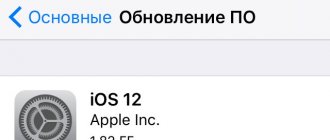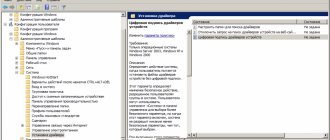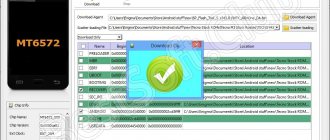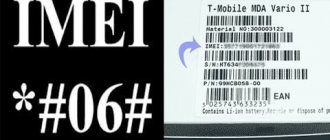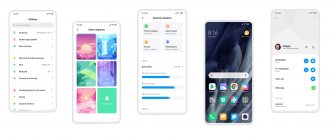Back in September 2022, OPPO presented its new ColorOS 11 shell, based on Android 11. Since October, the first beta versions for flagships have been released. And starting in December, the first stable builds for the global market appeared. In this article we will provide the most detailed review of ColorOS 11, using the OPPO Reno3 Pro smartphone as an example.
I will tell you in detail about all the innovations that appeared with the release of ColorOS 11. The update arrived on my phone at the end of February 2022. I have in my hands the Reno 3 Pro 12/256 model for the global market (firmware for the Ukraine region).
You can follow the release schedule of the stable version of ColorOS 11 for your model on the official Twitter page.
Useful update information
- The system occupies 13.9GB (Android 11 + ColorOS 11).
- The weight of the update that comes over the air is 3.04GB.
- You cannot remove system applications. You can only disable them via PC.
- On models with 4 and 6GB, the system takes up about 2 on average.
- Autonomy has improved significantly.
- The system itself now works more smoothly.
- The theme store was completely removed.
- System cloning was cut to the global stable version.
- The "Back" gesture from the edge of the screen on the keyboard no longer works. You need to make a gesture above the keyboard border.
What do you think of the new features in ColorOS 11?
Class
66.8%
So-so
33.2%
Voted: 247
ColorOS 11.1: review of stylish and convenient firmware from Oppo on Android 11
Caution: it is addictive.
Hello everyone , smartphones from Oppo are becoming more and more popular. And these guys don’t forget to produce not only current and stylish phones, but also modern firmware. ColorOS is built on the latest Android 11. In this review you will learn about all the features and features of the Oppo firmware. Go!
The very first thing I noticed was the desktop background . It was so nice to look at that I immediately decided to check out the other preset pictures. And that's how I got into Personalization . This is a special menu in the settings in which you can change not only the background, although they can be static and “live”. And also : themes, icon styles, location of applications on the screen (from 8 to 30 applications), fingerprint unlocking styles, color scheme, font size and generally all screen elements, and even the shape of icons on the quick panel (curtain). This is so cool that it seems crazy. I'm not used to having so many choices. I'm not used to it at all. And it's very (very) great! You can customize absolutely everything!
Some examples of live wallpapers. They react to the tilt of the phone and the animation also changes direction.
Customizing icon styles: options and completely customization . Interestingly, the proposed options can also be customized. The photo shows different customization options.
The main screen , and any screen in general, also has too many settings. Too big compared to everything I'm used to. What you can do with the home screen:
- Add widgets . There are them for almost every application, and several at once.
- Change the animation of transitions from one screen to another. Animation 6 at once, choose it to suit your mood.
- Click the “ More ” button. She takes us to a special settings menu. It's called " Home screen, lock screen, and always-on display ."
What is done in a menu with such a long name:
- Home screen mode : standard (everything is on the screen), simplified (a few very large icons and in general everything on the screen will be greatly enlarged) and sectional (the most important thing is on the screen, the rest is swipe up from the bottom, this will bring up the application menu). All examples are below.
- Enable gesture for quick access to applications . In short: you don’t need to drag to the top of the screen; just pull from the left edge and the applications will fall down on their own. An example in the video below.
- of applications on the main screen is adjusted But you already saw this in my description above.
- You can lock changes to the Home screen. This is very useful, I would lock the screen on my father's phone this way. And then from time to time he has to set everything back up.
- Choose what will happen by swiping from top to bottom : calling the notification panel or searching in the phone. The search searches for information even in SMS, and this is really very cool.
- Select animation speed : fast, slow or medium.
- Enable screen activation when the phone is picked up.
- Activate wake up/turn off screen by double tap .
- Setting the always-on screen .
Screen and brightness . This line in the settings also allows a lot:
- Select a theme (light and dark), and you can also select auto-switching according to the time of day.
- Enable/disable adjustment .
- Choose eye protection . The screen will begin to turn yellow. This really helps when your eyes are tired or the lighting in the room is too dim.
- Set the screen timeout when inactive: from 15 seconds to 30 minutes.
- Select a color palette : warm, cool or automatic.
- The effect of enhancing colors in videos makes them more saturated. Search for "OSIE Visual Effect".
- The font can be customized here too.
- You can choose the option to display content: full screen (hiding navigation buttons), hiding the selfie camera (black stripe along the width of the camera hole). But hiding the camera does not always work, but only in applications from a special menu.
- Reduce flicker to rest your eyes.
Sounds . They are all similar in style, but they sound interesting and pleasant.
Notification curtain. It can also be customized well: show traffic consumption, network speed, charge level in numbers or color, enable/disable notifications for each application. also choose exactly how notifications will be displayed in this line: icons, numbers or three dots (if there are more than three).
Curtain of quick functions . You have complete control over its content: choose what you need or delete what you don’t use. Or you just put everything in your own order.
Notifications on the lock screen are customizable: you can view the entire message; see only the application in which the notification is waiting for you; disable reading on the lock screen altogether.
Locking the screen is also possible in a non-standard way - by pressing a special button on the desktop. A controversial point: the icon is always in one place and does not “walk” with you across the screens. But for this opportunity I give it a plus.
Safety . This is generally a topic for a separate article. In ColorOS, special attention was paid to unlock animations. Unlocking by fingerprint is insistent, and also has a pleasant sound response. Unlocking through the camera is also very simple. Adding your face is also a beauty of its own.
Smart driving . This is a special mode in which you can turn off unnecessary notifications and even reject calls. Everything is customizable and similar to Do Not Disturb . The latter is also present and works perfectly.
Ride mode is roughly the same as driving mode. But it generally rejects everything except calls from selected contacts. At the same time, everything can also be configured: from whom to allow incoming calls (contacts, from everyone, from no one, only selected ones), accept a call when they call again within 3 minutes, auto-send SMS when calls are rejected (you set the text in advance or use the standard request to call back Later).
Standard applications . Even here, ColorOS fully lives up to its name - everything is beautiful and juicy. And also : a lot of different chips. Example : in the timer you can set the countdown time or select already saved templates (duration and name). Saved is very creative, you can come up with your own name and choose the exact time for a specific task. And for you, we have already saved time for boiling eggs or brushing your teeth, but you can change them too (name, duration). In the calendar, contacts and other standard applications, everything is also colored, so you will be pleased to look at the screen when solving absolutely any tasks.
Weather . It is informative and shows very nice graphics for each weather condition.
Alarm . Everything here is very (very) interesting: there is a whole list of wake-up calls. And there is a selection of signals that adapt to the weather conditions of each particular morning. Below is the video, it's really cool.
Game Mode . This is also a very interesting button in your Oppo. It allows you to: disable auto-tuning, speed up the launch of your favorite games, check system load and other parameters, select the processor operating mode, etc. Well done!
Soloop . This is a built-in video editor with a bunch of different features. Features : crop, add sound or filter, slow down/speed up, apply effects, create a GIF and a bunch of other things.
Camera . The possibilities here depend on the model of your phone, but the most important thing is: the ability to record video simultaneously from the selfie camera and the main module, the “Expert” mode, applying filters and stickers, applying improvements to selfie pictures, and more.
O Relax . It's just something! I didn't expect this at all. The program allows you to relax by playing pleasant relaxing sounds of nature and other pleasant melodies. You can choose, for example, the sound of the surf and add birdsong, wind and much more to it. All this is accompanied by a beautiful and mesmerizing video. Naturally, it is unique for each chosen relaxation mode. I just want to say one thing: super! What did I do when I used this application? I downloaded it to another Android phone. But it’s not so simple, since you can’t just put it in the Play Store. I went online and downloaded the APK file. Now I have this excellent program on my second phone, but from a completely different manufacturer. Theft? I don't agree. I don't steal ideas or software, I just downloaded them from open sources. But only because Oppo doesn’t share such cool things with other manufacturers. And they do it right. By the way, they don’t give out Soloop either. But I didn't try to download it.
Conclusion . ColorOS is a firmware that strives for perfection. It is so good that I enjoyed understanding it. And I wanted to tell you a lot. I have never made so many video files in a software review, but I really wanted to share most of the little things with you. And I couldn’t show all the features and all the beauty, because it’s in every little detail of ColorOS. Well done Oppo? Diligent and attentive developers. I'm sure they're listening to fans and users to bring in new features and conveniences. By the way , the firmware is so cool that OnePlus is starting to use it instead of its own. Is it worth switching to ColorOS after other Android skins? If this was the only thing that stopped you, then I will say that everything will be painless. And I got used to this firmware within a couple of days. I mean that other firmware seems less convenient to me now. You might already think that this is promotional material, but no. It’s just that we at Blokh do not hide either the pros or cons. Everyone likes it!
Share link
Please rate this article 5 stars if you like this topic. Subscribe to us Telegram, VKontakte, Instagram, Facebook, Twitter, YouTube.
Rate: ( 5.00 out of 5, rated: 7 )
Advanced Energy Saving Mode
In addition to the standard power saving mode, ColorOS 11 also has an “extreme” mode, which takes the battery life of the smartphone to a whole new level. As part of this mode, you need to select up to 6 of the most necessary applications, which will be available in any case - all other games and programs will be frozen, like any other background processes. According to the developers, if you activate this mode at 5% charge, WhatsApp will work for up to 90 minutes.
OPPO also introduced the Battery Guard smart charging function - it analyzes the user’s sleep, charging the smartphone up to 80% during the night and charging the remaining 20% just before the owner wakes up.
Customizable dark mode
The standard dark mode in Android is not subject to any customization, and therefore the developers decided to fix this in ColorOS 11. The new shell allows you to choose three different color profiles: Enhanced (the default dimming option), Medium (lighter tones) and Gentle ( Gray color scheme is used instead of black).
The system automatically adjusts wallpaper and icons to the selected night mode, but if desired, the user can disable this option.
Stereo sound
Usually in inexpensive smartphones you can’t say anything special about acoustics, but OPPO A53 stands out from its peers. It has stereo speakers and sounds very cool. The sound is loud, rich, even surround as much as you can expect from a phone. And during games, it’s not so easy to accidentally block both speakers with your hands when holding the phone. So there are only advantages.
In addition, OPPO A53 also has the usual 3.5 mm jack for wired headphones. The wired headset itself is not included in the kit, but I won’t add that to the disadvantages of the available model. The main thing is that there is freedom of choice, because not everyone is ready to say goodbye to wires and switch to wireless sound.
What is in the box?
Let's start with a quick unpacking. Together with the phone we get powerful and fast charging, a USB Type-C cable and a silicone case. The case is convenient, it does not have an unnecessary plug covering the USB connector.
Phone set: case, cable and charger. Photo: Alexander Pobyvanets / Wylsacom Media
OPPO A53 in a case. Photo: Alexander Pobyvanets / Wylsacom Media
Sound
- stereo speakers;
- headphone jack;
- aptX support;
- FM radio.
What the Oppo A9 (2020) has no problems with is the quality of the multimedia speakers. This is one of the few affordable smartphones with stereo sound, which turned out to be even better than I expected. The speakers play loud, clear and with decent volume even at maximum volume. There are fewer low frequencies here than on devices of a higher class, but the comparison with most of the A9’s direct competitors wins.
Those who like to listen to music on headphones will be pleased with the presence of a minijack and Dolby Atmos effects, there is also a 10-band graphic equalizer, aptX support for wireless and FM radio - in general, a complete set.
Performance, software
- Qualcomm Snapdragon 665 (11 nm), Adreno 610 graphics;
- 4/128 GB memory;
- separate slot for MicroSD up to 256 GB;
- Android 9 + ColorOS 6.0.1.
A potential benefit of the low-resolution screen is that games and other resource-intensive applications on the A9 should perform better than smartphones with a similar processor and FHD+ panels, since the hardware platform needs to process fewer pixels. This is confirmed by synthetic tests; in AnTuTu Oppo A9 (2020) scores almost 168 thousand points - an excellent result for this chipset. However, do not forget that in this price segment you can easily find devices on the 710th and even 730th Snapdragon, which in terms of pure performance leave the A9 far behind.
When using a smartphone, you will not encounter stutters or stutters. ColorOS is well optimized and the A9 handles all everyday tasks with confidence. Applications launch quickly enough, animations are smooth, and multitasking is also not a problem.
The device runs demanding games normally at medium graphics settings. PUBG can be played on the balance preset with an average framerate without noticeable drops in frame rate, Call of Duty and World Of Tanks run on high settings. Among the minuses, I note that the smartphone heats up under load, which is affected by the weak heat dissipation of the plastic case. The temperature rises the most in the chamber area, where after 30 minutes of play the pyrometer shows 44 degrees.
A special gesture for quickly translating text on the screen
The gesture of swiping with three fingers on the screen takes a screenshot and activates the function of translating text on the screen using Google Translate - the user only needs to specify the desired area by cropping. This option works on the basis of Google Lens and replaces the original text with the translated one - for ease of use, you can always open the translated text in Google Translator; the corresponding button is in the screenshot editing menu.
Master your cameras
Settings > System Applications > Camera
- Grid: Activates a 3x3 grid in the camera preview to help you frame your shots better.
- Snap Sound: Enables/disables the shutter sound when taking photos
- Position: Saves the location of each photo you take.
- Video encoding: More compatible uses the H.264 codec, recorded videos. High efficiency uses the new H.265, which may not play on some smartphones or PCs, but improves quality and efficiency.
Customize the beauty mode to your liking
There's a button at the bottom of the camera app dedicated to beauty mode. You can choose the intensity level of the feature or let the AI decide how much decoration you need according to your face shape. Your smartphone will scan your face and suggest enhancements that you can then apply to your face with every shot without any extra effort!
Hidden (Find X) or visible (R17 Pro - pictured) cameras. Which one do you prefer? / © Oppo
Here are some of the settings items that may come in handy and where you can find them:
- Reset your smartphone: Settings>Advanced settings>Backup and restore>Factory settings>Erase all content and settings.
- Update the system: Settings> Software Update.
- Use two messaging apps with different profiles: Settings > Clone app.
- Collect and optimize games in a separate area: Settings > Game Space. You can group all your games into one icon, hiding them from the home screen and optimizing some of your smartphone settings for better performance.
- OTG Connection: Settings > Advanced Settings will allow you to connect storage such as USB drives to the Type-C port of your smartphone.
- Give each SIM card a name: Settings > Dual SIM & Mobile, then tap the SIM you want to rename, you can also change other card-related settings.
Do you know any tricks not mentioned in this article?
Let us know in the comments and help other readers! Views: 1,420
Deep interface customization and more
ColorOS 11 introduces native tools that allow users to create their own wallpapers, icon styles, or even interface themes, as well as Always-On Display templates and ringtones. In addition, the firmware allows you to modify less significant interface elements: the design of the status bar icons, the visual display of the under-screen fingerprint scanner, the font and its size, the accent color of the system, the desktop grid and much more.