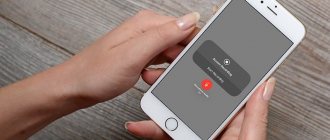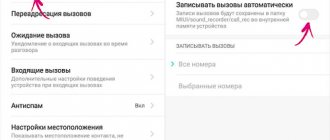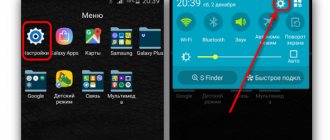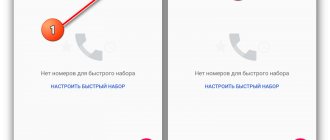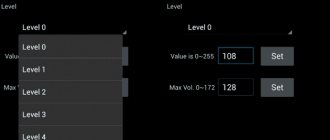FAQ
38916
6
Author:
Sergey Karavan
The Android system is known to be easy to upgrade. Users of this OS can expand the basic set of capabilities available to them at any time. For example, add recording of telephone conversations. This feature is useful when you urgently need to write down important information, but you don’t have a notepad and pen at hand. But since recording a telephone conversation without warning and consent of other persons is illegal in many countries, smartphone manufacturers are trying to disable it or completely cut it out of the firmware. This includes Samsung. In the software of her mobile devices, she disables the recording of telephone conversations. Despite this, users can get it by using several tweaks or using third-party programs.
- 1.1 Using built-in tools
1.1.1 Enabling built-in telephone conversation recording
- 2 Cases when recording is not possible
- 3 Video: Recording phone calls on Samsung
Instructions on how to record a conversation
To begin with, we note that recording a conversation on Samsung or other phones is not always legal. In particular, in the USA this practice is prohibited by law. In Europe and Asia, recording telephone conversations seems to be allowed (with some exceptions), but manufacturers often take insurance and often disable this function in order to avoid problems with supplies to other countries.
If the function is provided, it is enough to enable recording of a conversation on a Samsung phone, and subsequently listen to it, store it in a smartphone, or transfer files with communication to an external storage device. The general instructions look like this:
- dial the number you are interested in;
- pressing a special button to fix the conversation;
- hang up (recording of telephone communication stops automatically).
If it is not possible to record a call using built-in methods, you can enable the function via root rights (we'll talk about this below) or use one of the many applications.
Method 2: Change country
Let's see how else you can record a phone conversation on Samsung. As we remember, Google blocks the recording function in some countries. But we can fix this. There is a list of countries where this is allowed. This means that if the same phone is sold in those countries, then you definitely have this function. Our task is to make the Android system think that we are in another country. Next, we will simply flash the phone with the firmware of the country in which recording is allowed.
NOTE! In theory, the phone should remain intact and will not even be out of warranty if you recently bought it. In my case, nothing changed at all: language, photographs, records, telephone numbers, as well as other data remained intact. But in any case, I am not calling for anything; we do everything at our own peril and risk. I advise you to make a backup of important data before this procedure. Although, in theory, they are all automatically recorded on the Google cloud.
- Turn off your smartphone completely.
- Take a USB cable and connect it to your computer.
- On your phone, hold down the “On/Off” buttons.
- Immediately connect the cable to your smartphone.
- You will see a “Warning” message on the screen - don’t be afraid. To continue “Continue”, press the volume up button.
- We will need two programs: “Odin3” and “SamFirm”. Unfortunately, I cannot leave links to them, since they are on the 4PDA forum - this resource is prohibited in Russia. Therefore, you will need to find them yourself.
- Let's launch the exe first.
- First, let's look at the exact name of the model. This can be done in two ways. The first is to look at the phone box.
- The second way is to go to “Settings” - “About device” - look at the “Model number” line.
- After the program opens, you need to enter the name of the model in the “Model” line. But instead of the last letters “FN/DS” or “FM/DS”, enter only “F”. Be sure to check the boxes as in the picture below. And most importantly: enter “Region”. Countries that allow recording are Thailand (THL), India(ins) and Vietnam (XXV). After that, click on the “Check Update” button.
NOTE! If an error appears, it means your phone is not sold in this region. This could also happen. In this case, simply enter a different region.
- So, look at the line “LogicValue” - if there is at least some value there, then the firmware has been found. Click the “Download” button and download it to your computer anywhere. It’s better to create some kind of folder beforehand.
NOTE! Just in case, you can download the Russian firmware that is already installed on your phone. If something goes wrong, just install it. To do this, in “model” we enter the name with “FN” or “FM”, and below we indicate the region “SER”.
- After that, unzip the firmware archive. The most important thing is that along the path in this folder there is not a single Russian name. That is, not a single folder should have Russian letters - ONLY ENGLISH.
- Open the second program “Odin3”. Make sure that at least some “COM port” is displayed in the “ID:COM” line - this means that your phone is connected to the computer. If there is nothing there, it means the smartphone is not connected. Try installing drivers for the system or reconnecting to another USB. If everything is fine, click “CSC”.
- We need the file “HOME...” – select it and click “Open”.
- VERY IMPORTANT - check that there are no Russian words, names, or spaces in the folder names in the path to the firmware file. It’s best to transfer the folder with the firmware to drive “C” at the very root (out of harm’s way). Once everything is ready, click the “Start” button.
- The process of downloading new firmware will begin. There is no need to worry, your tongue will remain in place. Once the smartphone is fully turned on and you see the desktop, you can disconnect it from the PC. Now, after you call someone (or you), there will be a “Record” button on the screen.
How to record a telephone conversation using applications: software review
To record a conversation during a call on Samsung, you can go to the Play Market and download one of the available applications. This option is suitable when the built-in method does not work or is not suitable for other reasons. Below we will look at three programs that are most in demand among Samsung smartphone users.
ACR
The ACR application is a program that allows you to record a telephone conversation and later delete unnecessary recordings from memory. The advantages of the software include the ability to select a recording source, configure the communication mode (suitable for Samsung Galaxy intended for the American market), and the ability to record Wi-Fi calls. In addition, the program can record a telephone conversation on a Samsung when the device is connected via a Bluetooth headset or an external speaker. If desired, some numbers can be removed from the list of fixed ones.
The recording algorithm on Samsung is as follows:
- install the software and run it;
- enter the menu and settings;
- open the recording section;
- find the link with the format settings and select the appropriate option;
- click on the item Recording folder;
- indicate the location where the telephone conversation on Samsung will be saved (if you do not change anything, the files will be stored in the internal memory of the smartphone);
- minimize the application.
Now the software will be able to automatically record an outgoing or incoming call without the need for a separate activation.
Call recording (Appliqato)
This is another software that allows you to record telephone conversations on Samsung. Using the program settings, you can select numbers for which you can record data, listen to files and share them with other users. The developers warn that call recording may not work on some smartphones, so the interlocutor will not be heard. The most important conversations can be saved. In other cases, old files can be deleted and replaced with new entries. You can search for a telephone conversation by number, user contacts or note.
The settings provide three operating modes:
- write everything down (no exceptions);
- ignore all (you can only record telephone conversations that are allowed by the user);
- ignore contacts (an option to record calls from people who are not on the list).
The paid version offers automatic saving of telephone conversations in the cloud, which allows you to save operating space on your smartphone.
Auto Call Recorder (SMSRobot LTD)
If you wish, you can use another software - Auto Call Recorder. The program is available for free download in the Google application store. Features include:
- optimization for Samsung S9 and S9 Plus series phones;
- recording a conversation manually or automatically;
- ability to select format between WAV or MP3;
- limiting the amount of space taken up by telephone conversations;
- filter;
- uploading conversations to Dropbox or Google Drive;
- design of autoresponders.
Additional features include no restrictions on the number of files, recording of incoming/outgoing calls, a search function, etc. A telephone conversation can be recorded on Samsung Galaxy smartphones of various models, from S3 to S9, as well as in J2, J5 and others .
Record a phone call on Samsung without apps
Recently, device manufacturer Samsung has limited the recording function in devices for certain countries. Users reacted negatively to this. But such a decision was made at the level of regional law.
You can easily check on your smartphone whether the device supports conversation recording without any applications:
- Call the number;
- If your smartphone supports the recording function, a button for recording should appear on the panel;
- Click to stop recording at the desired location.
Different models save such files differently. They can be found in music files or in the file manager. To do this, you need to open it in the main menu. And find a folder called Voice Record or Phone Record. Your notes will be there. They can be transferred to a computer via a USB cable. Or via Bluetooth to another mobile device.
Is there a built-in recording function on Samsung
Officially, all Samsung smartphones with firmware from Android 5.0 and higher can record a telephone conversation using the built-in capabilities of the device. For example, in Galaxy A3 and A5 such an option is provided, but it is hidden due to the lack of the necessary code. As for the “galactic” series of Samsung phones with Android OS version 4.4, there is no hint of the ability to record a telephone conversation using built-in methods. But this is not scary, because a huge selection of applications are available in the Play Market that allow you to restore justice.
If your phone has a built-in function, but it is not active, you can launch it by obtaining root rights and the Ruth Explorer file manager. Obtaining Superuser capabilities is necessary to make changes to system settings and open the necessary option. The principle of obtaining root for each Samsung smartphone is individual, so we will not consider it. But we will present an algorithm of actions that allows you to set up recording of conversations on Samsung using built-in methods.
Please note that after the changes are made, the button for adding subscribers disappears from the call menu, and in its place a button for fixing an entry appears. The algorithm of actions is as follows:
- Open Explorer (file manager) and give it root access.
- Go to the System folder and find CSC there.
- Open the document feature.xml or other.xml, and then find the following lines - , . They should be somewhere at the end of the list.
- Copy the document where the specified entry was found to your phone or memory card. This must be done in case the changes made will lead to malfunctions of the telephone. In such a situation, it will be possible to return all settings to their original place.
- Click with your finger on the original feature.xml or other.xml file.
- Click on the three dots at the top right of the display, and in the drop-down menu select the section called Open in a text editor.
- Confirm that the file system is mounted in read or write mode.
- Go to the very bottom of the file to the lines marked above.
- Add the following inscription above them - RecordingAllowed.
- Save your changes and restart your smartphone.
Try making a call and recording the phone conversation. To do this, click the Record or Stop button (if there is no need to record the conversation). Now you know how to turn on the voice recorder during a call on Samsung if the manufacturer has blocked this function.
Method 1: Program
You yourself said at the beginning that the programs don’t work? - yes, I said so, but let's look at this in more detail. We already realized that the recording function is on the phone, but it is simply turned off in the system. There is a program in the Play Market - “ACR call recording”. It works with all Android systems. Typically, such applications work with the system recording utility.
Since it is turned off on Samsung, the program uses “Crutch” - recording is possible only with speakerphone. In this case, the recording will be made from a microphone to which the third-party program has access.
Yes, the program has its drawbacks, but it works properly. There is a user-friendly interface. In the settings you can view all entries. It is possible to transfer files to cloud storage. The utility is constantly updated and works with several languages.
Each file can be called something, and they are conveniently sorted by date. You can even add some text note. Yes, of course, this is a “Crutch”, but it does not require ROOT rights or firmware.
How and where to find the recording in Samsung later
If you managed to record a telephone conversation on Samsung, you can return to the saved file at any time. If the commit function has been opened, the data may be stored on internal memory in the PhoneRecord directory.
If the user installed an additional application, the information is stored in the folder with the name of the program or in the Inbox section. Please note that the location of the files can be changed by the user himself. When performing a transfer, remember the storage location.
If the phone was rooted and changes were made to the file system, you can find the telephone conversation in the Voices or Call directory. In all cases, the path to the saved file may be different. If you don’t know how to listen to a recording of a conversation on a Samsung phone, try finding the required document through the search.
RMC: Android Call Recorder
RMC: Android Call Recorder is one of the most versatile silent call recorders on the Play Store. The application allows you to record not only voice calls in MP3 and WAV formats, but also supports other formats. The program automatically records all incoming and outgoing calls on Android and allows you to sort and search the logs. The only disadvantage of this program is the lack of data transfer to cloud storage systems. It also has a built-in trash can, which eliminates the risk of accidentally deleting saved calls. You can also adjust various things such as recording channels (choose between mono and stereo), sample rate and bit rate. Standard cloud support with Dropbox and Google Drive. The application is completely free and runs on advertising.
What do they say on the forums about RMC?
One of the few applications for which I could not find many reviews and problems from the forums. The only thing I was able to draw attention to is that the program gives an error when specifying the path for saving recorded conversations to the memory card of the Android device.
Download for free on Play Market: https://play.google.com/store/apps/details?id=com.record.my.call&rdid=com.record.my.call
Important points, tips
As can be seen from the above, recording a telephone conversation on Samsung smartphones is not difficult. You can use a built-in function for this, if provided. If it is missing, you will have to root the phone and make changes or install an additional application.
Before recording your phone conversation during a call to Samsung, keep a few tips in mind. Let's highlight the main ones:
- Before rooting your phone, try recording a call using the built-in methods. During communication, press the button that is responsible for calling additional functions. As a rule, it is called More. After clicking on this link, an additional menu opens where you can find the Voice Recorder button. Press it to start recording the conversation.
- When looking for a suitable program, try installing several applications and check the sound quality for each of the software. Some programs record only your voice, and the interlocutor is not heard. This happens in cases where the manufacturer does not allow a telephone conversation to be recorded by setting special restrictions. Some applications manage to bypass the ban. After selecting the appropriate software, remove unnecessary programs.
- Remember that such recordings clog the internal memory if you do not change the storage location. To save memory, it is recommended to change the storage folder or periodically delete unnecessary files.
- When using applications that allow you to record a telephone conversation on Samsung, set the necessary settings immediately after that, check the quality of work and find the storage location.
Despite the convenience of the built-in function or applications, it is not always possible to record a telephone conversation. Difficulties may arise in the following situations:
- The call comes from the second SIM card. The built-in call recorder on Samsung and the program often do not correctly record calls from the SIM card in the second slot. This problem is typical for Samsung devices with Android 5.0. The reason is that there is no full support for two SIM cards.
- After system update. This problem only affects the built-in function. The reason is that the feature.xml or other.xml files are being updated. As a result, they may not contain the required line. To record a telephone conversation, you will have to make edits on Samsung.
- Activation of energy saving mode. When this option is enabled, the smartphone disables all unnecessary applications, including call recording software. The issue can be resolved in the following ways - setting the device to charge or allowing background activity of the program for storing telephone conversations.
As noted, in the latest Samsung flagships the built-in recording function does not work. This problem occurs in devices with the Exynos chipset. As for the American variants with a Qualcomm processor, there are no such difficulties here. At the same time, Samsung responds that call recording is blocked taking into account local laws and Google’s security policy. The upside is that some applications successfully bypass the above limitation.
Why might this function be useful?
Today, many smartphone owners try to record a telephone conversation in order to have useful files on hand. There can be many reasons for taking these steps. Let's highlight the main options when the option may be useful to Samsung owners:
- The need to write down important information that the interlocutor dictates over the phone. This is especially convenient when you don’t have a pen and paper at hand.
- Receipt of threats. In this case, you need to record the telephone conversation in order to have evidence when contacting the police.
- Contacting technical support and wanting to document the conversation with a company representative.
- The need to interview. For example, it is easier for journalists to record a telephone conversation and later transfer the material into an article than to immediately record the information manually.
- The desire to once again listen to communication with a loved one.
- Recording the fact of borrowing money for subsequent presentation of evidence to the borrower (if he begins to renege on his words in the future).
In conclusion, let us highlight an important point regarding legislation. Every person can record a telephone conversation on a Samsung or other Android device. There are no rules in the legislation of the Russian Federation that would limit such actions. In this case, there is no need to warn the interlocutor about the fact that a recording is being made at the time of communication.
But there is a nuance. Such loyalty is relevant if the information is used for personal use. If information is transferred to third parties, such an action may be considered a violation of the Constitution of the Russian Federation (Article 23). In addition, if you do not want to communicate with someone, you do not have to record a telephone conversation - you can simply add the phone to the blacklist. This option is provided in Samsung.