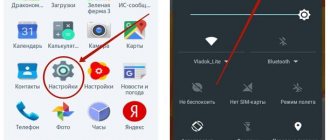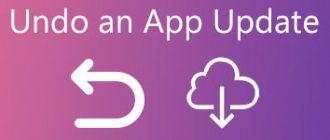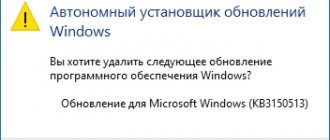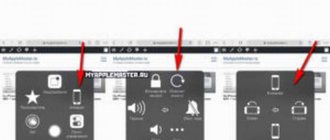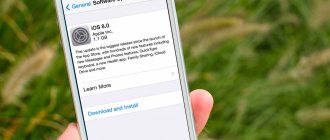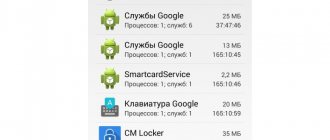Google releases new versions of Android every year, constantly improving its software. At the same time, millions of users still do not know what a software update is on their phone and why it is needed. The reader will find answers to these and other important questions in the article.
Why update software?
There are a number of reasons why you need to update your smartphone software:
- to gain access to new or previously closed device capabilities;
- eliminate errors and weaknesses of the previous firmware version;
- increase the performance of the gadget or speed up the operation of an outdated model;
- download applications, games and other content that are not supported on previous versions of Android.
Installing new software is needed not only for Android smartphones, but also for iPhones. Only the latter work on iOS.
How to update the most popular applications on Android
WhatsApp, Instagram, Viber, Flash player are the most popular programs, which probably no active user of Android or smartphone in general can do without.
If your device has automatic updates, then you don’t need to make any effort at all to get new versions. The most important thing is Internet access. But sometimes this function is specifically disabled by users in order to save space on the memory card and therefore all settings must be made manually.
If you were unable to update the Android application automatically, then follow these steps.
- Go to the “Play Market” on your gadget, then go to the “My games and applications” menu. There you will see a list of everything you have installed.
- Find the application that interests you and if it has new versions, then there will be an “Update” button next to it. You will need to click on it to get the current version.
- If you want to download everything at once, just click on the “Update all” button. Before doing this, do not forget to check that you have an Internet connection; without it, the process will not start.
Checking for updates
Before you start upgrading the software, you need to find out what version of Android is installed on your smartphone:
- Go to "Settings".
- Scroll down the page and click “About device”. On certain models, "System Update" is located in the "Settings" section.
- Select "System Update".
- In the window that opens, select “Check for updates” or click “Download” if the software is already ready for installation.
If the system does not find an available update, it means the latest version of the software is installed on your smartphone.
Why installing updates is important
First of all, you get new functionality and additional smartphone settings (for example, a dark theme). Plus, each mobile device manufacturer makes its own unique changes in addition to those provided by Android developers.
“Chips” are good; they make using the gadget more comfortable. But this is not the most important thing. The main reason to regularly update your OS is to improve security!
Like any other operating system, security holes are constantly being discovered in Android , which are skillfully exploited by attackers to hack devices. All they need to do is embed a special code into the application, then impose it on you under the guise of useful software.
After installing such utilities and games, the consequences can be very different - from the display of intrusive advertising to the theft of personal data (passwords, access to mobile banking).
Smartphones often have automatic checking for updates enabled. An informational message appears in the notification area prompting you to update the software.
Each brand has its own policy in this direction. Some take care of their clients and release fixes and patches once a week. Others may ignore this matter and ignore any requests from users.
Android update on mobile devices
There are many ways to update the software on your mobile phone. You can perform actions through settings or through third-party utilities, depending on the situation.
Method 1: Standard update
Fast and safe way, because... all updates are installed correctly. However, through “Settings” you can set to download only the official firmware that was released for the user’s smartphone.
Algorithm of actions:
- Open "Settings".
- Select "About phone".
- Go to “System Update” or “Software Update”. If there are no such names, select “Android Version”. Next, “Check for updates.”
- The search for available software versions will begin. If they are found, you will be prompted to install them. We need to accept it.
- Before installation, make sure that the smartphone is connected to Wi-Fi and the battery level is at least 50% (preferably more).
- The system will prompt you to read the license agreement. After reading, check the box to agree.
- The installation will begin.
While the firmware is being updated, the smartphone may reboot a couple of times or even freeze. There is no need to do anything. Once the process is complete, the gadget will continue to operate normally.
Method 2: Installing local firmware
In many Android smartphones, in addition to the current firmware, there is a backup copy of it. This method is also considered standard, because performed using built-in tools. Instructions:
- Open "Settings".
- Select "About phone". This item is usually located at the bottom of the page.
- Tap on “Refresh Page”.
- At the top of the screen, click on the ellipsis, select the sub-item “Select firmware file” or “Install local firmware”.
This method allows you to install firmware that is already contained in the device storage. However, if necessary, the user can download software from third-party sites and load it into memory. But this requires special software and root rights.
Method 3: ROMManager
If there are no available updates, external programs will help solve the problem. ROM Manager allows you to download not only original, but also custom software (decryption - developed by third-party creators).
To update via ROM Manager, you need to download the desired version of Android to a memory card or to the built-in storage of your smartphone. The file must be saved in ZIP format.
Instructions for using the program:
- Download the utility from Google Play.
- On the application screen, click “Install ROM from SD”.
Even if the archive with the firmware is saved in the internal storage, you still need to select this command.
- In the line, enter the path to the ZIP file with the firmware.
- Scroll down the page and check “YES” next to the “Save current ROM” button. This is necessary so that in case of incorrect firmware, the smartphone will restore the previous version of the OS.
- Click “Reboot and Installation” and wait until it finishes.
If the file is downloaded from a third-party site, we recommend that you study user reviews before doing so.
Method 4: ClockWorkMod Recovery
It is a powerful flashing utility. When using ClockWorkMo Recovery, it performs a factory reset. Therefore, before downloading the software, we recommend making a copy of the files or transferring valuable information to a flash drive/computer.
For everything to go well, you need to strictly follow the instructions:
- Transfer the ZIP file from to the gadget’s internal storage or to removable media.
- Disable the device.
- Enter Recovery by holding down the power button and the volume key (depending on the smartphone model). For example, on a Samsung phone you need to hold down the power button, as well as the volume up and home keys.
- After entering Recovery, select the command Wipe data/factory reset.
- Next Yes – delete all user data.
- Then click Install ZIP from SD-card.
- Select the ZIP file in which the firmware is stored and click Yes – install /sdcard/update.zip.
All you have to do is wait for the installation to complete.
Is it possible to return the old version of Android
To complete this task, you need to reset the device settings to factory settings via Recovery. This can be done as follows:
- Turn off the phone, hold the volume button at the bottom and the power key at the same time.
- In the menu that opens, go to the “Wipe Data” line.
- In a new window, confirm the action by pressing the power button of the smartphone.
- After rebooting the device, it will have the old version of Android.
Thus, this article discussed the main ways to download software to the Android operating system. The information presented above allows us to answer the question of wireless Android update - what it is, as well as a number of other questions that are relevant to users.
Android is open source, so developers can freely modify it, add new features, and create their own images of the operating system for phones and tablets. Some of these firmwares become extremely popular and even become the basis for successful commercial projects. We introduced you to some of them in this general review, as well as here and here. And now we want to discuss with you the reasons that may convince you to take a risk and install third-party firmware on your Android.
What to do if your phone stops updating
Typically, Android may not be updated for several reasons:
- Automatic update failed. You will have to configure the firmware manually;
- The smartphone refuses to accept official updates. In this case, installing custom firmware will help;
- Human factor. In simple words, it occurs due to the fact that the user cannot understand the essence of the firmware process. You should contact the service center.
There are several ways to update your smartphone. We recommend starting with the standard ones, which are performed directly in the settings. You should only resort to using third-party applications when the built-in tools do not work.
Alternative firmware for Android
For those who like to delve into the gadget, get root rights, remove all unnecessary built-in applications and just experiment, there are custom (from English “custom”) firmware. These are modified mobile platforms developed by third party companies and enthusiasts. They can be divided into four groups:
- Forks are not much different from service firmware. There are few changes here; such platforms are intended for amateurs.
- Advanced - removes all built-in applications that are not system applications, deodexes the system and optimizes it. Firmwares are initially installed with root rights and a command line.
- Zakos are service firmware with various external modifications that simulate a certain shell (for example, an iOS-style interface on Android).
- Global are separate operating systems that are in no way connected with regular firmware. A good example is CyanogenMod. It can even be installed on some very old smartphones, which can give a second life to already outdated hardware.
To flash a specific phone model, you will have to thoroughly study specific forums. Usually there are several ways to install firmware, so you can get confused. We must not forget that such processes can be dangerous for an untrained user and his smartphone.
Sources used:
- https://mirinfo.ru/android/nuzhno-li-obnovlyat-po.html
- https://lifehacker.ru/5-prichin-pereproshit-svoj-android-i-stolko-zhe-ne-delat-etogo/
- https://androidlime.ru/update-android-system
How to prepare your phone for firmware update
Updating the firmware of smartphones of a specific model range involves “uploading” suitable software. Therefore, at the preliminary stage, it is worth visiting several thematic resources, forums where you can find the current firmware version, fresh drivers and detailed instructions for performing the process itself. To avoid problems that may arise during the update, you should disable your antivirus program. Otherwise, the launch of new software will be prohibited.
The preparatory stage is not difficult and takes no more than half an hour. To do this you will need to perform the following manipulations:
- Download the Mobileuncle MTK Tools application.
- Install the program on your smartphone using administrator rights.
- Transfer the ZIP folder with pre-downloaded firmware and recovery files to the SD card.
- Launch the “Mobileuncle MTK Tools” utility and open the main menu.
- Scroll down the screen and find the “Recovery” file.
- Simply press the "OK" button to start the update.
What does Android 12 contain, update or wait?
The release of Google's operating system update did not go smoothly. Android 12 developers report that this is Google's biggest OS update since 2014. Both the interface and functionality have undergone changes. This is what caused hardware and software conflicts, which led to the breakdown of gadgets.
In December, an update was released that was intended to correct system shortcomings, but led to new problems. The first blow fell on owners of Google Pixel 6; in many cases, the network connection stopped working, which means that it was no longer possible to make calls, go online or pay with a smartphone. Google has no choice but to withdraw the patch; they promise to finalize the version by the end of January. But these were still flowers.
The situation is much more acute among devices of the Korean brand Samsung. Here the variety of bugs turned out to be much wider: network connections dropped out, displays flickered, and some devices simply did not turn on after receiving the update. Samsung quickly responded to the complaints of the victims and released a patch that eliminated the bugs, but at the same time, it was not possible to help those who installed the update first.
OnePlus was luckier, but they also had to suspend the release of the Android 12 update due to the too low level of optimization, and therefore the slow speed of the gadgets.
Realme users with the Android 12 update have lost the ability to disable night mode on their devices, of course this is not a device killed by the upgrade, but it’s not very pleasant.
Each brand provides an explanation for what happened, mainly based on the conflict of their shells, but if the base is not finalized, then the shell will have problems.
Regardless of the brands, there are problems in the OS itself. For example, the main feature of Material You is system colors that adapt to wallpaper colors. After its introduction, some appearance settings disappeared. The ability to change the system font, the shape of the main screen icons and curtain icons has disappeared. Users configured this in the “wallpaper” section, now there remains the adjustment of the application grid, and the choice of the system interface color.
Standard mobile software has lost its versatility and has become designed in shell style, which also makes using the programs difficult.
Plus, the notification curtains have increased, while the actual usable space has become smaller.
Many users have reported phantom music stopping in Youtube and Spotify apps. Although a solution was found quickly, it turns out that in the “battery” settings of the corresponding application you need to select “without restrictions”, and the problem will go away.
More than once there were reviews on social networks that the visual part of the application began to “glitch”. Either one icon will overlap another, or the huge “add alarm” button will overlap the line of the alarm clock itself. According to Google recommendations, you need to restart your phone)
Some people wrote that after the update, the smartphone stopped charging more than 80 percent. This was also solved through crutches and add-ons, although, of course, this does not look like a stable OS.
All this happens for a reason; Google, having promised to release updates every year, has painted itself into a corner. Tight deadlines entail low quality and a lot of problems, which then have to be corrected for the same amount of time as they were released. There are rumors that Google wants to achieve quality and adequate work by removing such deadlines and releasing updates less frequently. Or switch to the Apple behavior model, introduce improvements gradually as they are ready, and not all at once, but as soon as possible. In any case, you will have to keep up with the updates, otherwise the relevance of the device will be lost.
As a result, there is a good reason to wait if possible and not rush to switch to Android 12.
Source
: 9to5google
Problems with firmware
Phone firmware provides a lot of possibilities that are difficult to overestimate. One of them is to effectively increase the performance of all the functionality of your favorite device. However, during a software update or after completing the procedure, some users encounter a number of problems and strive to find a solution to get rid of them.
Vyacheslav
For several years he worked in mobile phone stores of two large operators. I understand tariffs well and see all the pitfalls. I love gadgets, especially Android ones.
Ask a Question
Question to the expert
Why does my smartphone not want to turn on and start after reinstalling the software?
Don't panic. In this case, it is useful to restart again, and if no changes occur, then reflash the device again. If this does not help, it is advisable to return to the previous firmware version.
What problems can you encounter after installing a custom firmware version?
Here are some problems that the user may encounter: • Increased power consumption and, as a result, rapid battery drain; • Incompatibility with some hardware components; • Phone failure for unknown reasons; • If the device fails, rights to repair under warranty are completely lost.
What types of modified Recovery can be used to update the firmware on an Android device?
The most popular are: • CWM Recovery; • TWRP Recovery.
4.7/5 — (32 votes)