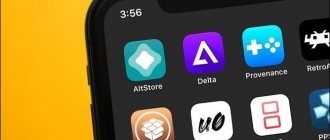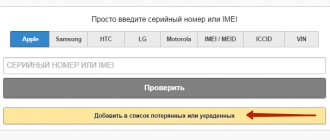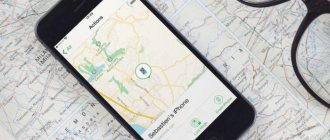Greetings! Apple mobile devices have a great feature that has already helped (and continues to help) many users find their forgotten (stolen) iPhones or iPads. Many people have heard about it - this is “find iPhone”. But there is also an important component of this option - the lost mode. Not many people have heard about it anymore. Why? The thing is that they usually start using it when the device has already been lost or stolen.
I sincerely hope that it was not such a misfortune (loss or theft) that brought you to this page, but just idle curiosity. I will try to fully satisfy him and tell him about the lost mode in the iPhone in as much detail as possible, let's go!
Features of the function and how it works
Apple has always made security a priority, which is why its products are still considered one of the safest. There are still no serious viruses for the iOS operating system that could cause harm like, for example, for Windows or Android, which hundreds of thousands of users face every day.
Developers from Cupertino have thought through a system in case of device theft. After all, Apple technology has been the most delicious morsel for small and large thieves for several years now, but not many have enough knowledge to hide the location of those same iPhones or iPads.
The whole process is carried out thanks to a special function and a separate application called “Find iPhone”. In English they are referred to as “Find my iPhone”.
If your phone or tablet is stolen, if you have a connected function, you can track where the device is, play a sound signal on it, erase data, and send a notification.
The service was first announced back in 2011, when other major IT giants could not even think about such opportunities. Then the first version of the function and application appeared for iOS 5.
Calls
There are only three things you can do with your iPhone in Lock mode.
- Unlock your device with a password.
- Carefully review the contact information on the lock screen (if available) and contact the owner of the device from another phone.
- Make and receive calls.
Apple allows iPhones to receive calls (mobile and FaceTime) in locked mode so that the owner of the device can communicate with someone who has the missing iPhone. On the other hand, for outgoing calls, an iPhone in Lock mode can only make calls to the number you added to the message on the Lock screen when you set up Lock mode.
Activation
To use this functionality, you must first activate it. This is done in the iPhone settings. For the service to work, the device must have iOS 5 or higher installed.
- Go to Settings and select iCloud.
- Here, find the “Find iPhone” item and set the slider to the “On” position.
- The system will ask you to confirm by entering your Apple ID password. Enter it and confirm the operation.
- That’s it, now the option works, and the user will be able to track and manage his smartphone, both through the service in the browser and using a separate application installed on any iOS device.
Version history
The version history will be presented in table form to make it easier to track changes in the service.
| Version | release date | Changes |
| 1.0 | June 15, 2010 | First version |
| 1.0.1 | September 7, 2010 | Support for iPod touch 4th generation |
| 1.1 | November 22, 2010 | Released for iOS 4.2 devices |
| 1.2 | June 6, 2011 |
|
| 1.2.1 | August 8, 2011 | Improved stability. |
| 1.3 | October 12, 2011 |
|
| 1.4 | March 7, 2012 | iPad 3rd generation support |
| 2.0 | September 19, 2012 |
|
| 2.0.1 | December 11, 2012 | The control buttons for the lost device have been moved to a different location. |
| 2.0.2 | March 21, 2013 | Bug fixes and stability improvements. |
| 2.0.3 | August 22, 2013 | Bug fixes and stability improvements. |
| 3.0 | October 22, 2013 | Redesign of the service for devices based on iOS 7 and later. |
| 4.0 | September 17, 2014 | Support for iOS 8 devices. |
How to use on PC?
- Let's say that your phone was stolen or it was simply lost somewhere. On your computer, go to the browser and enter the address icloud.com. This is the official website of the iCloud service, which provides access not only to the cloud service, but also allows you to control your phone from a distance.
- So, you've visited the site. Now you need to enter your Apple ID and password. Please note that the data you are entering is from the account that is used on your smartphone;
- Have you come in? Now select “Find iPhone” from the menu. The system will display a list of devices connected to this account;
- Select your smartphone and click on it. The system will automatically update the data and show on the map where the gadget is currently located.
Here you can also use other options to search for a smartphone. Read more about them below:
Play sound
Allows you to remotely play sound on your device by sending a command through the service. In this case, it is much easier to determine where the gadget is located. This feature is mainly used when you know exactly the approximate location by identifying it on the map, but with small errors. Having activated playback, your phone will automatically sound a signal after 10-30 seconds, but this is provided that it is connected to the network.
Lost Mode
If you cannot track your iPhone, for example, when it does not have access to the Internet, then you can activate this function. In this case, you can lock your iPhone so that the person who stole or found the device will not be able to do anything with it as soon as he enters the network.
Another option that can be activated here is an on-screen notification. Provides the opportunity to write a special message asking to call back, leaving your number and an offer of a reward for returning the phone. Most likely, the person who found the phone will call you, since without unlocking he will not be able to use it.
And here there is an additional option that allows you to set a login password if this has not been done previously. When you log into the network, the phone will automatically set this password, after which the attacker will not be able to use it.
Remote data erase
If the phone falls into the wrong hands, and there is no way to return it, then activate this item. In this case, the iPhone will automatically delete all data when connected to the network, returning to factory settings. But please note that after activating this item, all information about the phone will be deleted from your iCloud; accordingly, you will no longer be able to manage it and will lose complete control.
In addition to these items, the charge level of your device and its last location on the map are also displayed. Even if at the time of checking it was not possible to determine the position, you can see the latest coordinates. The system displays data for the last 24 hours.
Even when you activate the “Find iPhone” function, an option such as “Activation Lock” is automatically turned on. This is a special service that prevents the use of another account on your iPhone. For example, an attacker stole a phone but did not return it. At the same time, he will not be able to use another account, because there is an activation lock, and it will be active until it is disabled. And this can only be done after entering the password for the Apple ID used on the iPhone. Even if a person tries to flash a phone or jailbreak it, they will still be tied to your account, as a result of which the smartphone will simply turn into a “brick.”
Contacting the Apple office
Apple product manufacturers do not have special tools to help find the device. Therefore, it is recommended to use the “Find iPhone” function. At the Apple office, they can only let you use a computer to search for this function. There are no other search tools yet.
Third-party programs for finding iPhone
Not only built-in functions can help you find your handset, but also other search applications. Safe versions of third-party programs can be downloaded from the AppStore. Most of them are free.
Such applications are useful when there are no other search options available. Plus, additional security measures won't hurt. Some programs periodically record the location of the device in iCound, install screensavers on the phone with the owner’s data, and have functions for sending geolocation by email.
It is better to take security measures as early as possible, because you can lose your device at any time. It is very important that the search service on the phone is always active, this increases the number of ways to find the device. But if the gadget is turned off, the search becomes much more difficult. But there are chances! In any case, if a mobile phone is lost or stolen, it is better to seek help from law enforcement agencies, while simultaneously searching using other methods.
How to use on a phone or tablet?
For this purpose, there is a separate application in the iOS menu, which is called “Find iPhone”. By downloading it, the user will be able to log in using the details of his account, which is used on the lost device, and manage it from here.
Here the possibilities are almost the same as in the browser version, but there is one addition. You can click on the car icon to get directions to your lost iPhone. This is very convenient, because in one click the full path will be plotted on the screen, and you will receive useful information, namely, what is the distance to this point and how long the trip will take.
You can search and manage through the browser version also from a tablet or mobile phone. For example, if you use Android or Windows Mobile, then simply go to the iCloud website, log in with your account and carry out all the same operations as we described above.
Is it possible to find an iPhone by IMEI?
After detecting the loss, it is recommended to enter the device data into the IMEI databases of stolen/lost phones on specialized websites.
Finding out the IMEI of an Apple device is easy: just dial *#06#, and the number will appear on the screen.
You should start with www.sndeep.info - on the main page of this portal, click “Add to the list of lost or stolen.”
Next, fill out a short form (IMEI, owner’s name, email address, reward amount) and register the loss.
Do not regard this measure as hopeless: pay attention to the statistics - more than 25 thousand IMEI checks occur on the site per day! Statistics speak very eloquently about the popularity of the portal.
Deactivation
Have you decided to disable this service? We immediately warn you that it is better to do this only if you are selling a smartphone. In other situations, the function will definitely come in handy someday, so disabling it will be pointless.
To disable, you can use one of the 4 methods below:
- From your smartphone, go to “Settings”, go to iCloud and remove the slider from the “Find iPhone” item. To confirm the operation, you will need to re-enter your account password and Apple ID. In this case, a notification will be sent to your email address containing information about the deactivation.
- You can also disable this option through your account by simply deleting it from your smartphone. To do this, go to “Settings” and select iCloud. Scroll down and click the "Delete Account" tab. A notification will appear asking you to save or delete your personal information. Here the decision is yours. Next, confirm the operation by entering the ID password, and the account is deleted.
- If you have the Find iPhone app installed, you can turn off the option here. To do this, go to the program and enter your account information. Wait until the system displays a complete list of devices connected to this account. As soon as information about the connected devices appears, select one, swipe left on it and click the “Delete” tab. Just keep in mind that you can delete devices that are not currently connected to the network!
- And the last way is to delete it via iCloud from your computer. Go to the official website of the service icloud.com and log in. After successful login, select the “All devices” tab here, wait until the list is updated, find your device and click on the “Erase” item. Confirm the operation by entering your account password. Now all data from your smartphone will be completely deleted, including this function.
How can I check if my iPhone is linked to iCloud and has an Activation Lock status?
This tip will be very useful for those users who sell or buy smartphones second-hand. You can check whether there is a link to the iCloud service and whether the ability to activate another account is blocked. Previously, there was an open service from Apple that allowed you to quickly check the status of any device, but this began to be used by hackers and pickpockets who quickly checked the iPhone and blackmailed their victims.
At this point, you can use another tricky scheme:
- Follow the link located in this paragraph. This is a proxy link, since, oddly enough, it is impossible to check the link from Russia;
- Indicate that you are in Europe, and then select Germany from the list;
- From the general list of devices, select iPhone and on the next page, specify the item “Repair and Physical Damage” as the reason;
- The system will ask you to clarify your request. From the following list, select Buttons not working;
- Next, select the section called Send in for Repair and select the Home button tab;
- All you have to do is enter the IMEI of your phone and click on the arrow, after which the system will give you a notification.
If the option is active on your phone, a notification will appear indicating that the support service cannot accept your request.
If the option is not active, you will be asked to log in using your account. As you can see, everything is very simple and fast!
It is important to know! Never purchase iPhones that have the search option and activation lock enabled. Otherwise, you will not be able to fully use all the capabilities of the device and connect your Apple ID account.
What can't you do if Find My iPhone is turned on?
Having reported the loss of an iPhone to the police, the user will probably be faced with a requirement to disable “Lost Mode” so that law enforcement agencies can track the location of the device using IMEI.
If you have a security password set on your smartphone, you can disable “Lost Mode” at the request of the police - the password is quite reliable protection.
Only an Apple pro will be able to reset it - the likelihood that the finder is an advanced user is very small.
If the police ask you to erase your iPhone and remove yourself from your iCloud account, under no circumstances should you comply with their request . The security password will be reset after erasing, which means that the person who discovered the iPhone will be able to fully use the device . The owner can only hope for the efficiency of the police, who, alas, do not prioritize cases of missing phones.
Search for AirPods using the option
With version iOS 10.3, it became possible to search for AirPods headphones, because they also connect to the device via wireless networks.
If you need to find headphones, then follow these steps:
- Go to the iCloud website or the program installed on your smartphone and log in using the Apple ID that is used on the smartphone with headphones;
- Open Find My iPhone and wait for the system to display a complete list of devices. Select the headphones there and see where they are currently located on the map.
The system can display 3 dots in different colors:
- Blue - appears next to the device using your headphones;
- Green - displayed next to devices that are currently online;
- Gray—displayed next to devices that are turned off or low on battery. In the case of AirPods, you can also add the item “They are in the case,” that is, they are not active.
The service allows you to play a sound to find your headphones, and you can play both left and right, which is very convenient. To do this, you just need to click on AirPods in the list, select the “Actions” tab and start playing. Once you find it, click on the “Stop” button.
Notifications are disabled
Activating Lock Mode on your iPhone also (temporarily) turns off notifications. This means notifications/sounds from your apps are muted. Likewise, notifications will not appear on the lock screen. Alarms are also temporarily disabled.