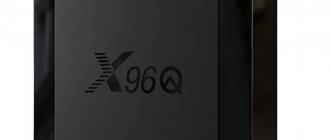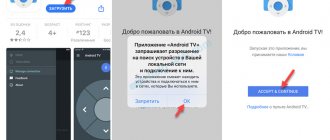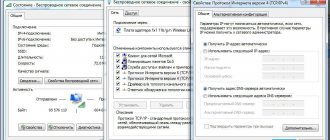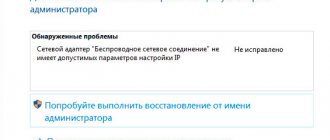Author of the article
Sergey Sakadynsky
He worked in the field of IT consulting, was engaged in the creation and administration of Internet resources. 10 years of experience in designing and maintaining computer networks.
Ask a Question
Modern televisions are no longer just televisions. Now these are media centers that can play various types of files from external media, record programs and connect to the Internet. In this article, we will look at the nuances of connecting Samsung TVs to Wi-Fi using an external adapter.
Definition and types of adapters
If you decide to connect your Samsung TV to the Internet via Wi-Fi, first make sure that it supports this feature. This information is in the instructions. But if you lost it, it doesn't matter.
We check the presence of a LAN port on the TV. It is usually located somewhere in the back and looks exactly like the network adapter connector on your computer. If there is a port, then the TV can be connected to the Internet via cable.
But we are interested in the wireless network. Then to connect your Samsung TV you will need a Wi-Fi adapter. It can be built-in or external. Open the menu of your TV, find “Network Settings” and if you find wireless connection settings here, then everything is in order: your TV has a built-in Wi-Fi module.
You can check its availability by the device series. There is a sticker on the back panel with information about the TV. On it, among other things, you will see a serial number. It looks like this:
We are interested in the third letter. They are different depending on the year of manufacture. If the label says UE50J6230AU, then the required letter is J. In the serial number UE32D6100SW it is D. TVs M, Q, LS, K are equipped with a built-in wireless adapter. Versions with the letter C, D, E, H, F or J do not have it. In the first case, you can immediately go to the settings for connecting to your router. In the second, we go to the store to buy an external adapter.
Externally, it looks like a flash drive and connects to the USB port of the TV. There are also old Card Bus adapters (PCMCIA), which are inserted into a special slot. But modern Samsung TVs do not have such a connector. It is found on some Chinese TVs, and even then rarely.
Modern TVs
Modern TV models are more like some modifications of computers. They have processors with powerful performance and solid integrated memory. To complete the set, all you have to do is connect them to the Internet.
Today, TVs with huge functionality are becoming more and more popular. People also connect television with a colossal number of channels, and “Smart TV” is installed. This technology provides access to the network, allows you to install additional utilities and view and listen to various content.
We can say that modern TV is a powerful media complex. You just need to solve the basic question of how to connect such a TV to the network.
Important device characteristics
We will consider the option when everything is in order with the TV. All that remains is to choose the appropriate adapter. Some people recommend purchasing only well-known brands. Some people think that all manufacturers are the same and that you shouldn’t overpay for a brand. I recommend, first of all, focusing on the characteristics of the device.
- Reception quality. Many adapters make do with a built-in antenna. In principle, it copes with its task quite well and provides stable reception in a standard city apartment. But if your router is located far from the TV, and even behind two concrete walls, you should take a closer look at adapters with an external antenna. Typically, the maximum gain of such an antenna is from 3 to 5 dBi. The more, the better the reception. For very special cases, there are adapters with a removable antenna, instead of which you can connect another, more powerful one. But such a solution may only be required if you are going to receive a Wi-Fi signal from a neighboring house.
- Transmitter power is the second indicator that affects the quality of communication. It's worth focusing on 17-20 dBm. Most modern routers have the same transmitters. Less power will not allow you to fully utilize the capabilities of your network.
- Communication standards and speed . To watch videos online in high quality, high data transfer speed is important. If your router supports the 5 GHz frequency, choose an adapter that works in this range. It is unlikely that you will find an adapter that uses the outdated 802.11b/g standard. They haven't been released for a long time. Unless someone sells their used one. You need to focus on 802.11n. It’s better to choose the modern 802.11ac standard.
- Encryption. Your adapter must support WPA2 data encryption type. Modern routers use it.
- Compatibility. Nowadays, network equipment manufacturers use uniform standards, and compatibility and adapter configuration problems should not arise. However, incidents happen when the TV does not recognize the connected device. You cannot solve the problem by downloading and installing drivers, like on a computer. Perhaps flashing the adapter will help, but this procedure requires knowledge and skills. In addition, there is a chance of rendering the device unusable.
When purchasing an external Wi-Fi adapter, check with the seller whether it will work correctly with your TV. And stipulate the return of the product if it does not suit you. This is especially true for Chinese no name devices.
Hotkeys
Fortunately for all owners of Samsung equipment, engineers think through their designs well. If there is no button responsible for the wireless connection, then you can use hot keys. There are two options for enabling Wi-Fi on a Samsung laptop.
Among the built-in keyboard there is a set of special keys that activate certain programs. Among them, you can try to look for a nondescript button with a picture of a Wi-Fi connection.
If such a button is not found, you can use the combination “Fn” (this button certainly exists!), for example, with “F2”. But when you reinstall the operating system, the combinations may change. The “Fn” key always remains the main one, but to determine which other button needs to be pressed simultaneously with it, you will have to experiment.
If you don’t want to “poke” everything, then you can open the “Control Panel” and study there which combination is responsible for what in a given version of the software.
Don't panic if the Fn key is completely missing on your standard keyboard. Some Samsung owners still use outdated models that do not have this button. In this case, you can use the buttons that are on any PC and laptop - this is a set from “F1” to “F12”. On older laptops, these keys work without the additional “Fn”.
It may well be that the hotkeys simply do not work. The fact is that developers are sometimes lazy and do not install drivers for them. If this happens, you need to download them yourself on the manufacturer’s official website.
Model selection
In addition to taking into account the technical characteristics, the question of choice comes down to whether to take a Samsung branded adapter or a device from another manufacturer. The first option is more expensive, but is guaranteed to work with your TV. The second will allow you to save a lot, but may bring surprises in terms of compatibility.
Samsung adapters
If you prefer to buy a branded Wi-Fi receiver for your Samsung, you just need to choose from two available options.
Samsung WIS12ABGNX
Operates at 2.4 and 5 GHz. Supports Wi-Fi 802.11 standards: b (Wi-Fi 1), a (Wi-Fi 2), g (Wi-Fi 3), n (Wi-Fi 4) and provides data transfer rates of up to 300 Mbps.
To connect you need a USB 2.0 port.
This adapter is compatible with Samsung J, H, F and E series TVs.
Samsung wireless LAN adapter WIS09ABGN
The model is identical in its characteristics and appearance to the previous one.
The difference is in the support of TV models. This adapter works with B, C and D series TVs.
Models from other manufacturers
A suitable universal adapter can be found in online stores or retail outlets. Just be sure to check with the seller whether this Wi-Fi adapter is suitable for your Samsung TV. Some D-Link or TP-Link devices only work with TVs from the same series. Or they require modified firmware.
Here are several universal wireless network adapters for connecting to the Internet on Samsung TV.
Robotsky Mini Wi-Fi adapter is a budget option based on the Ralink RT5370N chipset for those who do not want to overpay. Replacement of the WIS12ABGNX branded adapter. Declared compatibility with TV series E, F, ES, EH, H, J, K.
Operates at a frequency of 2.4 GHz. Maximum speed up to 150 Mbit/s.
CHANEVE Dual Band Adapter for Kali Linux and Samsung TV with Ali Express .
Replacement for original WIS12ABGNX and WIS09ABGN adapters. Supports 802.11ac standard. Operates at speeds up to 300 Mbps.
Wi - Fi adapter Ralink RT 3572 . Universal USB Wi-Fi adapter for Samsung Smart TV. Operates at frequencies of 2.4 and 5 GHz.
Supports 802.11a/b/g/n communication standards. Equipped with two antennas with a gain of 5 dBi. Claimed speed up to 600 Mbit/sec. Alternative to WIS12ABGNX and WIS09ABGN.
Cable connection, but via a Wi-Fi router
When such a connection diagram is needed, it was explained almost at the beginning of the article.
To connect the Internet to Samsung Smart TV via cable using a router you need to:
- A cable from your Internet provider is inserted into the WAN port.
- Take a cable and use it to connect the TV device to the router. Both ends of the cable must have identical connectors (plugs). One is inserted into the Internet port on the router. The second is used to connect to TV.
If the connection is not the first, for example, an “air” connection has already been configured, then you must select a different network option.
To finally configure “Smart TV” and access the Internet, through the TV settings in the network parameters, select the “Cable” network type. How to get to the necessary points is described in detail in the section of the article about “Wi-Fi”.
Connecting and setting up the adapter
We connect the adapter to the USB port of the Samsung TV. There is no need to perform any additional manipulations - the device should be detected automatically.
- Using the remote control, open the menu. We are looking for the item “Network” - “Network Settings”.
- Select a wireless connection. A list of available networks will appear on the screen. Find your router and click on it. Now you need to enter your password using the virtual keyboard.
It's easy to miss here, so turn on the "Show password" option. This makes it easier to notice and correct the error.
If the password is entered correctly, a successful connection message will appear on the screen. Click OK and check the Internet is working. For example, open your browser and try to log into a website.
Connection problems
- The first problem that may arise is that the TV does not connect to Wi-Fi. However, the list of available wireless networks is not displayed. Most likely, your adapter is not recognized or is not working correctly. Try unplugging it from the USB port and plugging it in again. If this doesn't help, your adapter may not be supported by your TV model. It may need to be re-flashed or replaced with another one. It is also possible that the device is faulty. Contact the seller to check it.
- The TV cannot connect to the network. Most likely, the password was entered incorrectly. Try connecting again. Check if the Internet works on other devices. Restart your router. If possible, try connecting to a different network. If there is a problem with the line, contact your provider.
If you do not use DHCP or have user authorization configured on your router, check that the connection settings on your TV are correct. Check if the Internet is connected to the TV via cable. Change connection settings if necessary. If DHCP is enabled on the router, but there is no Internet on the TV, try manually specifying DNS 8.8.8.8 in the connection parameters.
With Samsung Energy Management
If the wireless network on your Samsung laptop still does not work, you will have to take more serious measures in the form of installing additional software. It will help enable hotkeys and solve the problem.
Most likely, the main reason why the wireless network does not work is that the adapter is turned off. And often you can turn it on only using special keys. Therefore, you will definitely need a utility to enable Wi-Fi on a Samsung laptop.
The most current program at the moment is Samsung Energy Management. You can find it without any problems on the manufacturer’s official website. Any version is suitable for installation. After the utility is downloaded and installed, it is recommended to completely restart the laptop for correct operation. After turning on the gadget, you can safely use key combinations.
If everything went according to plan, a dialog box will appear in the system in which you can select “Activate” or “Deactivate” the wireless network. When activated, the laptop should begin searching for all available networks to connect to. You can check this in the lower right corner.
The main advantage of the utility is that after turning on the adapter through a set of hot keys, you do not need to repeat the action every time you start the laptop again. The system will start the search automatically.
In rare cases, this method may not work, this will signal that something bad has happened to the general keyboard driver. Then you need to go to the official Samsung website and download it again.